Paypal Integration
Important Integration Details:
There are two types of PayPal accounts: PayPal Manager and PayPal Express Checkout.
We integrate with the PayPal Manager account, and to do so you need to add Test Client ID, Live Client ID, Test secret key and Live secret key, all of which you can find in your PayPal developer account. These should then be added under the PayPal section in the integration section on the Event Setup > Payments > Integrations
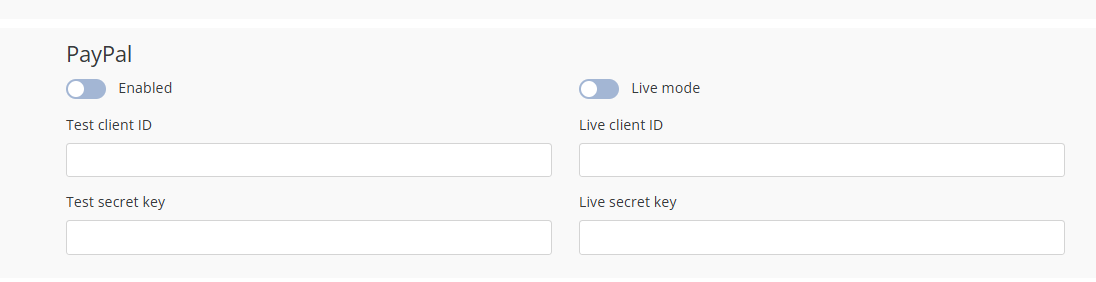
Secret keys are checked for validation based on what event mode is activated:
In test mode, only the presence of a aecret key is checked
In live mode, the system will also check that this is an active secret key
Here is the list of the countries and currencies PayPal supports https://developer.paypal.com/docs/reports/reference/paypal-supported-currencies/
Getting Test Client ID:
Log in to your PayPal developer account and navigate to the “My Apps & Credentials” section under the Dashboard.
Under the “Sandbox” section, where you’ll generate the Test Client ID for test payments, click on “Default Application” to generate the Test Client ID. Alternatively, you can create a SandBox app of your own for testing by clicking on the “Create App” button below the Default application.
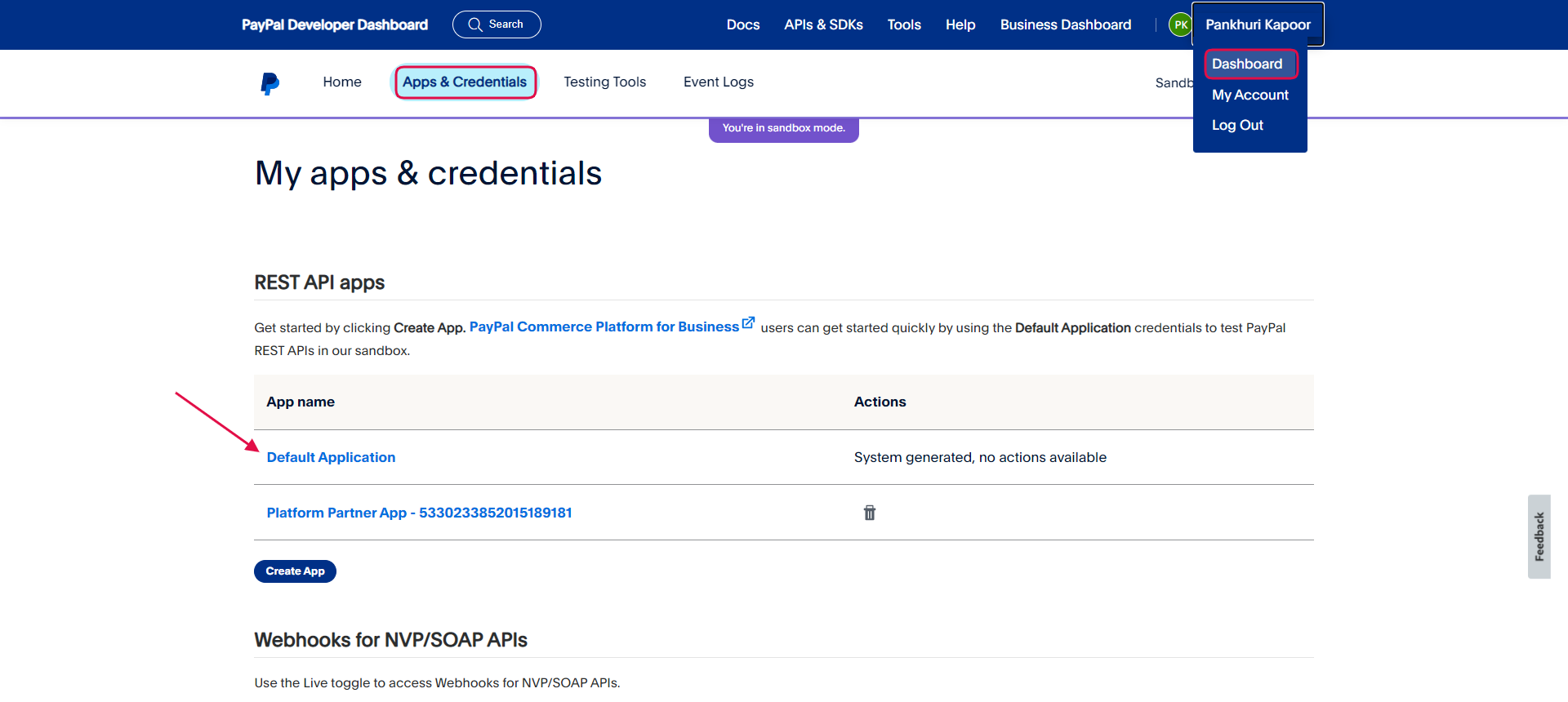
Now in the next screen under the field “Client ID”, you will get the Test Client ID.
Getting the Live Client ID:
Log in to your PayPal developer account, under the Dashboard go to “My Apps & Credentials”.
Now under the Live tab(this is where you create your Live App and will be used for real-time payments), click on “Create App”.
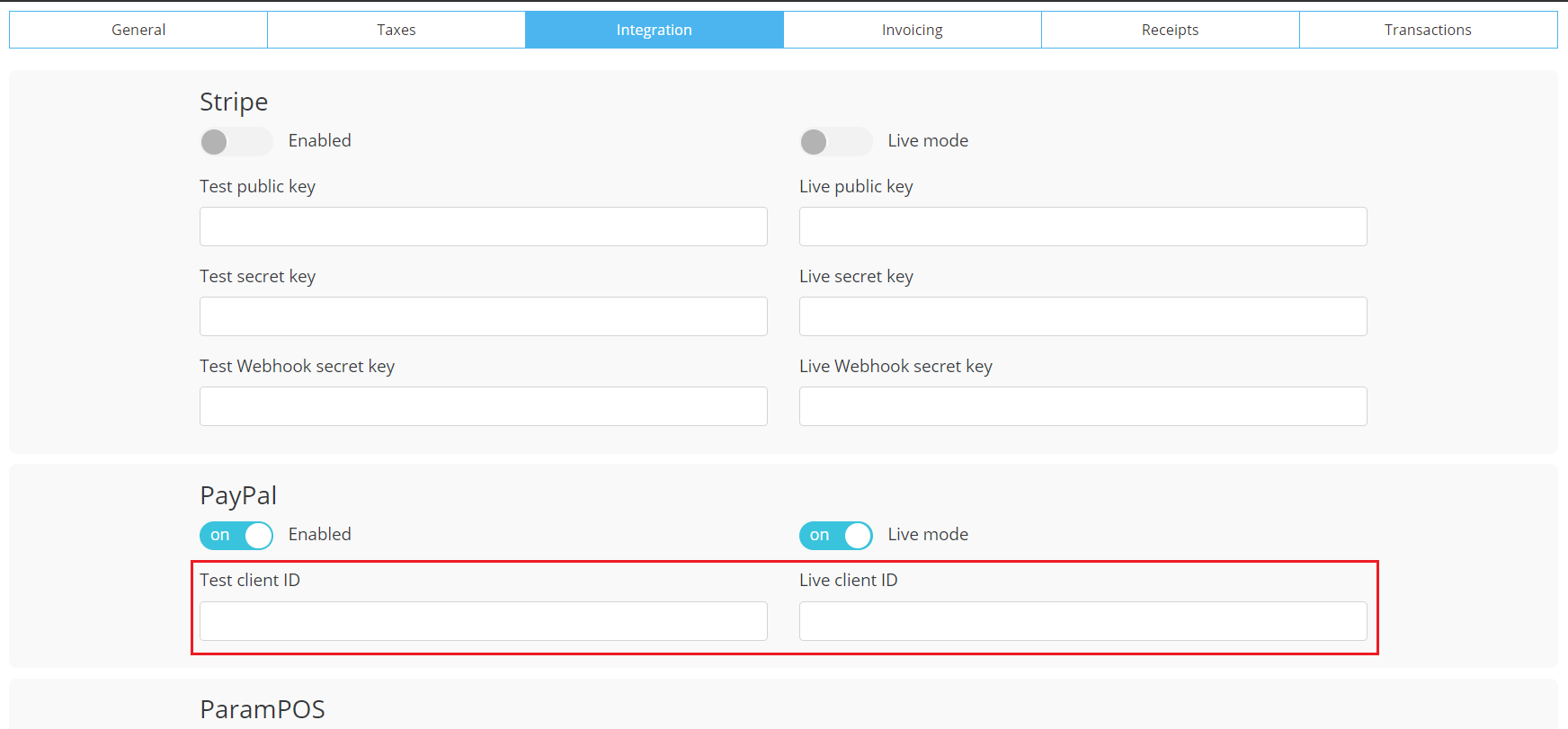
3. In the next screen enter your app name under “App Name”, fill in other details and then click on “Create App”.
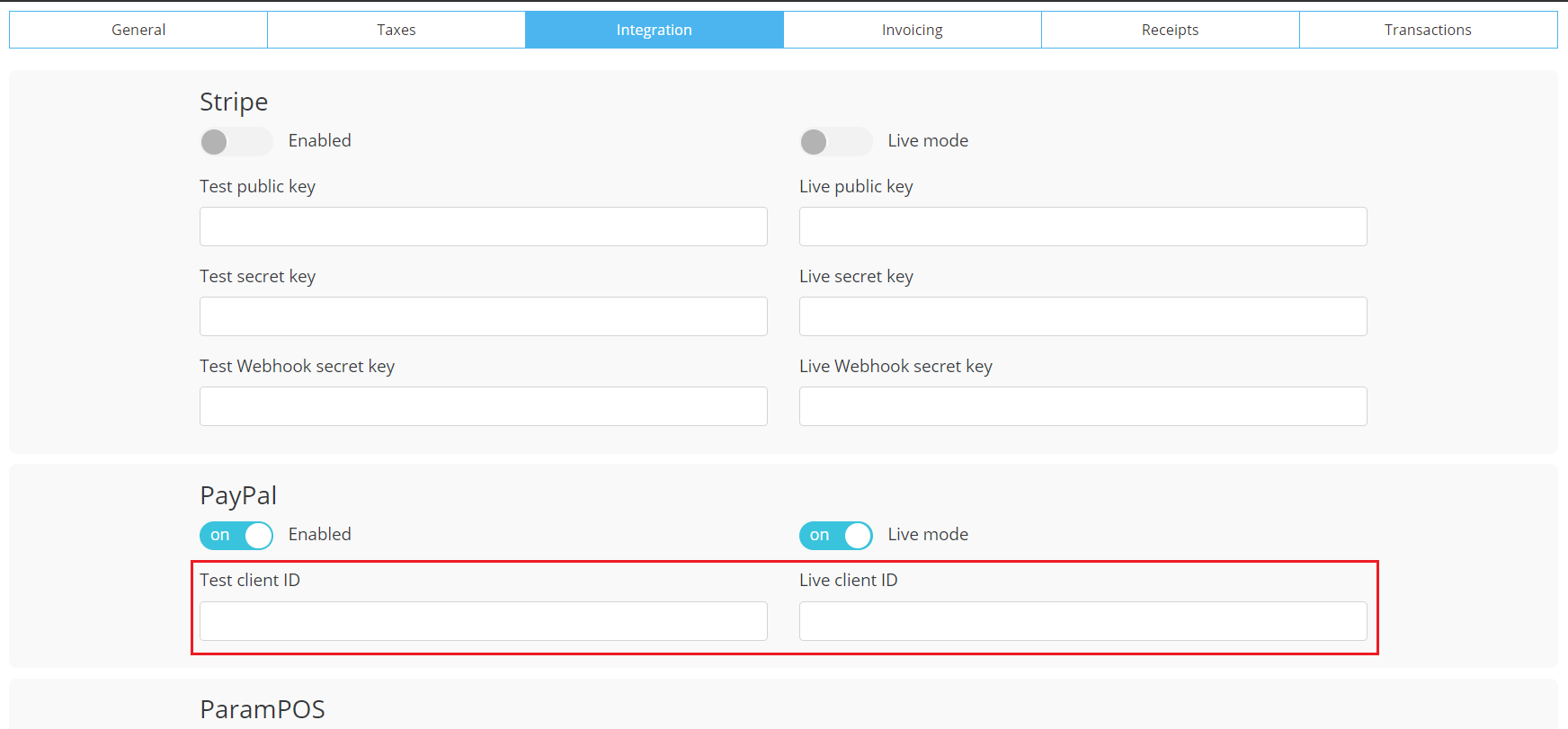
Now your Live App is created and you can get the Live Client ID from the field “Client ID”
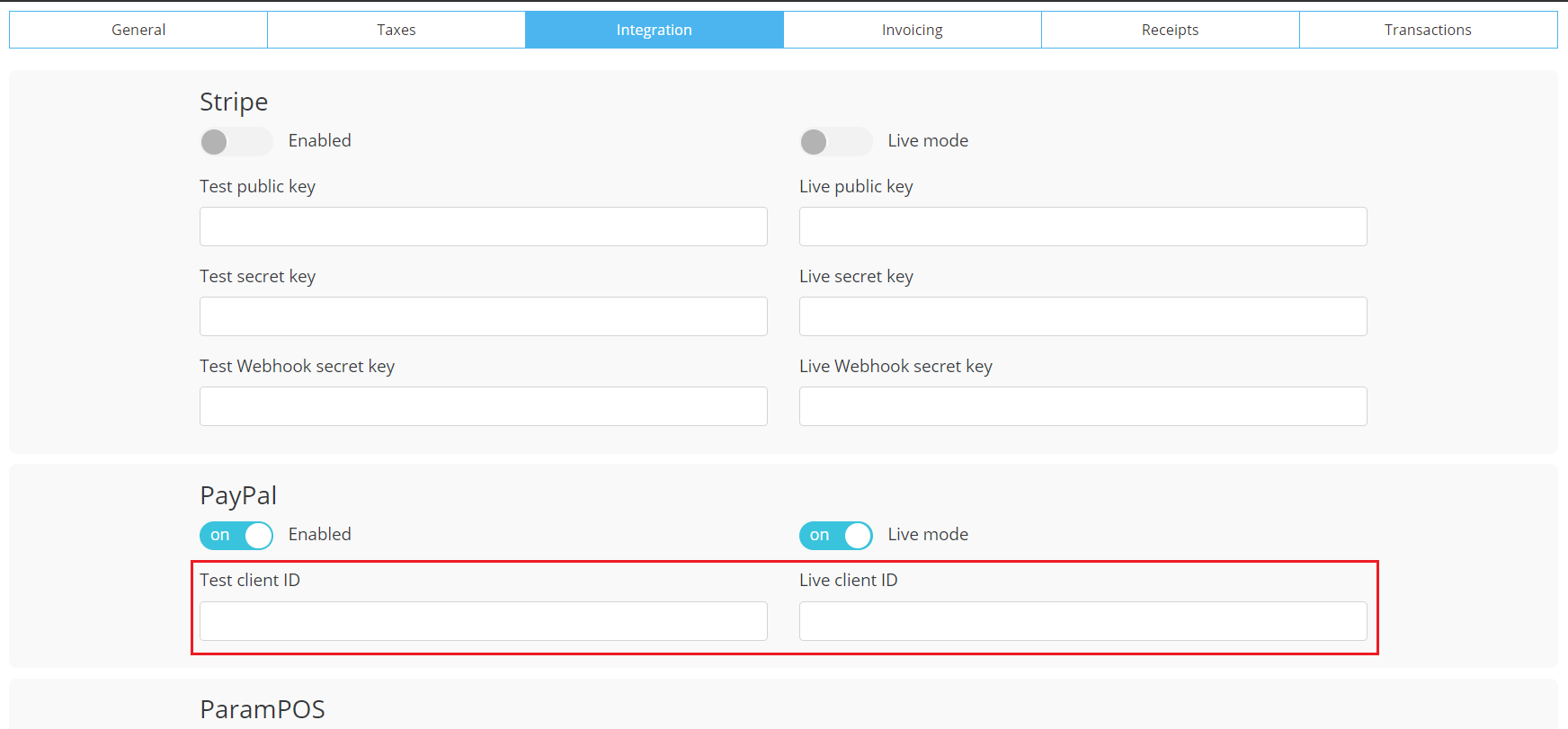
Adding IDs to ExpoPlatform:
Now that you have both the Test Client ID and Live Client ID, go to Event Setup >> Payments >> Integration, and under PayPal paste these IDs and save the page.
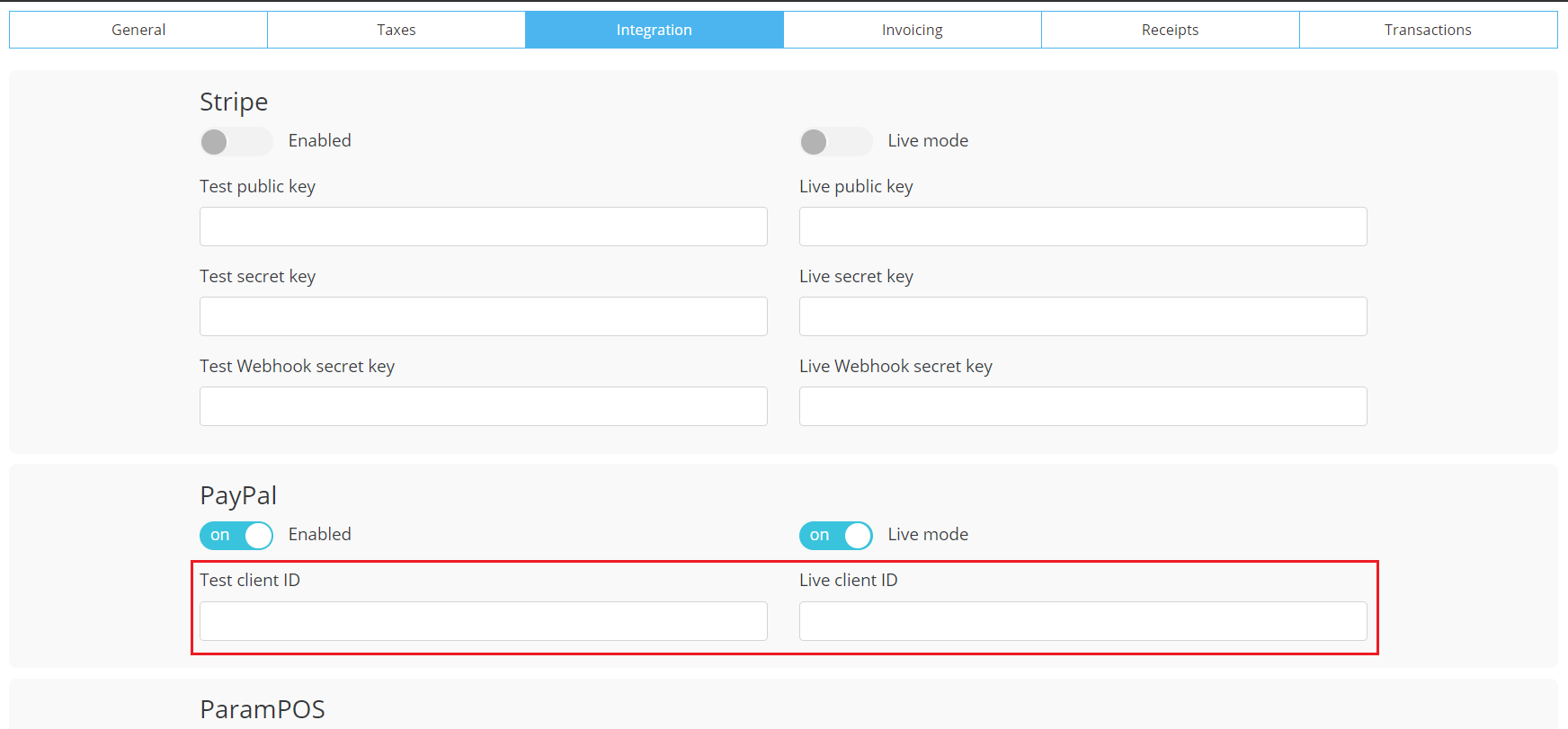
Now the PayPal integration is complete and you can start using payment in your event.
Instructions on how to find test/live secret keys
To obtain your PayPal API credentials, including the Client ID and Secret Key for both sandbox (test) and live environments, follow these steps:
Access the PayPal Developer Dashboard:
Navigate to the PayPal Developer Portal.
Log in using your PayPal Business account credentials.
Create a New App:
Once logged in, click on “Dashboard”.
Select “My Apps & Credentials” from the sidebar.
Choose the environment for which you want to create the app:
Sandbox: For testing purposes.
Live: For real transactions.
Click on “Create App”.
Provide an App Name and, if applicable, select a sandbox business account to associate with your app.
Click “Create App” to proceed.
Retrieve Your Client ID and Secret Key:
After creating the app, you’ll be directed to the app’s details page.
Here, you’ll find your Client ID.
To view your Secret Key, click on the “Show” button under the Secret section.
Manage Your App Settings:
On the app details page, you can configure various settings:
App Permissions: Specify the features your app can access, such as processing payments or accessing user information.
Webhooks: Set up notifications for specific events related to your transactions.
Switching Between Sandbox and Live Credentials:
To toggle between your sandbox and live credentials:
Go to “My Apps & Credentials”.
Use the toggle switch at the top right to select either “Sandbox” or “Live”.
Click on the desired app to view its respective credentials.
Important Notes:
Ensure that you use the correct credentials corresponding to the environment (sandbox or live) in which your application is operating.
Keep your Client ID and Secret Key confidential to maintain the security of your transactions.
