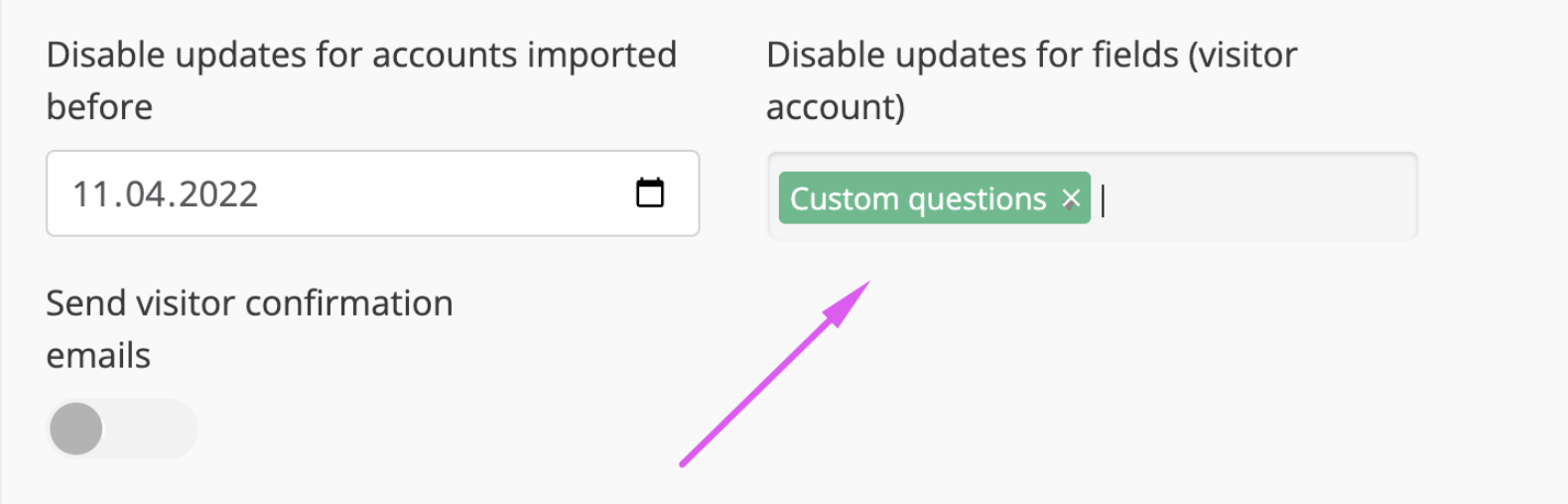GES(VISIT) Registration
GES(Visit) is a registration platform that is used by organizers for visitors and Exhibitors data. The visitors user journey starts on Visit and data is pulled into EP using Visit APIs.
API Documentation:- https://api.visitcloud.com/console/gettingstarted/#welcome
Data Flow Diagram and logic:-

How to enable guide:-
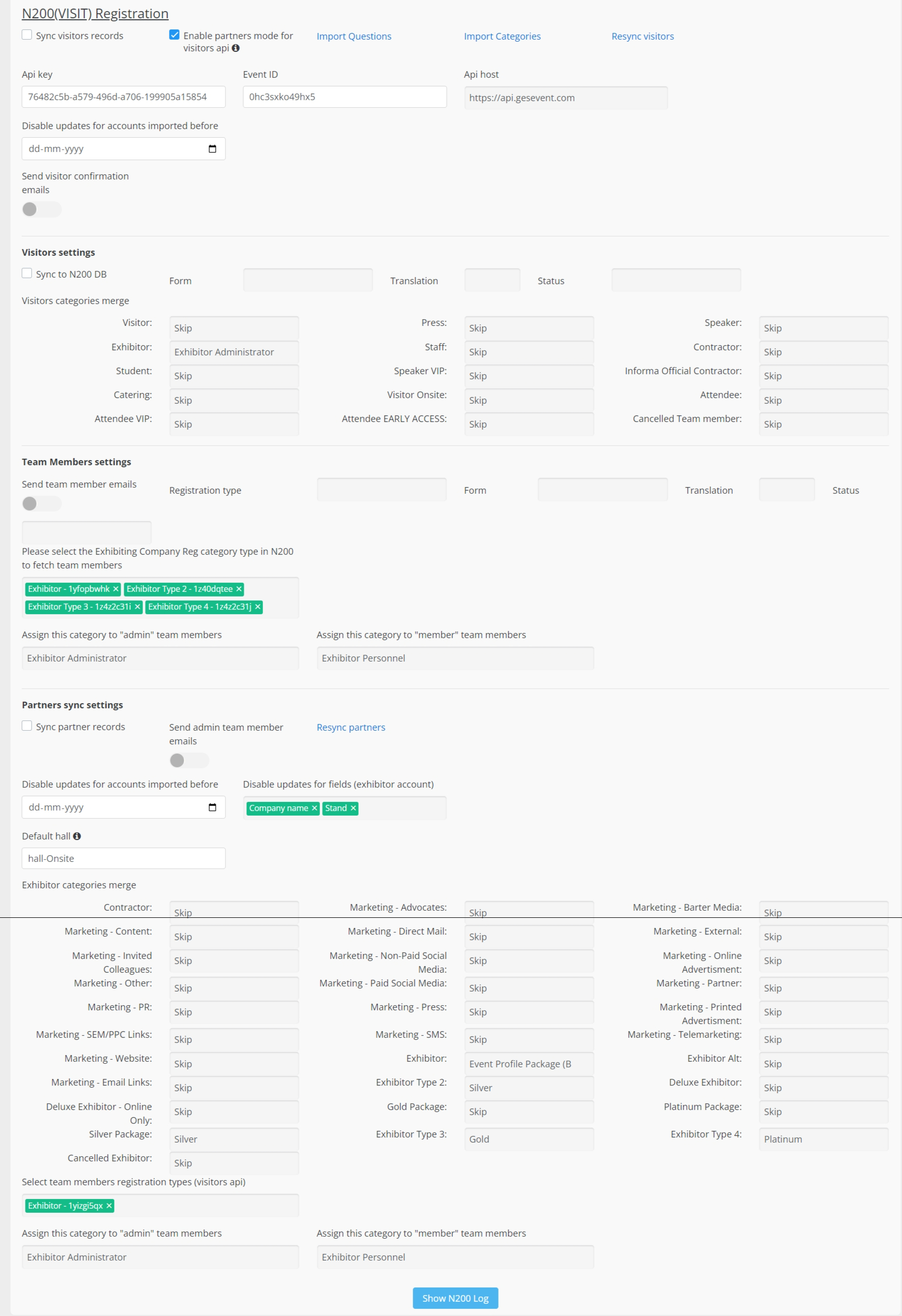
1-Check for the API Key(from client)
2-Check for the Event ID(from Client)
3-Configure correctly the API Host(Production and Staging)

4-Click on the Save button at the end of the page Event Setup-->General-->Settings to get started with the rest below.
Partners Sync Settings
Sync Partners Records -->This checkbox is enabled to sync exhibitor company profiles and admin team member records from Partners API.

Send Visitor Confirmation Emails → Set this toggle on to send the Visitor Registration and Visitor Repeated Registration email templates accordingly. Those two email templates can be sent in the user preferred language if the email template is configured on the admin panel. In case there’s no template available for the user’s preferred language, the email will be sent in English.
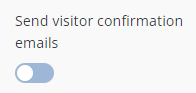
Send Admin Team member Emails → Set this toggle on to send the email template to the Admin Team Members. The email is triggered from EP and can be set in Registration Emails. This emails can only be sent in English.
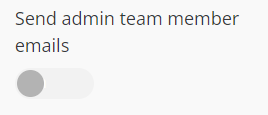
Resync Partners--> This button will again pull all the record as per the setting configured.
Disable updates from accounts updated before-->By giving a date in this field it means that after that date no updates for any fields from partners' API will be coming to EP.
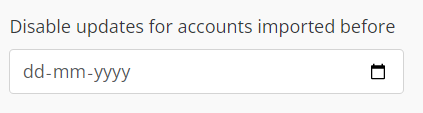
Disable updates from fields(exhibitor accounts)--> It will stop the updates for the specific fields from VISIT Partners API for exhibiting company profiles.
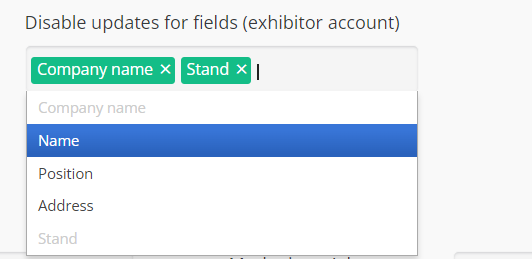
Default hall--> The stands are present in the VISIT API without hall information but on EP stands cant be mapped without halls so the default value for the hall is given here to map the stands correctly on EP.
Exhibitor categories merge--> This setting is used to merge the registration type on VISIT to the exhibitor categories on EP.
On the Left Side the VISIT registration types against which EP exhibitors category can be mapped from the dropdown on the Right Side.
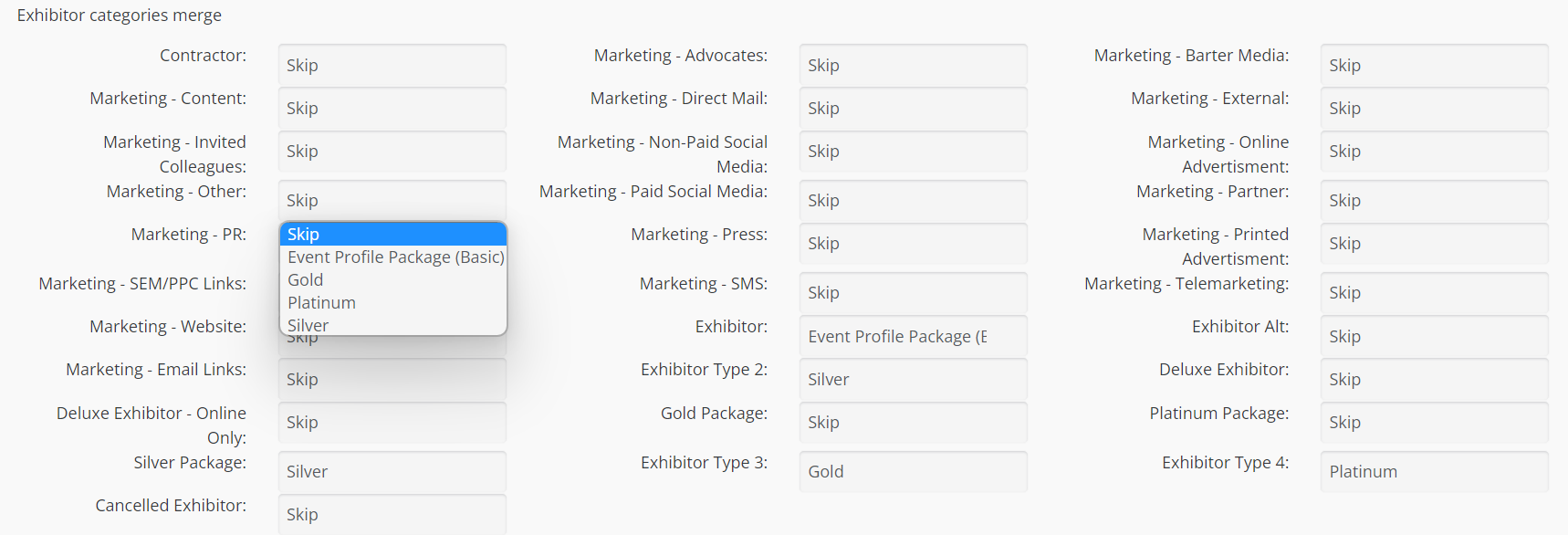
Select the Team member's registration type(Visit Visitors API)--->These are the registration type created on VISIT on visitors API which can be selected accordingly as the reg types also consist of team members in the visitors API.

Assign this category to admin team members--> You can assign the participant category to the Admin Team Member
Assign this category to member team members--> You can assign the participant category to the Normal Team Member.

Team Member Settings
Selected category is one of the conditions, on the code level we also check if the account pulled is available in the partner section from VISIT, the partner section in the JSON response of VISIT API is the first indicator of possible team member
Enable partners mode for visitor's API:- Once this mode is enabled the badge information(external_qr field in EP) for the Exhibitor Admin is pulled via the visitor endpoint if the Exhibitor Admin has applied for a badge in Visit for that particular event.
Send Team Member Emails
Please select the Exhibiting Company Reg category type in N200 to fetch team members
Assign this category to "admin" team members
Assign this category to "member" team members
Visitors settings
Get the respective mapping from the client
Check with the client if the participant categories should be created separately on the EP or should be imported from the visit. If imported from the visit, the categories will overwrite the existing participant categories on EP.
EP categories have a numeric id whereas the visit category imported via integration will have an alpha-numeric Id.
Update the mapping under the Visitors categories merge section and save the settings.
Note:- For categories that are mapped to Skip will not be pulled in EP.
The records from the corresponding visitor category from visit should reflect under the EP mapped category under the Management → Participants section
Update/ Re-registrations logic
If records already exist in the global database of Expoplatform (synced for an earlier event or already exists in the current event) then the updates are pulled on the basis of the external_id (Visit’s Visitor Code)
Update to a record happens on the basis of the match of the external_id (Visit’s Visitor Code), Hence if Expoplatfrom encounters 2 different external_ids for the same email address then the latter one will be skipped.
First, the system checks if the external_id(Visit’s Visitor Code) already exists in the database. If the match happens on the basis of the external_id the record is updated/attached to the event.
If there is no match on the external id, the system checks if the provided email address exist in the system or not. If yes, then this record will be skipped as the email address is already occupied. If not, then the system will create this record.
Important Setting/Configuration to be done on the Visit end.
One email address on the Visit end should have one and only one Visitor Code globally. Please check with the Visit team to enable the one-to-one mapping of email and external_id(Visit's Visitor Code) on the visit end so that the email - external id(Visit’s Visitor Code) mapping should be global which means the external id attached to an email address remains the same across events in the same environment.
N200(VISIT) Recent changes:-
Record Referencing will be done on the basis of the external_id(GES’s Visitor Code) and not on the basis of the email address.(EP-11097)
Resync button logic is changed, no hashing when the record are synced via the resync button. (EP-15582)
Response to custom questions is also pulled in with every update(although hashing is applied on them as well), if required these updates can be disabled using the below setting.(EP-15582)