MFA (Multi-Factor Authentication) | Admins
Multi-factor Authentication (MFA) is an authentication method that requires the user to provide additional verification factors to gain access to the Admin Panel.
In the Admin panel under Account, there is a new sub-tab added as MFA.
It lists all the Admins' detail in a table format for whom the MFA is enabled. When the admin enters username and password it shows him an additional tab for entering the MFA code which is generated for that user.
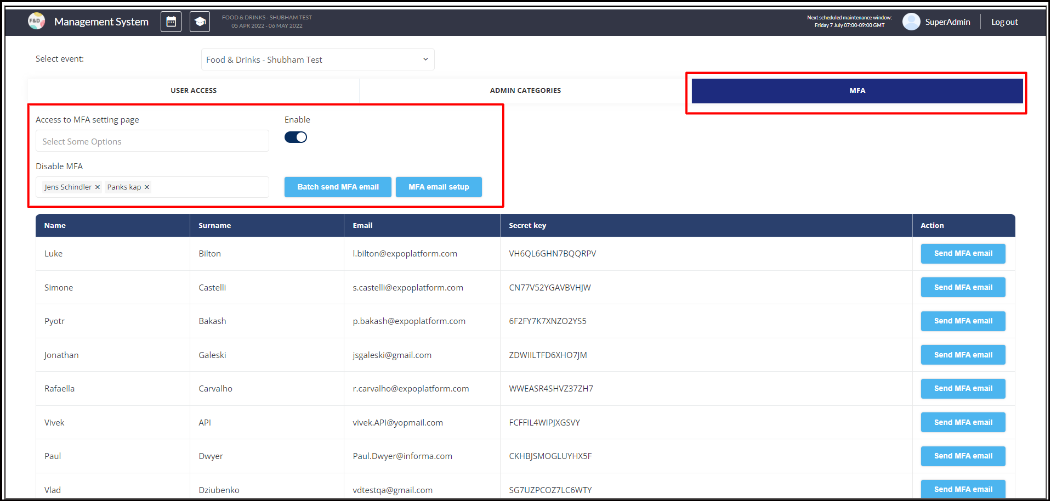
This code or QR can be shared with the admins by using the variable QR code or Authentication code in the email template.
Super Admin also has the option to set up an email template that would fly to the event admins for whom MFA is enabled. Click MFA Email Setup and create a template, making sure to include variable Authentication Code or QR code to send the verification code to the event admins by this email so that they can use this code to login to the admin panel.
Furthermore, we have the option to batch-send the email to all admins who have MFA enabled, or you can send the email individually by clicking on the Send MFA email button for specific admins from the list of admins in the table.
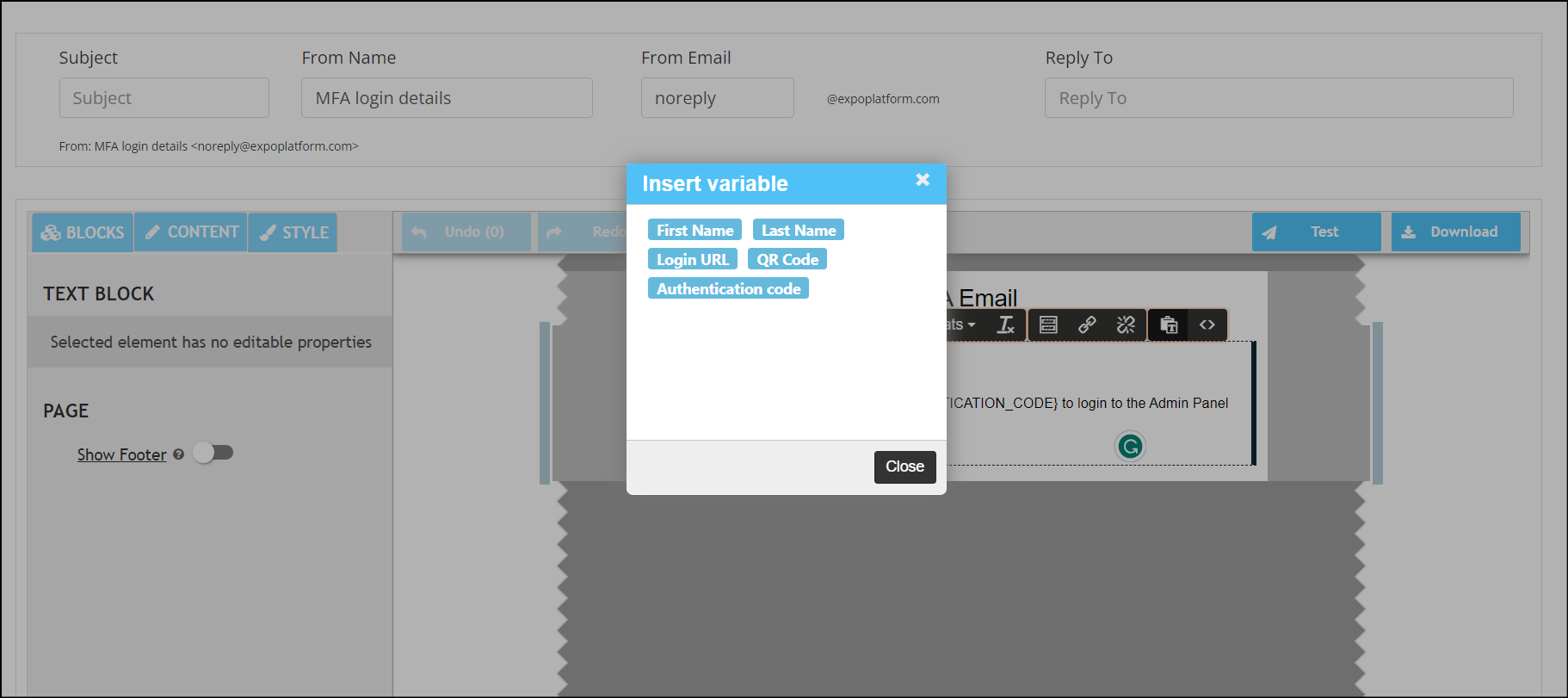
Secret key = authentication code
By default, this page is only visible to super-admin and later they can add other event admins to access this page.
Select event admin from the dropdown list under Access to MFA Setting Page to grant permission to access this page
By default, for all admin accounts, MFA will be enabled
Enable toggle allows you to enable or disable the MFA feature for that environment
To exclude any admin from MFA authentication, choose the admin from the Disable MFA selection list to exclude them from MFA authentication.
