General Info
Here you can enter the basic information about your event, such as the event name, location, dates of the event, whether this event is private or public, as well as upload a logo and a favicon. This screen also allows you to configure the internal and external domain settings for the event, as well as set up SSL encryption using a certificate (fields for configuring an SSL certificate appear after entering an External Domain). We also also define if the event is a 365 community, enable SSO logination between multiple events and also attach multiple events to a community. Additional details about a 365 community can be found here.
As a best practice, if we are linking pages within the same platform, we should always use ‘Relative Linking’ and not Absolute linking. A relative link or URL only contains the path following your domain. It does not give the complete information location of your site, but instead, it conveys the address that is relative to where you are.
Below is a screenshot where we have enabled 365 community, SSO logination and linked multiple events with this community:
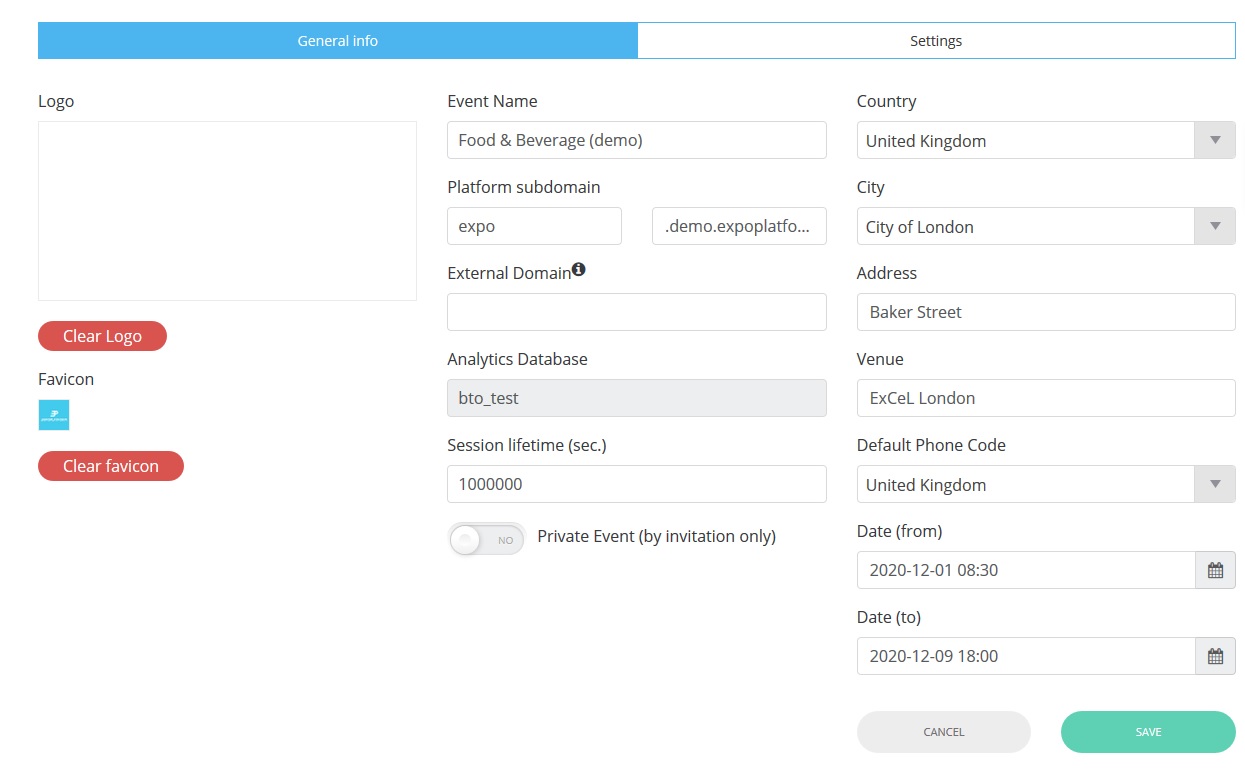
NOTE: The user needs to be registered and active in the community after which they will have to register using pre-filled global form fields for the event attached with the community. They will be able to use the same login credentials for the community and the event post this.
