Meeting page config
Display days of week
This setting is located at /admin/appointments. When ON, days of the week appear in the date selector on the meeting request page.
Old flow:
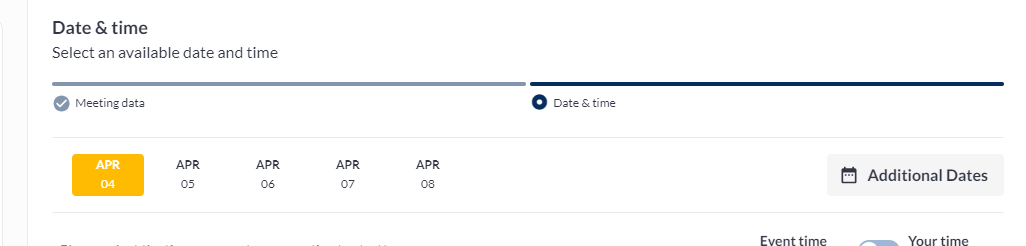
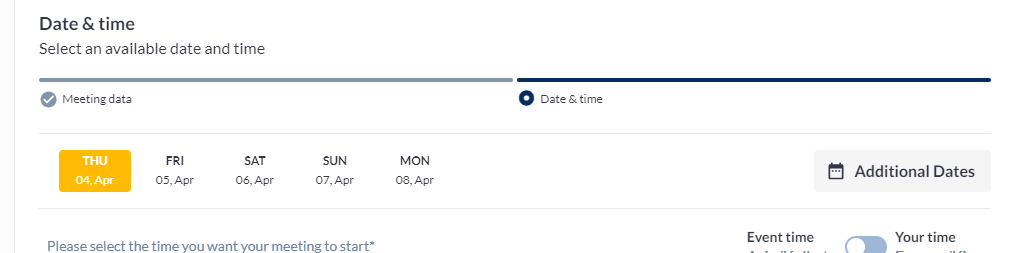
New flow:
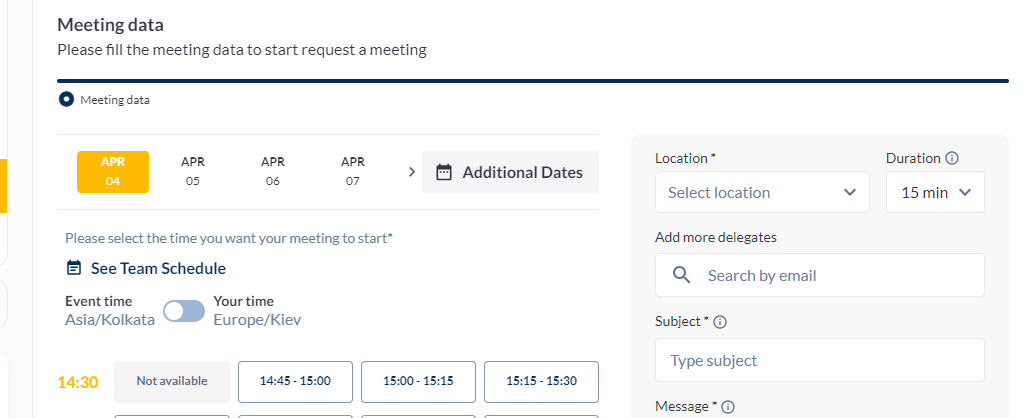
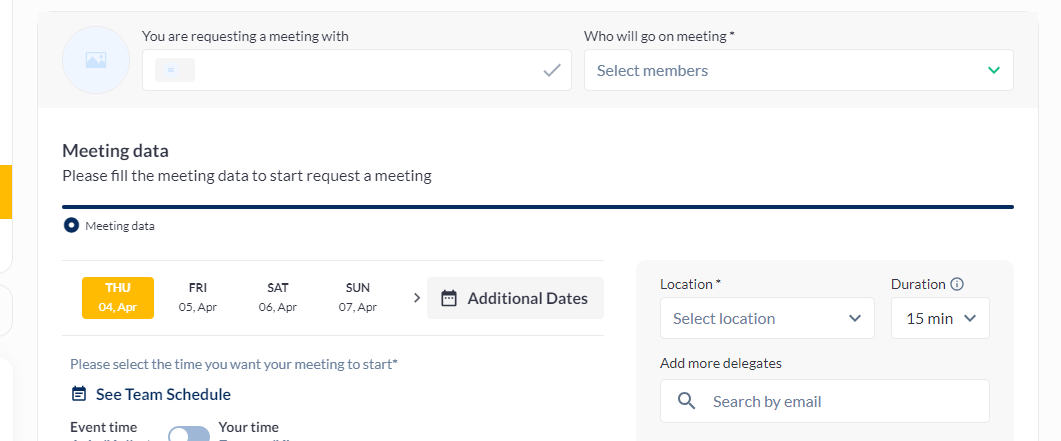
Enable file attachment in meeting request
This setting is located in the admin panel at /admin/appointments. When ON, a “Media File“ field appears on the meeting request page. Only one file can be attached to the meeting request.
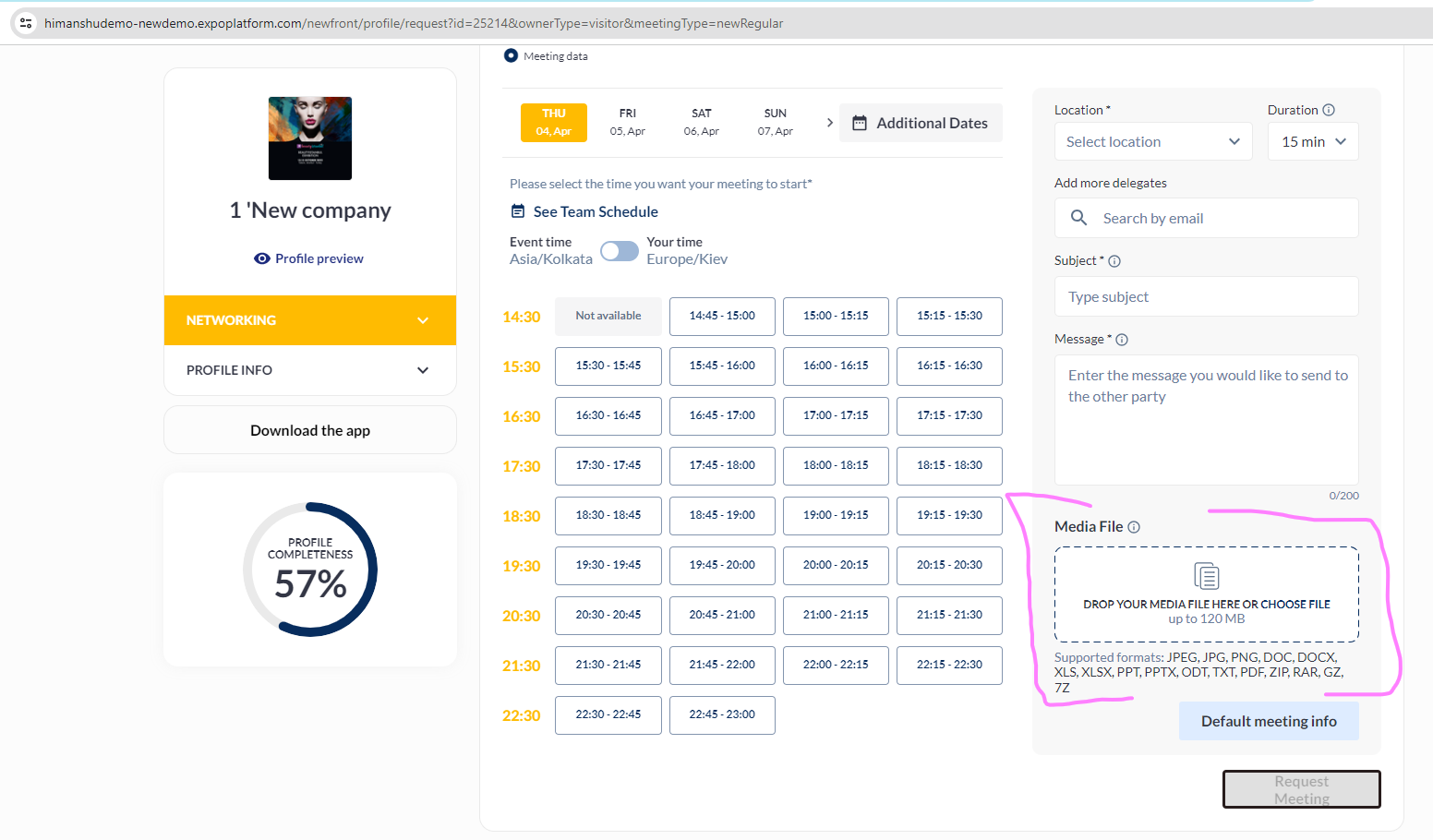
New flow
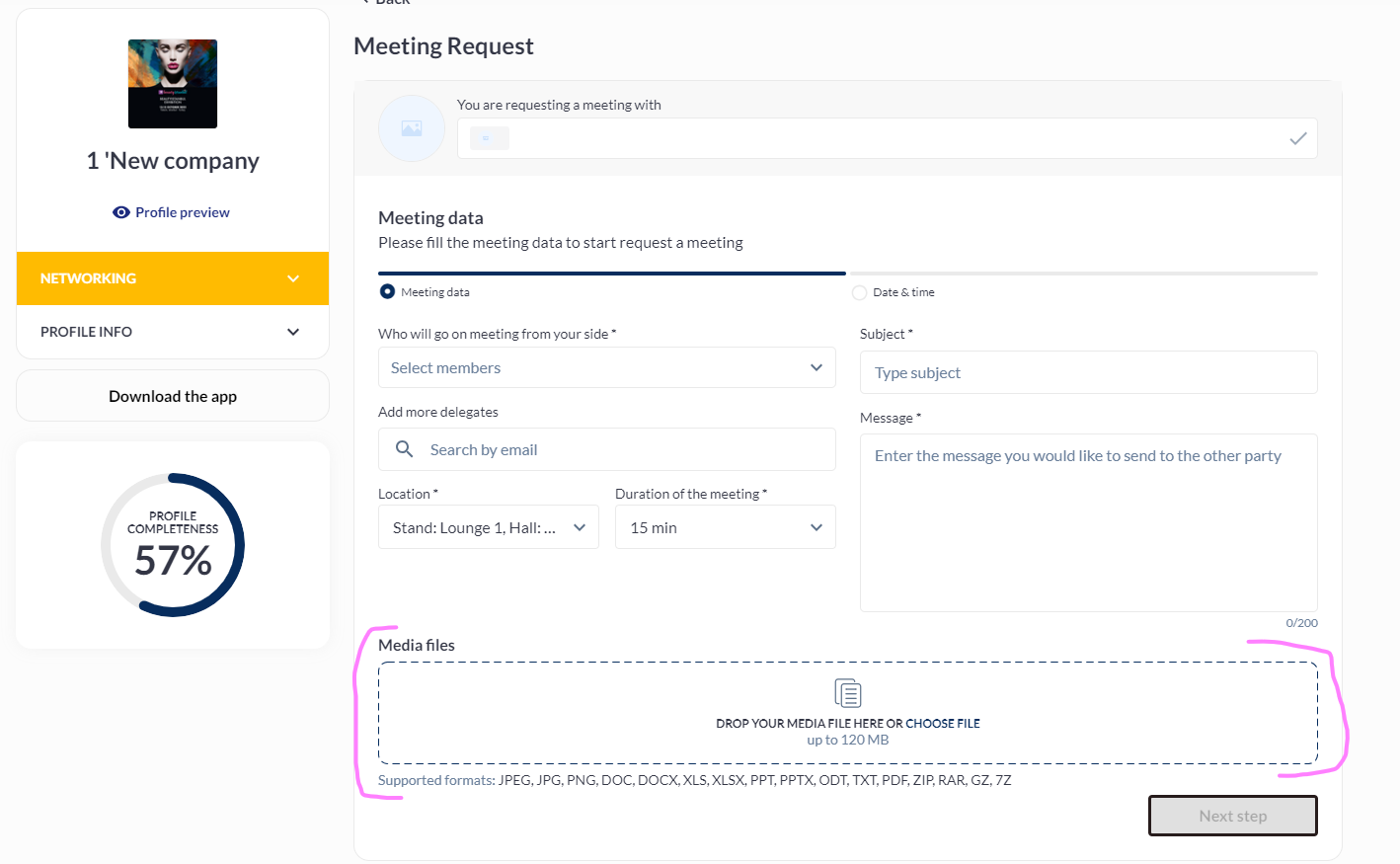
Old flow
Supported formats are: JPEG, JPG, PNG, DOC, DOCX, XLS, XLSX, PPT, PPTX, ODT, TXT, PDF, ZIP, RAR, GZ, 7Z. They are hardcoded and all are taken from the “Upload“ backend model. Max file size is taken from the admin panel field “Max upload file size“ at /admin/general/settings.
When the “Enable file attachment in meeting request” setting is enabled, the “Media file“ field becomes a part of “Default meeting info functionality“.
Where to return user after meeting request
This setting is located in the admin panel at /admin/appointments. This setting defines where the user will be redirected after successful meeting creation. For now the option “Page of meeting initiation“ works only for meetings that were created on the Marketplace or Delegates list pages. All other places of meeting creation redirect the user to the My/Team meetings page.
Use new flow for regular meeting request
The setting “Use new flow for regular meeting request“ is located in the admin panel at /admin/appointments.
Available only for regular meetings

Steps “Products” and “Marketing content“ are available for Online meetings.
After the user chooses any condition (time slot, participants from 1st or 2nd side or location) – information about the availability of all other conditions is updated, except duration.
Note that any already chosen options can’t be reset because you should not be able to choose a condition that is unavailable for the already chosen other conditions (except Duration which resets timeslots).
Dates with no available time slots are hidden
When a person, location or duration becomes unavailable due to other conditions, it is shown in a disabled state and marked as Unavailable.
Changing Duration resets chosen time slots and updates their availability but does not reset chosen users or location.
If between two Unavailable time slots there is less available time then duration, then these slots are also Shown as Unavailable but still contain time range
When the “Any available team member“ option is selected as an opposite side, the time grid shows all available times across all team members of that exhibitor.
The “Any available Team Member“ option cannot be selected together with any other Team Member, meaning that “Any available Team Member“ has to be unselected when a user clicks on any other team member and all selected team members have to be unselected whe a user clicks on the “Any available team member“ option.
Disallow meeting reschedule
This setting is located in the admin panel at /admin/appointments. When set to ON, the Reschedule button disappears from meeting cards and the “Disallow meeting reschedule for:“ multiselect dropdown appears allowing the admin to choose which user roles and categories will have the reschedule action disabled.
