Meeting Creation Page. Meeting Scheduling (WEB)
Feature Purpose:
The new meeting request flow improves the scheduling process for regular meetings by dynamically updating availability based on user selections. This ensures that meeting participants can only select valid conditions, preventing scheduling conflicts and enhancing efficiency.
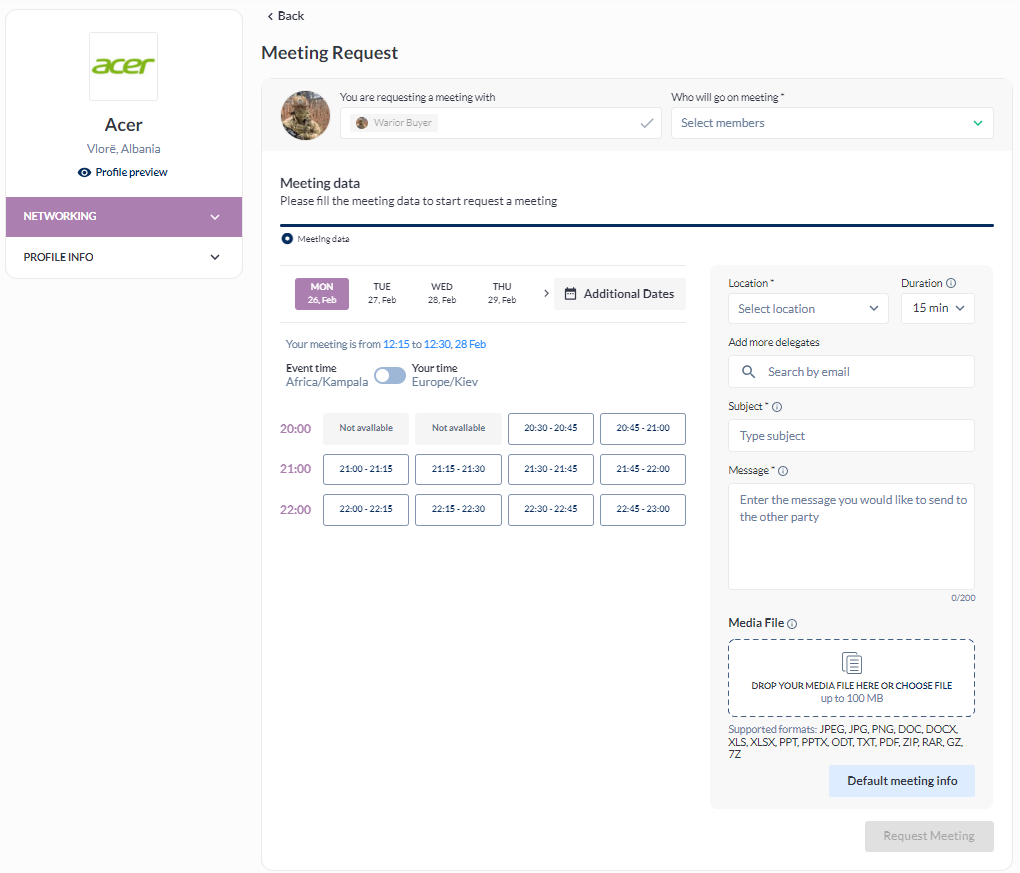
Working with this Feature:
Availability & Enabling the Feature
This flow is only available for regular meetings.
It can be enabled via the admin panel at /admin/appointments using the setting “Use new flow for regular meeting request”.
Steps for Online Meetings
The steps “Products” and “Marketing content” are included in the flow for online meetings.
Dynamic Condition Updates
When a user selects any condition (time slot, participants from either side, or location), the availability of other conditions updates dynamically.
Exception: The Duration field always displays all possible options and does not update dynamically.
Options that have already been chosen cannot be reset automatically. The system ensures users cannot select an unavailable condition based on their previous selections.
Time Slot Availability & Restrictions
Dates with no available time slots are dynamically hidden.
If a person, location, or duration becomes unavailable due to other selections, it will be disabled and marked as Unavailable.
If there are fewer available time slots than the required duration, these slots will:
Be styled as unavailable.
Display the time range but cannot be selected.
Duration Behavior
Changing Duration resets the selected time slots and updates their availability.
Duration does not reset selected users or locations.
“Any Available Team Member” Selection
When “Any available team member” is selected as the opposite side, the time grid displays all available times across the exhibitor’s team members.
The exhibitor’s calendar fills up based on the order in which their account appears on the platform.
Users cannot select “Any available team member” alongside a specific team member.
Clicking on a team member will automatically unselect “Any available team member,” and vice versa.
File Attachments
File attachment can be enabled via /admin/appointments by toggling the setting “Enable file attachment in meeting request”.
The maximum file size is configured in /admin/general/settings under “Max upload file size”.
Supported file formats are predefined and remain consistent across most file upload fields.
Old meeting request flow
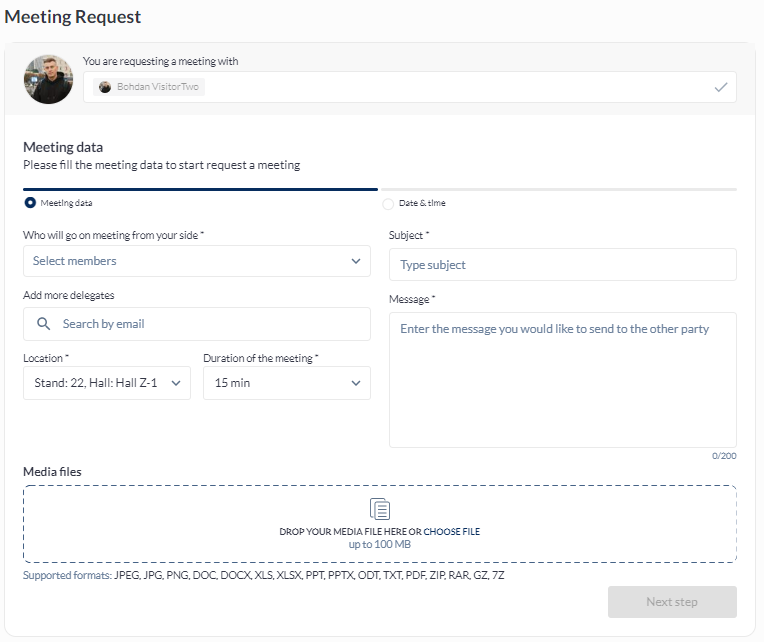
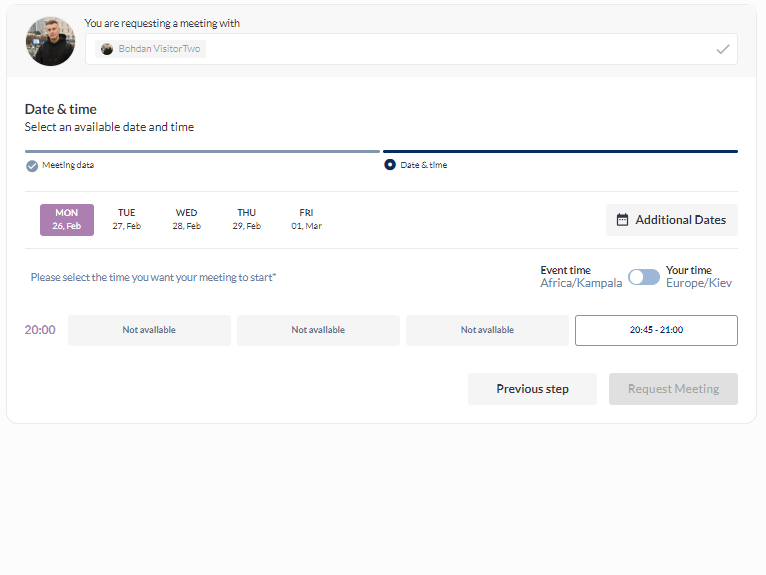
Feature Purpose:
The old meeting request flow provides a structured way to schedule meetings, ensuring participants can manage their appointments efficiently. It includes key features such as file attachments, availability management, and dynamic team member selection.
Working with this Feature:
Steps for Online Meetings
The steps “Products” and “Marketing content” are available for online meetings.
“Any Available Team Member” Selection
When “Any available team member” is selected as the opposite side, the time grid displays all available times across the exhibitor’s team members.
The exhibitor’s calendar fills up in the order their account appears on the platform.
Users cannot select “Any available team member” alongside a specific team member.
Clicking on a team member automatically unselects “Any available team member,” and vice versa.
File Attachments
The ability to attach files can be enabled via /admin/appointments by toggling the setting “Enable file attachment in meeting request”.
The maximum file size is configured in /admin/general/settings under “Max upload file size”.
Supported file formats are predefined and remain consistent across most file upload fields.
Troubleshooting:
No Available Time Slots Displayed
Check if the selected conditions (participants, location, duration) are causing conflicts.
Ensure there are no dynamic restrictions hiding unavailable dates.
Unavailable Conditions
If a selected condition is disabled, verify if another selection is restricting it.
Remember that Duration does not limit other conditions but resets time slots.
“Any Available Team Member” Conflicts
If a team member selection is not working, check if “Any available team member” is still selected.
Ensure that selecting one option properly deselects the other.
File Upload Issues
Verify that file attachments are enabled in the admin panel.
Check if the uploaded file size exceeds the “Max upload file size” limit.
Confirm that the file format is supported.
