Meeting Check-In (Onsite)
Feature Purpose:
This feature allows organizers and participants to mark meetings as complete through various check-in methods. It ensures accurate tracking and completion of scheduled meetings which helps organisers to track the conversions.
Working with the Feature:
Method 1: Manual Check-In:
Performed by Organizer:
Organizers can manually check in participants via the admin panel.
Navigate to Networking & Matchmaking>>Meetings>>Table Meeting List
Use the interface to mark meetings as complete.
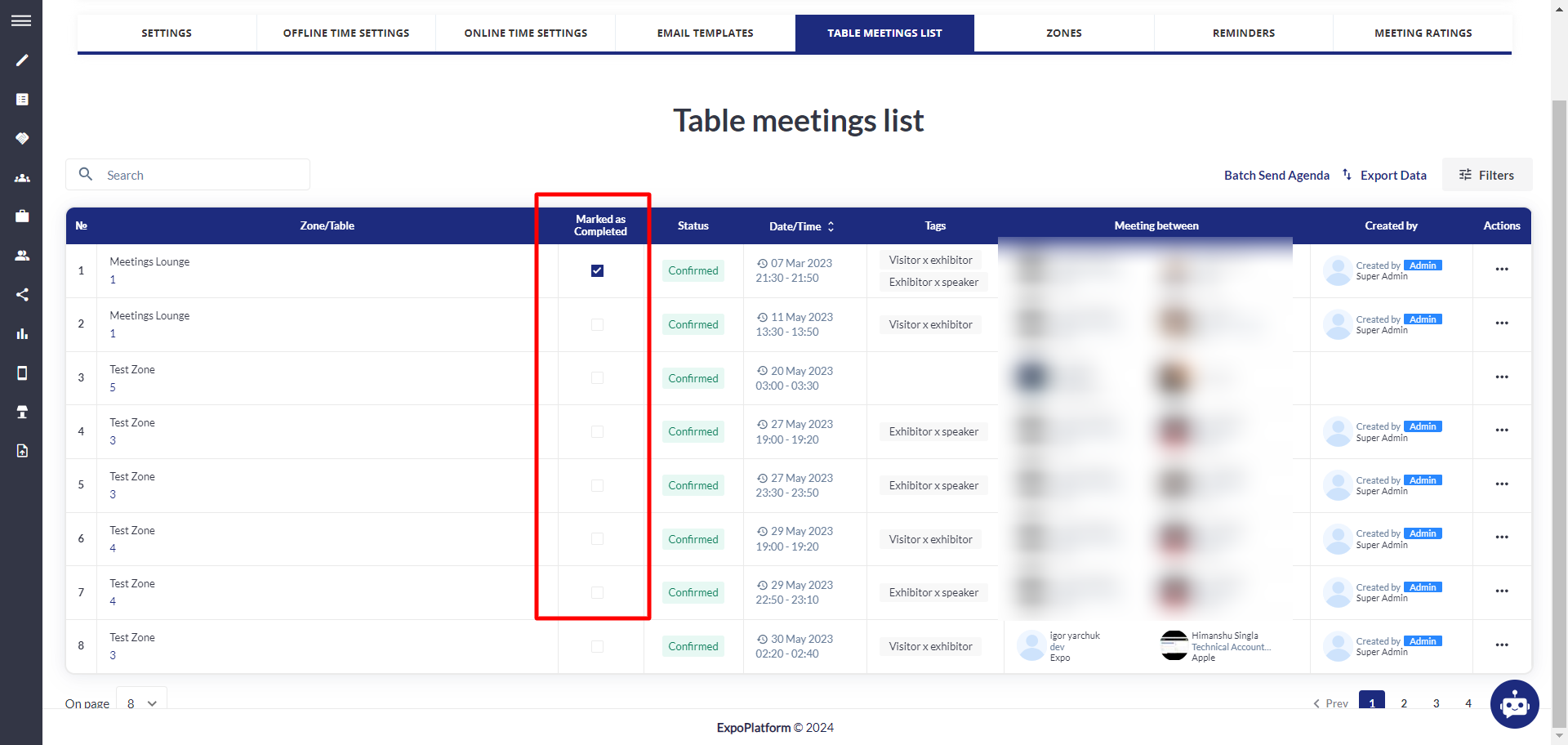
Later this information can be extracted using the Meeting Export file.
Method 2: Scan Badge Check-In:
There are different variations for Method 2:
Participant Badge Scan using Event Mobile Application:
Participants can check in by scanning the badge of another user through the event's mobile application.
This action triggers marking as complete for the current meeting between these users, if such a meeting is scheduled.
Autocomplete Outside Meeting Time:
In the admin panel, under Networking & Matchmaking>>Meetings, there is an “Autocomplete outside meeting time” setting.
When enabled, scanning a badge marks as complete all confirmed meetings between these users, regardless of when the scan occurs
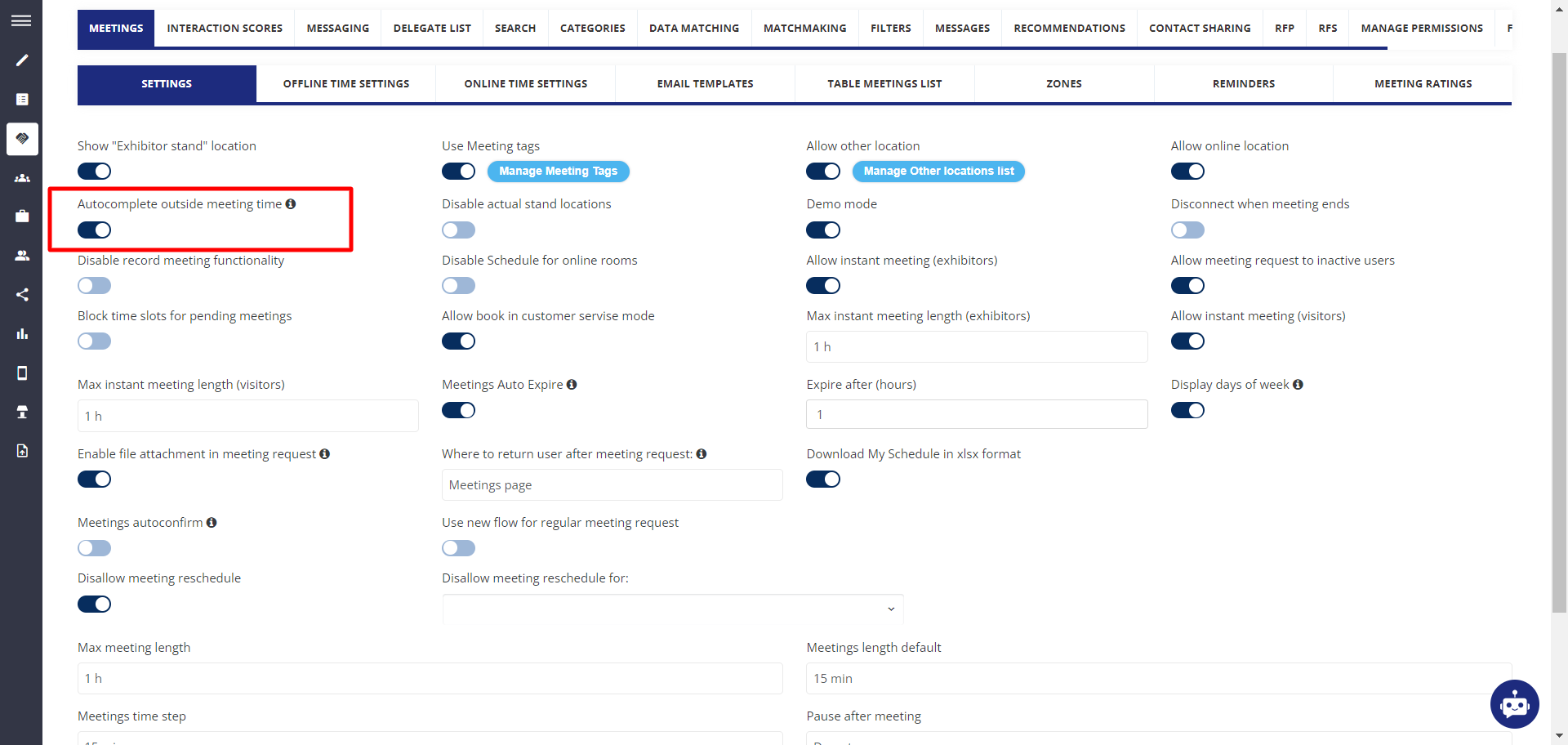
Method 3: Scan Table QR Code:
Table QR Code Scanning:
Scanning the QR code at the meeting table sends a request to the backend to verify if there is a confirmed meeting happening at that moment.
If a confirmed meeting does exist, that meeting is marked as complete.
Possible Scenarios for Method 3:
Inside the App:
When the QR code is scanned within the event app, a message will be shown: “Request to mark meeting as complete was sent.”
External Scanning:
If the QR code is scanned using the phone camera or an external scanner, the mobile browser will open a landing page with the message: “Request to mark meeting as complete was sent.”
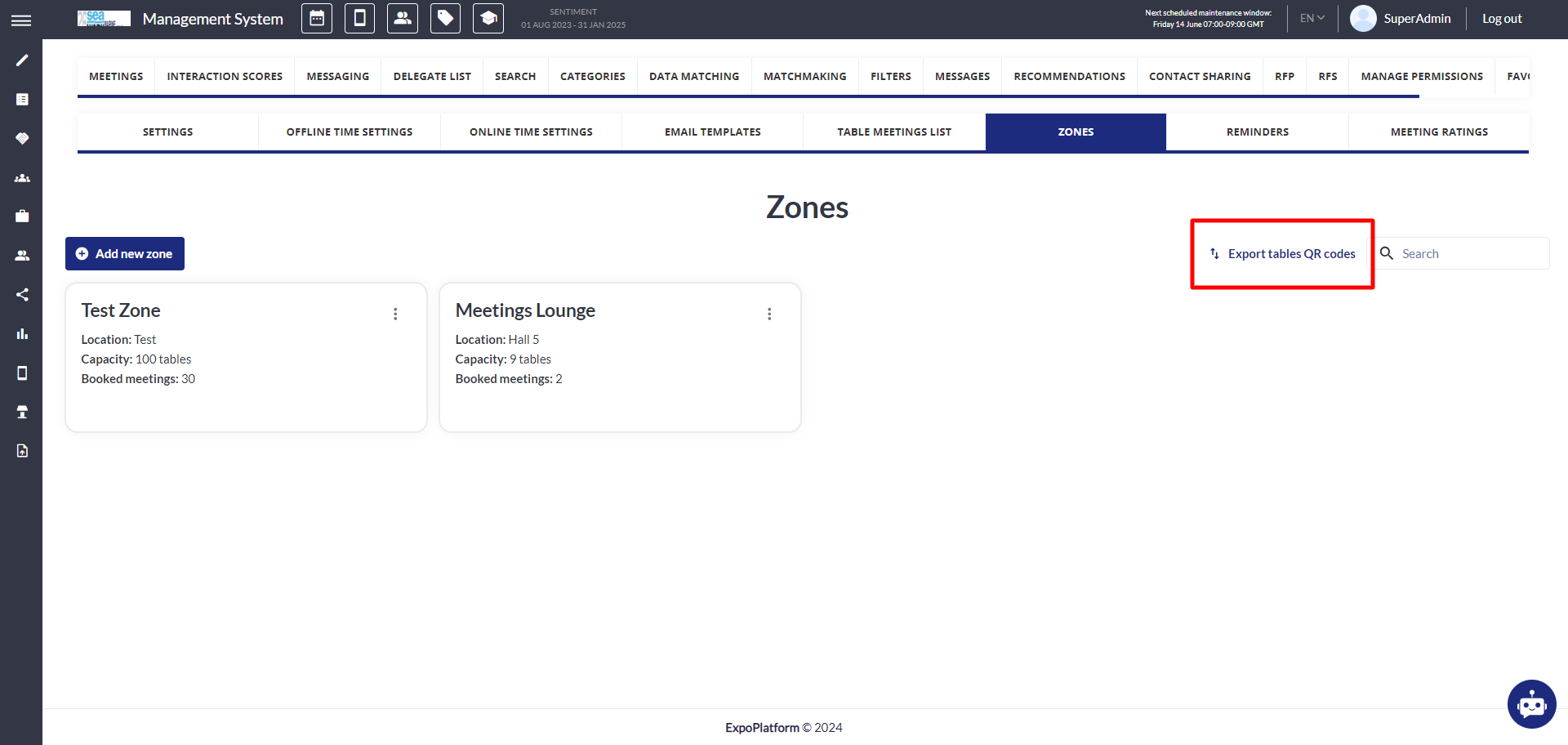
You can download the table QR code by navigating to Networking & Matchmaking>>Meetings>>Zones>>Export Table QR Code
Troubleshooting:
Manual Check-In Issues:
Ensure that the correct meeting is selected and marked as complete in the admin panel.
Verify that the user has the necessary permissions to perform manual check-ins.
Ensure you are connected to a good network, else you won’t be able to click on the checkbox
Badge Scan Issues:
Ensure that the badge scanning feature is enabled in the mobile app.
Confirm that the “Autocomplete outside meeting time” setting is configured correctly, if applicable.
Check for any network connectivity issues that might prevent the completion signal from being sent.
QR Code Scan Issues:
Verify that the QR codes are properly generated and placed at the meeting tables.
Ensure that the QR code scanning functionality is enabled in the app and that the backend is configured to process these requests.
Confirm that the mobile browser can open the landing page and display the confirmation message.
For best results:
Verify all configurations and settings in advance of the event to ensure the accuracy and reliability of the meeting check-in process.
Provide comprehensive training and documentation to both organizer staff and participants to enable effective use of these features.
