Matchmaking Exclusion Filters
Overview
This feature allows you to create new matchmaking filters, and edit or delete the existing filters. These filters, when applied, help you in excluding some of the accounts in business matching based on registration question data.
For example:
In the below screen, the filter is set in such a way that all visitors who have answered “Domestic (United States)” for the registration question “Do you buy for a domestic or international facility/business?” will never be matched with those visitors who have answered “internationally (Outside of the United States)”.
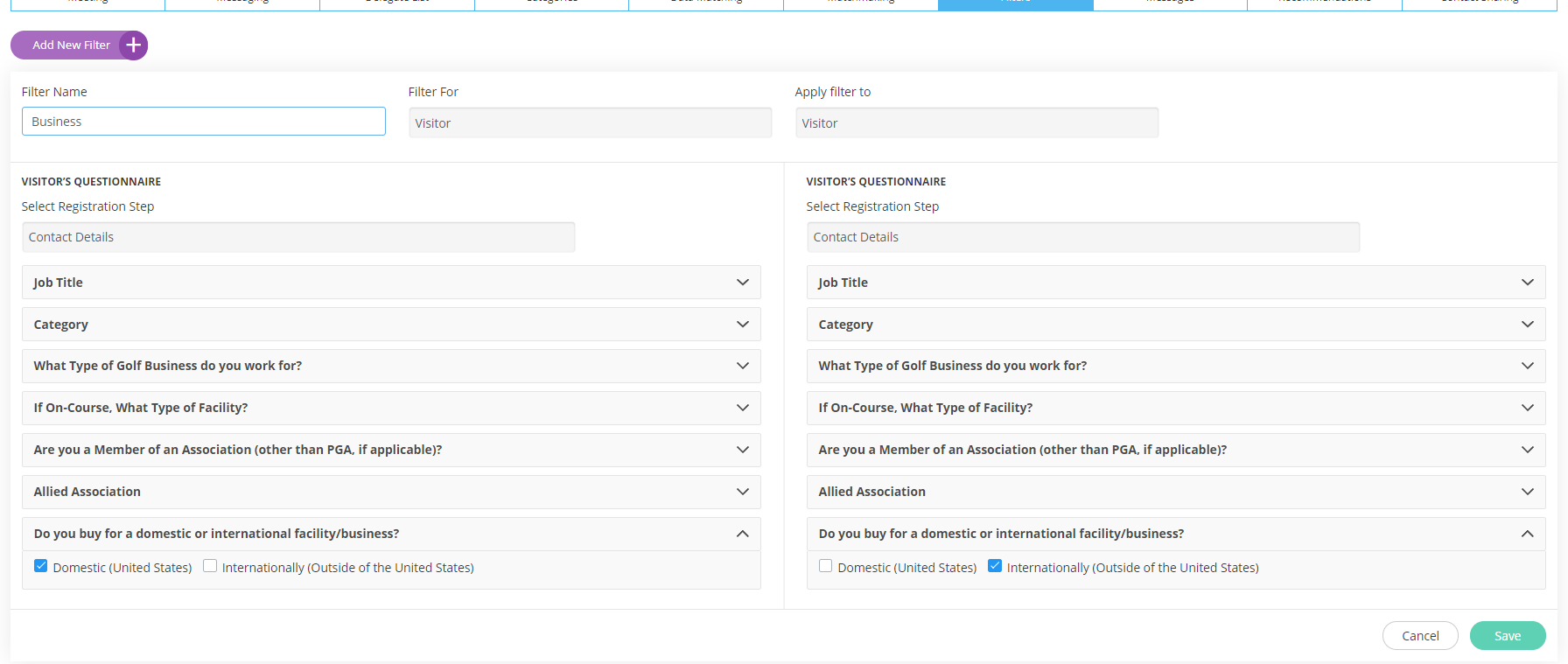
In a similar manner, you can create other filters based on any of the registration questions. Filters can be applied between visitors, between visitors and exhibitors, and between exhibitors and exhibitors.
Creating Filters:
To create a filter, follow these steps:
Navigate to Networking & Matchmaking > Filters
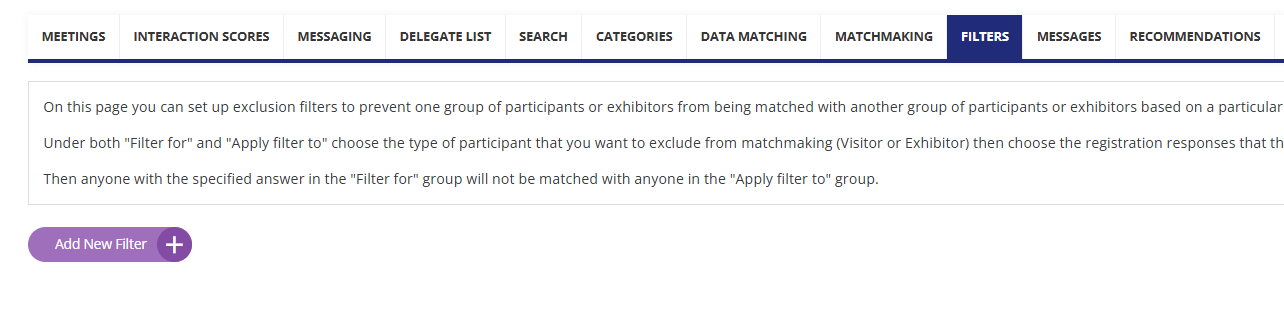
2. Click on “Add New Filter.”
3. Enter a Filter Name (used only for your own reference)
4. Select the group you wish to Filter For
5, Select the step of registration where the relevant registration data lives
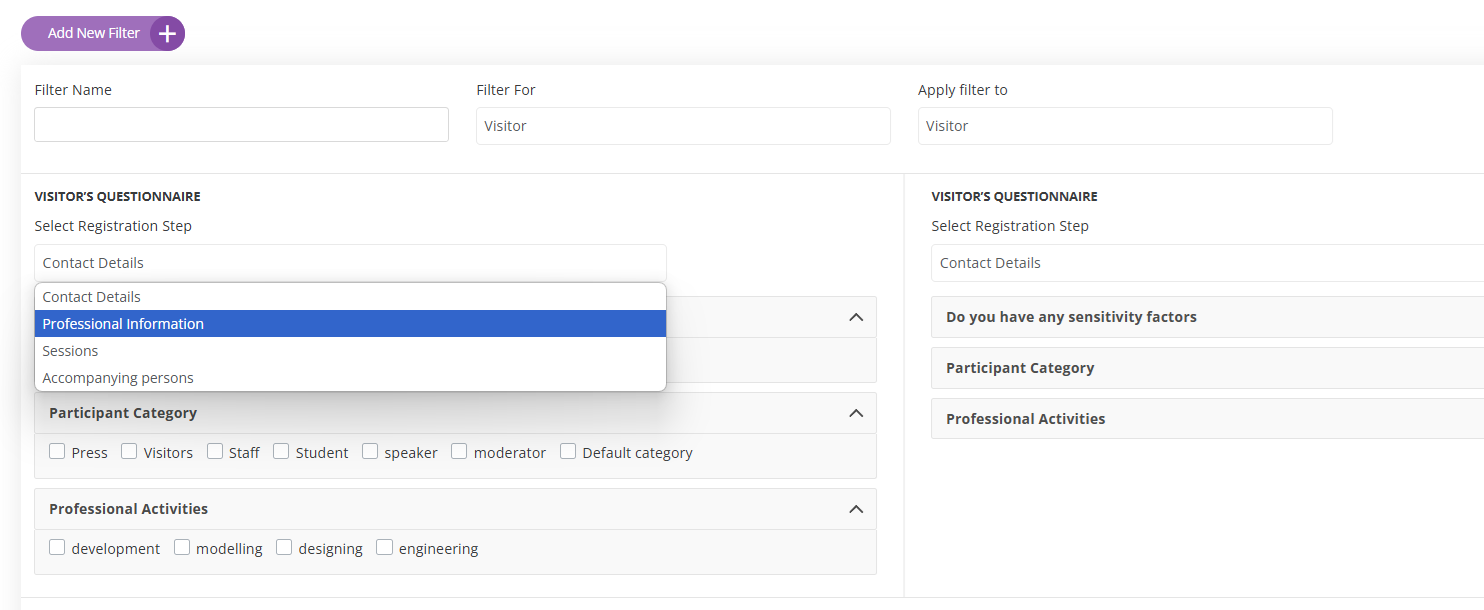
6. Use the checkboxes to select the registration data you wish to use n the filter
7. Select the group you wish to Apply Filter To
8. Repeat steps 5 and 6 but this time on the Apply Filter to side
9. Click on “Save.”
Important Notes
If admin decides to make a section inactive in the registration pipeline, this section won’t be displayed in the selector.
If there is a filter created by using a field from the section that got hidden, it switches to the default registration tab. For participants that will be Contact details, which is impossible to hide.
Even if the registration is turned off, exclusion filters can be still be set up
