Making a connection between ExpoPlatform and your custom URL and custom email domain
ExpoPlatform uses AWS (Amazon Web Services) technology to power the platform, so there are some steps that involve letting AWS know about the connection between your custom domain(s) and ExpoPlatform.
The easy to follow set up steps are below and this first AWS article and second AWS article have additional technical details and explanations if you’d like to learn more.
To make a connection between our platform and an external domain, you must make the below changes in your domain settings:
Step 1: Go to the Admin panel of your domain provider and find DNS settings (the exact names of sections can vary on different providers).
Step 2: There look for the “Records” configuration.
Step 3: The “CNAME” type record with the “Host” field set to “www” should have a “Points to” field set to “balancer.expoplatform.com ” OR else The “A” type record with “Host” field set to “@” should have a “Points to” field set to “52.212.177.91”.
Step 4: Save these changes.
Once you have done the above then below are the next steps that you need to take on your Event Admin Panel on ExpoPlatform.
Go to Event Setup >> General >> External Domain and enter your domain.
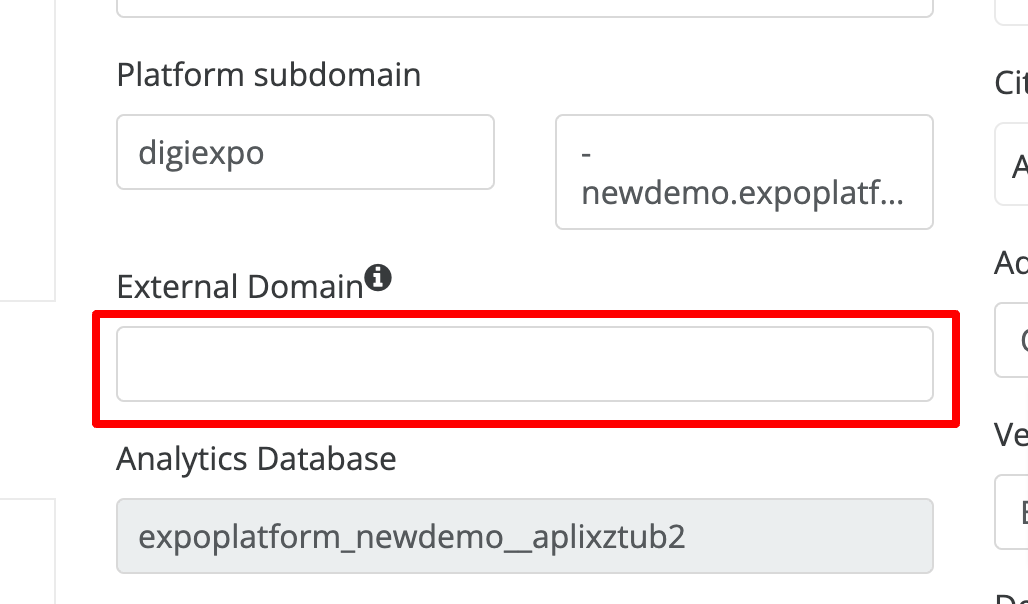
Save the changes.
When you have done the above let us know and in a few hours, your domain will be live.
Following this process, ExpoPlatform will verify the domain in AWS and provide the CNAME and TXT record that needs to be updated in your email domain management console.
Setting up custom email domain for the event
Part 1: In your domain hosting service account, follow these steps:
To increase email deliverability you should add an SPF record in the email domain settings of your web hosting service. This will allow Amazon, which is used by the back-end of of the EP platform to send emails on behalf of your custom domain.

Step 1: Log in to the hosting service that is used for this email domain.
Step 2: In the SPF section, follow the instructions for adding a new SPF record. You will need to indicate that the new SPF record is for Amazon and will see “include:amazonses.com” included in the SPF record that is then generated. And when you are done you should see something like: “v=spf1 include:spf.protection.amazonses.com -all”
Step 3: Be sure to confirm and save (depending on which domain service you are using, you may be asked to confirm, save, or do both).
Part 2: In ExpoPlatform, follow these steps:
To set up the custom email domain for your event, navigate to Admin Panel → Event Set up → General → Settings → Scroll down to Email Domain → Plug in your domain → Click Save

Part 3: Your Technical Account Manager will validate the set up
ExpoPlatform will handle the domain verification process in AWS and provide you with the necessary CNAME records. These records need to be updated in your email domain management console.
After the organizer updates the email domain in their console, ExpoPlatform will validate it in AWS. Once validated, the email domain will become operational and can be used for sending system emails from your company's domain.
