Live Polls
You can increase viewer engagement during your live events by opening polls directly in your event. Polls can be used to gather feedback from viewers (answers ranked by percentage). You can have as many polls as you’d like per stream.
How to Create a Poll (During Session - Moderator has the access):
Once you have set up your live event, as a moderator you can see a “Polls” tab on the left side of the page, where you can create your poll.
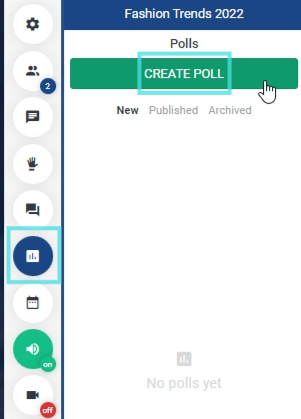
Creating Polls
After clicking "Create a poll," you will be prompted to enter the question to display, no limitations on the number of options, it can either be a single-choice question or multiple choice.
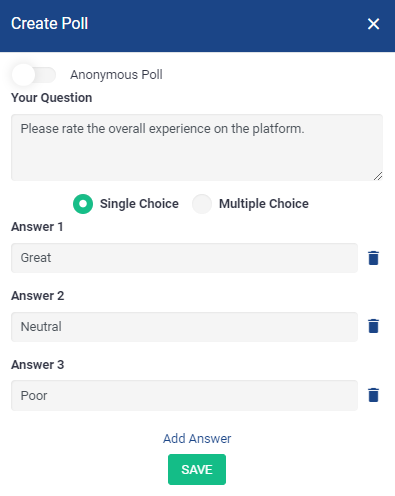
Adding a Poll question
You can also mark it to be an "Anonymous Poll" where the voting done by the participants will be anonymous.
Creating Polls (Beforehand - Admin Panel)
The polls can also be added by the organiser while creating the session.
This can be done by going to Management → Sessions → Click on the online session for which you want to "Add polls". After adding "Save the changes"
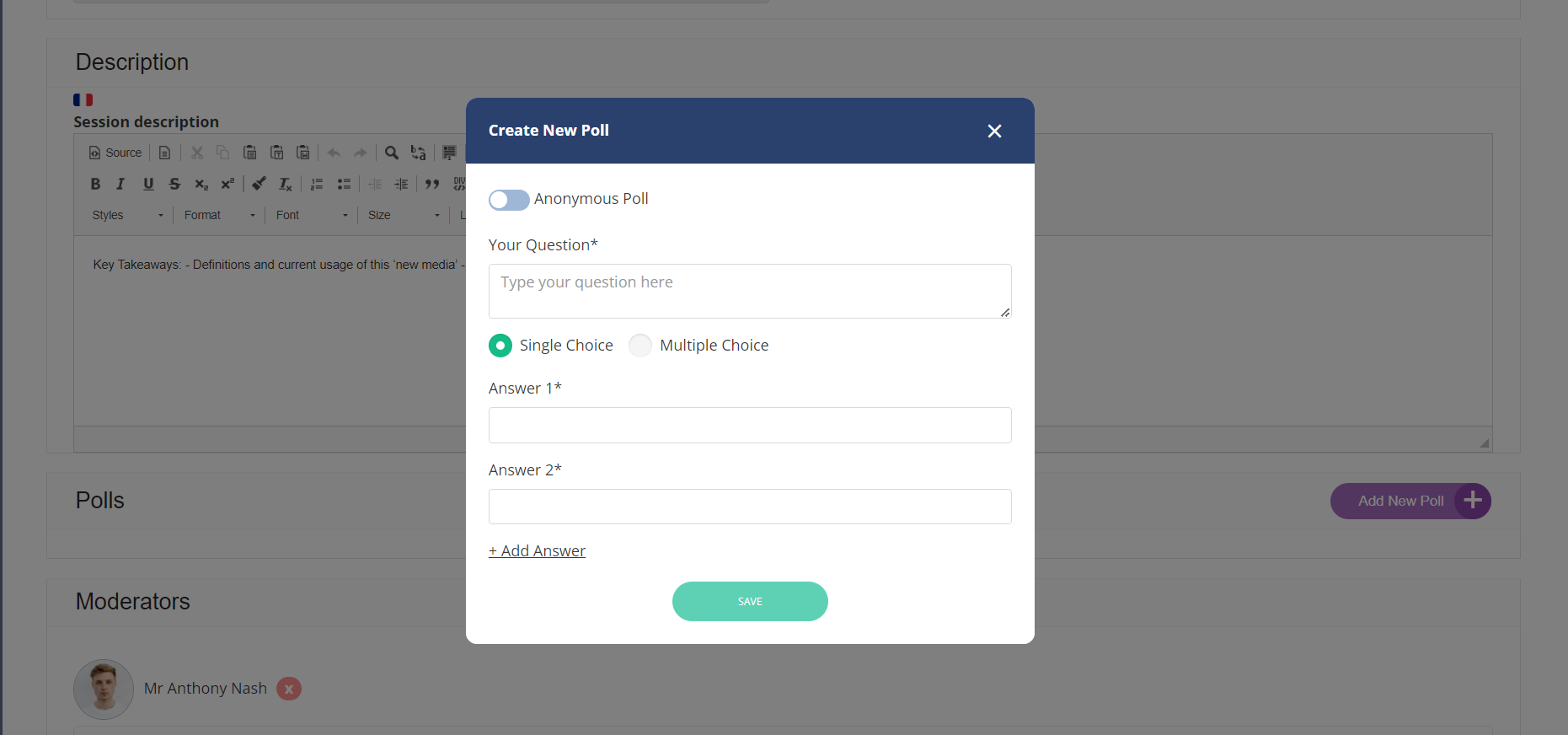
Creating Polls from the Admin panel
Add your question, you will be prompted to enter the question to display, no limitations on the number of options, it can either be a single-choice question or multiple choice.
There are no limitations to the number of questions that can be added. Such polls will already be visible under the polls tab to be published by the moderator during the time of the live session.
Publishing a Poll:
Once your poll has been created and you are live, you can select “Launch Poll Now” to show this poll and allow viewers to participate.

Launching a Poll during Live Session
There is an additional toggle setting before you launch the poll which will determine if you want to display the results manually or automatically.

Automatically - shows results to visitors automatically after voting.
Manually - They will have to click a button to show results before they vote
Closing a Poll

Showing Poll Result
Once your viewers have had enough time to submit their responses, clicking “Publish results” will close the poll so no more responses can be accepted.

Once your poll has concluded and you no longer need the results, you can remove it by clicking “Archive.”
These results will be saved and can be viewed by going to Management → Sessions → Go to the session
Scroll down to the polls area and click on the Analytics button to view the results.

