Lead capture page
After selecting “Scan Badge” your camera will open so you can use it to scan the badge. When pointed at the badge, the cadge will automiatcally be scanned.
Depending on your permission settings you may be asked to give the app permission to use the camera or may need to tap within the scan window to grant permission
Once the badge has been scanned that person’s name and basic contact information will be automatically saved and they will appear on the Scanned Badges list. You may also be able to see the lead's badge category, interest categories, purchasing power, and other details, depending on how the organiser has configured visitor registration and the event app.
This data is also automatically saved to the EP database at the same time, eliminating the possibility of any lost leads should the exhibitor forget to click the Save button.
When a Team Member scans a badge, they will have the option to rate the lead and add notes. Notes can be only added if Lead Capture is enabled for all in Exhibitor Manual>>Global Settings>>Lead Capture
Visitors don’t have the option to take notes or rate leads when scanning a badge. They can only save the person’s details
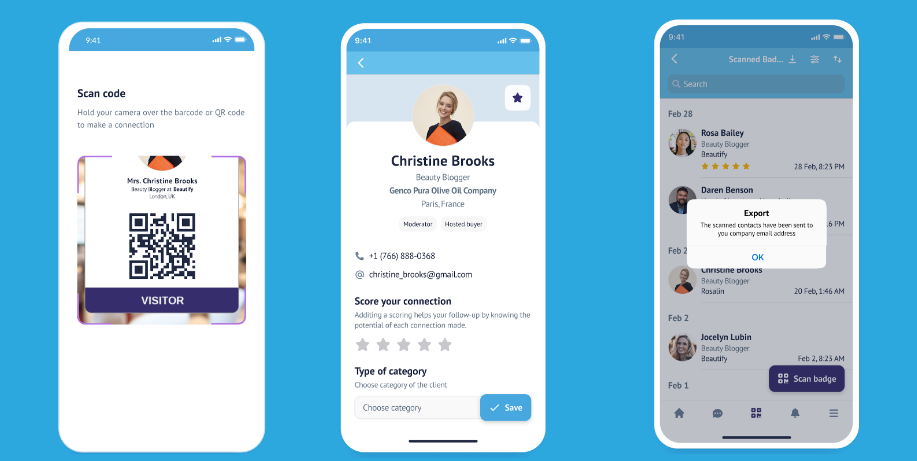
Scan by Team Member
Click on the save button and all the information will be stored. Later users can export this information from the mobile application or from the web portal using the download lead option.
Visitors do not have the option to download leads from the mobile app; they can only do so on the web
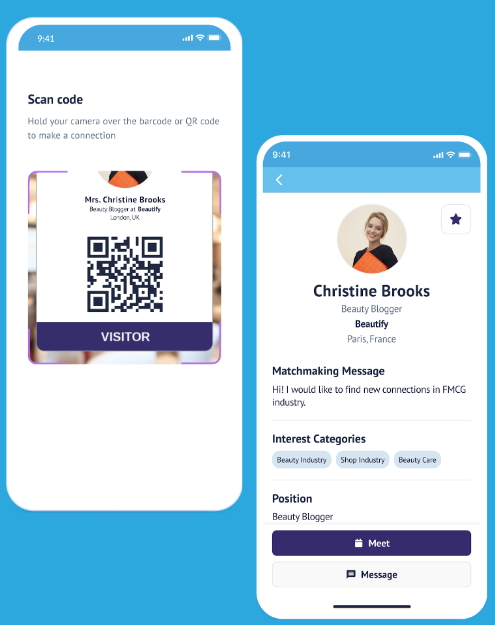
Scan by Visitor Profile
User Name and Company name both are clickable and will redirect to the public profile of the user and company. Meet, message and favorite are also available
If the app doesn’t have an internet connection the information will be stored and you will see an error with the text “Unable to verify scan. Your application was offline during the scan.“
If the scanned badge is not from the same event, the error “User not found in event database“ will display
