Invisual floorplan integration
Admin panel
The Invisual floorplan integration settings are located in the admin panel at /admin/general/settings.

The settings fields are:
Text/label | Comment |
|---|---|
Enable | Turn on to enable the integration, when ready |
Floor plan link | Required, provided by Invisual team |
Deep link event pattern | Required, provided by Invisual team |
JSON file with conference rooms IDs | Contains data about stages and conference halls location |
Map zip-achieve link | Link to the zip-archieve of the map. Will be used by application. Provided by Invisual team |
WEB
General
When the Invisual floor plan is enabled and set up in the admin panel, a florplan is available to be opened on the frontend. The floorplan opens in the iframe using the link entered in the admin panel.
The integration is unidirectional, facilitating data flow from EP pages to the floorplan without reverse interaction (except boormarks-favourites).
Linking
Users are able to follow to the floorplan by clicking on a location: exhibitor, session, exhibitor event, etc.
Multiple exhibitors are hosted on the one stand | 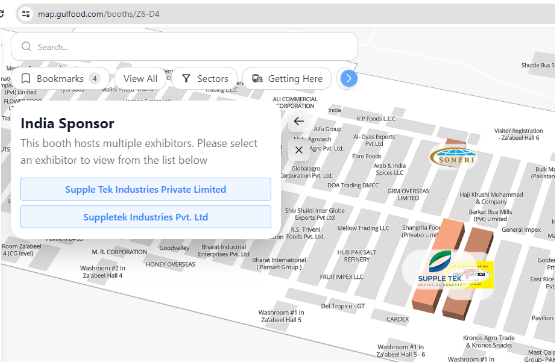 |
Exhibitor hosted on multiple stands | 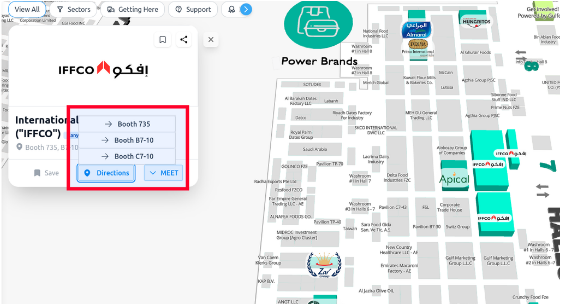 |
To link a stage or conference hall location, the Invisual team provides us with IDs for every stage in a JSON file, which is then attached in the admin panel. Once the file is in place, a map page will be opened with the corresponding stage ID.
Bookmarks
Bookmarks functionality on the floorplan relates to the “Favourite“ functionality of ExpoPlatform. When a user adds a bookmark on the floorplan, the bookmarked item should be added to favourites on the platform and should display on “Favourites“ page (/newfront/profile/favourites).
Bookmarks for sessions and exhibitor events add the item to the user’s schedule if the session/exhibitor event doesn’t block the time slot. If the session/exhibitor event does block the time slot or overlaps with another blocking schedule items the bookmark is ignored.
Items marked as favourite on EP’s side will be bookmarked on the Invisual floorplan. Scheduled sessions and exhibitor events will be bookmarked on the Invisual floorplan as well.
Mobile App
General
When floor plan is enabled and set up in the admin panel, a florplan becomes available to be opened in the mobile application. The floorplan opens in the iframe webview using the link entered in the admin panel.
The integration is unidirectional, facilitating data flow from EP pages to the floorplan without reverse interaction (except boormarks-favourites).
Linking
Users are able to follow to the floorplan by clicking on a location: exhibitor, session, exhibitor event, etc.
To link stage or conference hall location, the Invisual team provides us with IDs for every stage in a JSON file, which is then attached in the admin panel. Once the file is in place, a map page will be opened with the corresponding stage ID.
Bookmarks
Bookmarks functionality on the floorplan relates to “Favourite“ functionality of ExpoPlatform. When a user adds a bookmark on the floorplan, the bookmarked item will be added to favourites on the platform and will display on the “Favourites“ page (/newfront/profile/favourites).
Bookmarks for sessions and exhibitor events add the item to the user’s schedule if the session/exhibitor event doesn’t block the time slot. If the session/exhibitor event does block the time slot or overlaps with another blocking schedule items then the bookmark is ignored.
Items marked as a favourite on EP’s side will be bookmarked on the Invisual floorplan. Scheduled sessions and exhibitor events will be bookmarked on the Invisual floorplan as well.
QR codes
Users at the venue can scan a QR code with their smartphone camera to be directly navigated to the Floor Plan map, allowing them to locate themselves and navigate the venue. If the event mobile app is installed on the user’s device, they will be directed to the app with the floorplan displayed; if not, they will be taken to the browser webview. The event deep link pattern can be taken from the admin panel respective field.
