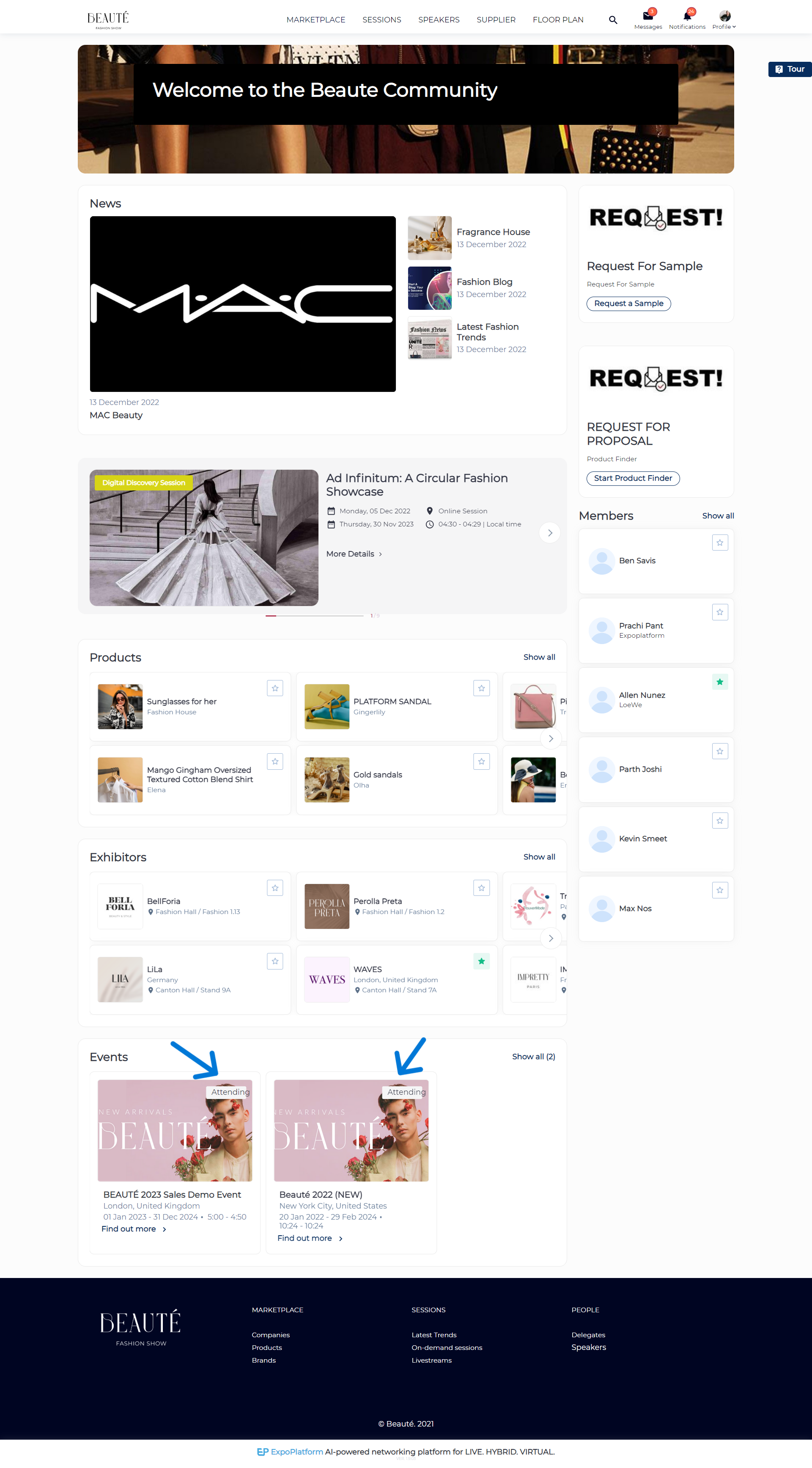Internal SSO
How does it work?
The internal SSO allows the user to automatically login between the Community and its events meaning that when the user surfs the community and clicks on the link attached to its event, the system will sign in the user automatically to that event avoiding them to re-enter the login details again provided the user is also registered for the event and his record exists on both community and the event.
What are the conditions for SSO to work?
The “Community event” toggle should be enabled.
“Allow SSO logination” should be enabled.
Event is added to the list “
Events that belong to this community”
User profiles should be active on both: community and event
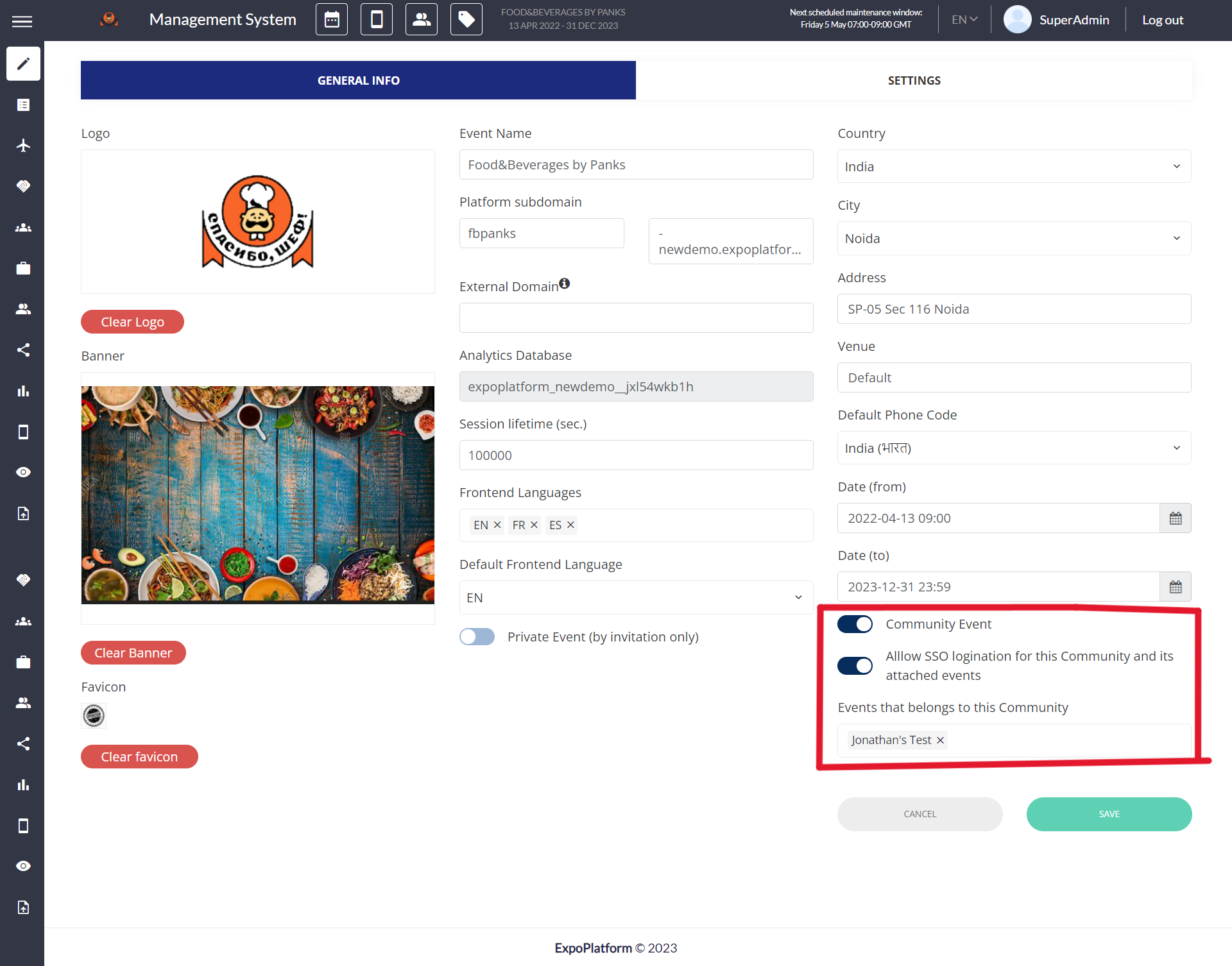
Here is the tutorial on how a user will get auto-logged into the event attached to the community if he is already logged in to the community
Internal SSO Logination Use Case
Use Cases | Outcome |
|
|---|---|---|
| The user will be directed to Event A and will automatically be logged in with the role or capacity assigned to him for Event A. |
|
| The user will be redirected to the home page of the event from where he can register for the event. Note: While registering he uses the same email address with which he has registered on the community, the registration page will show his account exists as he has already registered with the email address in community. The system will prompt him to enter his password, as soon as he enters his password and clicks Next he shall he able to complete the registration for this event with the same email address and password, his record/account gets created for this event too |
|
| User will be redirected to the event homepage from where he can log in to the event where he is already registered. If user is not registered for the event, then he can registered from the event website directly. Following the steps in Cse Case 2
|
|
| User will be redirected to the event homepage from where he can register for the event with the same email address, following the flow in Use Case 2 |
|
If user is registered to any of the events which are tied up with the community, the system shows attending sash for that event