How to edit categories on the badge?
The categories on the badges are reflected based on the categories created under Registration Settings → Exhibitor/Participants → Exhibitor Category/Participant Category.
If the organiser wants to make any changes to the categories reflecting on the badges, it can be done by navigating to Badges under Registration Settings.
How to edit the category on the badge
Navigate to Registration Settings → Badges
Select the category for which you want to update the category name
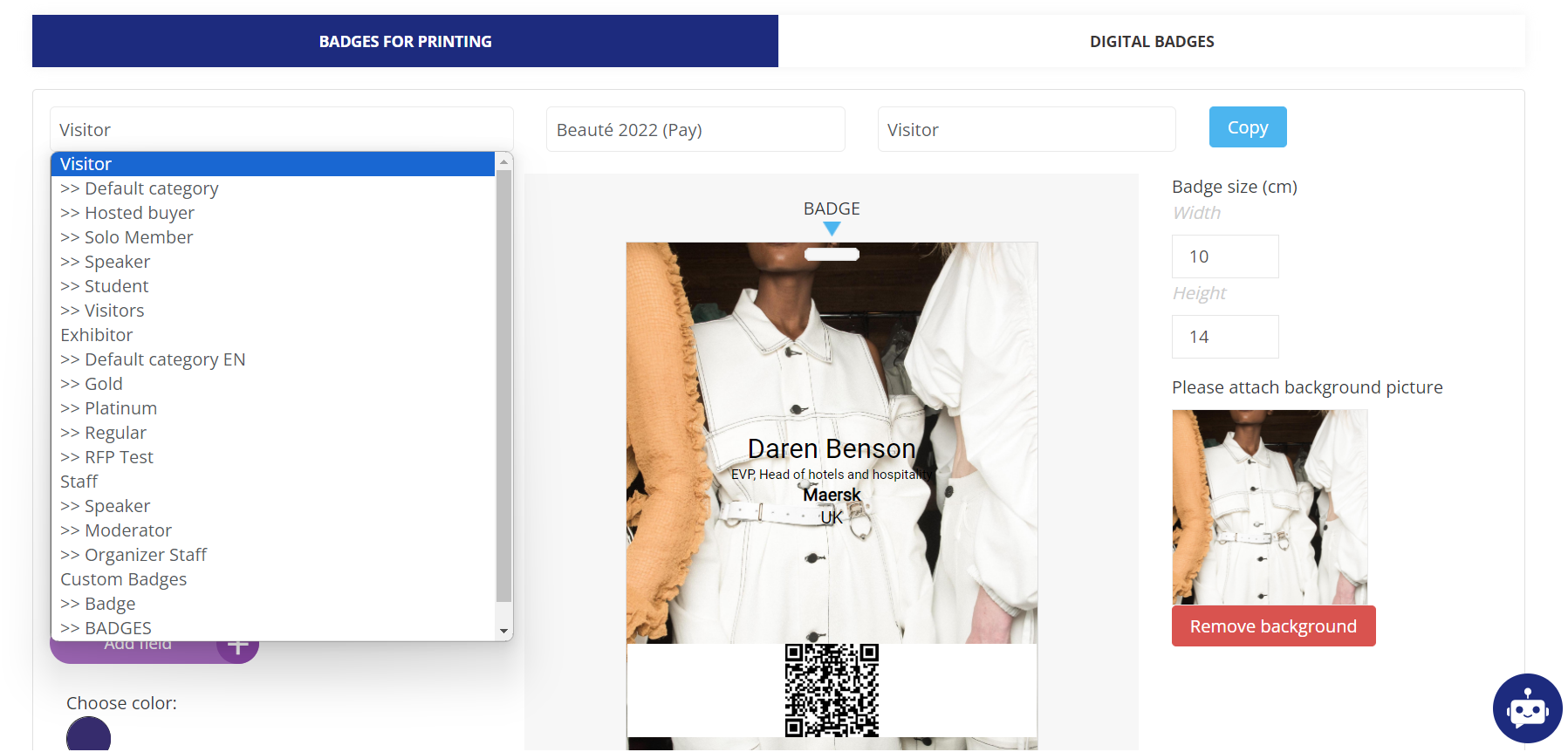
Selecting User Category
Click on the pencil icon against the Category
Now under the category name enter the category that you wish to show on the badge for that user category
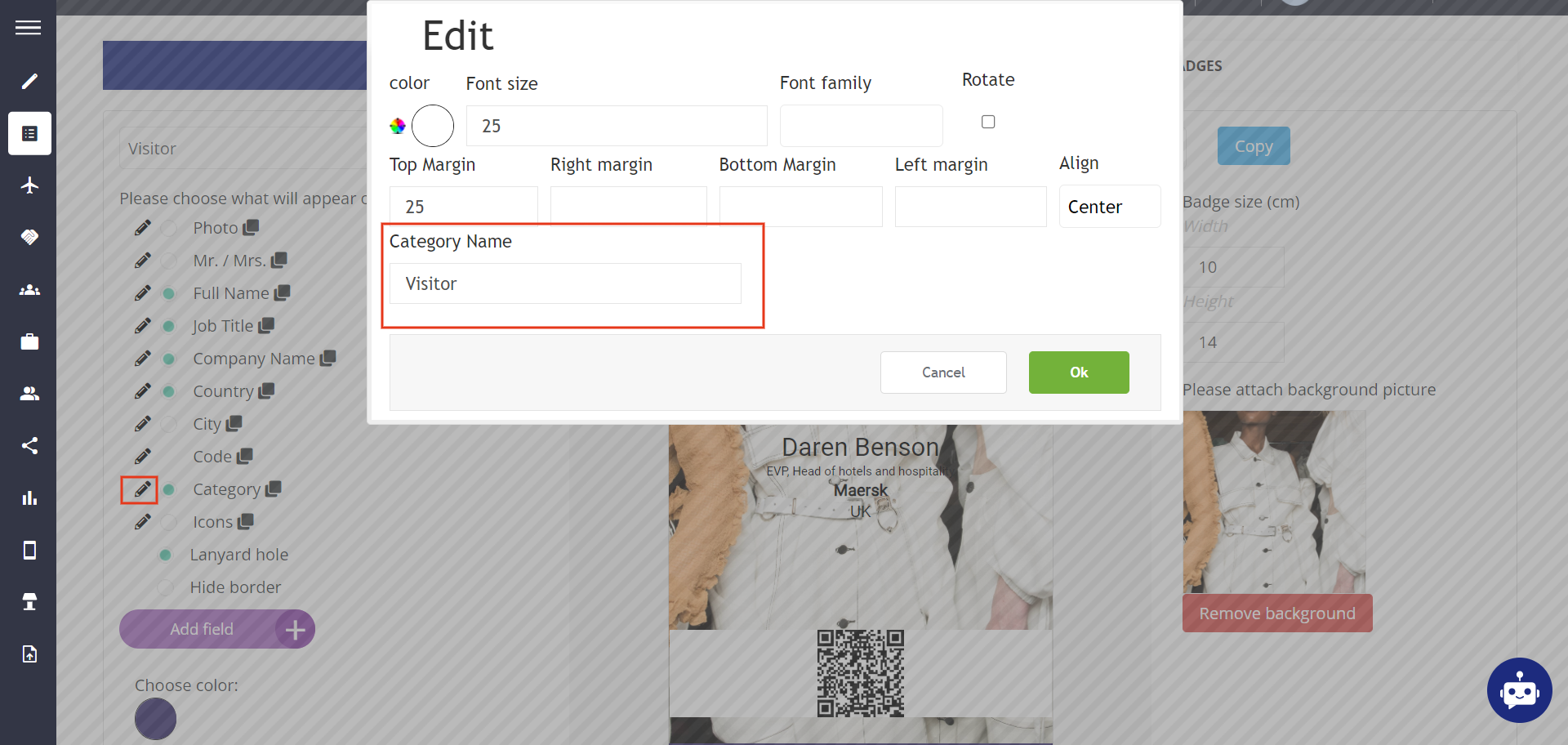
Editing Category Name
By default, the badge displays the category name that is created under the Exhibitor Category or Participant Category in Registration Settings.
For Team Members, the Exhibitor category name is reflected on the badges based on the category assigned to the company to which the team member is attached.
Exhibiting Companies do not have badges assigned, it is their team members to whom the exhibitor badge gets assigned
If no team member is added to the Exhibitor Profile, the Print badge option added on the exhibitor frontend profile will not work.
