How to confirm Incoming Meetings from your profile?
The user can confirm all the incoming meeting requests by logging into their profile on ExpoPlatform.
Follow the below steps to confirm the meeting request
Login to your profile on ExpoPlatform using your credentials
Now Navigate to My Agenda/My Meetings under Networking
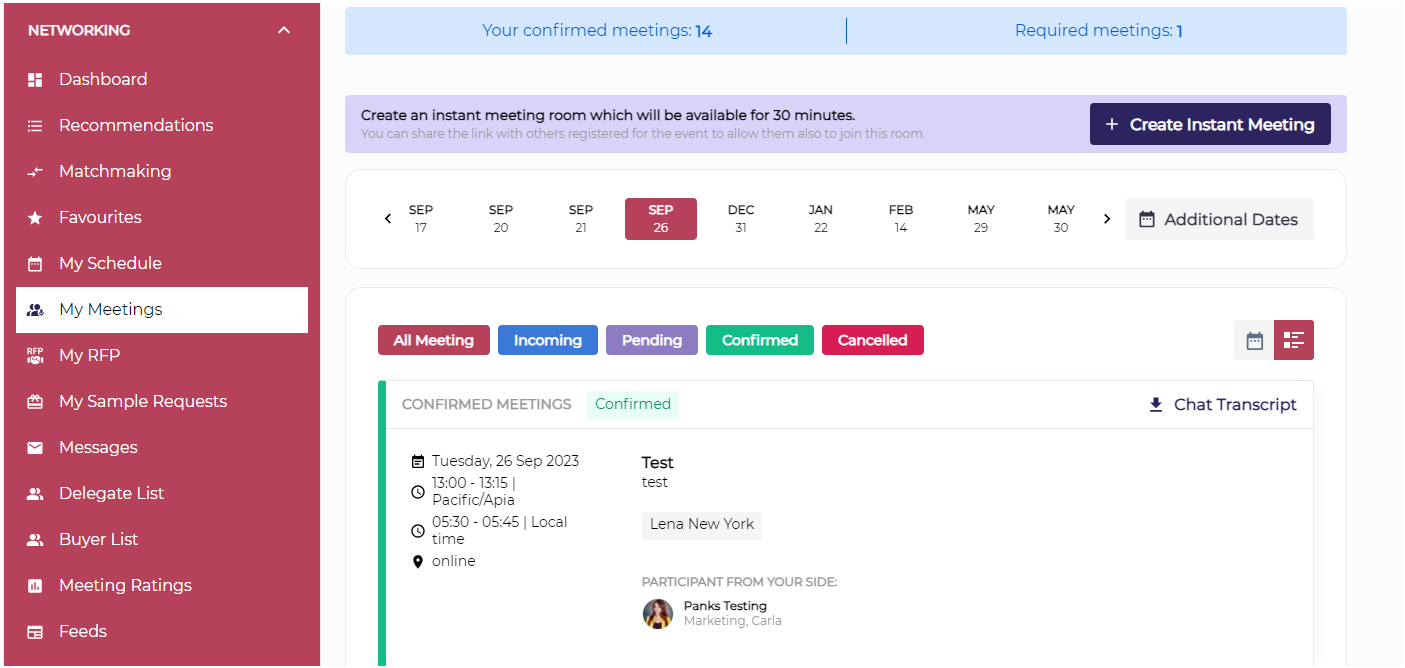
My Agenda/My Meeting
My Meeting page will list all your meetings segregated date-wise. You can also filter your meeting data based on meeting status: Pending, Confirmed, Incoming and Cancelled
Now look for Incoming Meeting request and Click on Confirm to confirm the meeting
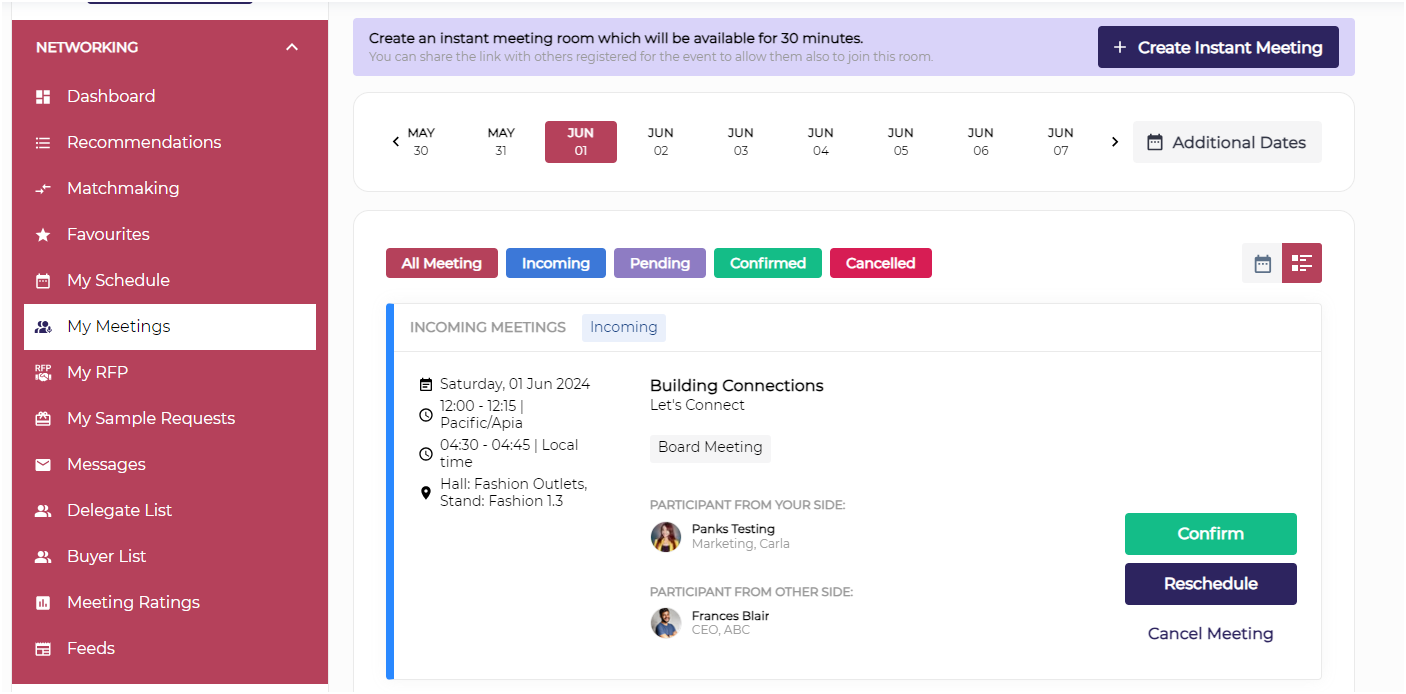
Incoming Meeting Request
Pending Meetings are meetings you have initiated that have not yet been confirmed by the other participants.
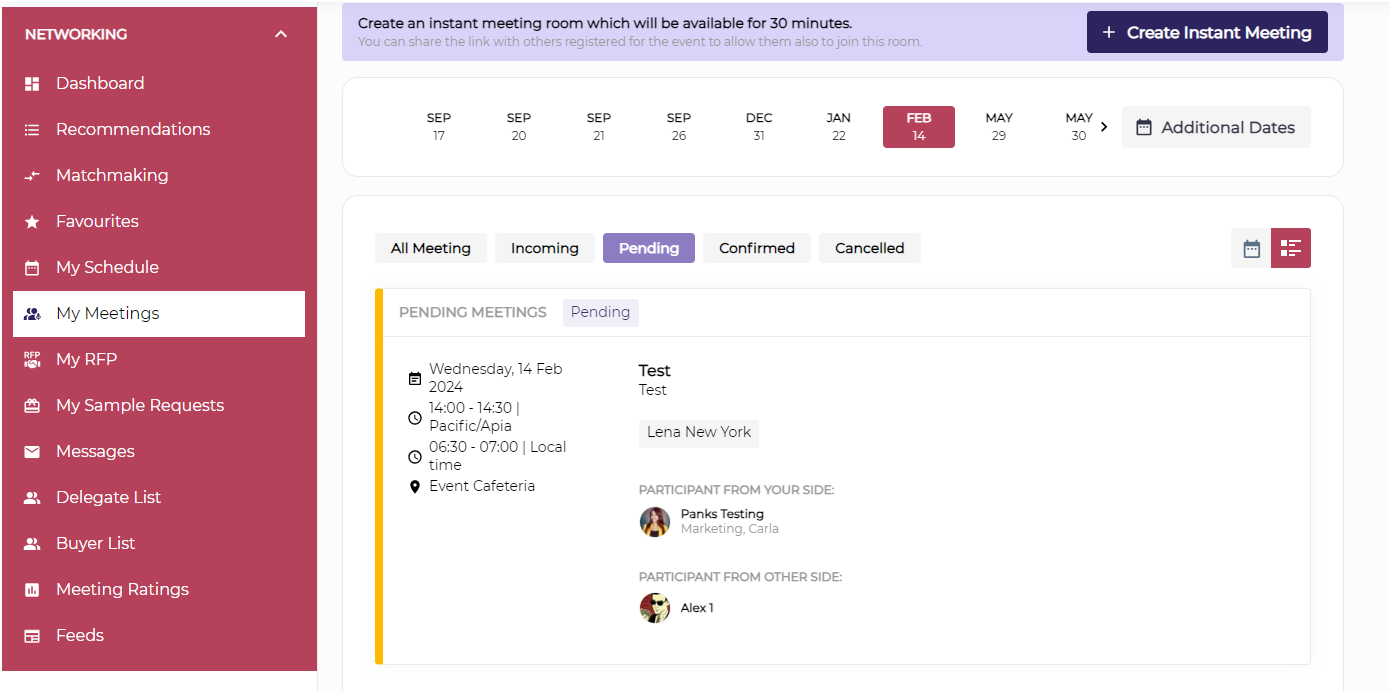
Pending Meetings
Confirmed Meeting: The meeting request that has been confirmed by all the participating members
Cancelled Meetings: The meeting request that can been cancelled by either of the participating members of the meeting
