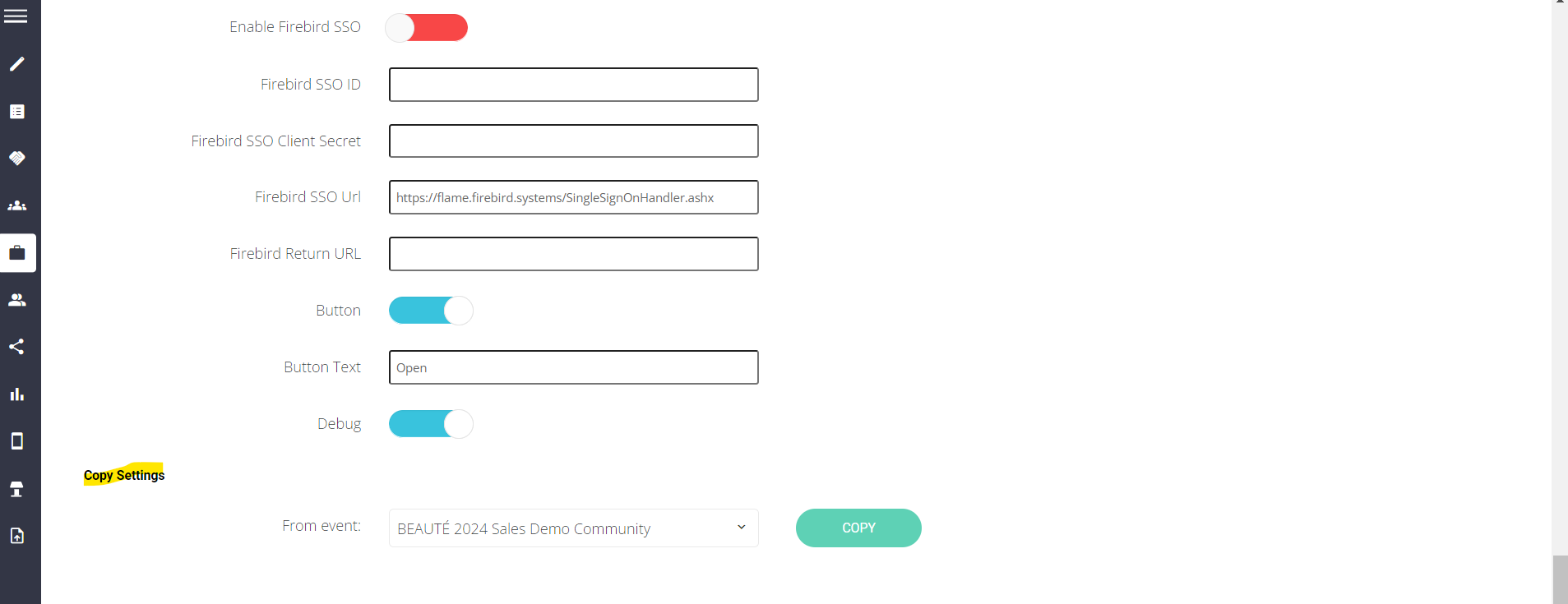Global Settings
Feature Purpose:
Ability to set global settings for the Exhibitor Manual.
Working with this feature:
The page has the following settings:
Disable Submit Button on the Summary: When this option is enabled, the submit button on the Summary page of the Exhibitor Manual will be hidden.
Enable Payment: This button allows you to turn payment options on or off in the Exhibitor Manual. To enable payments, you must enter payment integration credentials in admin/payments/integration.
Allow Edit Exhibitor Profile After Deadline: Enabling this option allows exhibitors to edit their profiles even after the submission deadline for the Exhibitor Manual has passed.
Allow Edit Exhibitor Team Members After Deadline: This option determines whether exhibitors can modify their team members after the deadline. It specifically applies to the Team Members section in the manual. However, exhibitors can still edit and add team members in the Team Members tab within the burger menu.
Service Tax Slug: Here, you can set the Service Tax Slug to be used in the Exhibitor Manual. The name provided by the admin will be used for the tax throughout the admin panel, while it will simply be labeled as Tax on the front end.
 | 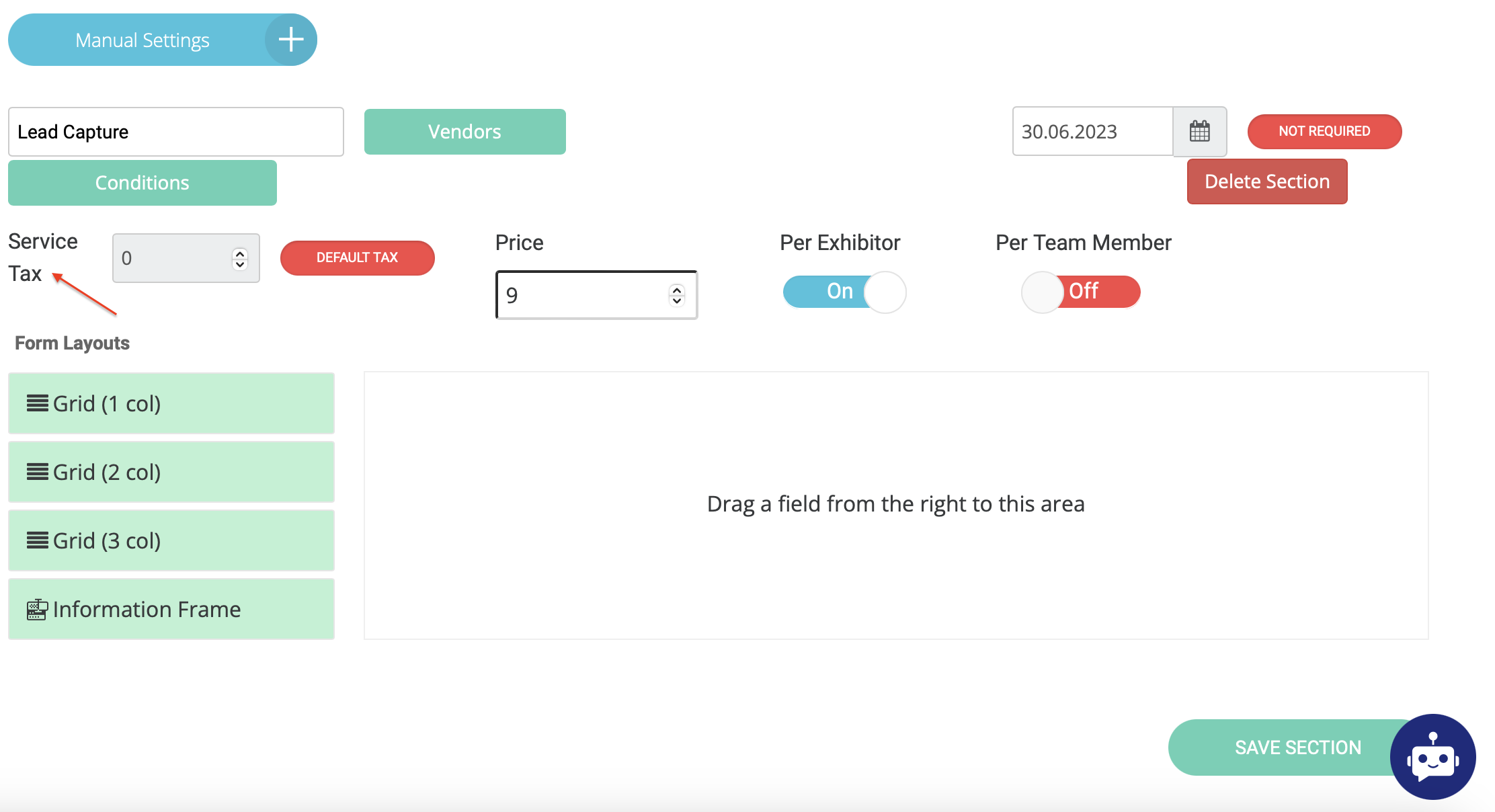 |
|---|
Allow Edit Manual Page After Deadline: This setting determines whether exhibitors can edit the Manual Pages of the Exhibitor Manual after the deadline has passed.
Allow Edit Manual Page After Submit: This option controls whether exhibitors can modify the Manual Pages of the Exhibitor Manual after submission.
Space Statuses: This setting allows you to define the status of the various spaces available to exhibitors.
Exhibitor Profile Information:
Lead Capture
Enable for All (Free): This option allows all team members to use the lead capture functionality at no cost. Lead capture includes features for scanning and managing leads. When this setting is enabled, any lead capture items added to the new UI basket will no longer be available.
Email Notifications: Notifications are sent for various actions taken in the exhibitor manual, and are categorized by the recipient's role:
Exhibitor Notifications:
After Page Submit
After All Manuals Submit
After Profile Submit
After Team Members Submit
After Profile Submit (Contact Person)
Submission Deadline Warning. Once this toggle is activated, 2 fields appear called Days before deadline and Frequency (days) to set up the time and frequency of the email send-out.
Note: for example, if "Days before deadline" is set to 5 and "Frequency" is 2, three emails will be sent: 5 days before the deadline, 2 days later, and on the deadline day. If Frequency is more than "Days before deadline". there won’t be any send-out at all. If "Frequency" is set up as 0, there won’t be any send-out at all.
Team member Notifications:
After Page Submit
After All Manuals Submit
After Profile Submit
After Team Members Submit
Submission Deadline Warning. Once this toggle is activated, 2 fields appear called Days before deadline and Frequency (days) to set up the time and frequency of the email send-out. The rules are the same as described in Exhibitor Notifications/Submission Deadline Warning part above.
Organizer Notifications:
Organizer Email
Admin Accounts
Exhibitor Page Submit
After Exhibitor Profile Submit
After Exhibitor Team Members Submit
After Exhibitor All Manual Submit
Vendor Notifications:
Exhibitor Page Submit: When enabled, vendors attached to the form will be notified whenever an exhibitor submits a page.
Copy Settings: This option allows you to copy settings from one event to another within the same environment.
Troubleshooting:
Question:
I want to collect payments for equipment rentals using the exhibitor manual. Is this possible?
Answer:
Yes, please enable payment under Global settings. The payments will be processed using the payment integration set up for the event.
Question:
Can we allocate team members based on the exhibitor booth space?
Answer:
Yes, using the setting as shown below, the exhibitors can add team members based on the booth space allocated.
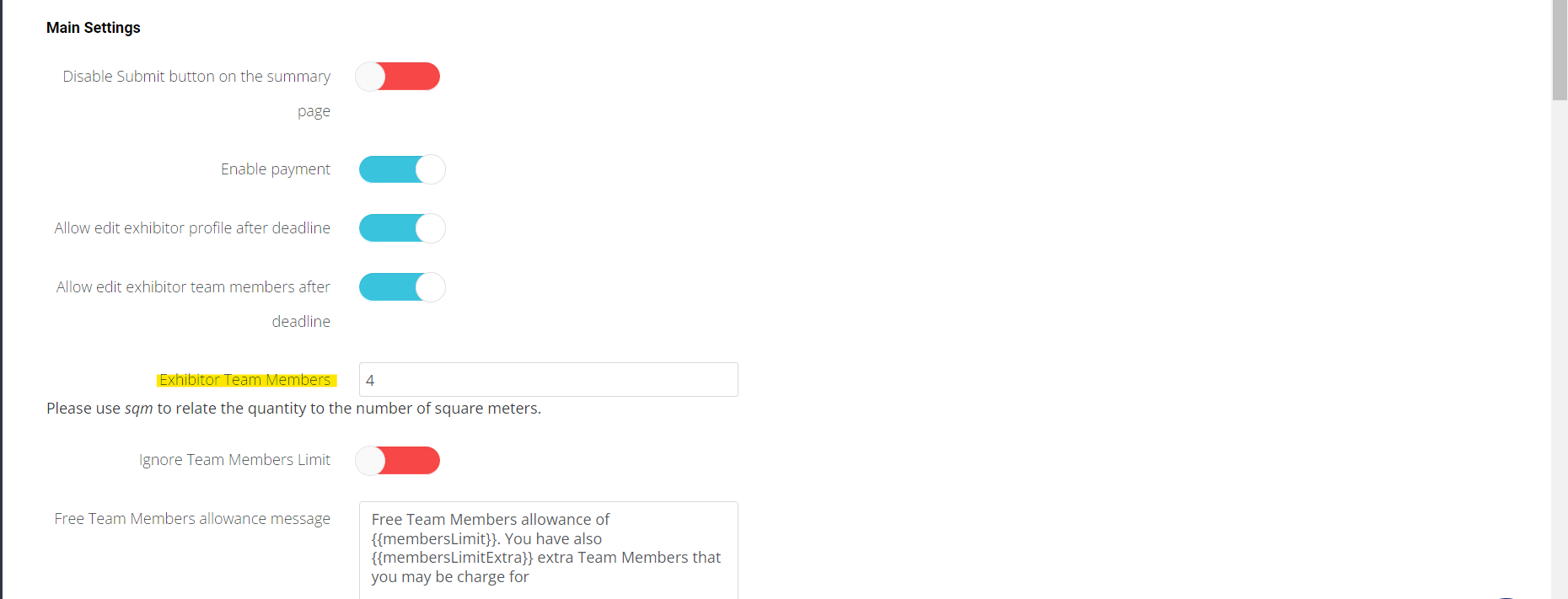
Question:
I am an exhibitor and my team members are not able to use the lead capture functionality onsite.
Answer:
Please ensure that the ‘Lead capture’ option is enabled for all.

Question:
I want to copy the exhibitor manual global settings from 2024 for the 2025 show. Is this possible?
Answer:
Yes, please copy settings by selecting the relevant event under Global settings >>> Copy settings.