External Calendar Sync for Meetings and Sessions
This article explains how you can sync your external calendar with your ExpoPlatform Calendar.
How to set up External Calendar Sync
By enabling “External Calendar Sync” in General Settings, logged-in users will be able to sync their ExpoPlatform Schedule with their external calendar app: Google or Outlook.
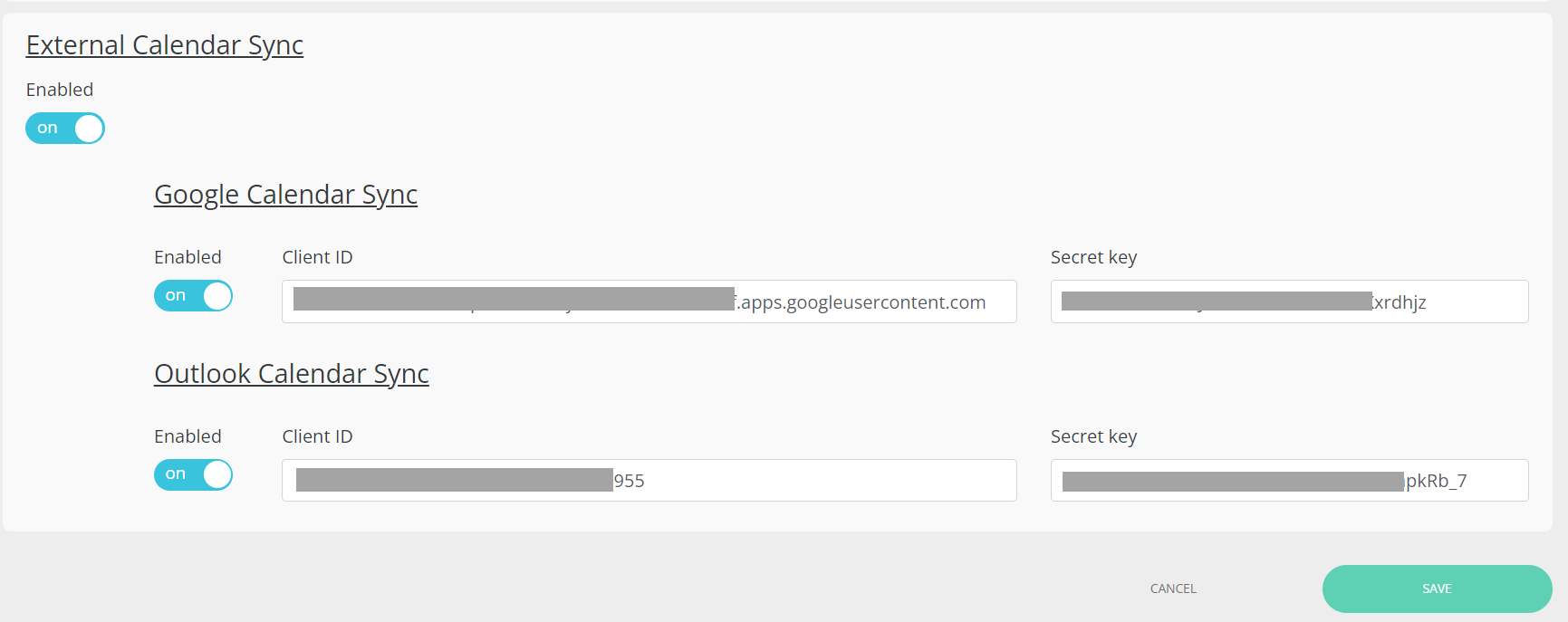
Admin Panel Settings
Front-end experience:
When navigating to their “My Schedule” page, the user will be presented with a “Sync to calendar” button on top of his Schedule:
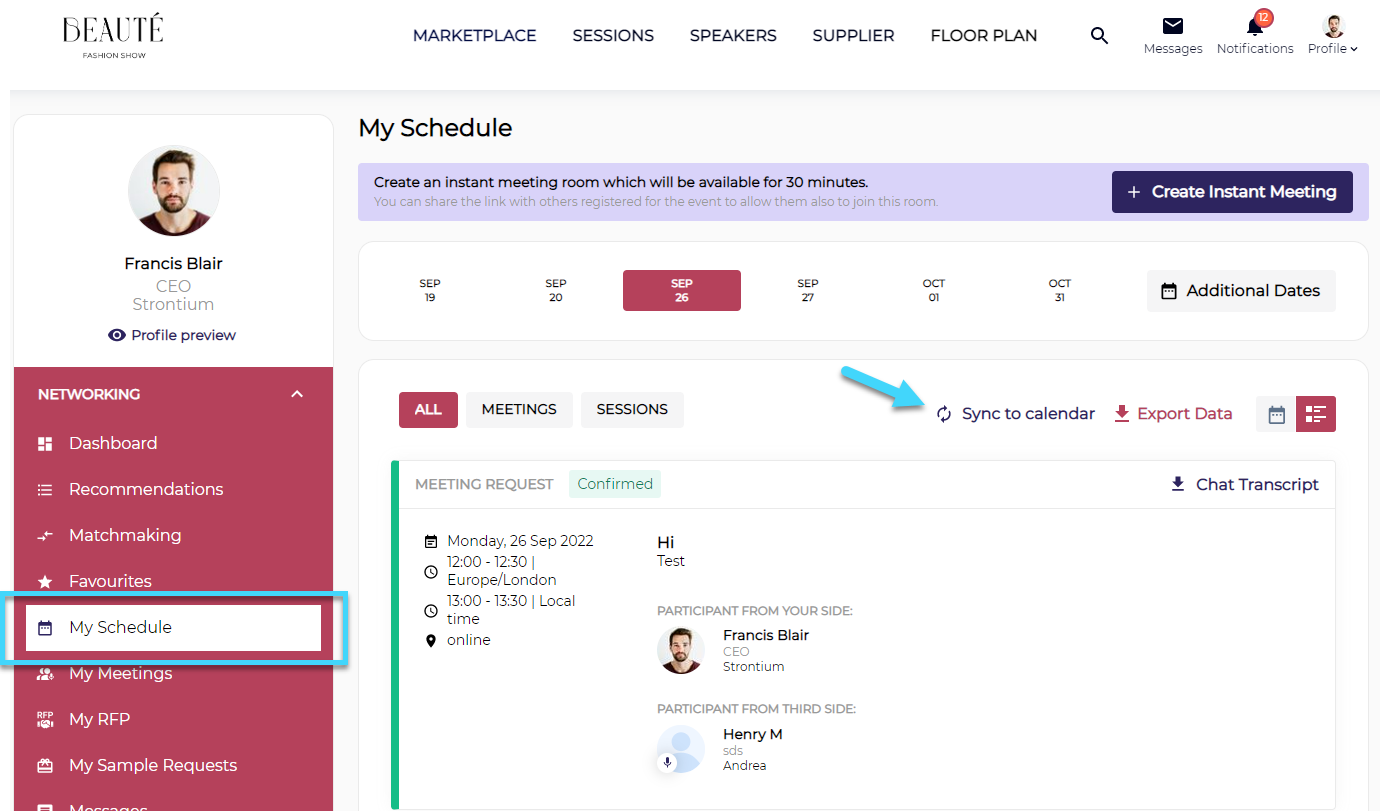
Sync Calendar
By clicking on this link a pop-up will appear, presenting the ability to sync to Google or Outlook Calendar:
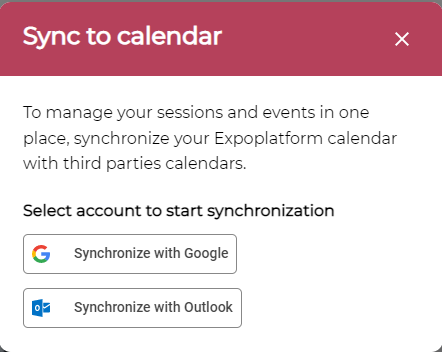
By clicking on the Google or Outlook buttons, the user will be required to sign in in order to grant authorization, for the syncing to happen:
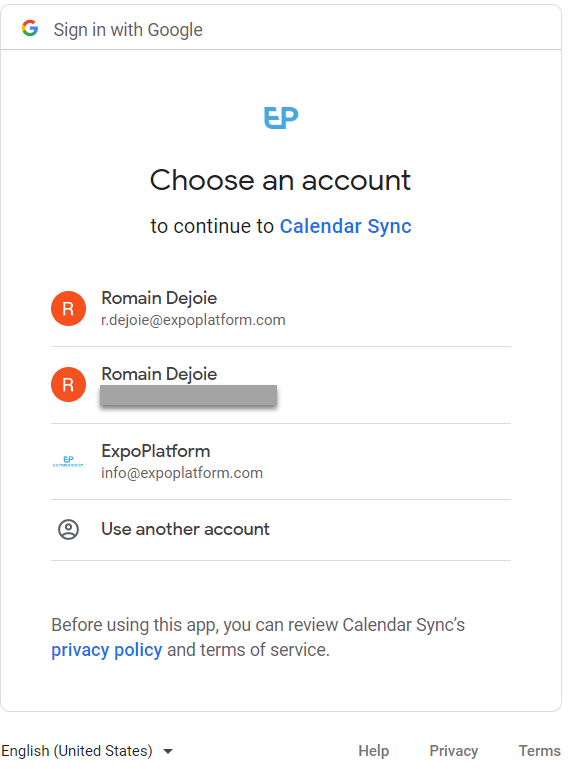
As a result, all the bookmarked sessions and confirmed meetings that were in his ExpoPlatform calendar by the time he did the sync will be pushed into his external calendar:
Example for the session:
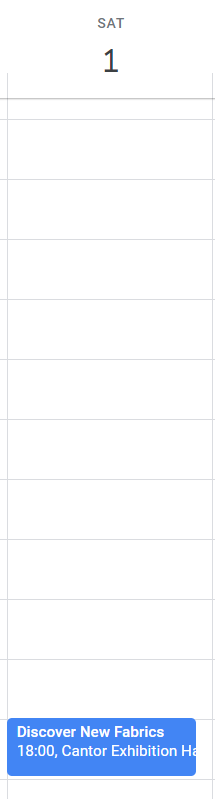
Example for a meeting:
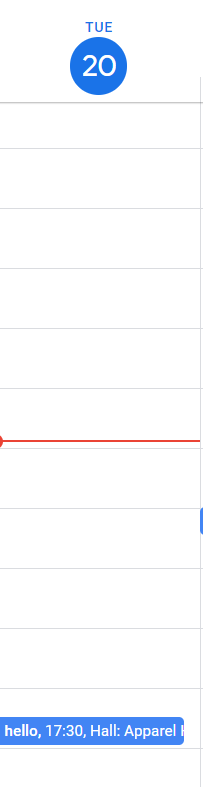
The meeting will contain the title, participants' names, time, location and description included by the requester.
Online meetings do not include the link to the session for now and should be joined from within the app.
If the user gets more confirmed meetings and bookmarked sessions and he wishes to update his external calendar, he will have to repeat the process, by clicking on the “Sync to calendar button” in order to push his newly added events.
When using the functionality, the user will see within the pop-up what calendar app has been granted access to, along with the last synchronization date:
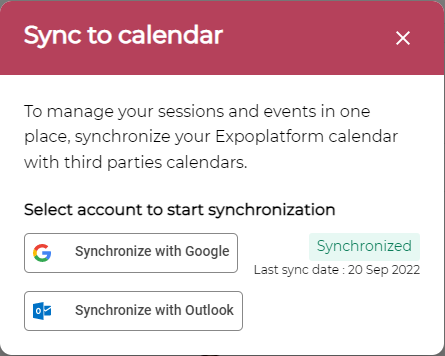
Similarly, it will work in Mobile Applications, when the user navigates to my schedule in the top right corner, they can see the icon to sync the meetings and sessions.
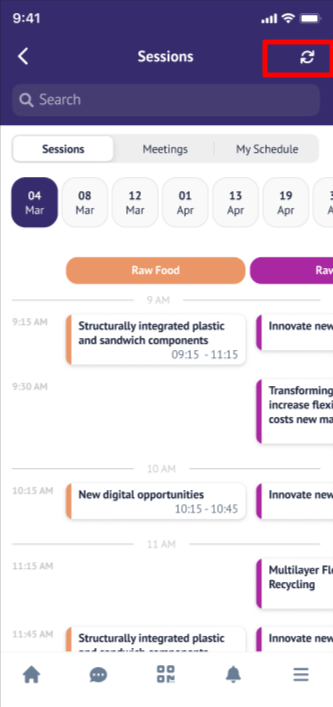
Calendar Sync via App
Outlook Calendar now displays information about those attending meetings in the same way as Google calendar sync displays participant information.
The rest will be the same as the web version.
