ExpoFP integration
Feature purpose:
Allows for the use of an ExpoFP floorplan in conjunction with the platform
Working with this feature:
ExpoFP integration can be enabled and configured in the admin panel under /admin/Event setup/general/settings.

Remember to disable other floorplan integrations/external floorplan.
After the ExpoFP Integration is turned on, all the Exhibitor creation and updates must be handled by the integration alone - Any manual changes or imports can result in unforeseen issues.
While cloning the event, please turn off the integration and then activate it on the cloned event. It’s needed so there won't be a problem with the data transferred from Expoplatform to client’s ExpoFP account.
A detailed document regarding all ExpoFP requirements and its offerings can be found here.
Please ensure that the 'Transmit exhibitor data to ExpoFP' option is activated for all exhibitors to synchronize with ExpoFP. Whenever an exhibitor is added or updated on ExpoPlatform, the updated exhibitor data will be sent to ExpoFP automatically. This functionality is part of a new feature we've introduced to simplify the process for all clients.
Here is an overview of the entire process:
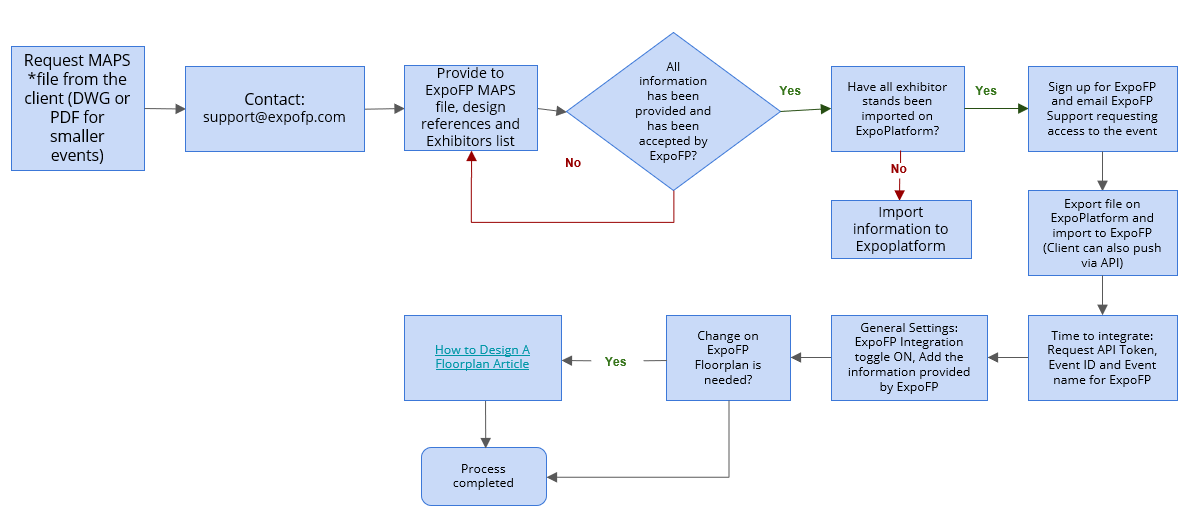
Basic Integration details on ExpoFP for integration with ExpoPlatform:
Event ID | 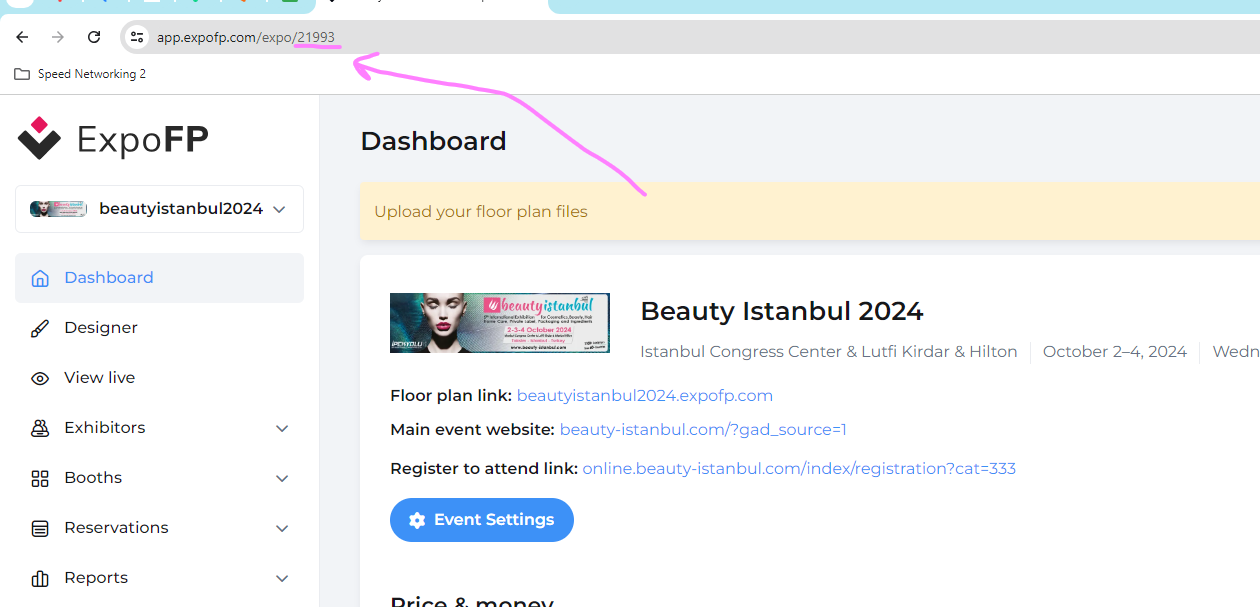 |
Event | 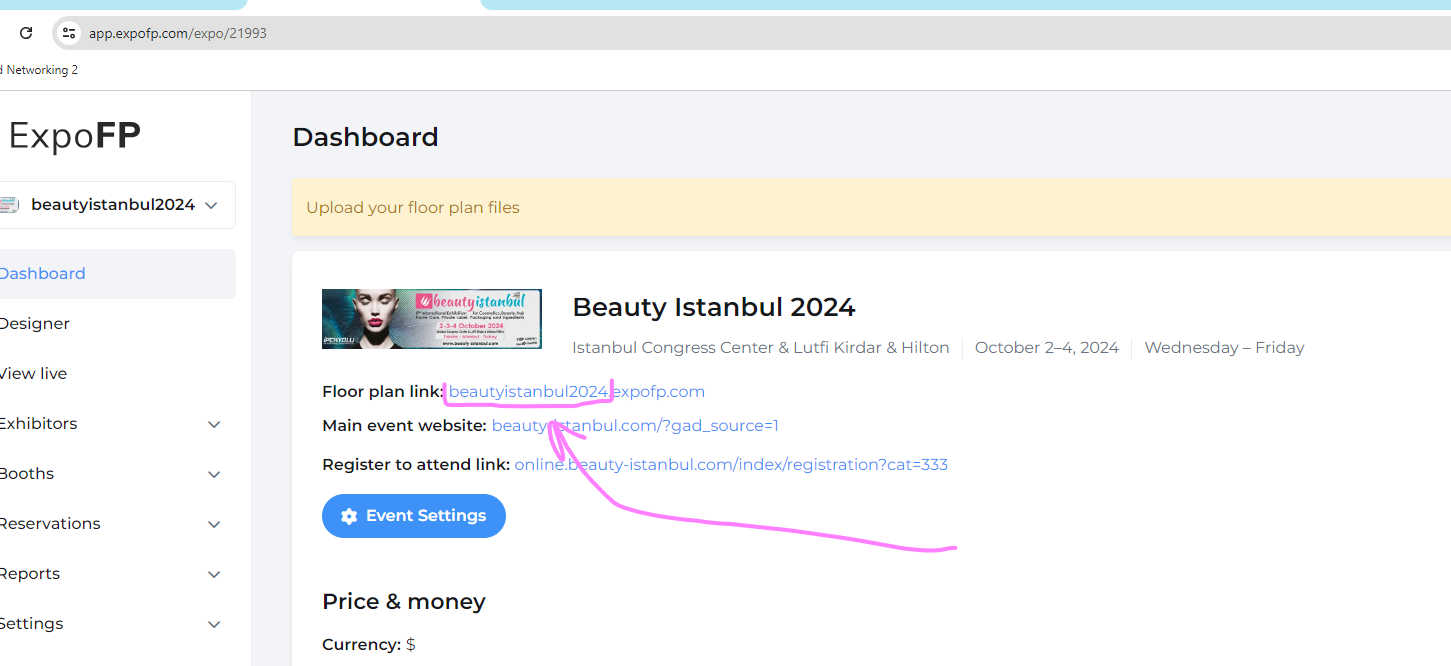 |
API Token | By default set 8072l00954347d00b6920bfddc547fbd2caae5604aa08080ce961767dd537f51091ad, but can be taken in the ExpoFP admin panel: 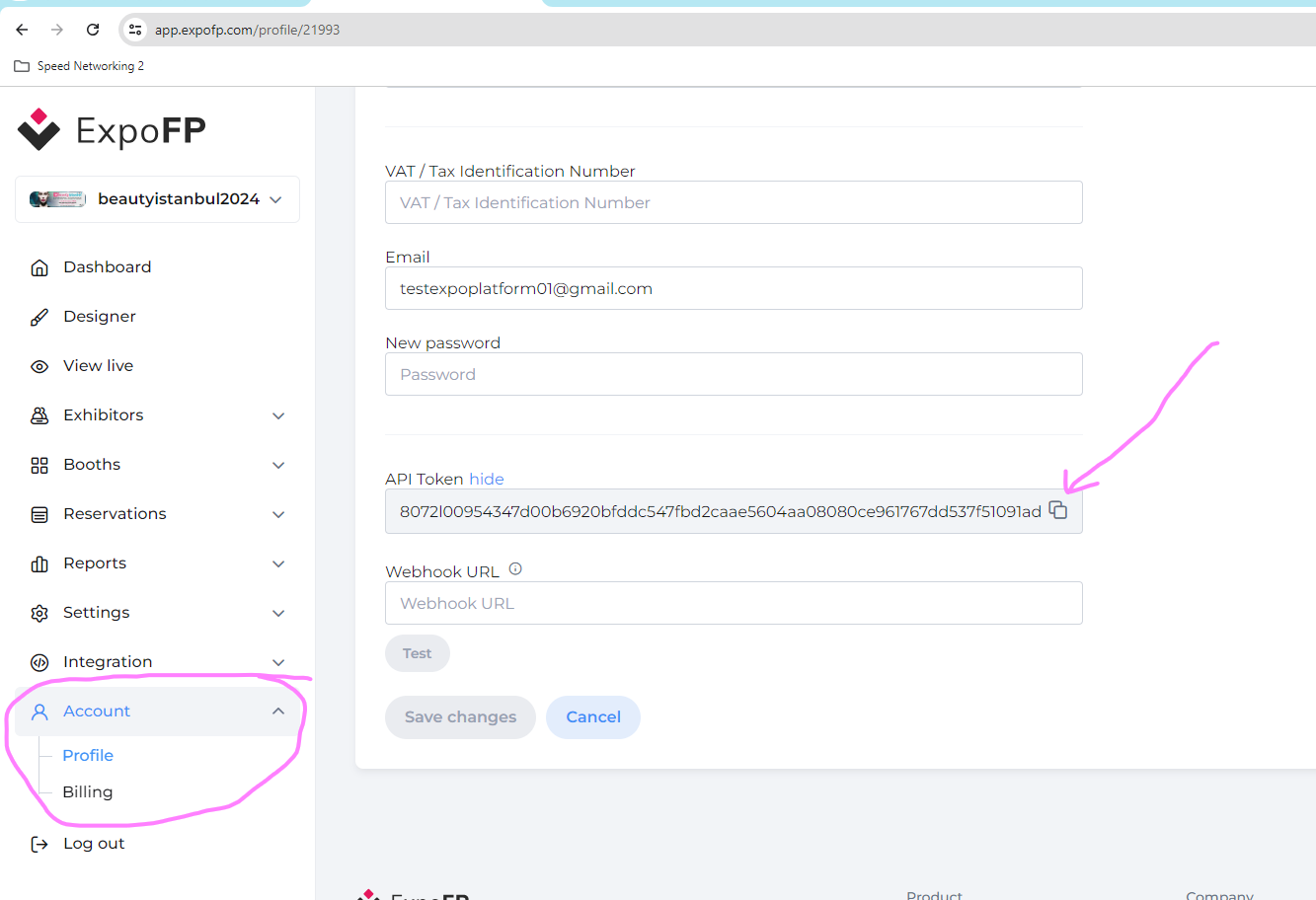 |
Script Source | To be filled in with URL when any customizations were done for map, for example floors/level naming in the level selector. Link to be provided by GTHE ExpoFP team. |
Transmit exhibitor data to ExpoFP | When enabled, any time an exhibitor is created, edited, or deleted on ExpoPlatform, the exhibitor data will be sent to ExpoFP. The data to be transmitted includes:
|
How ExpoFP Floor Plan works on Frontend (Web & App)
WEB | APP |
|---|---|
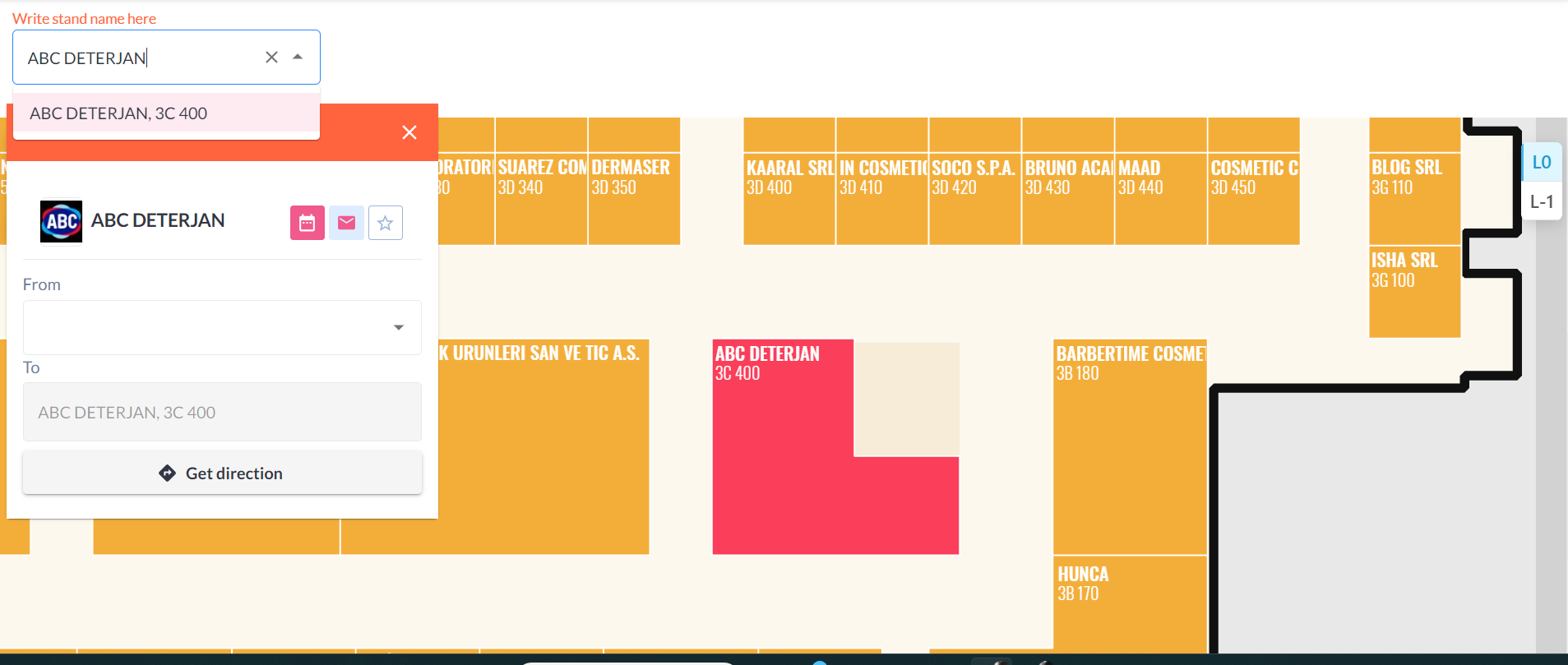 |
Stand numbers are tied to exhibitor profiles and exhibitors can be searched by both Stand Number and Exhibitor Name |
NOTE: When we click on an exhibitor name/stand number of the map, we call the ExpoFP API method - onDetails(details: Details?) and only accept ‘Stand Number’ in the response field from ExpoFP and all other external vendors we integrate with. Correct data sent: Name = Stand number 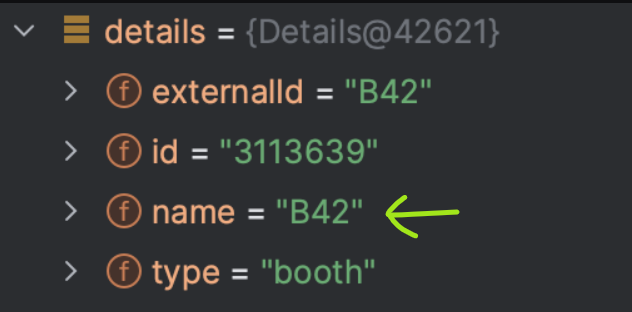 Incorrect data sent: Name = Exhibitor Name 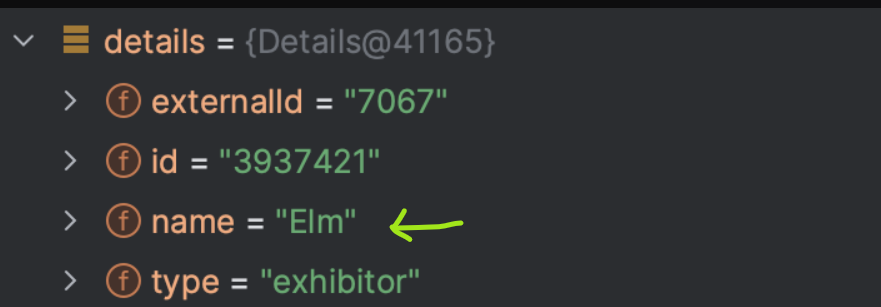
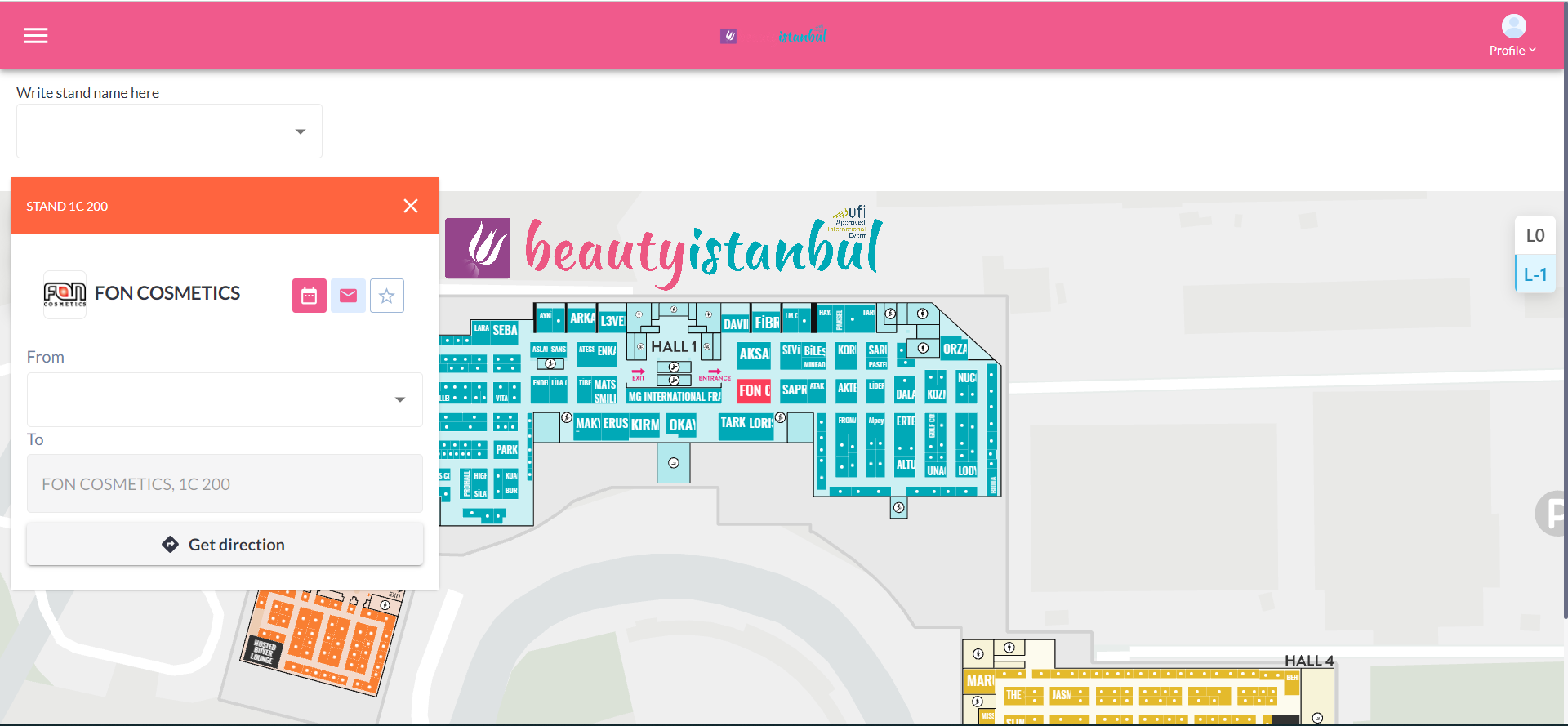
|
NOTE: When we click on an exhibitor name/stand number of the map, we call the ExpoFP API method - onDetails(details: Details?) and only accept ‘Stand Number’ in the response field from ExpoFP and all other external vendors we integrate with. |
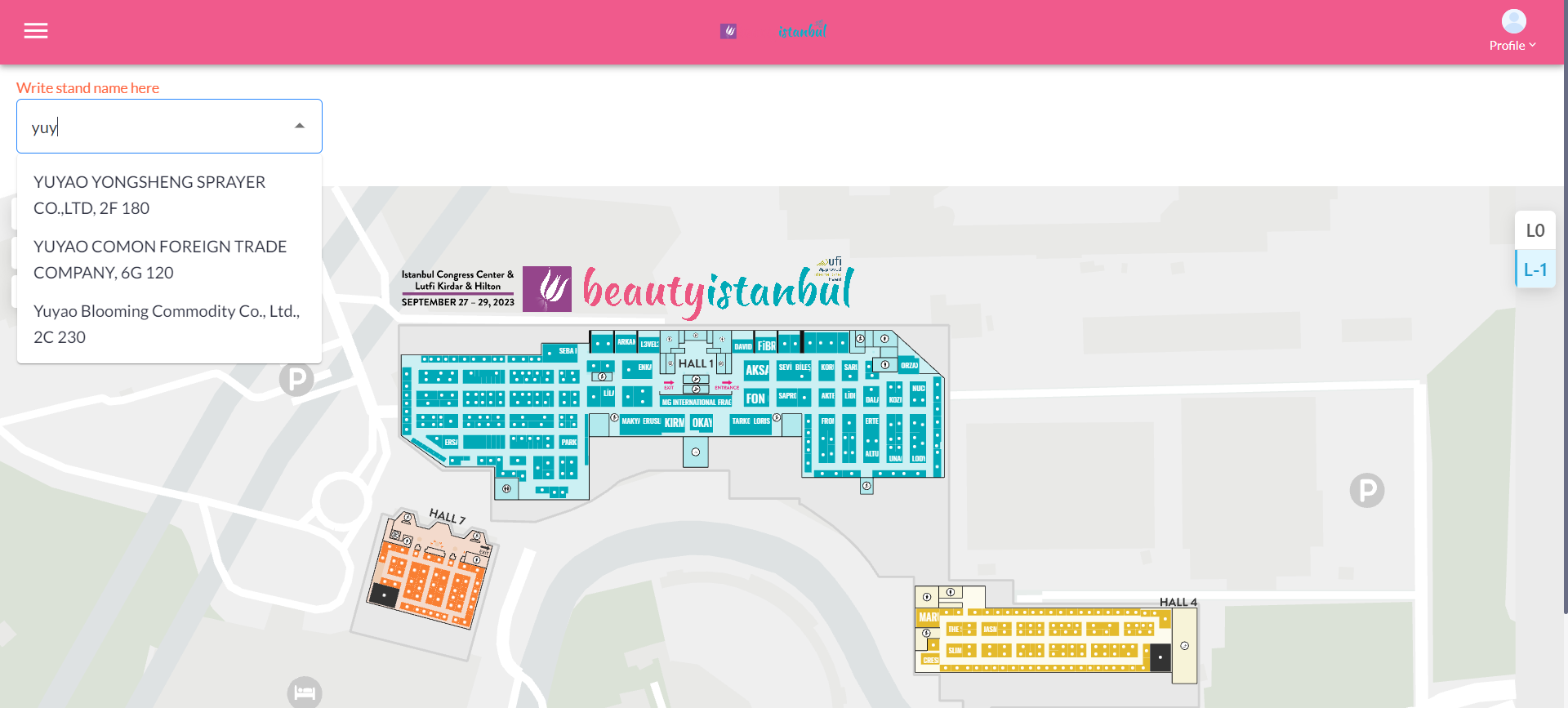
|
Keywords entered on the search bar, display the list of exhibitors tied to that keyword. |
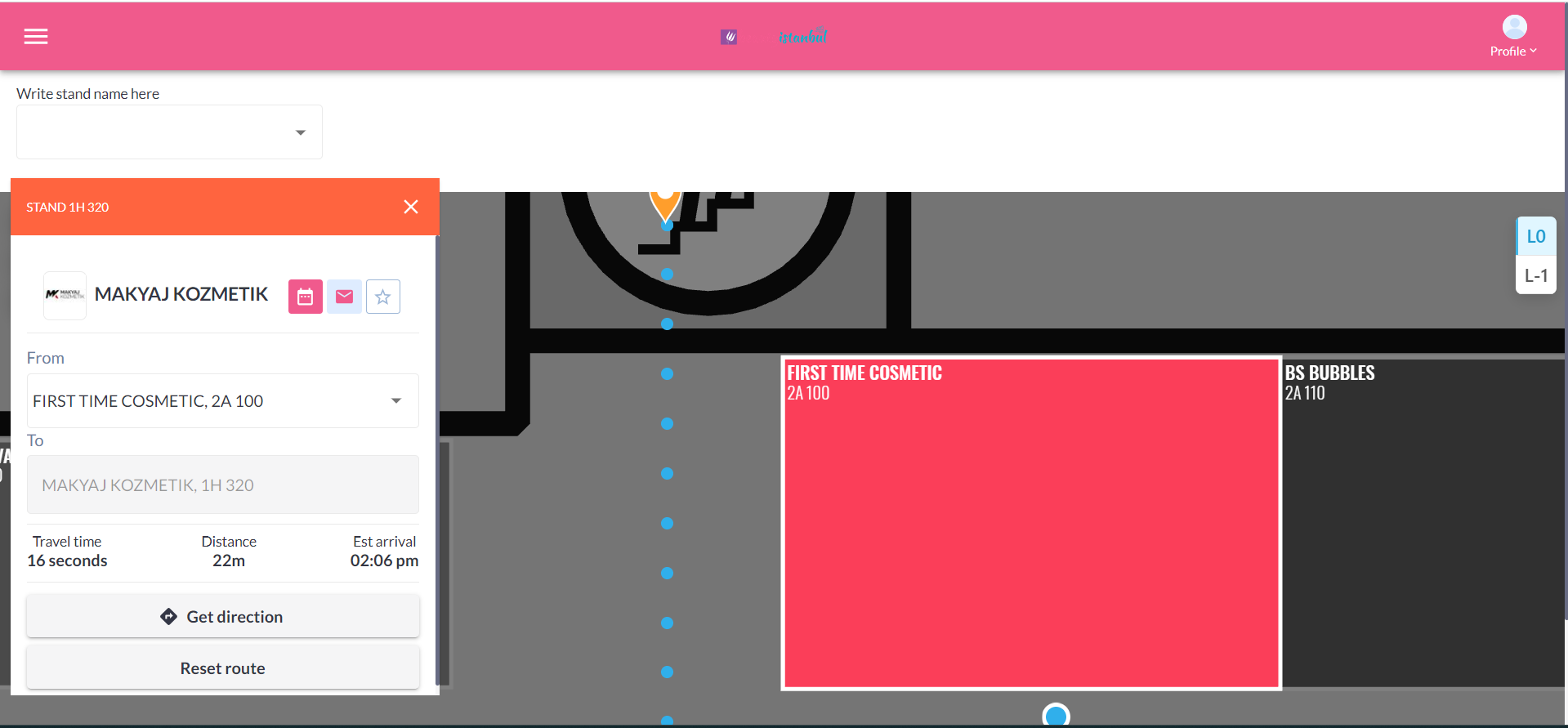 |
If the user clicks on get directions between 2 stands, it shows the travel time, distance between the 2 stands and the estimated arrival time There isn’t search function for ‘get direction’ pop up. To determine your current location on the floorplan, you'll need to physically indicate your position by clicking on the plan itself. 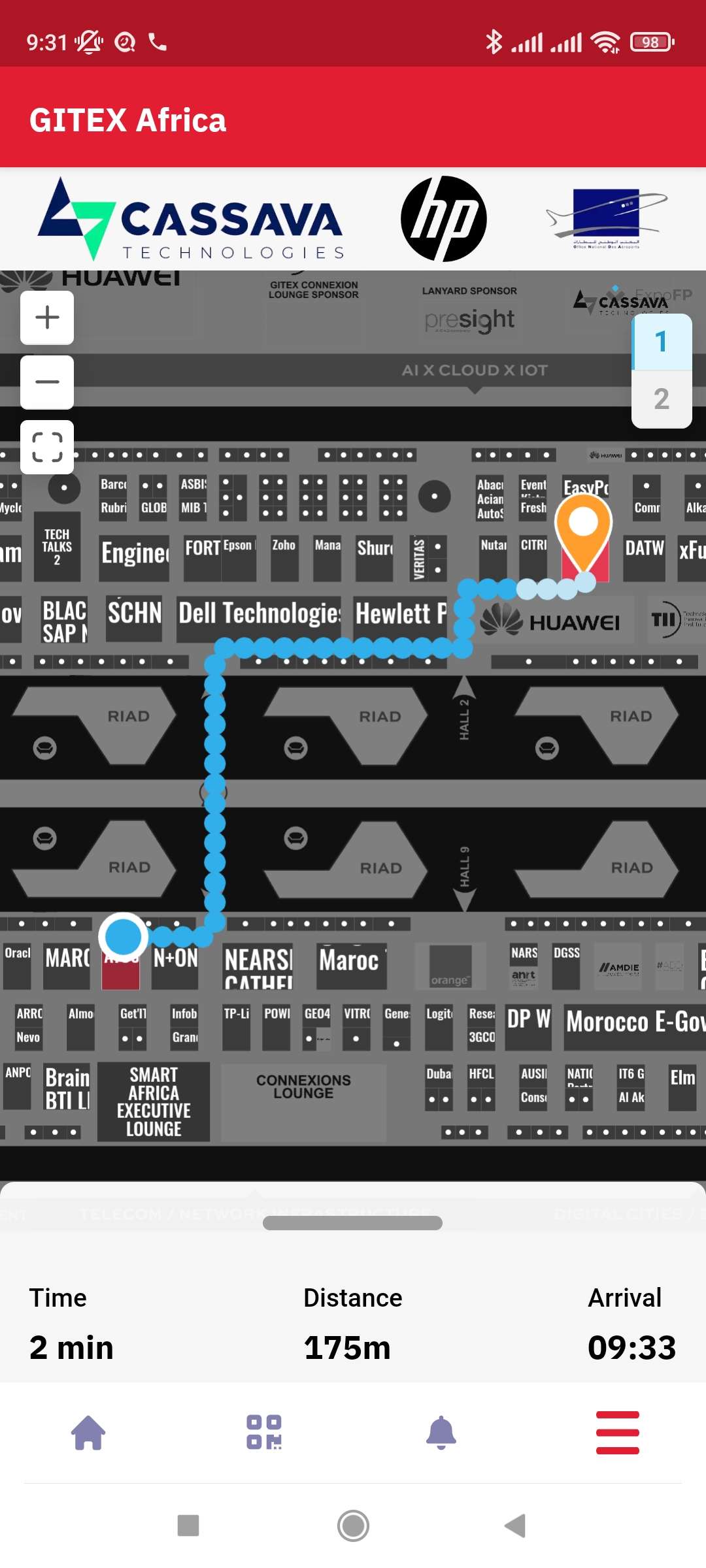 |
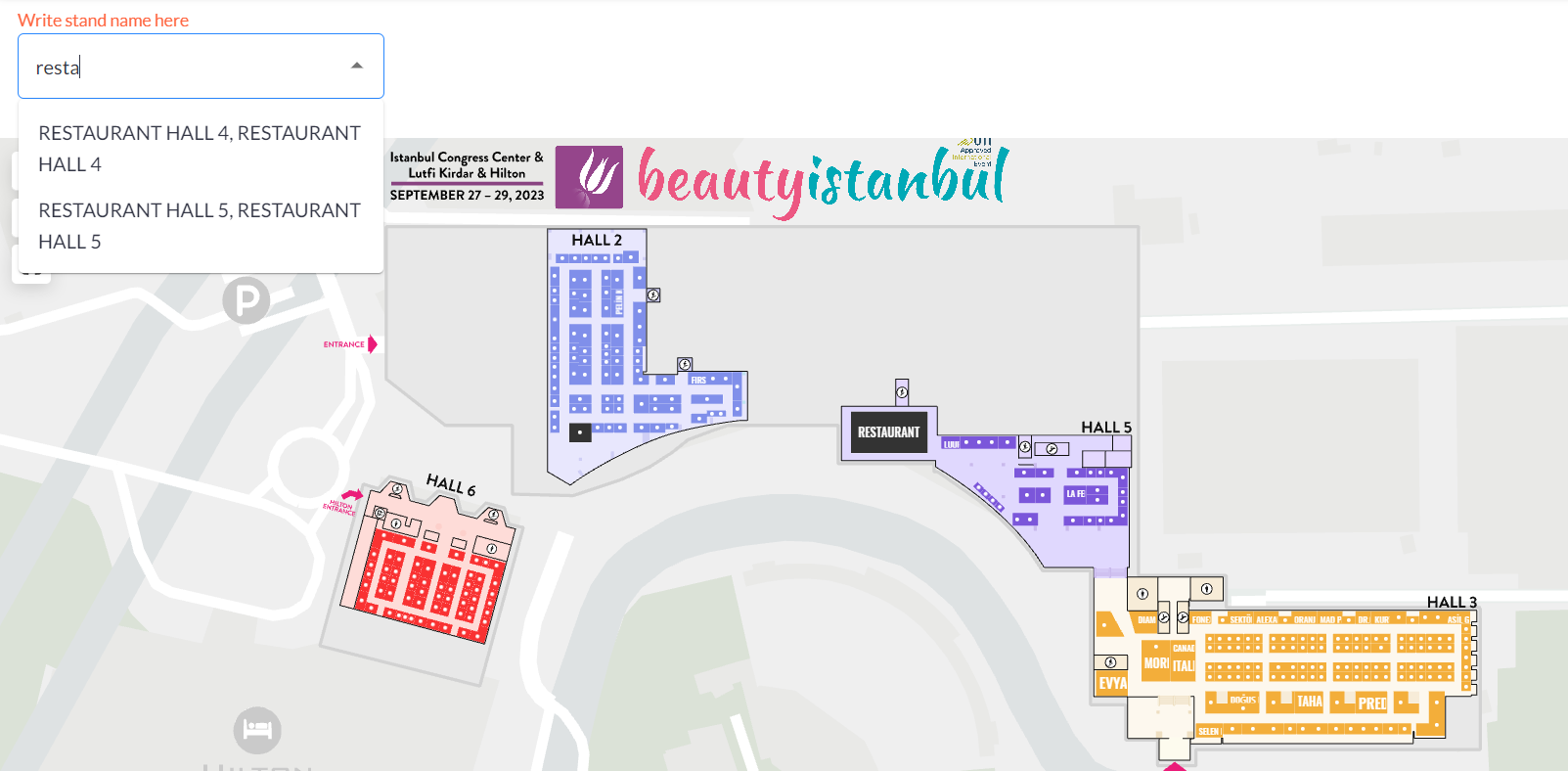 Custom Locations (Stands) must exist both /admin/floorplan & ExpoFP side to establish integration connection. |
|
|
If the user clicks on any stand on the floor plan, the exhibitor details tied to that stand will be displayed, and if the user clicks on the exhibitor name, the user will be directed to the exhibitor profile on ExpoPlatform. |
To setup go to Management → Floorplan → Add Session Location as stands & mark as conference room. Session doesn’t include exhibitor events and their location
|
The session doesn’t include exhibitor events and their location
|
|
|
NOTE: If changes are made or a file is imported while someone is using the floor plan design tool, the save will overwrite alterations (import, booth changes) made after opening and before the saving of the design tool, the tool it’s not synchronous.
To update exhibitor information, the ExpoFP ID parameter is needed for overwriting.
Exhibitors:
Stands associated with exhibitors can be searched.
Clicking on a search result will zoom the floorplan to that stand's location.
Stands linked to exhibitors are clickable; clicking on a stand reveals the exhibitor’s name and logo.
Clicking on an exhibitor's name on the floorplan displays the name and logo. Clicking on the exhibitor's name from the floorplan leads to the exhibitor's profile.
Clicking on the stand deep links from the exhibitor list should zoom into the stand location on the floorplan (in the app).
Parent-Child Relationships:
When a parent-child relationship is present, only the parent label should be visible on the booths. Clicking on the label will show a popup with all exhibitors associated with that stand.
By default, child companies are collapsed (can be expanded or collapsed) to prevent the popup from becoming cluttered, especially if many child companies are linked to an exhibitor.
Custom Locations:
Custom locations are searchable.
Clicking on a search result will zoom the floorplan to that location.
Custom locations on the floorplan are clickable; clicking on a custom location reveals its name.
If a custom location is marked as a conference room, it should be clickable on the floorplan. Clicking on it will show the session name.
Clicking on a custom location will reveal the session name. Clicking on the session name from the floorplan leads to the session profile (in the native app).
Clicking on the session list deep links should zoom into the stand location on the floorplan.
ExpoFP Wayfinding Popup:
The directions popup displays all three variables: Travel Time, Distance, and Estimated Arrival.
Map Upload:
The map can be uploaded to ExpoFP here
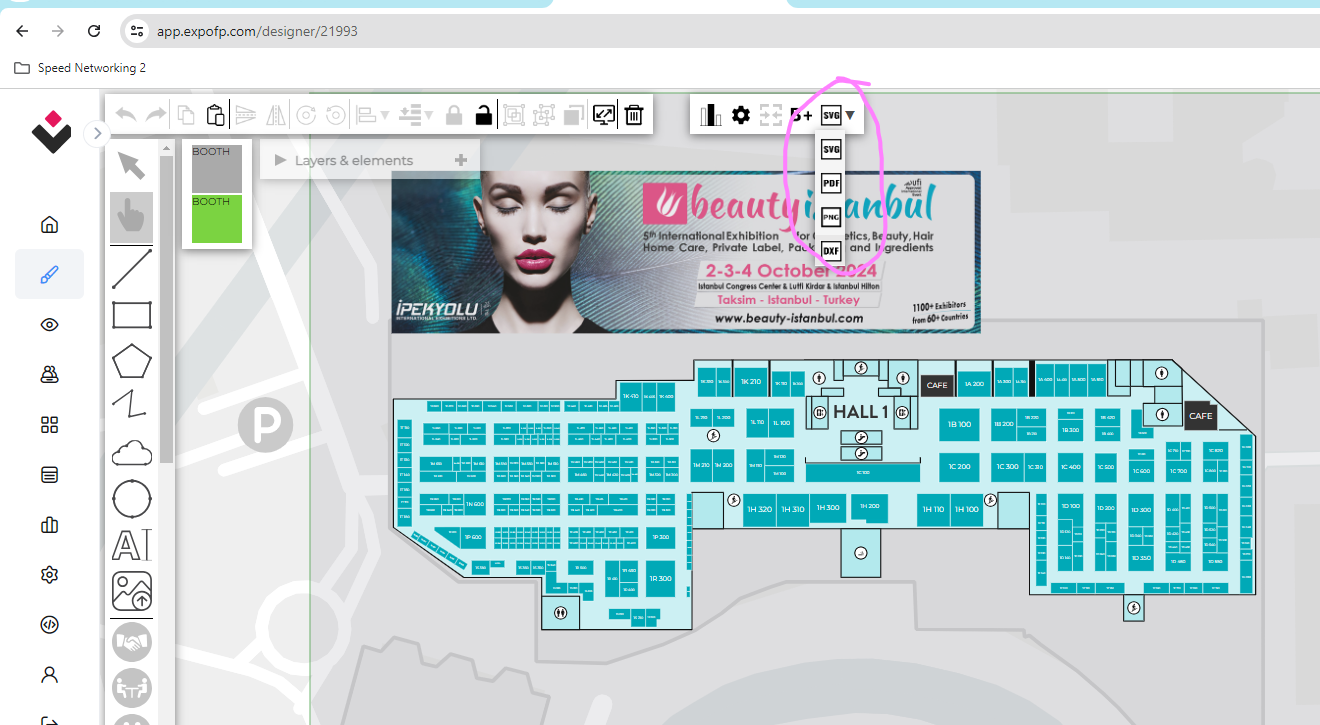
Allowed formats: PDF, SVG, PNG, DXF
ExpoFP doesn’t handle duplicated halls well in EP floorplan settings, and it also struggles with duplicate stand names, even if they are in different halls.
To ensure proper functionality, make sure that stands and halls are uniquely created and correctly assigned to exhibitors in the EP floorplan.
All details regarding ExpoFP can be found here.
Troubleshooting:
Question:
Can we add sponsor banners on the ExpoFP Floor Plan page?
Answer:
Yes, exhibitors can monetize their profiles by adding banners. More information can be found here: https://help.expofp.com/en/articles/8376277-selling-sponsorships-and-booth-extras .
Question:
Can we load the ExpoFP Floor Plan on Kiosks?
Answer:
Yes, you can put the floor plan on your kiosks and set them as starting points for wayfinding to help your attendees find the right booth.
Question:
Can we search for a session by its name on the ExpoFP floor plan?
Answer:
On the floor plan, sessions cannot be searched by session name; instead, you can search for the area/location where the sessions are taking place, that location will list all the sessions mapped to that stand/location.
Question:
What customization or branding options are available?
Answer:
ExpoFP uses the logo, brand colors and fonts. You can also include the venue, website and registration link.
Question:
Do you have an application programming interface (API)?
Solution:
Yes, please see the API documentation. You can use the API to integrate the floor plans into your booth purchase process and update exhibitor profiles on the floor plan from your main event management platform.
