Exhibitor Event: Approval and Rejection Logic
This article illustrates how the organiser can approve or reject events added by the exhibitors from their front-end profile.
The organisers have the option to approve or reject the events added by the exhibitor
For “New Events” the status, could be “Approve”, “Reject” and “Reject for security concerns” – to approve and reject Exhibitor Events
Reject for security concerns duplicates the "Rejected" status, but exhibitors cannot resubmit changes to it. Therefore, this status cannot be changed and is final.
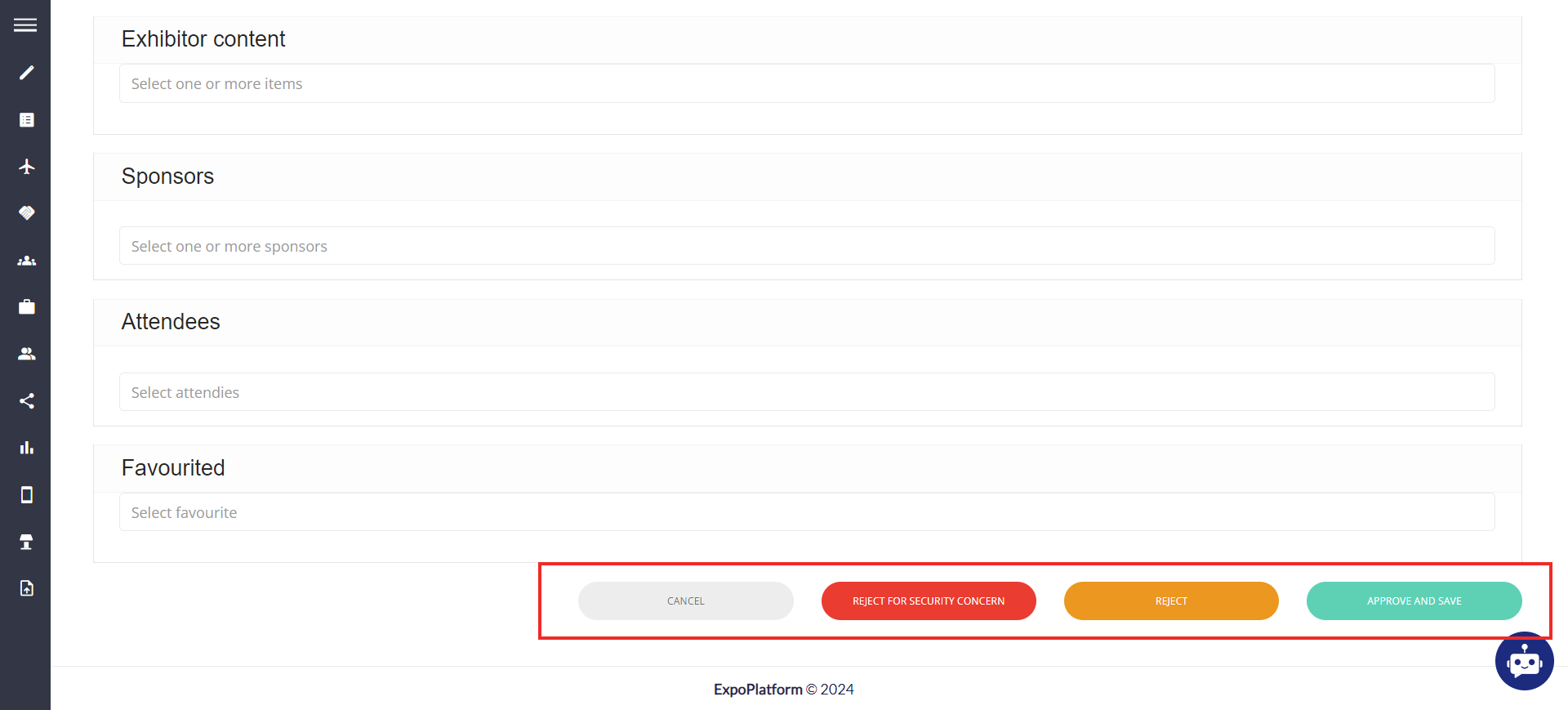
Approving/Rejecting the Exhibitor Event
How to enable option Reject for security concerns
Navigate to Management → Sessions → Config → Enable toggle Offensive Content Report
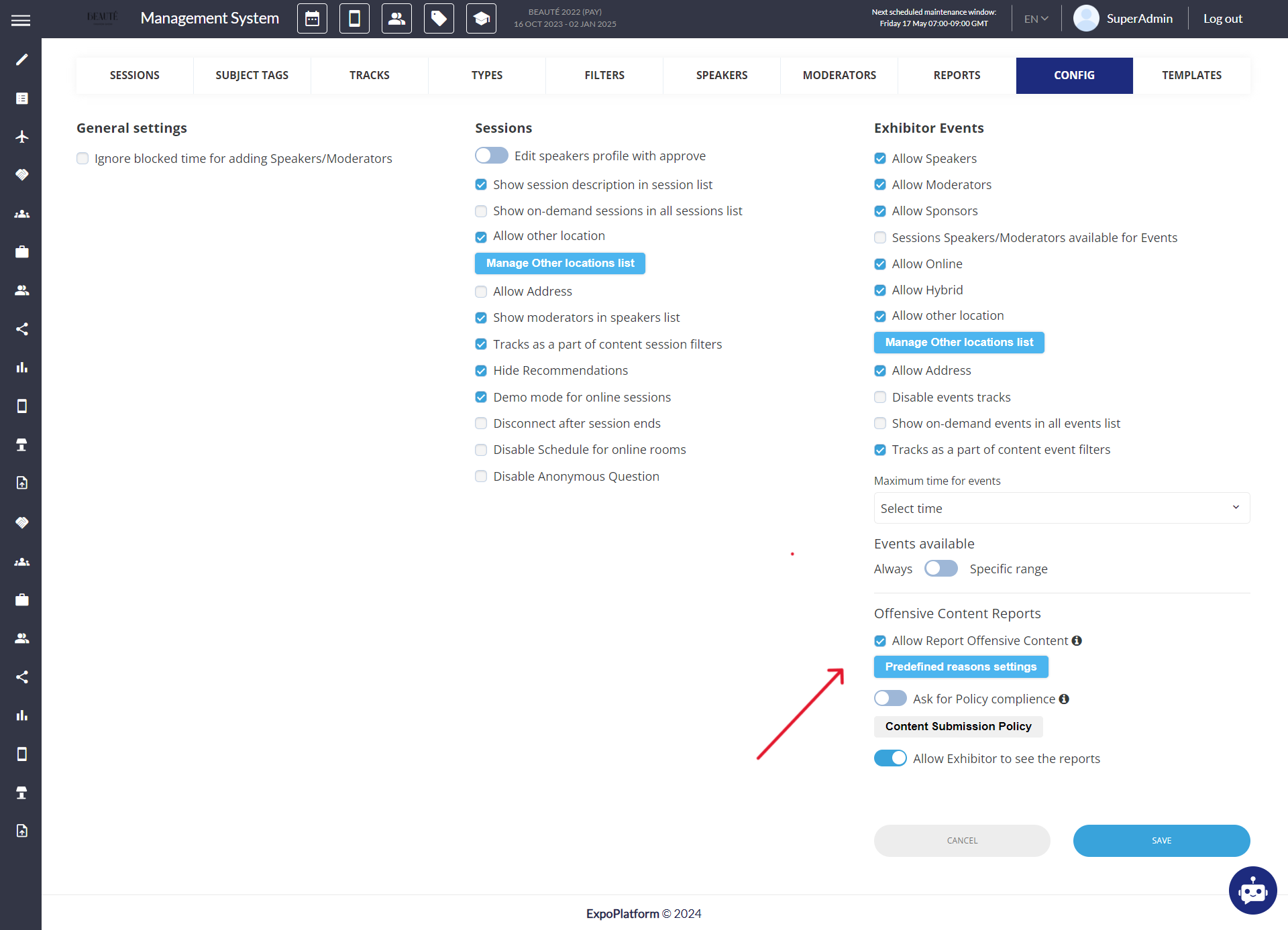
This setting enables the organiser to mark any event rejected due to security reasons and also the end-users get an option to report the already approved events.
a. Allow Report Offensive Content – toggle determines whether users have the option to report offensive content directly on the frontend for approved Exhibitor Events.
b. Predefined reasons settings: Allows organizer to create, modify, or remove a list of preset reasons for marking an event as offensive content. Organiser can click on the pencil icon to edit the existing field or can click on add more to add more options to the pre-defined list
Creating/Modifying Reason for Rejecting event
c. Ask for Policy compliance: Organisers can add a compliance policy that exhibitor should agree to while submitting their event to the platform. If enabled it is a mandatory field that exhibitor should check while adding their event.
d. Content Submission Policy: It opens a text box where the organiser can add the compliance policy for exhibitor events.
Adding Content Submission Policy
e. Allow Exhibitors to see reports – If the toggle is turned on, exhibitors can view the number of users who have reported their event. They receive notifications under the bell icon in their profile and can view the detailed report.
The detailed reports accessible to exhibitors do not include personal details of users who have reported the event and also do not have the option to download a report. This ensures controlled access to reported information.
Once these settings are enabled users on the frontend can report the already approved events added by the exhibitor and the organiser will be able to view the reported/flagged events under the report column on the session page (/admin/events).
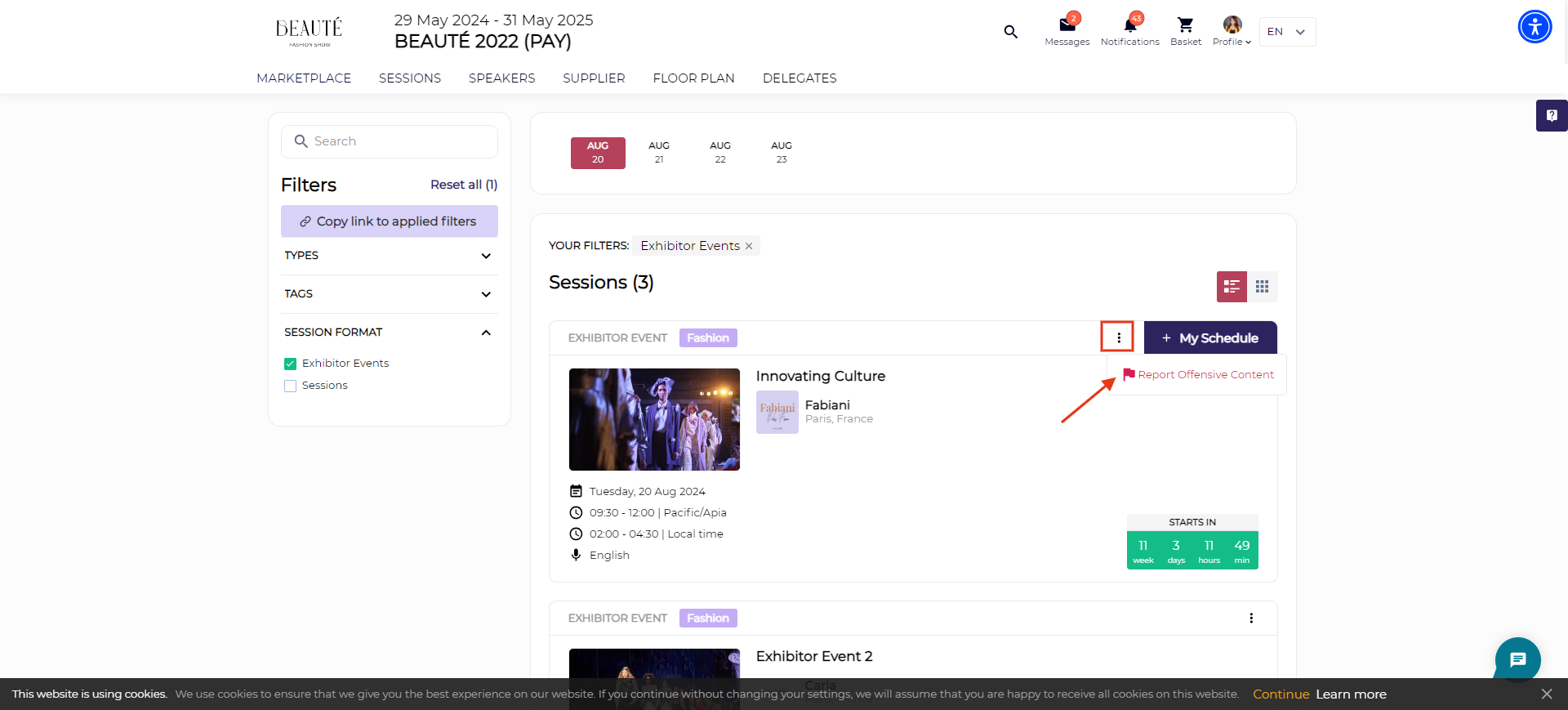
Reporting Exhibitor Events
Viewing details of users who have reported the sessions
Action: This column lists the following actions for the organiser
If the event is Pending for approval, the organiser has the option to Approve, Reject or Reject for security concerns
If the event is already Rejected for Security Reasons, then the organiser has the option to either View Report or Clone
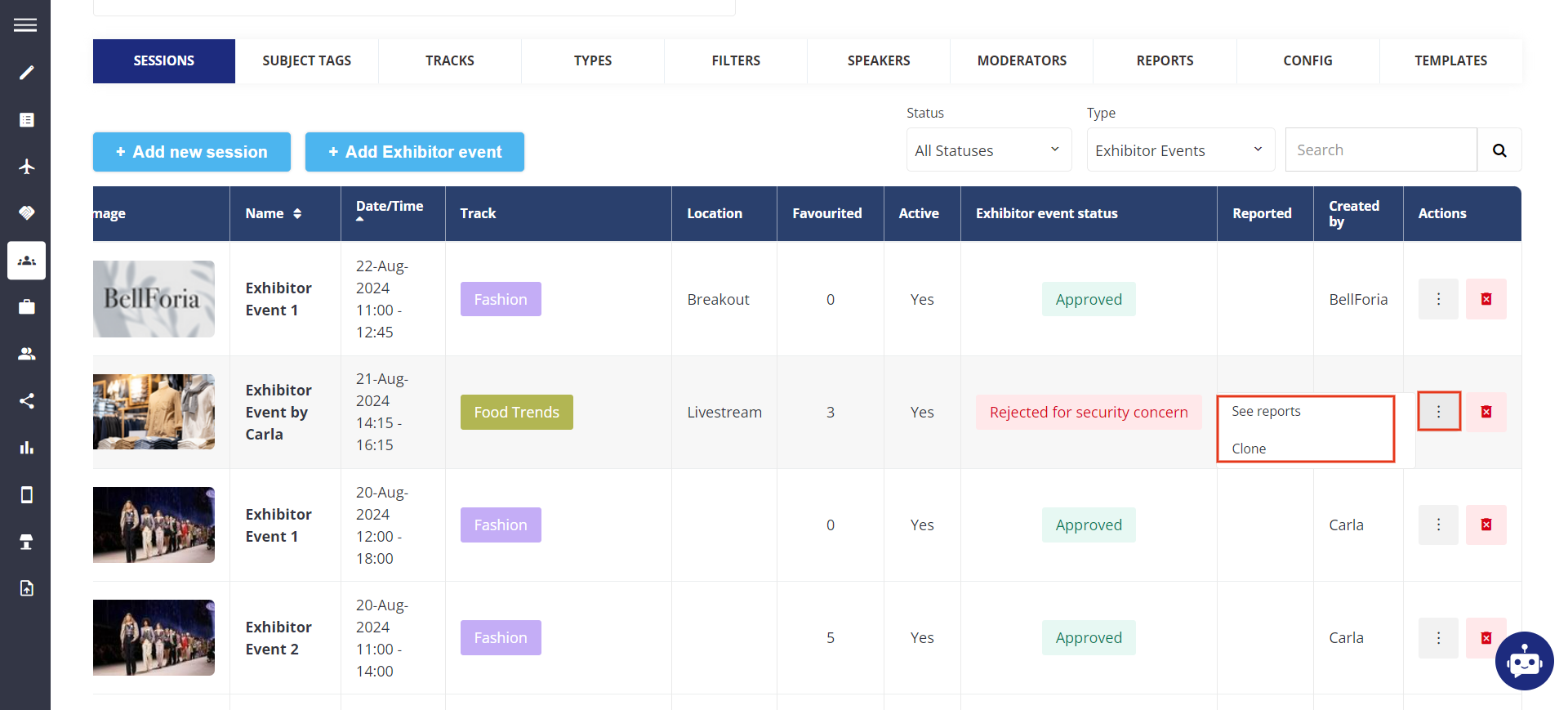
Action button for already Rejected for security reasons
Event Marked as Rejected for Security Reasons
Once the organiser marks any event as Rejected for Security Concern, they get an option to select the reason for rejecting the event because of security reasons.
The users who have reported the event will be notified about the rejection of the event under the bell icon.
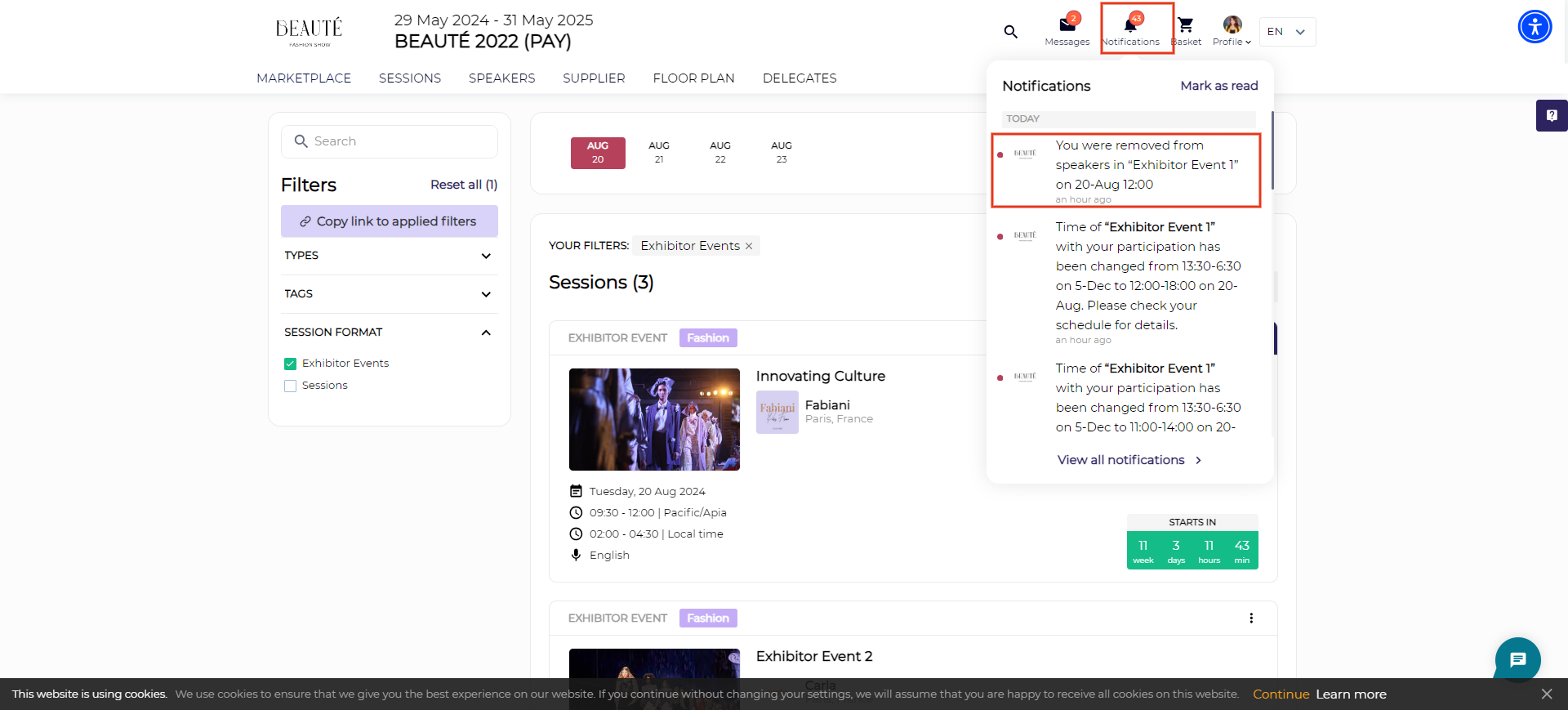
User Notification for rejection of event due to security reason
Email Template
A new template template is added to Session → Email Template that notifies the organiser when any event is reported by the end user.
This email template flies in every 15 minutes showing the details of all the users who have reported the event in those 15 minutes. If no report is submitted within 15 minutes, no email flies.
The flow of reviewing Report
When the organiser clicks on the link added to the email the organiser is prompted to log in to the admin panel and then he is redirected to the exhibitor event and the report detail pops up. The reported data can be downloaded in the XLS file.
Event Reported- Organiser Notification
The report contains the following fields, Name, Job Title, Company Name, Reason for Report and Timestamp.
The ability for the Organizer to set questions for the Exhibitor for Event Security Concern
The organizer has the option to add custom questions to exhibitor events using the custom form feature, which the exhibitor must answer when submitting their event from their frontend profile.
Admin Panel Settings: Management → Session → Session Config → Exhibitor Events → Enable Allow Custom Questions for Exhibitor Events
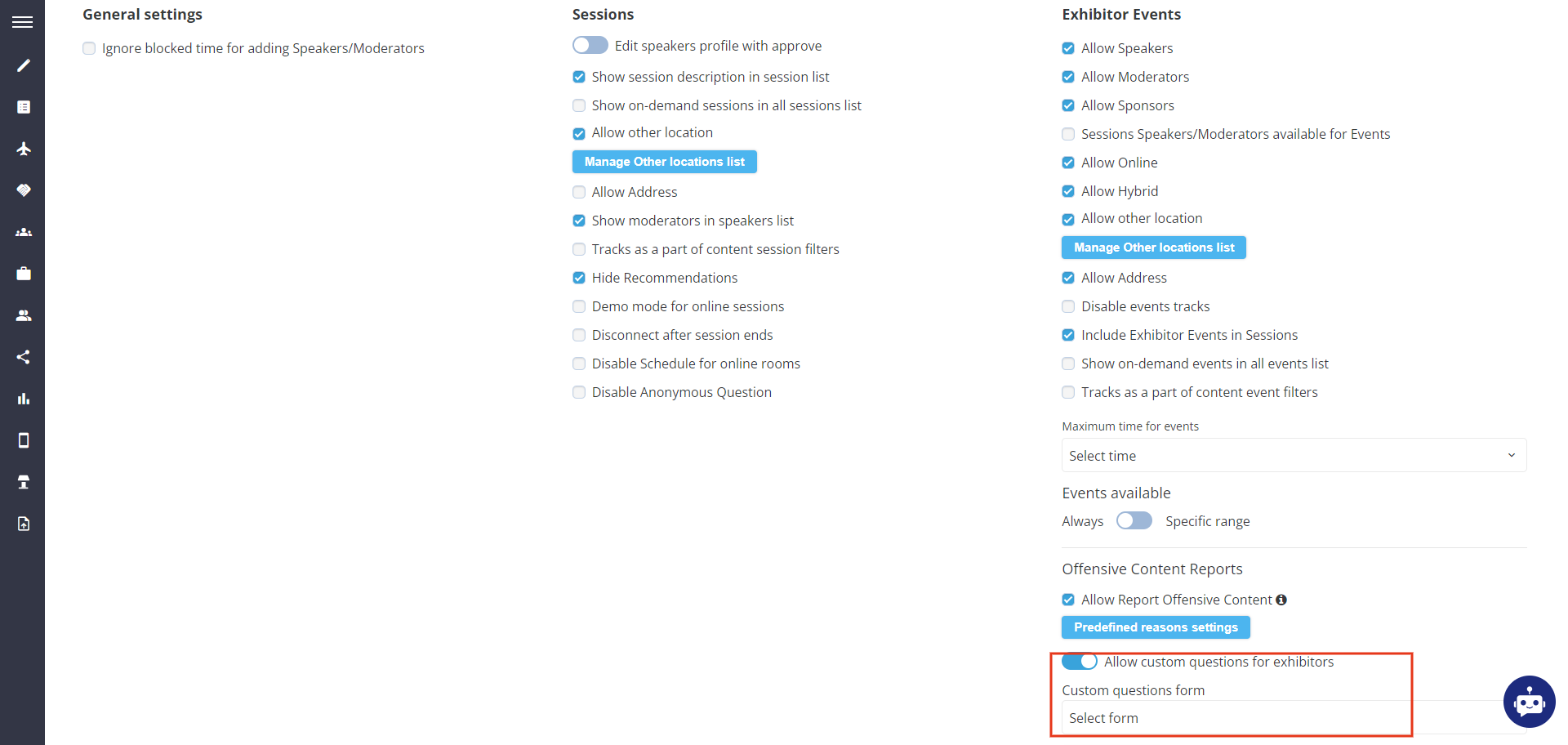
Enabling Custom Question for Exhibitor Events
How to enable custom question form for Exhibitor Events
The answers to these questions are visible in Read Only format to the organiser on the admin panel on the exhibitor event edit page
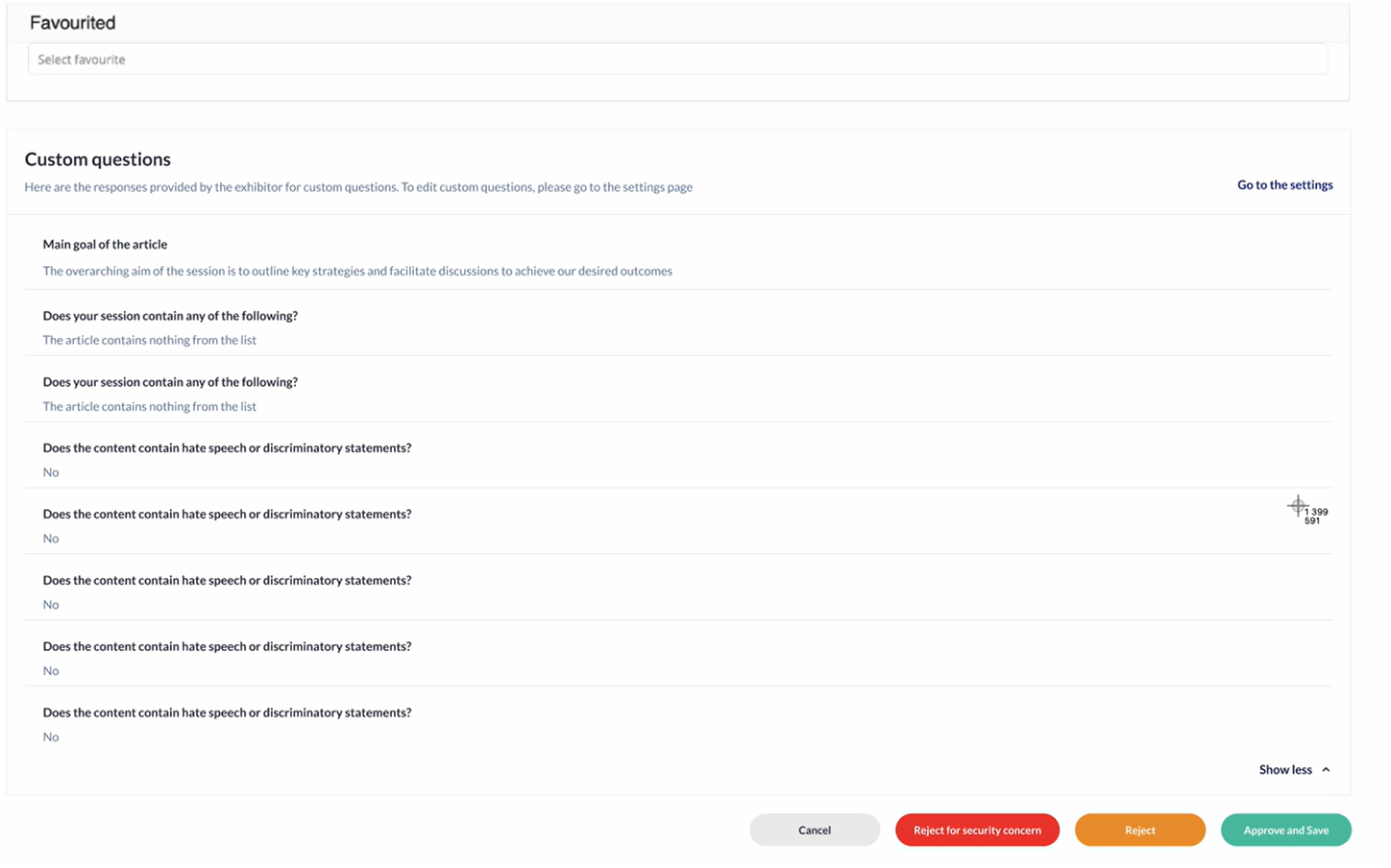
Exhibitor Event edit Page
Exhibitor View: When Exhibitor clicks on Add Exhibitor Events, they will see these questions at the bottom of the create exhibitor event page
Exhibitors must agree to the Policy by checking a box and clicking a button to view the Policy on a separate page before submitting.
Exhibitor View for Custom Question
Session Export Report
The session export report has also been enhanced to include two additional columns.
Exhibitor event status - shows the status of the exhibitor event including the new one Rejected for security concern
Offensive content reports - This column will quantify the number of times a session has been reported for offensive content by users.
