Exhibitor: Additional Settings
This article talks about the Additional settings that can be setup for the exhibitor in the event.
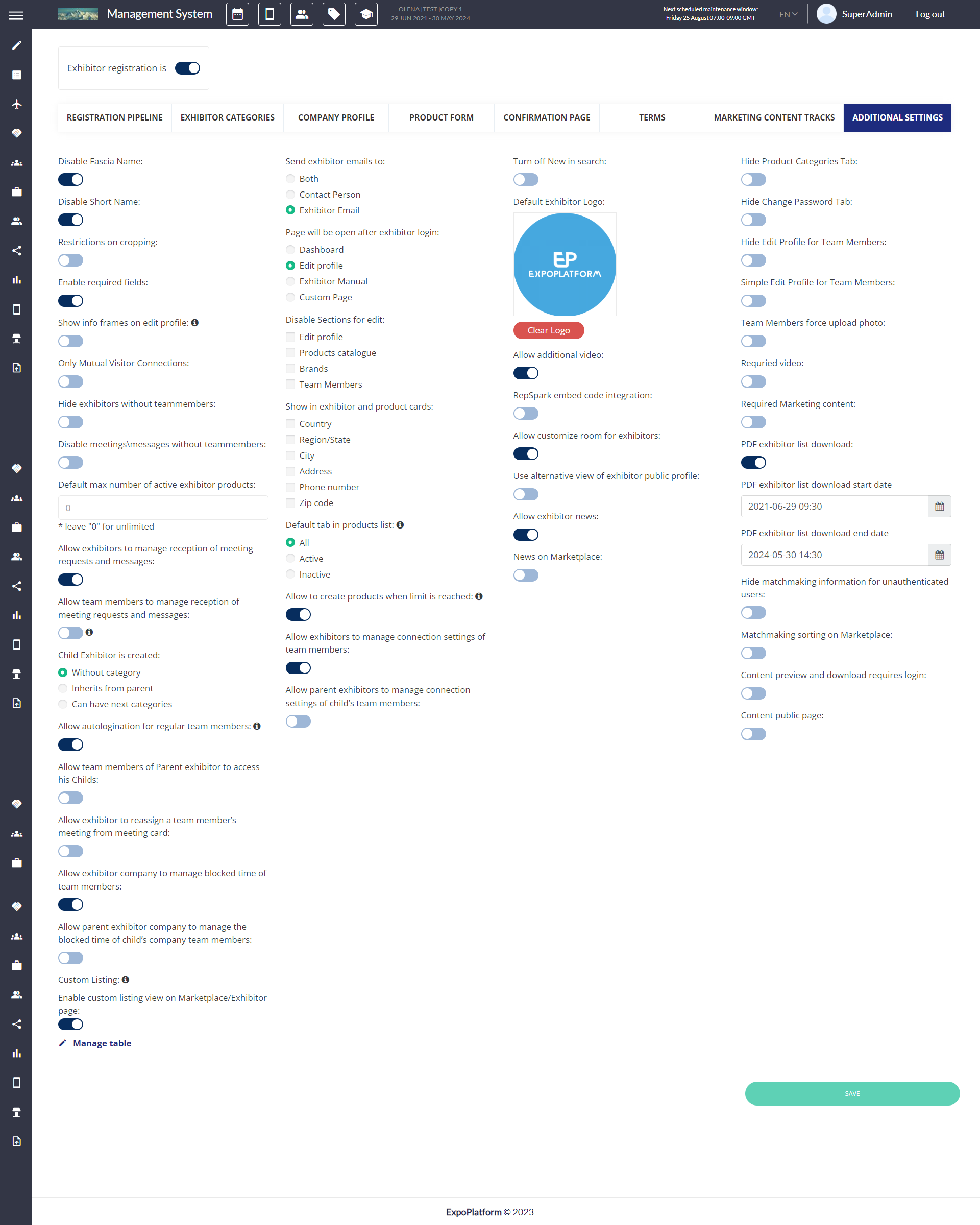
Disable Fascia Name & Short Name: Company Fascia name and Short name don’t show up in the exhibitor Edit Profile section. (We are in the process of removing this feature)
Restrictions on Cropping: An exhibitor will not be allowed to crop outside of the image (We are in the process of removing this feature)
Use Custom Edit Profile: Add custom tabs from the Exhibitor registration pipeline to the exhibitor's edit profile section. The toggle should be on for exhibitors to be able to edit their profiles.
Enable Required Fields: The system will force the exhibitor to fill out the required fields in their profile.
Only Mutual Visitor Connections will show mutual favorited visitors and exhibitors.
Hide exhibitors without team members: The exhibitors without team members will not be visible on the search page.
Disable meetings/messages without team members: An exhibitor without any team members will not be allowed to set up a meeting or send a message to a participant or exhibitor.
Restriction on searching each other: It will restrict the exhibitors from searching other exhibitors as the search option will not be available.
Default Max number of active exhibitor products: We can restrict the number of active exhibitor products to be visible on their profile. (We are in the process of removing this feature)
Allow exhibitors to manage reception of meeting requests and messages: Allows exhibitors to enable or disable meeting or message requests for their profile
Allow team members to manage reception of meeting requests and messages: This option allows team members to specify whether they want to receive meeting or messaging requests for their frontend profile.
Allow autologination for regular team members: Allows regular team members to have the ability to automatically login to the exhibitor profile from their profile menu without edit rights
Allow team members of Parent exhibitor to access his Childs: This setting gives permission to the team members of the parent exhibitor to access the child exhibitor company profile
Allow exhibitor to reassign a team member’s meeting from meeting card: This setting allows the exhibitor who has more than one team member the ability to reassign another team member(choose only members from one child exhibitors added) to the incoming, pending and confirmed meeting from the Team Meeting tab.
During reassigning previously participating team members should be automatically cleared.
This would prevent exhibitor from mixing team members of different child companies in one meeting.
When team member can’t participate in the meeting due to connection settings or this time slot is blocked for him, then this team member should be shown with “Unavailable”label
The new email template "Reassign member" is added to the list at /admin/appointments/emails.
This email will be sent to all meeting participants, including (assigned, unassigned, unaltered users, and all meeting sides/parties).
Allow exhibitor company to manage blocked time of team members: This setting allows the exhibitor to control and manage the blocked time for their Team Members.
Allow parent exhibitor company to manage the blocked time of child’s company team members: The parent exhibitor can also manage the blocked time for his child exhibitor’s team member.
When an exhibitor adds/edits blocked time from the front end, if team members already have something else blocked for the chosen time (even if only partially), that team member is marked as "Unavailable" for the selected date and time and cannot be selected.
The same logic applies to Visitor and Exhibitors without team member.
Custom Listing: This setting allows the organizer to display their exhibitor data in a tabular format on the front end.
The table includes all the fields from the exhibitor registration pipeline, the organizer can select and rearrange the fields that he wishes to include in the tabular view by clicking on the check box on Add Field column.
Default fields for exhibitor that can’t be removed: Logo, Company Name and Interaction buttons.
Name field is fixed at the top and can’t be moved
If this setting is enabled, the tabular view is selected as the default view for Marketplace page
Send Exhibitor Emails to We can choose who should receive the exhibitor emails: Contact person, Exhibitor or Both
The page will open after Exhibitor Login: We can force an exhibitor to land on the Dashboard, Edit Profile, Exhibitor Manual or any custom page (custom page needs to be added under website builder first) after they have logged in.
Disable sections for Edit: We can choose to disable few sections for editing like: Edit profile, Product catalogues, Brands or Team members.
Show is Exhibitor and Product Card: The Organizer can choose to show the Address, Region/State, Zip Code etc in the exhibitor/product card
Allow to create products when limit is reached: This setting disallows exhibitors to create products (both active and inactive) when their active products limit is reached or active products are not allowed at all.
Allow exhibitors to manage connection settings of team members: This option allows the exhibitor to specify whether or not their team members will be able to get meeting or messaging requests.
There is also a toggle to restrict the child exhibitor team members' connection requests.
Allow exhibitors to manage connection settings of team members“ is ON and “Allow parent exhibitors to manage connection settings of child’s team members“ is OFF.
The parent exhibitor, will see only his team members on the “Connection settings“ page
Turn off New in search: Hides the new banner/sash on the search page for the newly added exhibitors in the system.
Default Exhibitor Logo: Set the default logo for the exhibitor account when the respective company logo is missing.
Allow header image and background image: A new image upload area appears in the Profile Info → Sponsorship where exhibitors can upload header and background image to make their public profile visually appealing.
Allow additional video: Allows the exhibitors to upload additional video in full-width format on their public profile.
Allow customise room for exhibitors: A New tab (Online room settings) under the Sponsorship tab appears in the edit profile section where exhibitors can upload background images and text colour for the meeting room.
Use alternative view of exhibitor public profile: The exhibitor public profile is displayed with a new design irrespective of the template selected. (We are in the process of removing this feature)
Hide Exhibitors edit sections: We can choose to hide certain sections in the exhibitor’s edit profile section like Product Categories, Change Password or Edit Profile for team members.
Simple Edit Profile for Team Members: It displays a fixed number of fields in the Edit Profile section for team members. Any custom fields will not added. When the toggle is enabled, the empty required field will not interfere with the team member's navigation through the frontend pages. (We are in the process of removing this feature)
Team Member force upload photo: The system forces the team members to upload their photo once they log in to their profile.
Required video & Marketing content: Makes adding video and marketing content material mandatory for the exhibitors in their profile.
