Event Information Variables
Feature Purpose:
Allows for the inclusion of event information variables in marketing emails to help drive user engagement
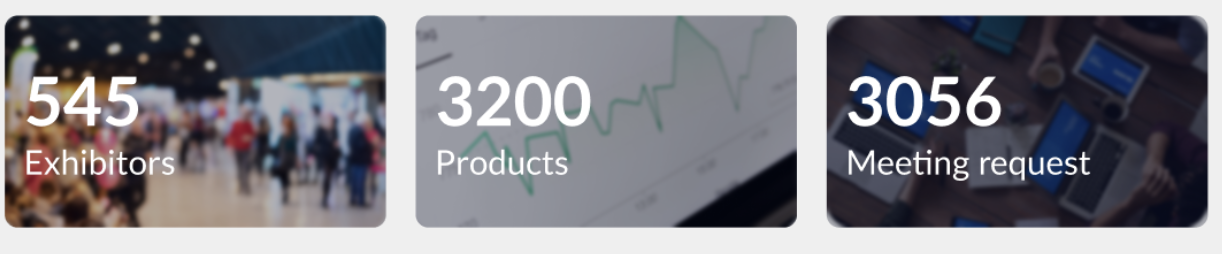
Working with this feature:
This functionality allows organisers to automatically include specific event-related data in emails sent to participants. The variables available are predefined and linked to key event metrics.
Available Variables
Number of Exhibitors – Displays the total number of active exhibitors at the event, excluding any with pending invitations.
Number of Products – Shows the number of active products available at the event. Even if the Product Catalogue module is disabled, this variable will still show the correct count.
Number of Meeting Requests – Provides the total number of confirmed meeting requests. This count is based on the day the email is sent. Even if the Make a meeting module is turned off for participants, the variable will still display the correct number of confirmed meetings.
Variable Behavior
Each variable is updated dynamically to reflect the latest information as of the email’s scheduled send date. For instance, if an event starts on April 10th and an email is sent on April 20th, the variables will show statistics valid for April 20th.
The variables are specific to the event and will not aggregate data across multiple events.
Default Pictures
For variables that include images, default pictures are available for use. These are the only images allowed for the variables.
Connection with the Analytics
The number we have on these variables should be equal to those in the General Dashboard page of Analytics under Number of meetings, Exhibitors, Products.
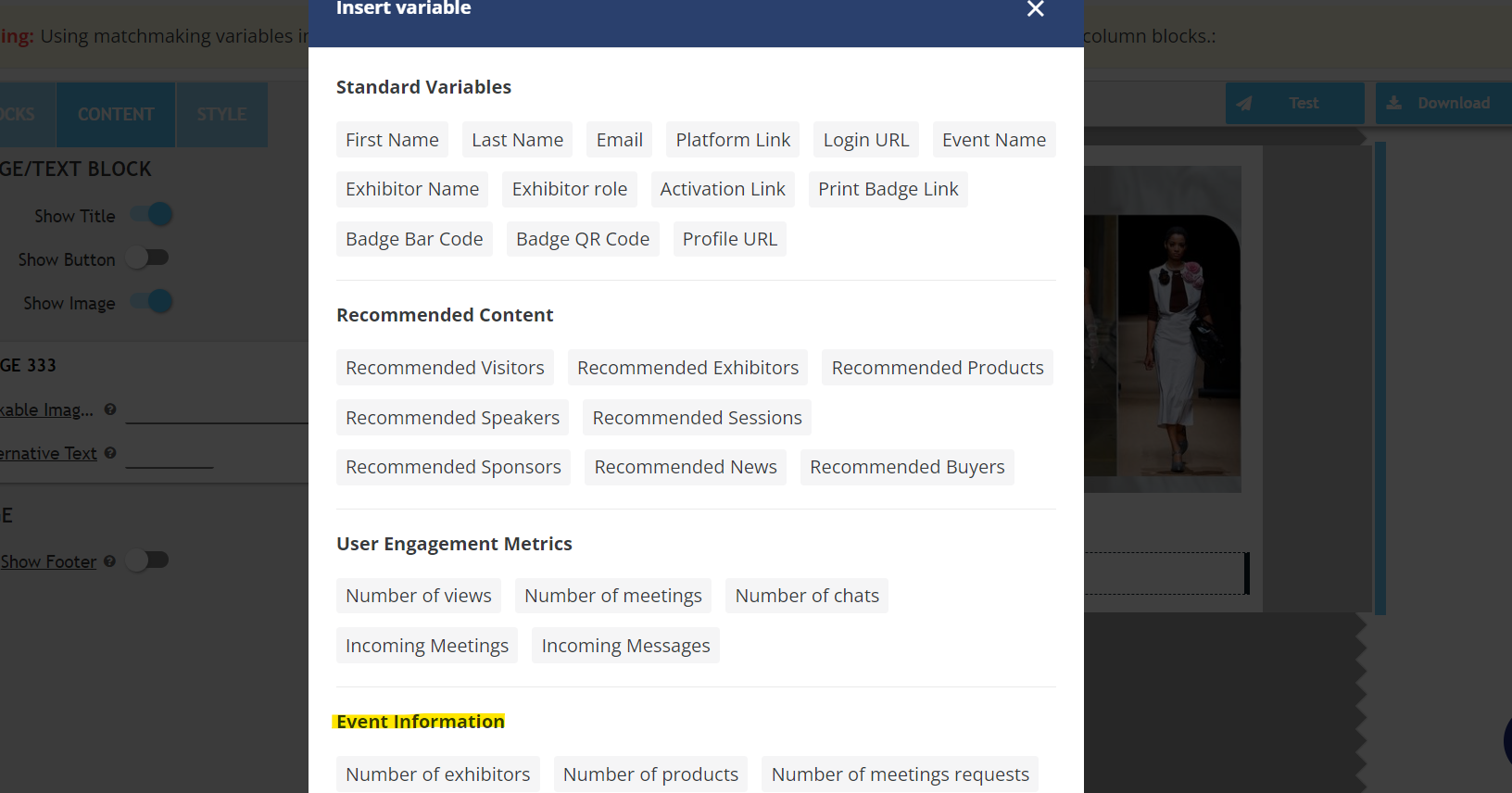
Event Information variables that can be added to an email template
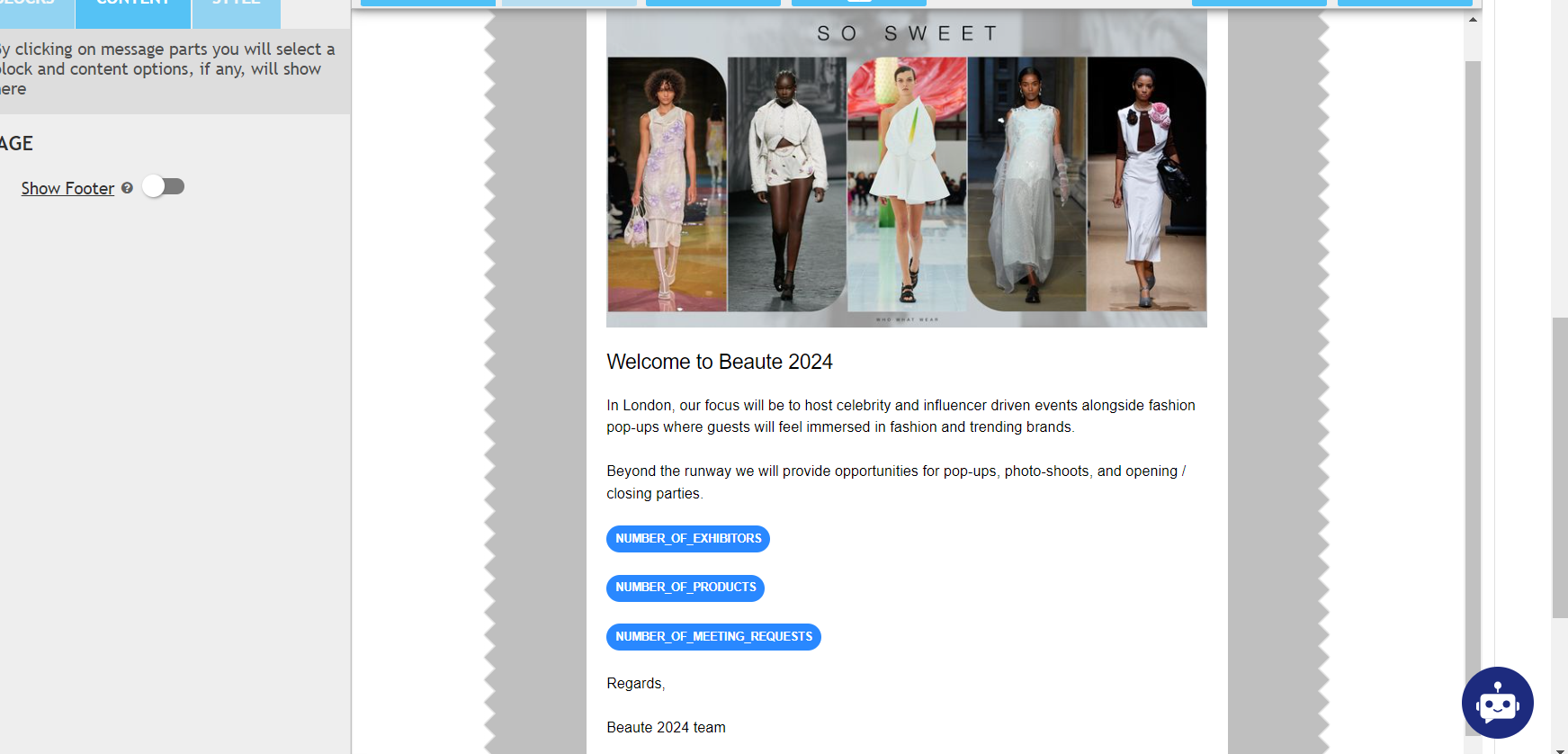
Event Information variables after being added to an email template
Troubleshooting:
Question:
I have added the ‘Number of exhibitors’ variable in the campaign email but don’t see any value in the email received.
Answer:
There might be no active exhibitors in the event yet.
Question:
The number of meeting requests in the email I received is 80. How can I validate this number?
Answer:
The event organizer can tally this number under Analytics >>> General >>> Dashboard >>> No. of meetings.
