Equipment Section
Feature Purpose
The Equipment Section allows exhibitors to manage and purchase equipment that may be used onsite during the event.
Working with this Feature:
Setup
We have cards of the equipment in this section. Both the general equipment page and the equipment profile page (the one opened after clicking on the Edit button) have a translation tool.
The names should be synchronised between the pages. For example, if on the equipment profile page we typed the name for FR, this same name should be displayed if we switch to FR language on the general equipment page.
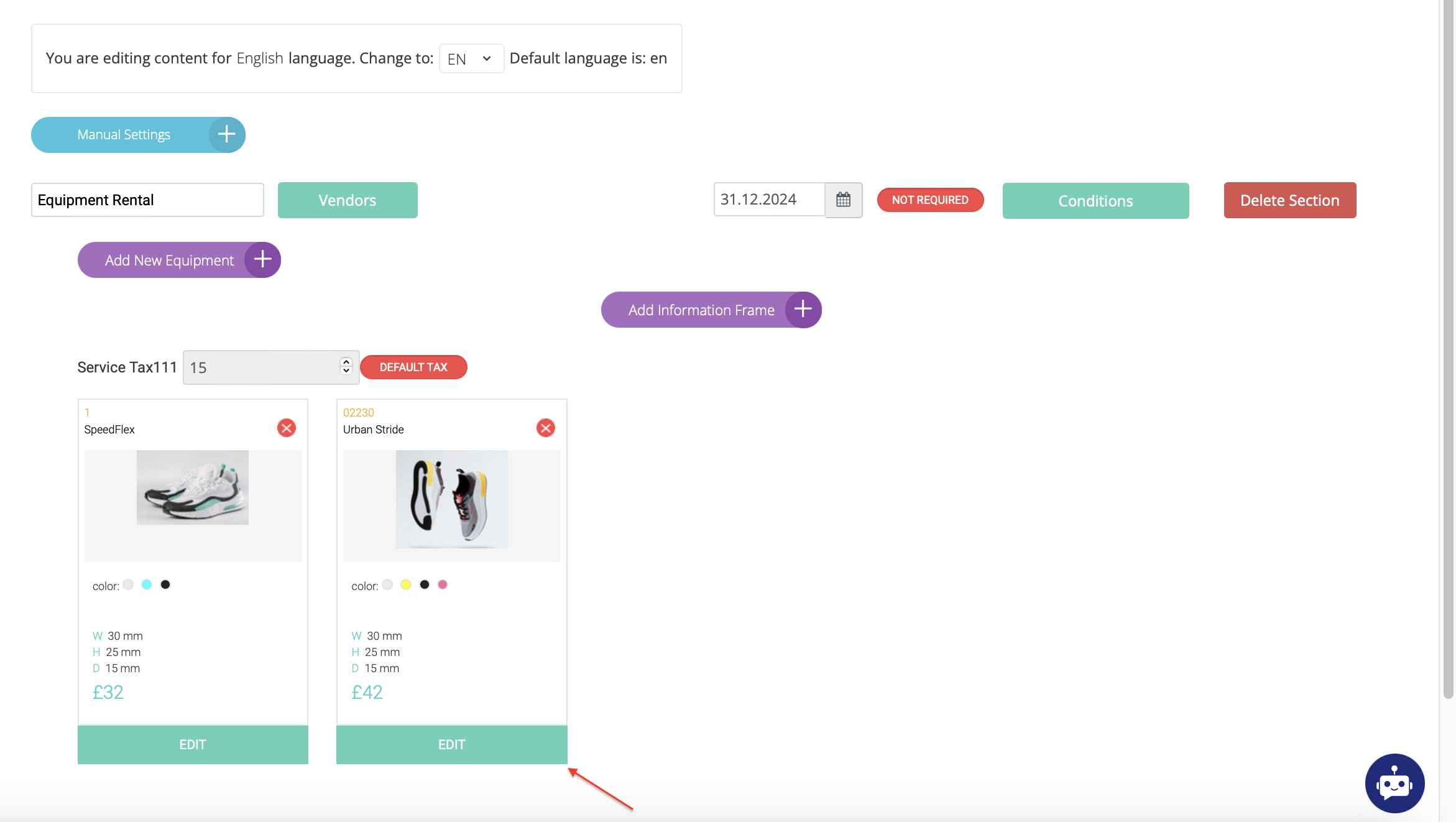

Add New Equipment button for creating a new equipment card.
Tax value can be set up in admin/payments/taxes or a custom value can be set up.
Equipment Profile Page Setup
On the equipment profile page, we can set up the following parameters:
Equipment Code
Available Equipment Colors
Equipment Name (54 characters max)
Equipment Parameters
Width
Height
Depth
Diameter
Measurements
Price
Limit (amount of available items)
Description (no symbols limitation)
Frontend View for Exhibitors
On the frontend, in the equipment section, we have a filter that has 3 options - All items, Available items and Not available items.
There is also a search field to search by the name of the equipment.
Here is how the equipment pop-up looks if we click on the Add to basket button on the equipment card.
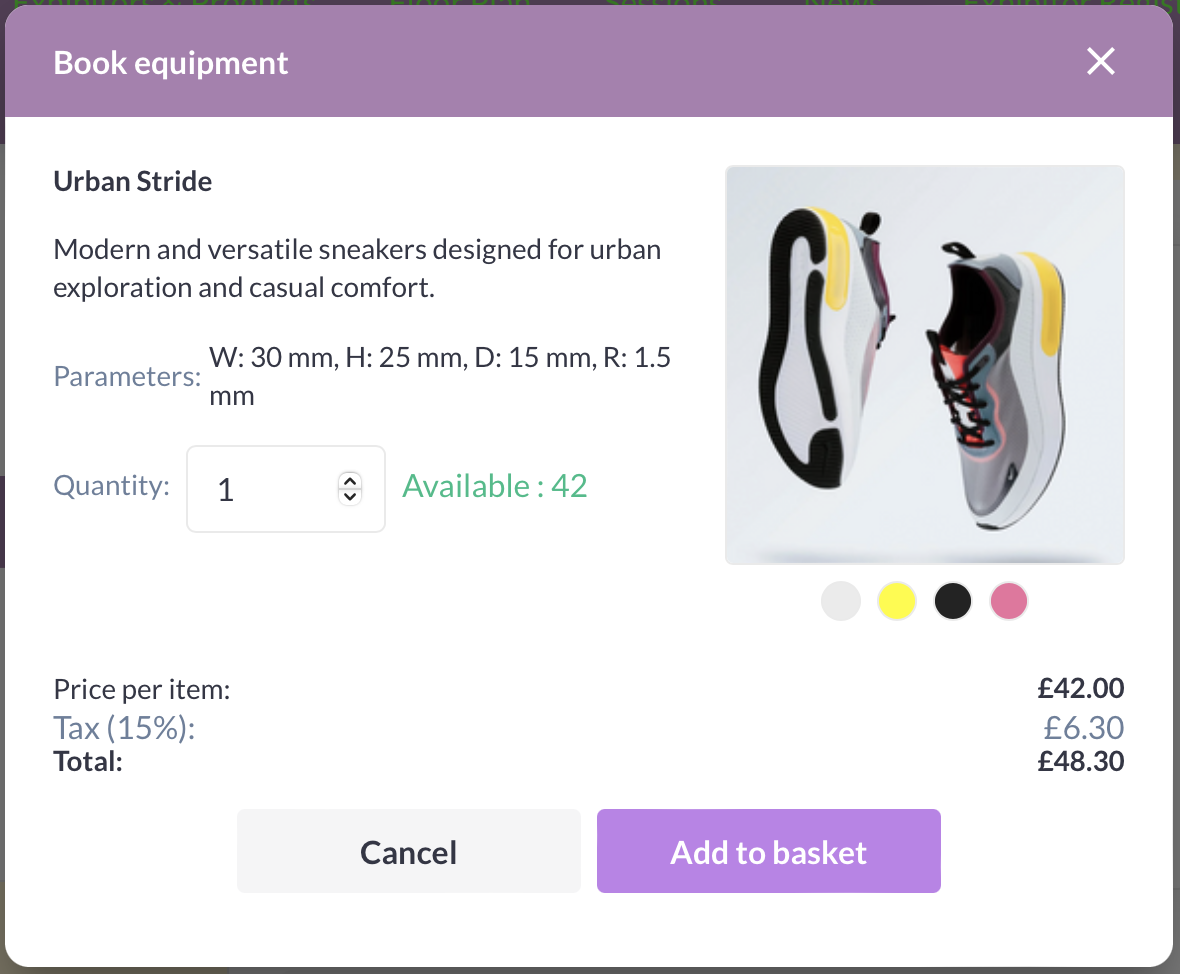
For the purchase on the screenshot there are 43 available items. When we click on Add to basket button on the equipment card, 1 item is already inserted in the Quantity field by default, meaning 42 items are left.
There is a field Equipment in Basket that shows what items were already added in the basket.
Troubleshooting
If equipment names are not syncing between translated pages, check if translations are properly saved in both the general and profile pages.
If tax values are incorrect, verify the settings under admin/payments/taxes.
If the Add to Basket function does not reflect updated stock, check inventory limits and refresh the page to sync stock levels.
