Emails & Interface Access
Feature Purpose:
Email templates can be customized by the organiser and these emails, through different email variables, link speed networking participants to the page where they can vote for their matches, the page where they can see their personal schedule and the page where they can rate the speed networking session. These pages can be accessed directly by each user through the personalised link in their emails without the need to log into the platform.
Working with this Feature:
Users will receive 3 emails. One when they check in to confirm that they’re checked in, one with their personal schedule sent at the time you will specify in the setup and one 10 minutes after the end of the session asking them to rate the session .
These emails can all can be set up under Networking and Matchmaking → Meetings → Email Templates
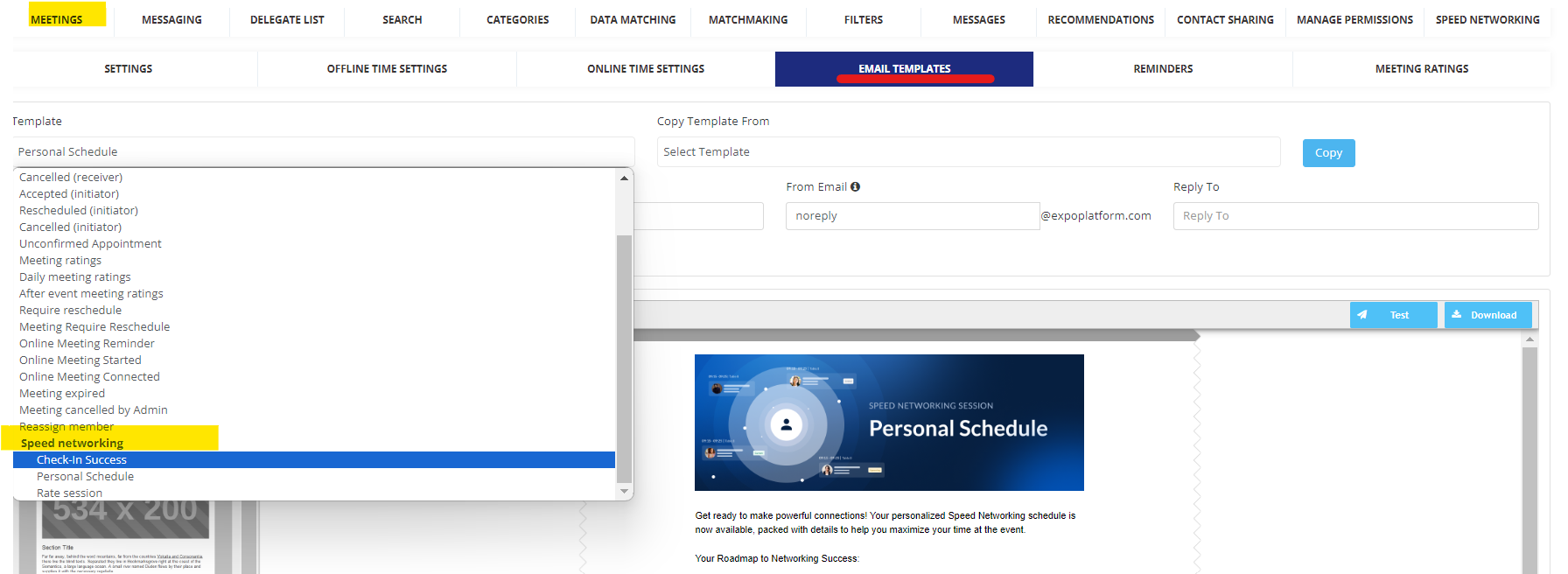
On the check in and rate session email it is required to add the {USER_INTERFACE} variable. This will be a link redirecting users to their personal interface. Without this variable in the check in email, users won’t be able to review and see their matches.
On the Personal Schedule the {SESSION_MEETINGS} variable is required for the meetings list.
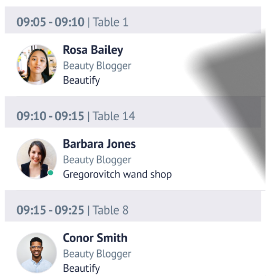
Email template | Variables | Sending Time |
|---|---|---|
“Check-In Success” template |
| Immediately after check-in ends |
“Personal Schedule“ template |
| As soon as final schedules are ready, relates to “Send final schedules“ timeline checkpoint. |
“Rate session“ template |
| 10 minutes after meetings are finished and if session was not rated yet. |
Troubleshooting:
Issue: A particular user is not receiving emails
What to Check:
Check if that email was sent under “Analytics→ General → Email Track” and whether delivery to that email address is being blocked on “Analytics → General → Email Blacklist”.
If using an external email domain check if "include:amazonses.com" is added to you SPV record. For example: if it was "v=spf1 include:spf.protection.outlook.com -all" after adding it should be "v=spf1 include:spf.protection.outlook.com include:amazonses.com -all" . Please note, this is a change that needs to be performed on your external domain provider’s end.
