Documents Section
Feature Purpose:
Allows users to add, edit, and preview documents, making the process more efficient and intuitive.
Working With This Feature:
Backend Setup:
By clicking "Add new document", a new row appears for users to fill in all necessary information related to the document. It is not possible to save the row without uploading a document.
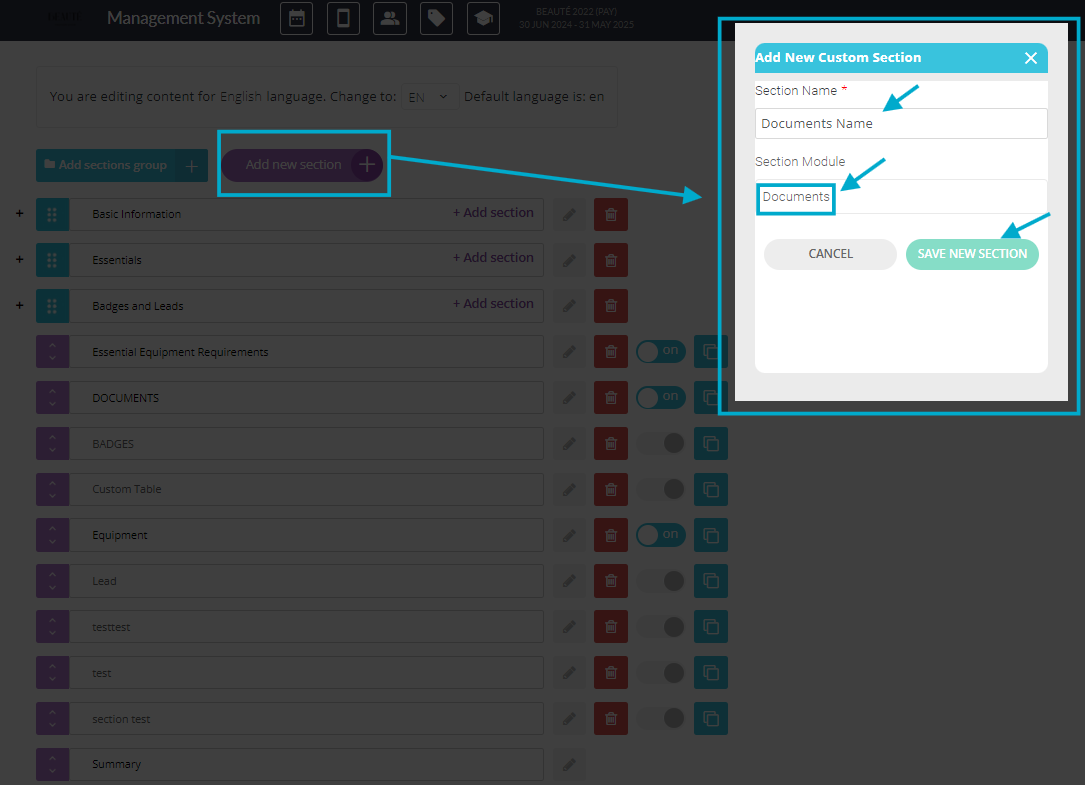
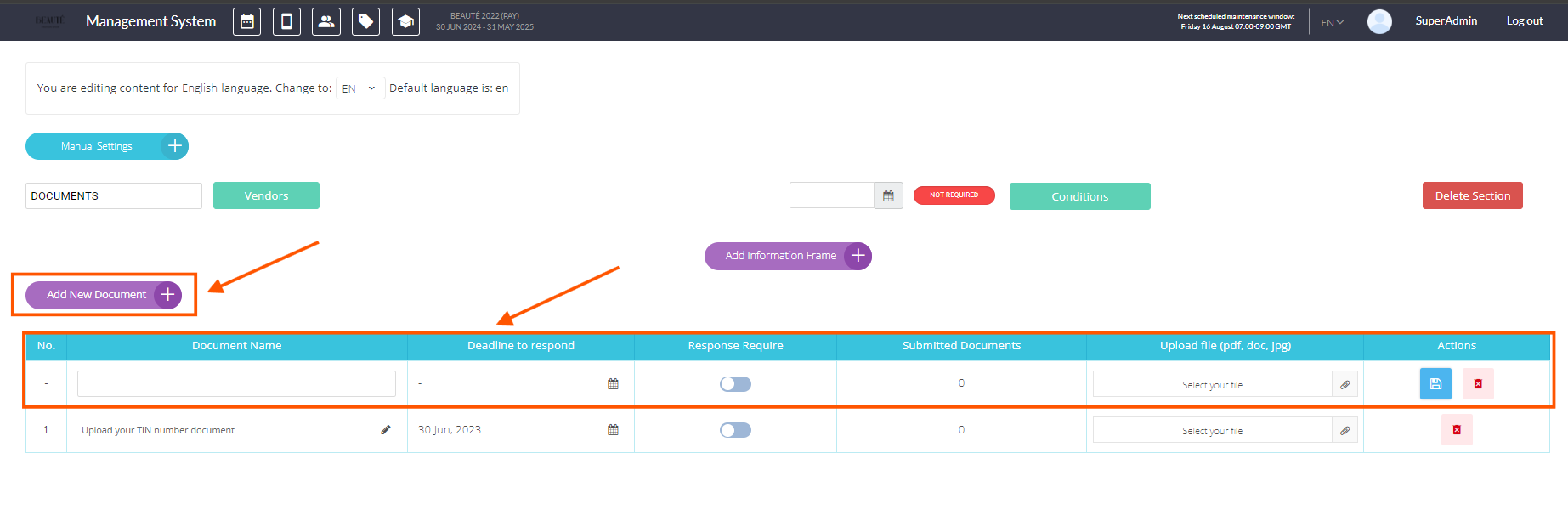
Document Table
Editable Fields: Users can edit most fields in the document table, except for the "Upload doc" column. Changes made to the "Document Name", "Deadline to respond", and "Response Required" columns are automatically saved when updated.

Translation Integration: Changing the language using the translation tool will only affect the "Document Name" column. The rest of the columns will remain unchanged. Currently, document uploads are not supported for specific languages.
Document Preview: If the document name is too long, a preview will appear when you hover over it, showing the full name for better clarity.
Document Submission Status:
Uploaded documents will display the number of docs that have been uploaded as responses to the original documents in their sections.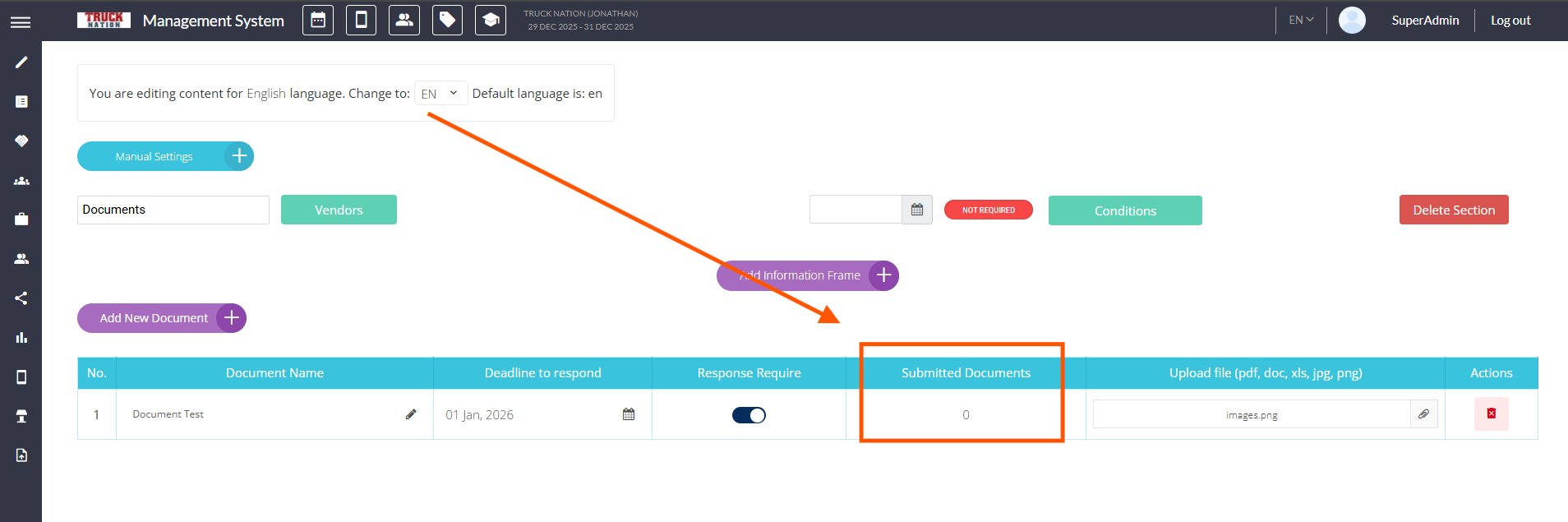
Frontend View for Exhibitors
There are 2 main columns - Files to download and Forwarded files. Usually exhibitors download the files, fill them in and then upload as a response.
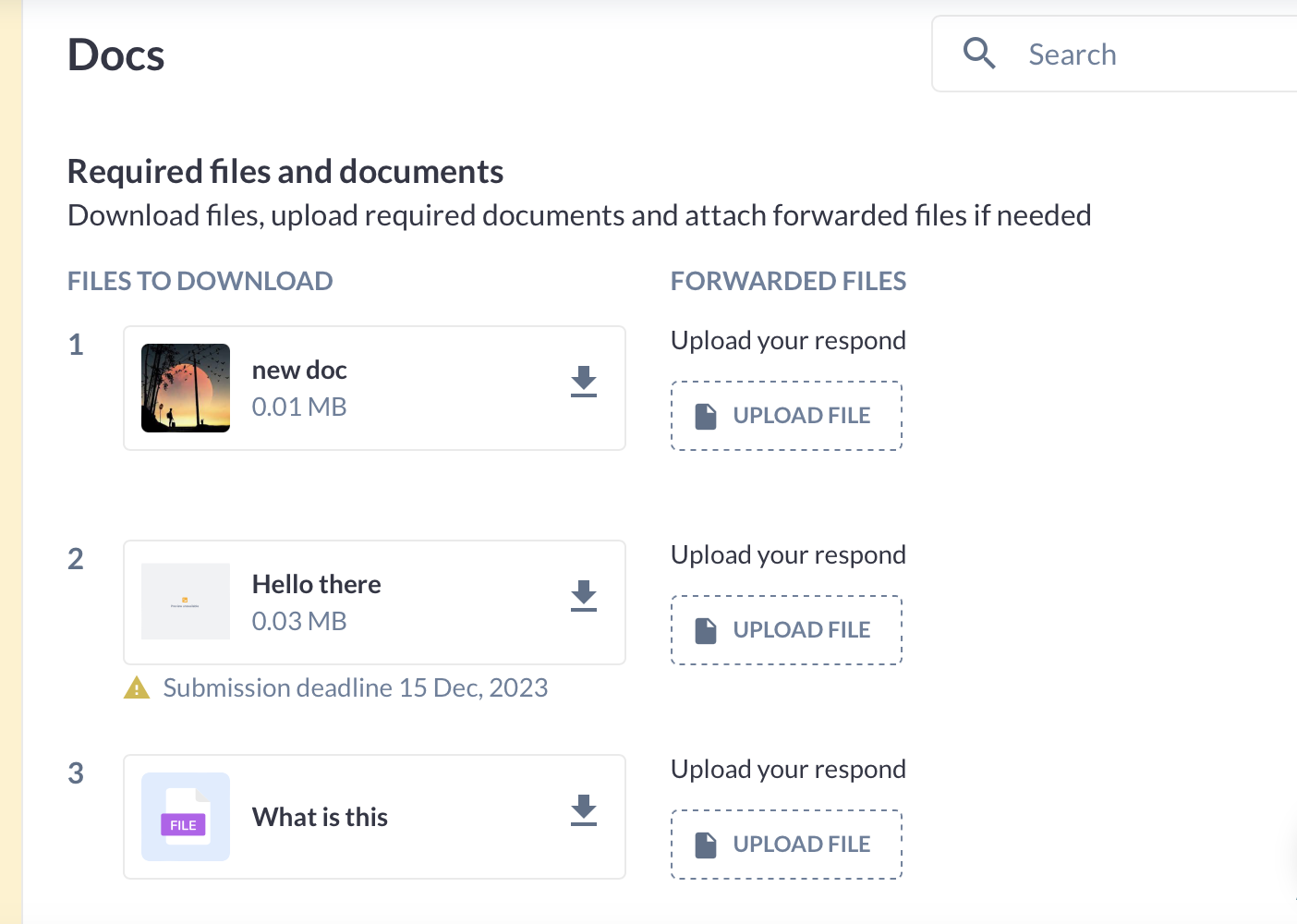
Troubleshooting:
Issue: Cannot save the document row without uploading a file.
Solution: This is expected behavior. A document file must be uploaded before the row can be saved. Ensure that the file is uploaded before attempting to save.Issue: Changes made to the document name or other fields are not saved.
Solution: Ensure that you are making edits directly in the document table. Changes to the "Document Name", "Deadline to respond", and "Response Required" columns should automatically save. If changes are not saving, try refreshing the page or check if there are any issues with your internet connection.Issue: The "Edit" tool doesn't appear for document names.
Solution: Ensure you are in the correct section of the Docs area. If the "Edit" tool is not showing, check for any page errors or reload the page. If the issue persists, contact support for assistance.
