Discounts
There are two types of discounts offered on the platform:
Discount codeswhich are used during registration and in the participant's profile via the basket and apply to both sessions and tickets
Multi-buy discounts which are only for sessions and not tickets
Before any discounts can be set up, the Discounts module must be enabled under Module Management > Backend > Registration settings:
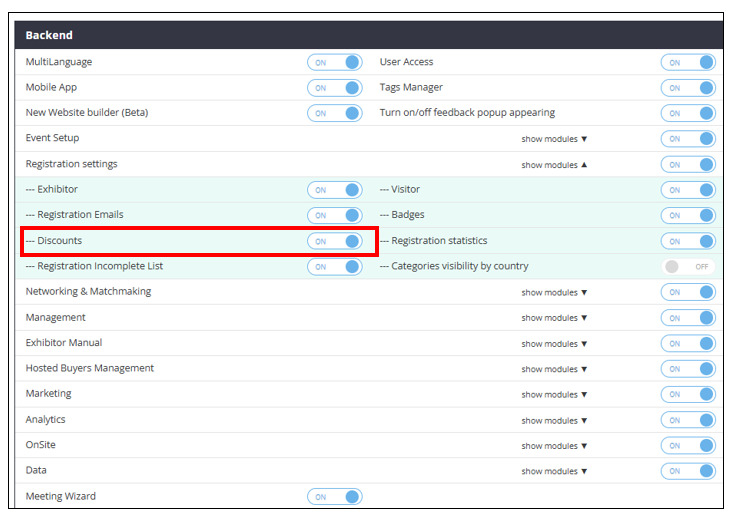
To allow discounts to be used during purchases, the Discount codes setting under Admin > Registration Settings > Visitor > Additional Settings must be toggled on
If enabled, a user can insert discounts during registration while paying for some items
If disabled, no discount field appears in registration
Once this setting is toggled on, and a discount has been created, on the Discounts setup page there is an option to allow this discount to also be used in the Exhibitor Manual by exhibitors and Team Members. You can choose which exhibitor categories can use the discount code and whether the discount should apply to the whole exhibitor manual or only the Equipment Rental section.
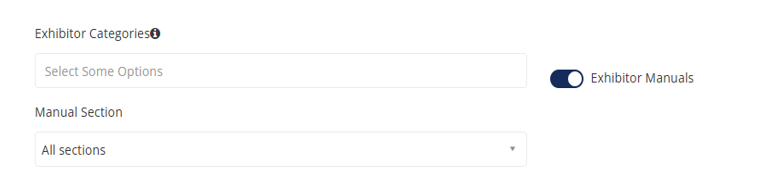
How discounts are applied:
The only items that can be added to the basket are sessions and tickets.
If a discount applies to both sessions and tickets, it will be applied to the total sum of these two sections.
If there is a discount only for sessions, it will be applied only to the total in the sessions section of the basket, and this total will be included in the grand total price.
If the discount is meant for a specific track of sessions, it will apply to the cumulative price of these sessions. For example, if we have two sessions, A and B, priced at $100 each, and a 10% discount is available, the user will pay a total of $180 for both sessions. The invoice will reflect Session A at $100 and Session B at $80.
Example of discounts being applied:
