Custom Block & Text Editor
The primary objective of integrating the Custom Content block into the New Website Builder is to provide users with a tool for creating highly customized and visually engaging web pages.
To add a custom content block Navigate to Admin Panel → Event Setup → Build Website → Click on Edit Website → Click on Add Block on the top left of the screen → Dev → Custom HTML → Click on Add block
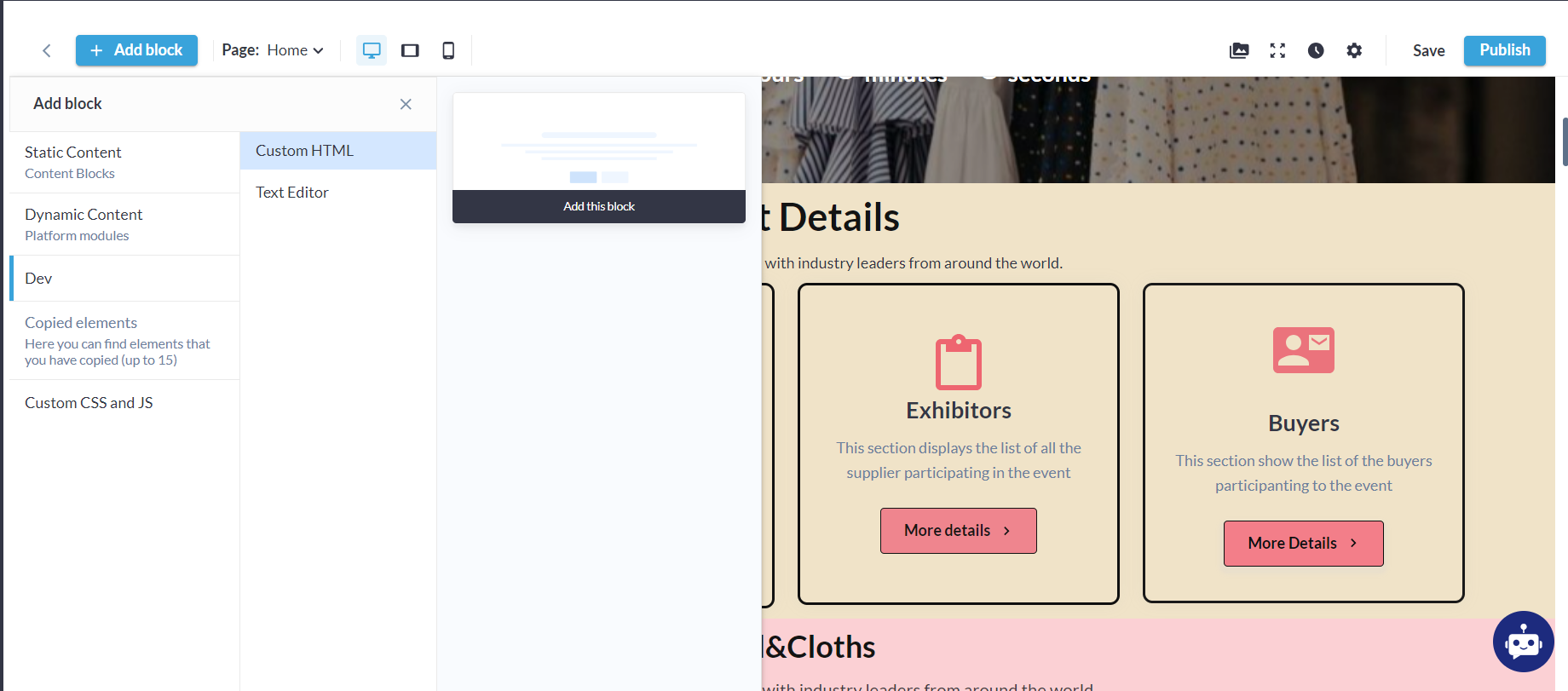
Custom Block
Organizers have the flexibility to generate custom HTML code for this block, allowing customization according to the specific needs of the event and ensuring aesthetic alignment with the overall website appearance.

Custom HTML
Text Editor
We've implemented a text editor block within the Website Builder section, accessible via Edit Website → Add Block → Dev → Text Editor → Add Block. This feature enables organizers to craft text blocks with customizable content, giving them full control over the text displayed.

Text Editor Block
The General Settings section within the Custom Content block encompasses a comprehensive set of features to give users control over the visual and stylistic elements of their web pages.
Section background:
Text block:
Padding:
| Custom Content Block Settings |
Advance Settings: This enables organizers to access a comprehensive array of advanced customization options, allowing them to fine-tune every aspect of the block's appearance and behaviour.
a. Forward and backward Action Buttons - allows organisers to rewind or forward all changes
Forward&Backward Action buttons
b. All text settings: heading, text style, text size, bold, italic, underlined, <code>, hyperlink, text colour, backgrond text colour, text format, text wrapping
All text setting
c. Image uploader: Allows organisers to upload images in the block
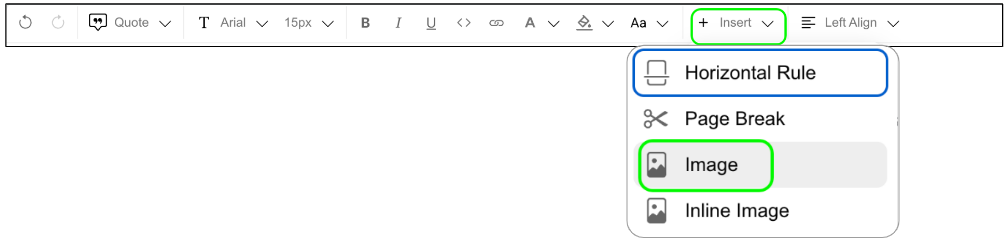
Image Uploader
d. Table and Column: Allows the organizer to input content in a tabular format within the block, providing a visually appealing and structured presentation for the content.
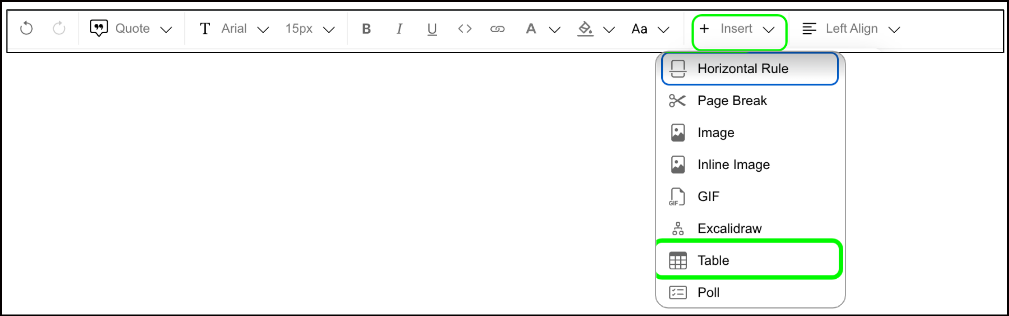
Inserting Table
e. YouTube Video Uploader: YouTube video uploader functionality is also available in this block
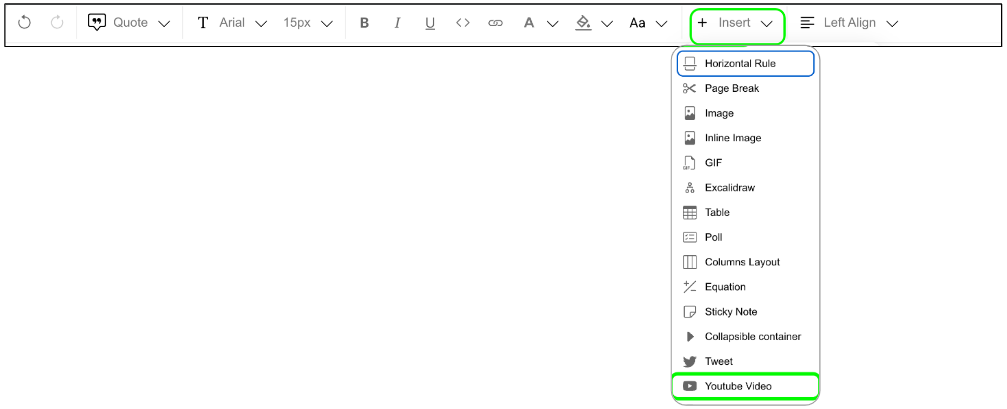
Insert YT Video
