Curated Meetings Notifications
Feature Purpose:
Curated meeting notifications ensure that when an Organizer performs an action on a meeting, specific email templates and notifications are triggered instead of the regular ones. This provides clear communication to participants about meeting changes made by the Organizer.
Working with this Feature:
Organizer Actions and Custom Email Templates
When a meeting action (appointment, confirmation, rescheduling, or cancellation) is performed by the Organizer, special email templates are used instead of regular ones.
These email templates are managed in the Admin Panel under: Event Setup → Networking & Matchmaking → Meeting → Email Templates (/admin/appointments/emails)
Available Email Templates
Meeting appointed by Organizer
Meeting confirmed by Organizer
Meeting rescheduled by Organizer
Meeting canceled by Organizer
These templates include standard variables like in regular meeting emails but are extended with the Organizer’s details:
admin_name (Organizer’s name)
admin_email (Organizer’s email)
Notifications for Both Participants
When the Organizer takes any of the following actions, both sides receive a notification:
Meeting appointed by Organizer
Meeting confirmed by Organizer
Meeting rescheduled by Organizer
Meeting canceled by Organizer
The notification structure follows this format:
“Meeting was appointed/confirmed/rescheduled/canceled between **** and **** by admin_name.”
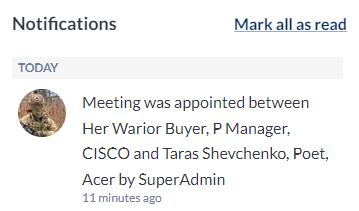
Example of notification
Troubleshooting:
Emails Not Sent
Verify that the correct email templates are configured under /admin/appointments/emails.
Ensure that email notifications are enabled in the system settings.
Notifications Not Received by Participants
Confirm that both meeting participants have valid email addresses associated with their accounts.
Check if the action was performed by the Organizer—regular meeting actions by users trigger different notifications.
Incorrect or Missing Organizer Details in Emails
Ensure that the email templates include the correct admin_name and admin_email variables.
If the details are missing, verify that the Organizer’s account has the necessary information filled in.
