Curated Meeting Management
Feature Purpose:
This feature is used for several purposes:
to find the most interesting profiles (matches) via filters or search and schedule the predefined meetings between them
to find the most interesting profiles (matches) via filters or search and send relevant profiles to the predefined users.
Working with this Feature:
Access to the Feature
To access the Meeting Wizard feature, please navigate to Management >>> Participants or Management >>> Exhibitors and click on the “3 dots” under the Actions tab >>> Meetings Wizard:
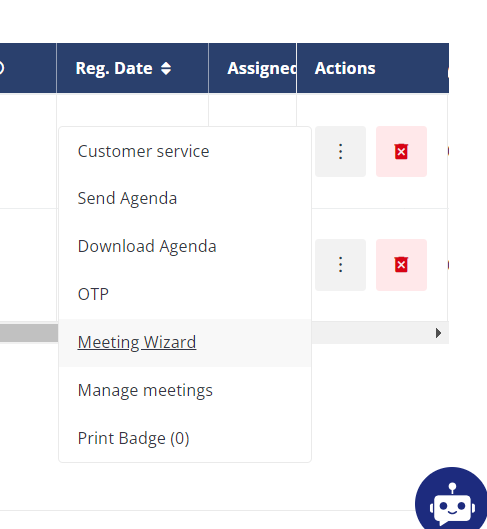
Aternatively, you could navigate to a particular user profile and click on the relevant “Meeting Wizard” green button:

Points to note:
Only old meeting request flow can be used to setup meetings in the Meeting Wizard
Regular meeting setup/reschedule is the same in its configuration as on the frontend.
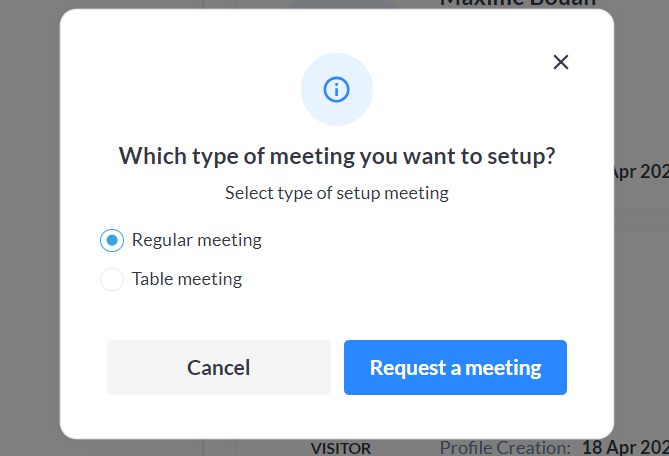
Regular meeting request via Meeting Wizard in the admin panel
Table meeting setup/reschedule in admin panel is very similar but with minor differences:
Location is chosen first from Zones and then from tables in that Zone. Only Zones and tables with available timeslots are shown.
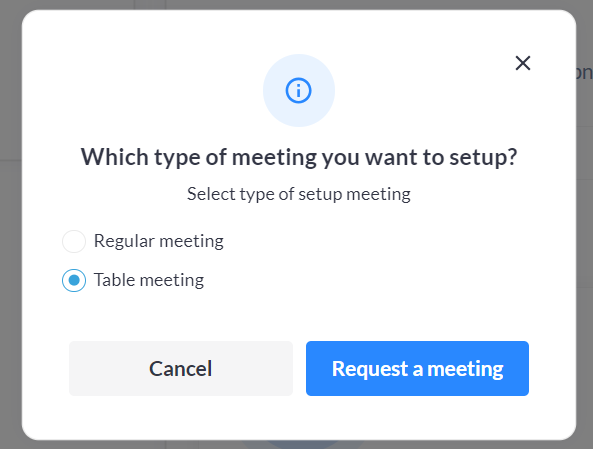
Table meetings request via Meeting Wizard on the admin panel
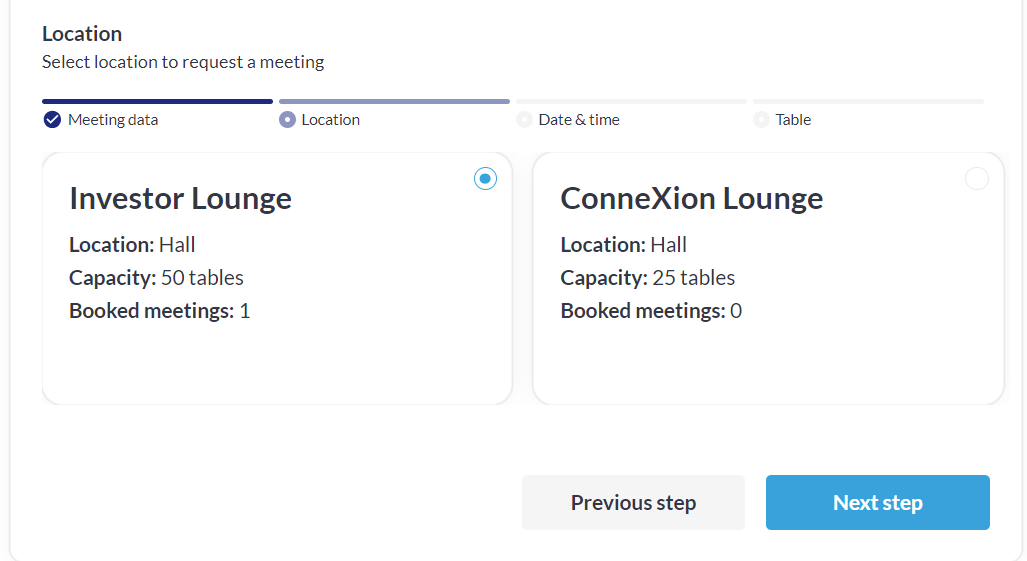
Zones
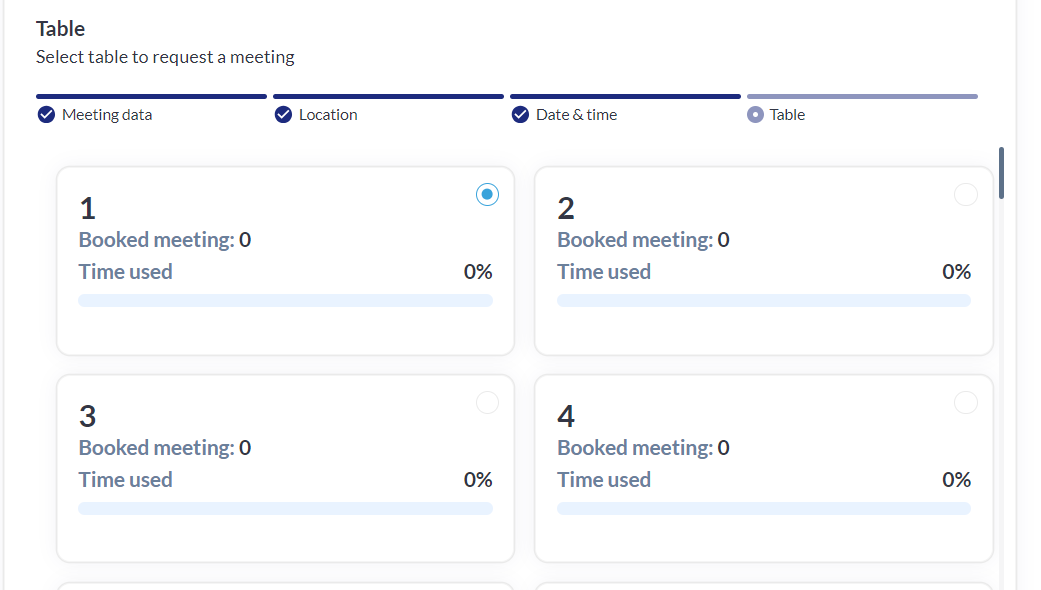
Tables
For visitors, available timeslots take into consideration blocked time for users (items in their schedule, personal blocked time) and compare it with time slots available for tables.
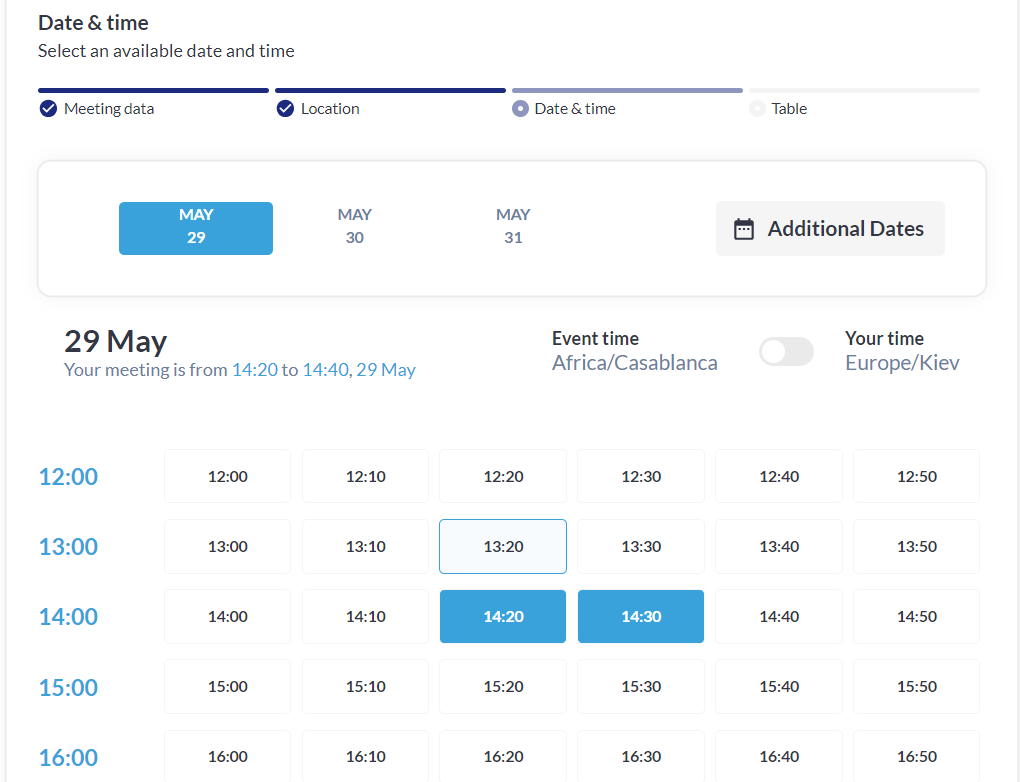
Sample Time Slots selection
For exhibitors, the Regular meetings tules apply, except that that only one team member can be chosen to attend
After the meeting has been created by the organizer in the Admin panel it will automatically have “Confirmed” as its status. The status of the table meeting can be changed or checked in the Admin Panel under Networking & Matchmaking >>> Meetings >>> Table Meetings:

Sample of confirmed table meeting
Both meeting sides would receive emails. These can be configured under Networking & Matchmaking >>> Meetings >>> Email Templates:
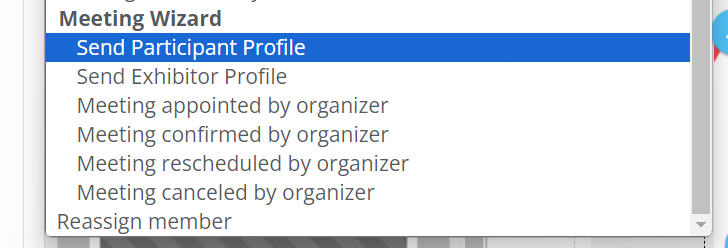
All relevant email templates for the Meeting Wizard
Additional Information
You have the option to Manage Meetings for users. To access it, please navigate to Management >>> Participants or Management >>> Exhibitors and click on the “3 dots” under the Actions tab >>> Manage Meetings:
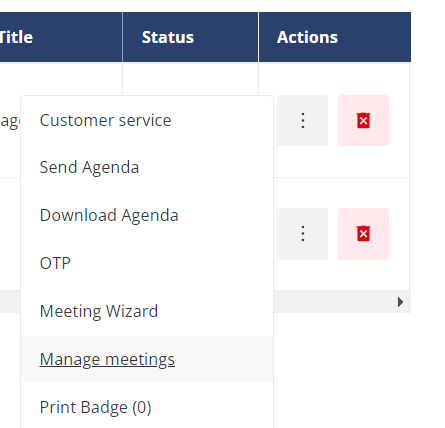
Manage Meetings feature on the Management >>> Participants >>> Actions tab
Alternatively, you could access this feature from a particular user profile and the respective “Manage Meetings” blue button:
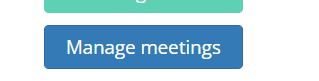
Manage Meetings feature in the user profile
The “Manage Meetings feature allows you to easily navigate to a particular user meetings and handle them as a concierge - reschedule or cancel:
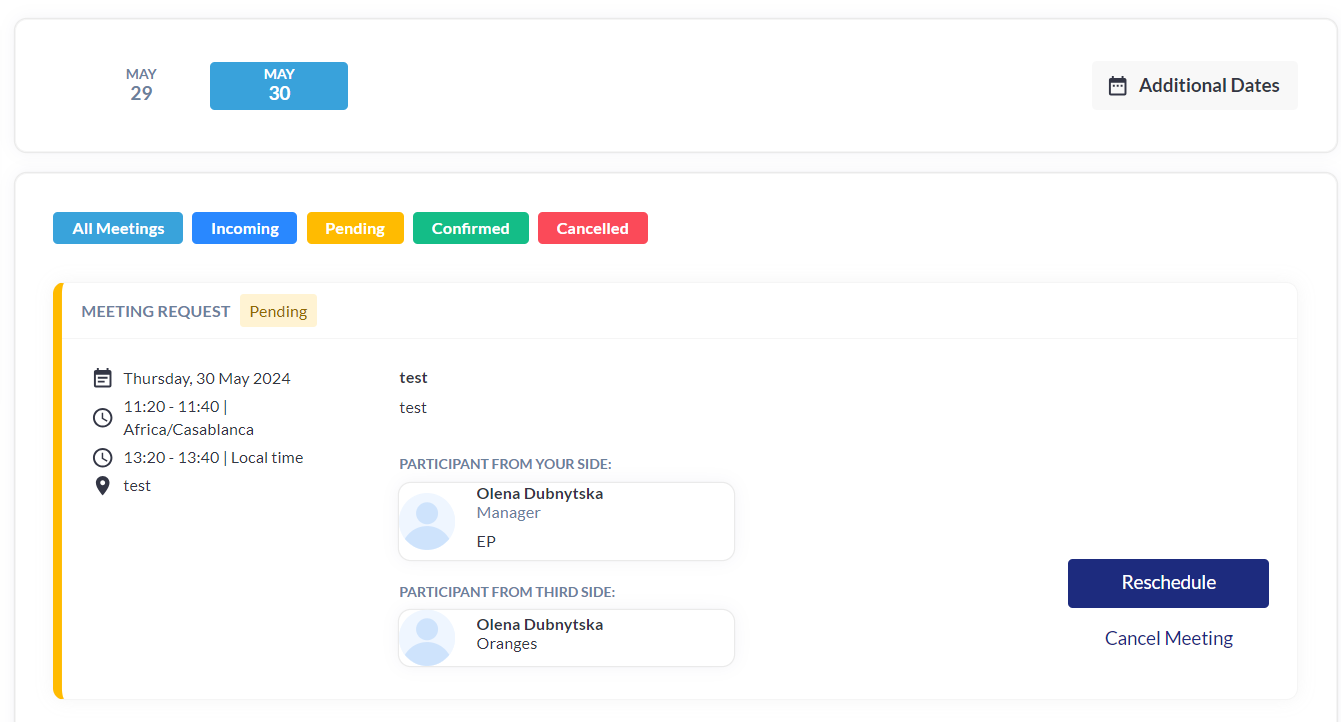
Sample meeting after “Manage Meetings” redirection
Troubleshooting:
Points to check:
Issue: Inability to schedule meetings with users or with some of the users
The most common issue is setup configuration.
Solution: Open Networking & Matchmaking >>> Meetings >>> Zones and check the Zones & Tables configuration (time slots, tables capacity, etc.)
Solution: Impersonate a particular user profile to check his/her blocked time slots.
Issue: The emails are not flying out
The most common issue is email domain verification. But sometimes, it could be also just the “Disable” setting for emails.
Solution: If you are using an external email domain, please ensure that it has been verified and that the CNAME & TXT records shared earlier were added into the domain management console
Solution: Open Networking & Matchmaking >>> Meeting >>> Email Templates >>> any neccessary email and check if that email is disabled:![]()
