Cards in My Schedule
Admin panel
In the admin panel at /admin/general/settings in the “Schedule settings“ block in the “Activity Keys“ section, there is an option for Speed Networking Session
The “Speed Networking Session“ item will block the schedule timeslot.
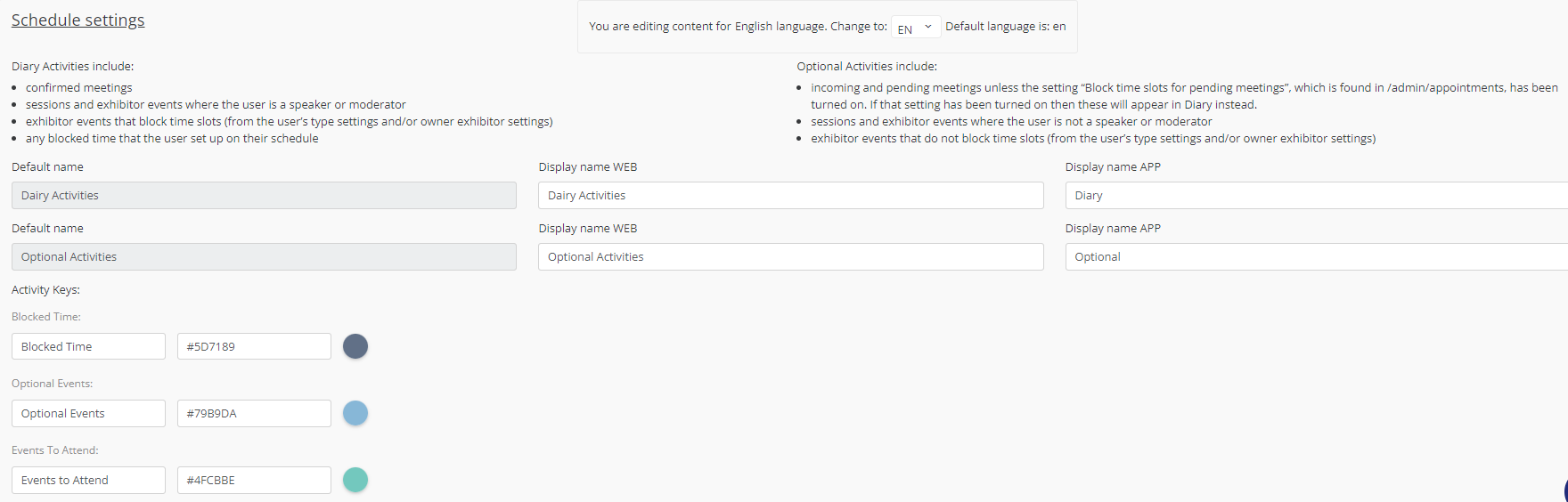

Schedule page on the frontend
The “Speed Networking Session“ schedule item is included in the legend on the Schedule page. Display of this item in the legend is the same as for other schedule items.
The “Speed Networking Session“ schedule item belongs to Diary activities, thus it blocks a timeslot.
The header of the “Speed Networking Session“ card in the schedule calendar view contains:
Item type
Session location
Session time (from-til)
The “Speed Networking Session“ schedule card in list view, schedule card in calendar view (rolled down on hover) and pop-up (on click in schedule view) look different depending on where the session timeline currently is:
Type | Meetings list not ready | Meetings list ready |
|---|---|---|
Schedule card in calendar view (rolled down on hover) | 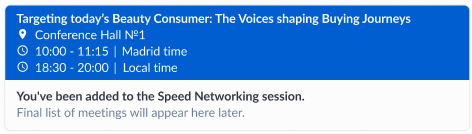 | 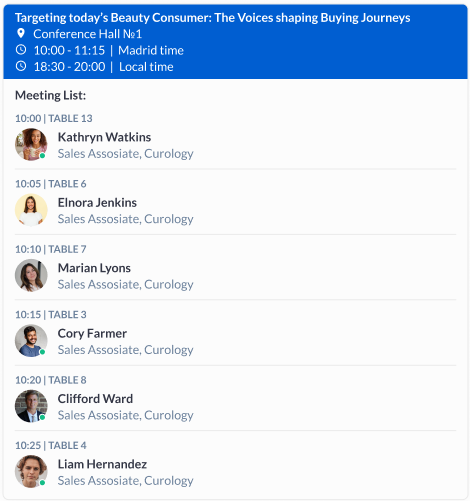 |
Pop-up (on click in calendar view) | 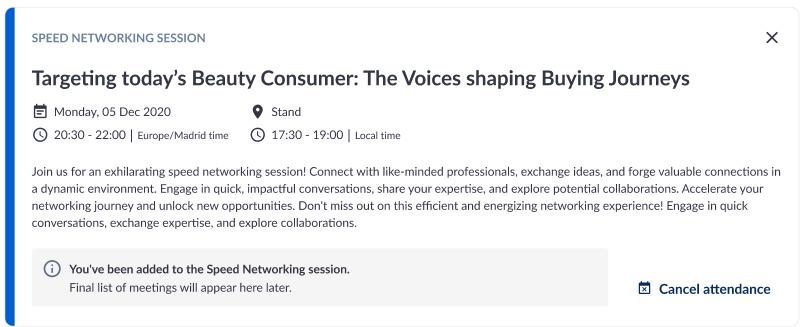 | 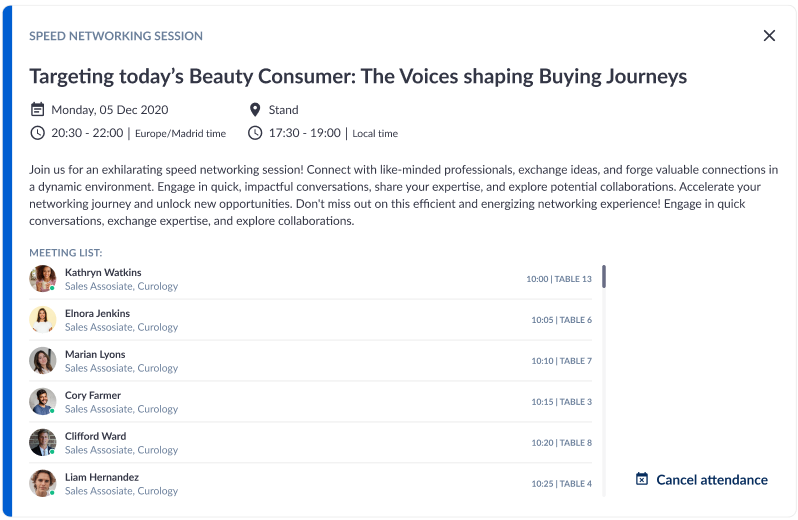 |
Schedule card in list view | 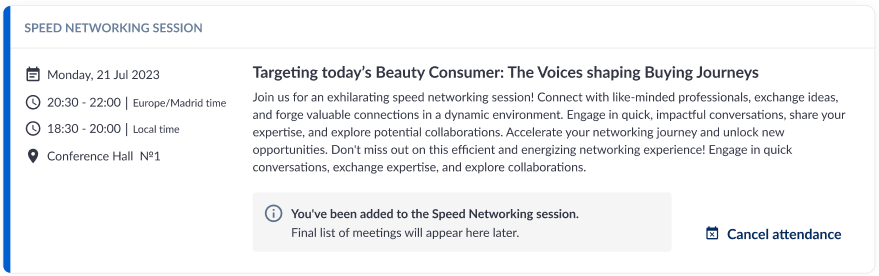 | 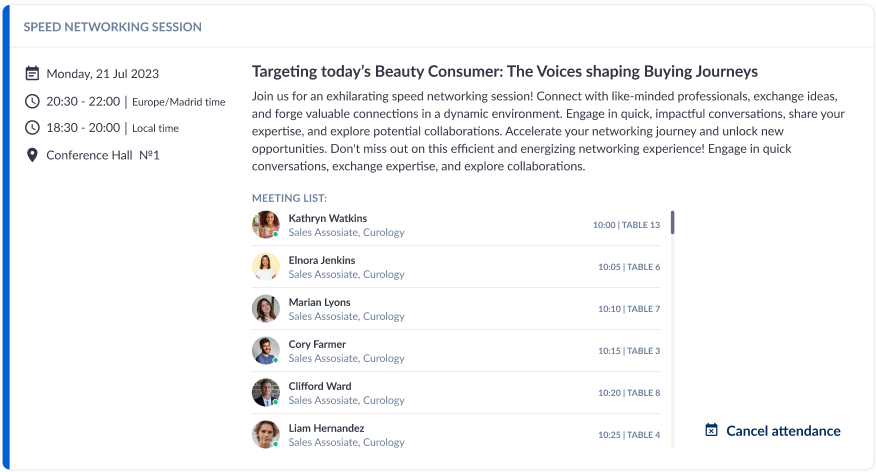 |
Schedule card in list view and pop-up consists of:
Item type
Participant’s status in the session
Session date
Session time
Session location
Placeholder text (until meetings are ready)
Session name
Session description
Meetings list (since meetings are ready)
The “Cancel attendance“ button (only available until the “Collect revised lists” checkpoint is reached. Cancellation after that checkpoint is not possible)
Before a meetings list is ready, the text “You've been added to the Speed Networking session. Final list of meetings will appear here later.” will be shown. After the meetings list is ready, it replaces the text above. Meetings list contains:
Meeting time
Table
Participant name, company, position and photo.
Since users can be added to the session when they already have blocking items in their schedule, overlaps of Opt-in speed networking sessions with other blocking items is allowed. However it is not allowed to add another blocking item that overlaps the Opt-in session.
An Opt-in Speed networking session is removed from user’s schedule when a user in this session has a “red“ status:
Cancelled attendance
Removed by organiser
Removed by exhibitor
Meeting request page
New tooltips have been added to the time grid on the meeting request page (new flow):
Reason for Time Slot Disabled | Tooltip Text | Screenshot example | Screenshot example |
|---|---|---|---|
I have an Opt-in speed networking session | "You already have an Opt-in Speed Networking session booked at this time." "Some of the selected team members already have an Opt-in Speed Networking session booked at this time." |
