Campaigns list
After creating the campaign and saving it, the organizer will be redirected to the Campaign List Page. From this page, the organizer can perform certain actions for the campaigns like:
”+ New Campaign” Button: A clickable button to create a new campaign.
“Templates List” Button: A clickable button used to navigate to a list of pre-defined templates for campaigns.
Table: The main display area, containing a list of campaigns with the following columns:
ID: A unique numeric identifier for each campaign
Campaign Name: The name of the campaign.
Creation Date: Indicates when the campaign was created.
Action: Contains action buttons for interacting with each campaign.
Three-dot Menu in the “Action” Column: A menu with options for managing each campaign, including:
Duplicate: The campaign duplication feature allows users to easily create a copy of an existing campaign with just a click. When using this functionality, all details of the original campaign are duplicated except for the history of previous send-outs, such as the date, time, and template names. The duplicated campaign is named “Copy of {Name of the campaign}.” If multiple copies of the same campaign are created, they all share this same name format without any added numbering.
Once you click the “Duplicate” button, the page refreshes and the newly created campaign is positioned based on the sorting by creation date. A notification at the top of the screen confirms whether the duplication was successful, providing immediate feedback to the user.
Show Statistics. The statistics functionality for campaigns. When clicked, a pop-up displays a list of all sent templates, along with information about the total number of sent and opened emails. This list mirrors the one available on the individual campaign page.
Additionally, a “Show More” button directs users to a detailed stats page located at “admin/campaigns/stat/,” providing comprehensive insights for each template. If there are no statistics available for a specific template, a non-clickable button labeled “No statistics” will appear beside the template name.
For campaigns with scheduled send-outs, the pop-up will also show the scheduled time and date. Any changes to the send-out time or date are instantly reflected in the pop-up, ensuring the information is always up to date.
Export Data. The Export button has been duplicated to the campaign list page, located alongside the Statistics button in the 3-dots menu. This button provides a quick way to download a report containing statistics on the used template, replicating the same export functionality found in the Admin Panel.
When the Export button is clicked, a loader appears, indicating that the file is being generated. Once the report is ready, a download icon is displayed, showing the date and time of creation. If the page is refreshed or exited, the report generation process continues uninterrupted, ensuring the file is still created.
Additionally, reports generated for a specific template in this pop-up will display with the same time and date as in the Admin Panel, ensuring consistency across both locations. Scheduled send-out times and dates are also displayed in the pop-up, and any updates to these details are reflected instantly.
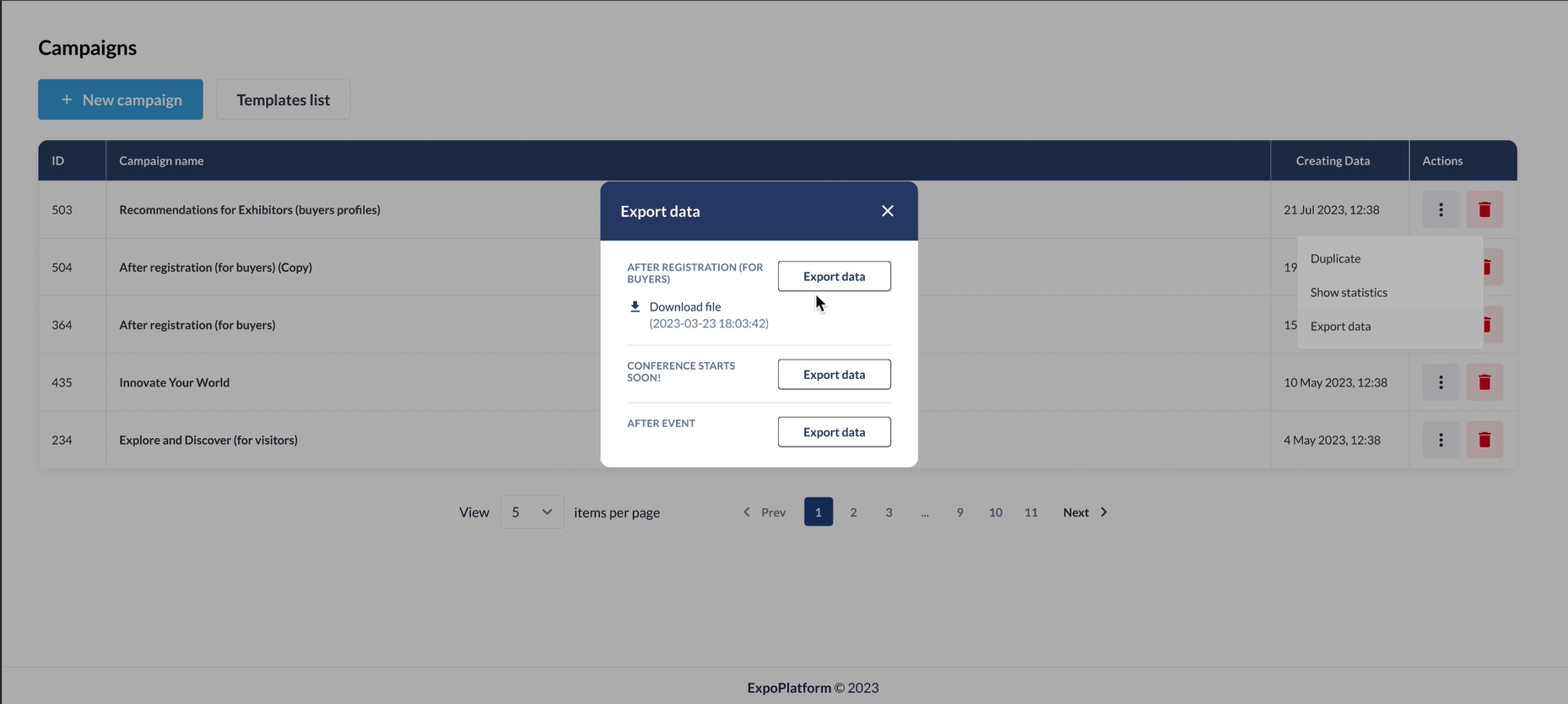
Campaign List Page
Trash Icon in the “Action” Column: A button to delete the respective campaign.
The empty state of the campaigns page.
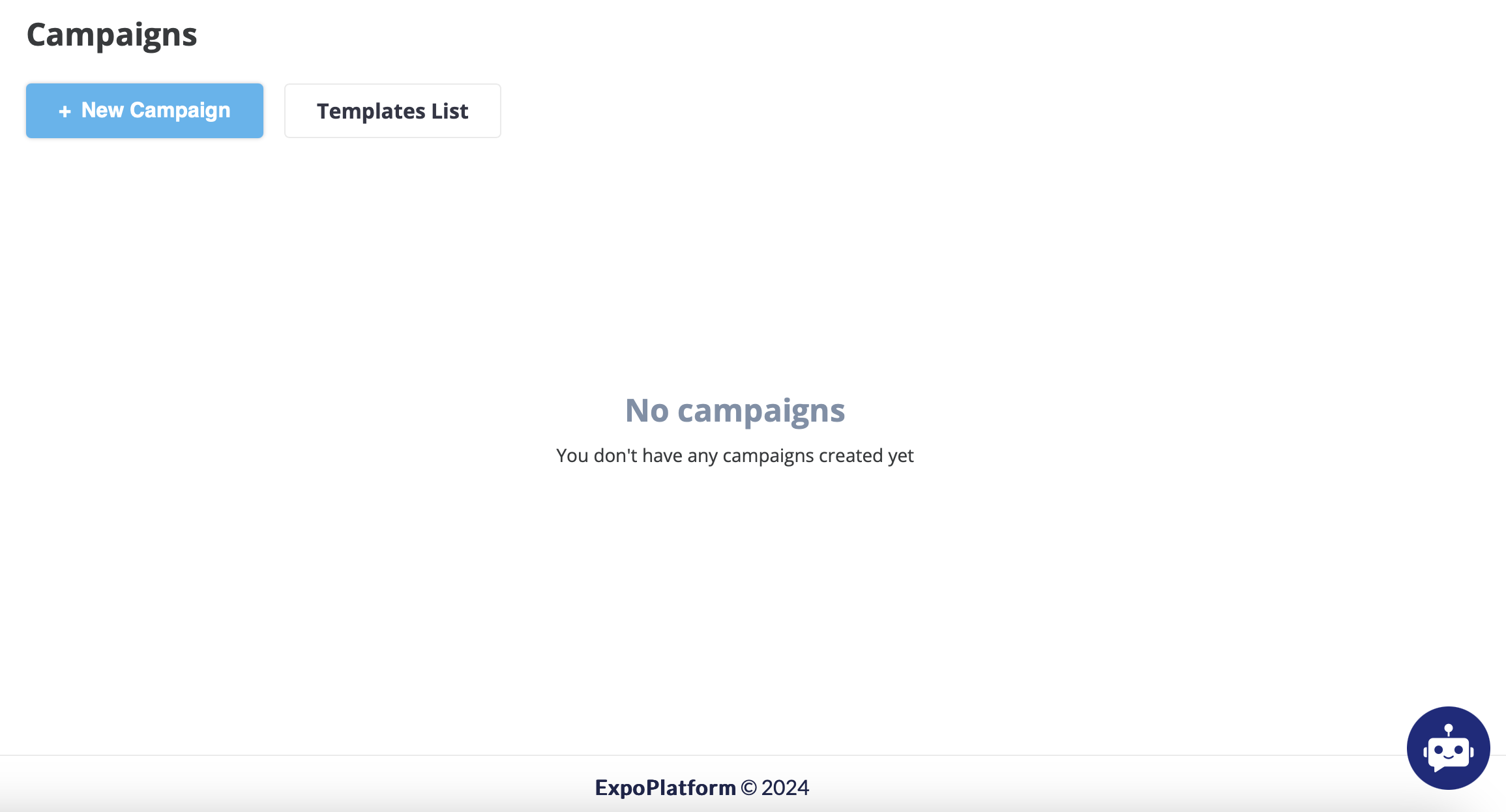
Here is a short video that shows the overall working of the campaign
