Campaign Performance
In order to see how the campaign performed we need to click on the Show statistics button in order to see this modal window:
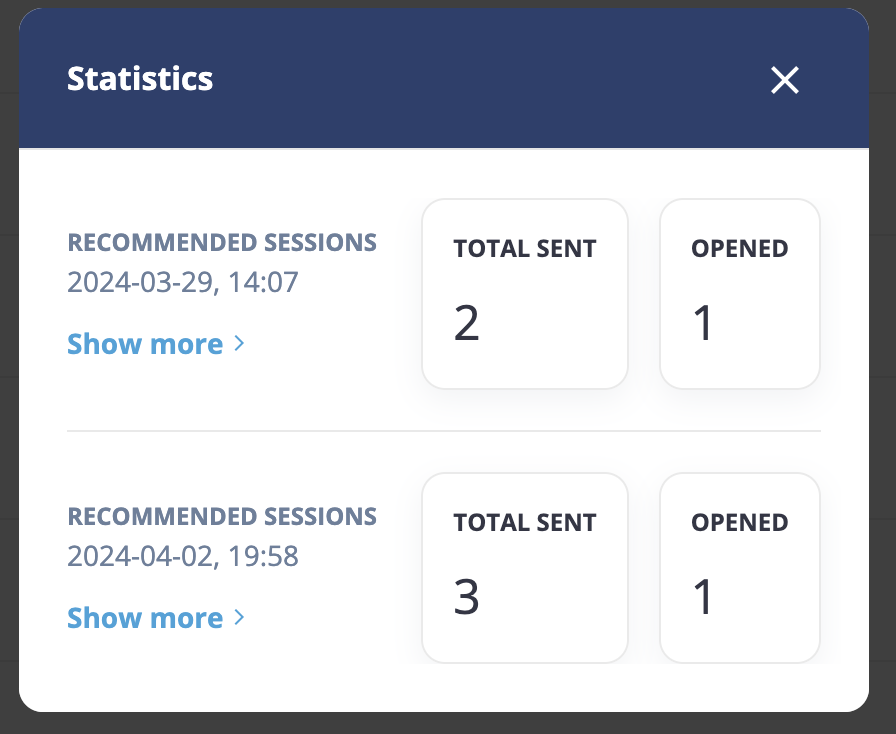
Elements in the modal window
Name of the campaign
Date and Time: Specifies when this campaign activity was scheduled to be sent out. There can be as many rows as the number of times the campaign was sent out.
“Show more” Link: A clickable link leading to more detailed information about the campaign’s stats.
“TOTAL SENT” Box: Displays the total number of emails sent.
“OPENED” Box: Indicates the number of messages opened by recipients.
Elements on the stats page
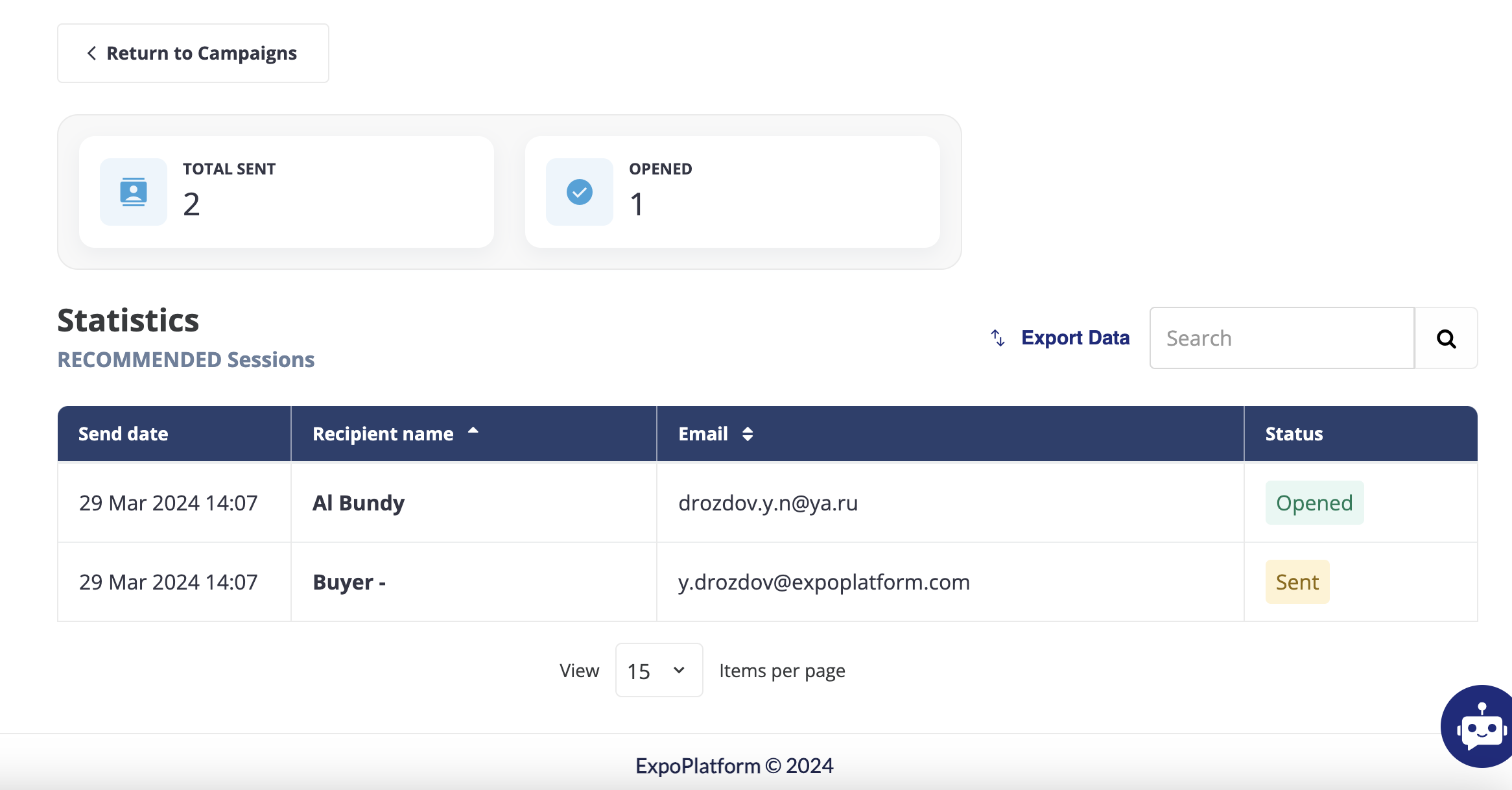
Header
“Return to Campaigns” Button: A button to navigate back to the main campaigns page.
Overview Section
“TOTAL SENT” Box: Displays the total number of messages sent within the campaign.
“OPENED” Box: Indicates the number of messages that have been opened by recipients (in this case, “1”).
Statistics Section
Subheading (“RECOMMENDED Sessions”): Indicates the name of the specific campaign being analyzed.
Table:
Contains detailed information about each message, including:
Send Date: The date and time when the email was sent.
Recipient Name: The name of the person who received the message.
Email: The recipient’s email address.
Status: The status of the message, such as:
“Opened” (indicating the recipient has opened the message).
“Sent” (indicating the message was sent but not yet opened).
“Click“ (indicating if any link in the email was clicked)
Controls and Footer
Export Data: An option to export the data in the form of an XLS file.
Search Bar: A field to search for specific recipients or email address within the statistics.
Pagination: Allows the user to adjust how many entries are shown per page (e.g., “15 items per page”).
