Assigning Admin
Feature Purpose:
This feature allows organisers to assign specific admins to participants and exhibitors, facilitating better management and organization of user interactions and responsibilities within the event.
Anyone who has backend access can be assigned as an “Admin”
Working with this Feature:
Visitor List:
Accessing the Visitors List:
Navigate to the visitor list page in the admin panel: Management>>Visitor
Assigning Admins:
Each participant has a column labelled “Assigned admin”.
By default, each visitor has a “+ Assign Admin” button.
Clicking this button opens a pop-up to select an admin.
Each visitor can only have one Assigned Admin.
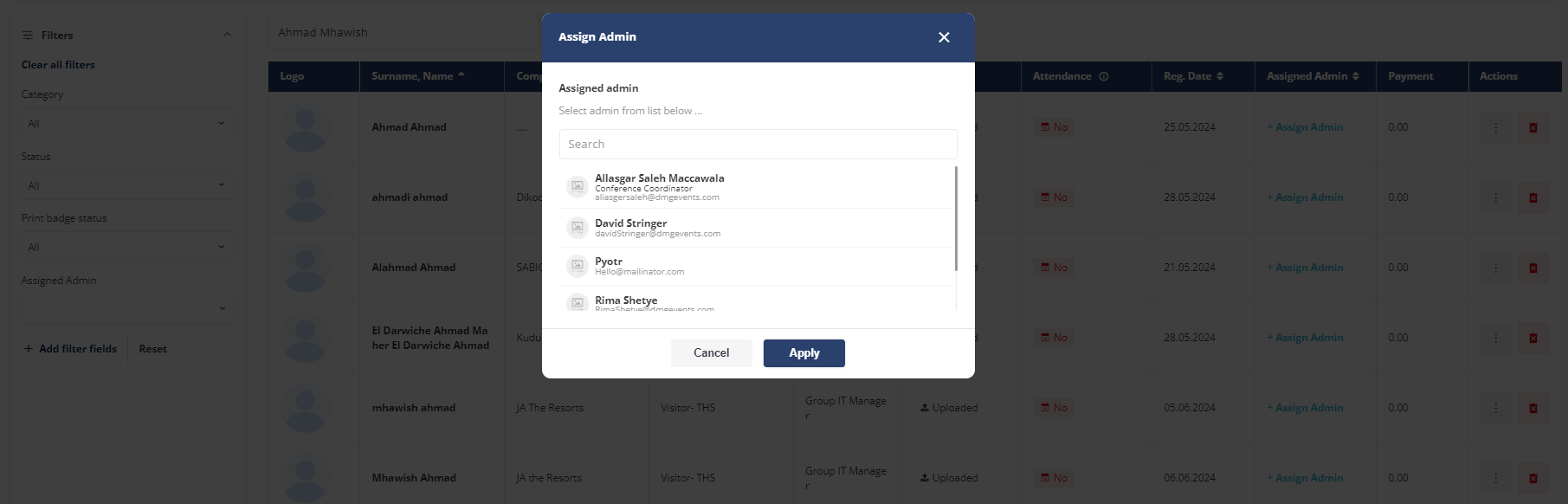
Admin Name Display:
Long admin names are truncated with “…”.
Hover over the name to see the full name as a tooltip.
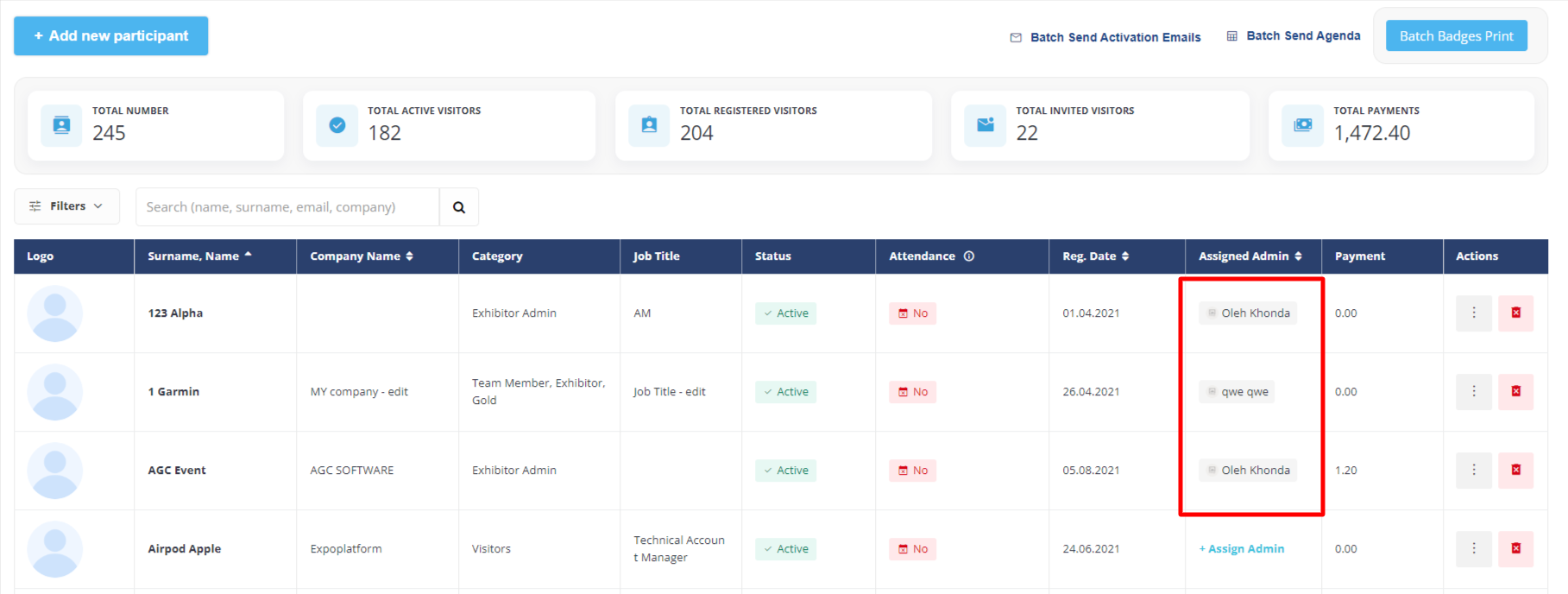
Assigned Admin
Filtering Participants:
Participants can be filtered by “Assigned Admin”.
This filter is a default filter and cannot be removed.
Selection is performed by clicking on the empty field or “arrow down” button to open a search list for multiple selections.
All admins present at the event are included in the filter, not just those assigned to participants.
The search updates dynamically with each character entered or removed.
Selected admins are displayed in alphabetical order and can be removed using the “Cross” button.
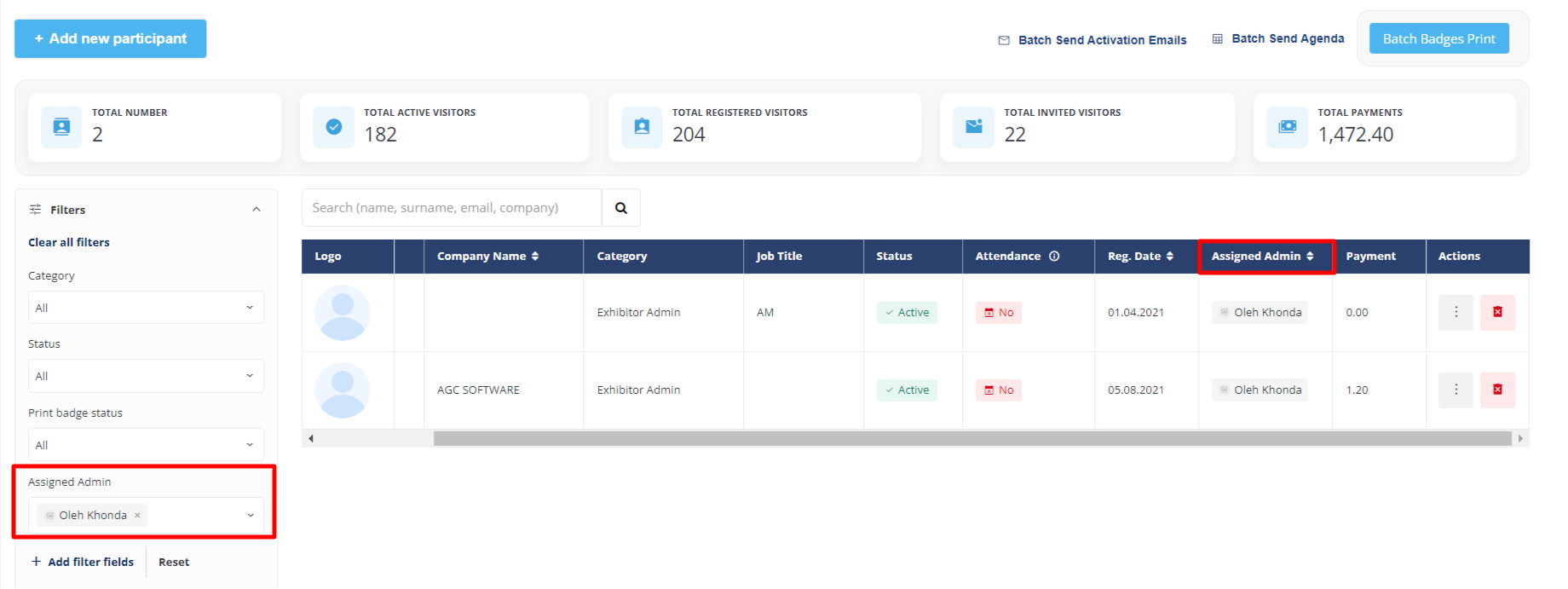
Sorting Participants:
Visitors can be sorted alphabetically by the “Assigned Admin” column.
Clicking the arrow button in the column header toggles between ascending and descending order.
Default sorting is by participant name.
Exhibitor List:
Accessing the Exhibitors List:
Navigate to the exhibitor list page in the admin panel: Management>>Exhibitor
Assigning Admins:
Each exhibitor has a column labelled “Assigned admin”.
By default, each exhibitor has a “+ Assign Admin” button.
Clicking this button opens a pop-up to select an admin.
Each exhibitor can only have one Assigned Admin.
Admin Name Display:
Long admin names are truncated with “…”.
Hover over the name to see the full name as a tooltip.
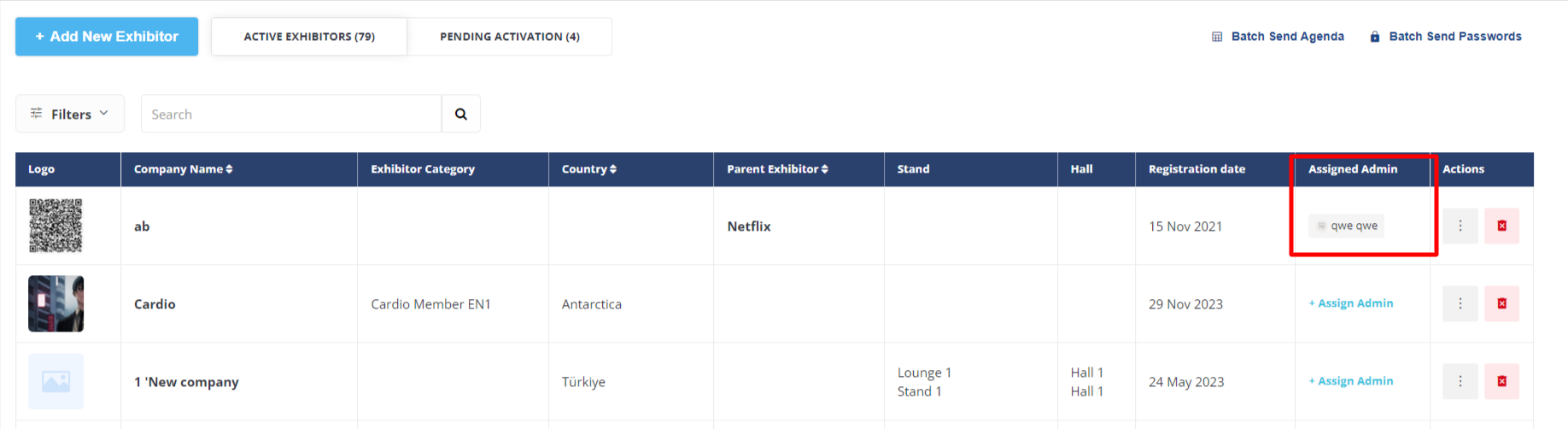
Filtering Exhibitors:
Exhibitors can be filtered by “Assigned Admin”.
This filter is a default filter and cannot be removed.
Selection is performed by clicking on the empty field or “arrow down” button to open a search list for multiple selections.
All admins present at the event are included in the filter, not just those assigned to exhibitors.
The search updates dynamically with each character entered or removed.
Selected admins are displayed in alphabetical order and can be removed using the “Cross” button.
Sorting Exhibitors:
Exhibitors can be sorted alphabetically by the “Assigned Admin” column.
Clicking the arrow button in the column header toggles between ascending and descending order.
Default sorting is by exhibitor name.
“Assign Admin” Pop-up:
Pop-up Contents:
Header: Contains “Assign Admin” text and a “Close” button to close the pop-up without saving changes.
Assigned Admin Field: Displays a placeholder “Select admin from the list below …”. Upon selection, an admin card appears with a photo, name, and a “Cross” button to remove the admin.
Search Field: Updates search results dynamically with each character entered or removed, searching through admin names.
Admins List: Contains cards for all admins at the event, sorted alphabetically by default. Selected admins have a check mark.
Buttons: “Cancel” to close without saving, “Apply” to save and close.
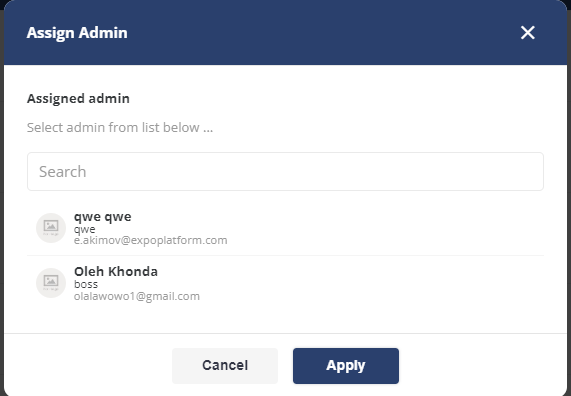
Import & Export:
Import:
Participants Import via XLS File:
Visitors import file:
Data>Import/Export>Import>Visitor File.Includes an “Assigned Admin Email” column for assigning admins.
In the import file, enter the email of the Admin.
Admins are assigned based on email. Incorrect or nonexistent emails result in no assignment.
Empty fields also result in no assignment.

Participants Import via API:
Uses the “Assigned Admin Email” parameter for assigning admins.
Admins are assigned based on email. Incorrect or nonexistent emails result in no assignment.
Empty parameters also result in no assignment.
Exhibitors Import via XLS File:
Exhibitors import file:
/admin/data/import.Includes an “Assigned Admin Email” column for assigning admins.
In the import file, enter the email of the Admin.
Admins are assigned based on email. Incorrect or nonexistent emails result in no assignment.
Empty fields also result in no assignment.
Exhibitors Import via API:
Uses the “Assigned Admin Email” parameter for assigning admins.
Admins are assigned based on email. Incorrect or nonexistent emails result in no assignment.
Empty parameters also result in no assignment.
Export:
Exhibitors Export File:
Exhibitors export file:
Data>Import/Export>Export>Exhibitor File.Contains an “Assigned Admin” column with the assigned admin’s name and surname.
Empty cells indicate no assigned admin.
Participants Export File:
Visitors export file:
Data>Import/Export>Export>Visitor File.Contains an “Assigned Admin” column with the assigned admin’s name and surname.
Empty cells indicate no assigned admin.
Troubleshooting:
Admin Assignment Issues:
Ensure emails are correct and exist in the system during import processes.
Verify that assigned admins are displayed correctly in all relevant fields and lists.
Filter and Search Functionality:
Confirm that all admins are available in the filter list and that the search function updates dynamically.
Ensure selected admins appear in alphabetical order and can be removed using the “Cross” button.
Fake Email:
In the backend General>Aditional Setting, if “Fake email generation for existing account emails (for import and API only)” is enabled then while importing it will create a duplicate record with a fake email. To avoid that, either assign the admin manually or do it using API at the time of data sync.
