How to set Exhibitor Packages/Exhibitor Limitations on the category level?
It is possible to apply limitations to your exhibitor at the categories level, to differentiate exhibitor packages (eg. basic, standard, premium).
Please note that these limitations will also affect their team members. When applying a numbered limitation, this limitation is shared across all team members.
To do so, navigate to Registration → Exhibitors → Exhibitor Categories tab, then click on the small gear/settings icon next to an exhibitor category:
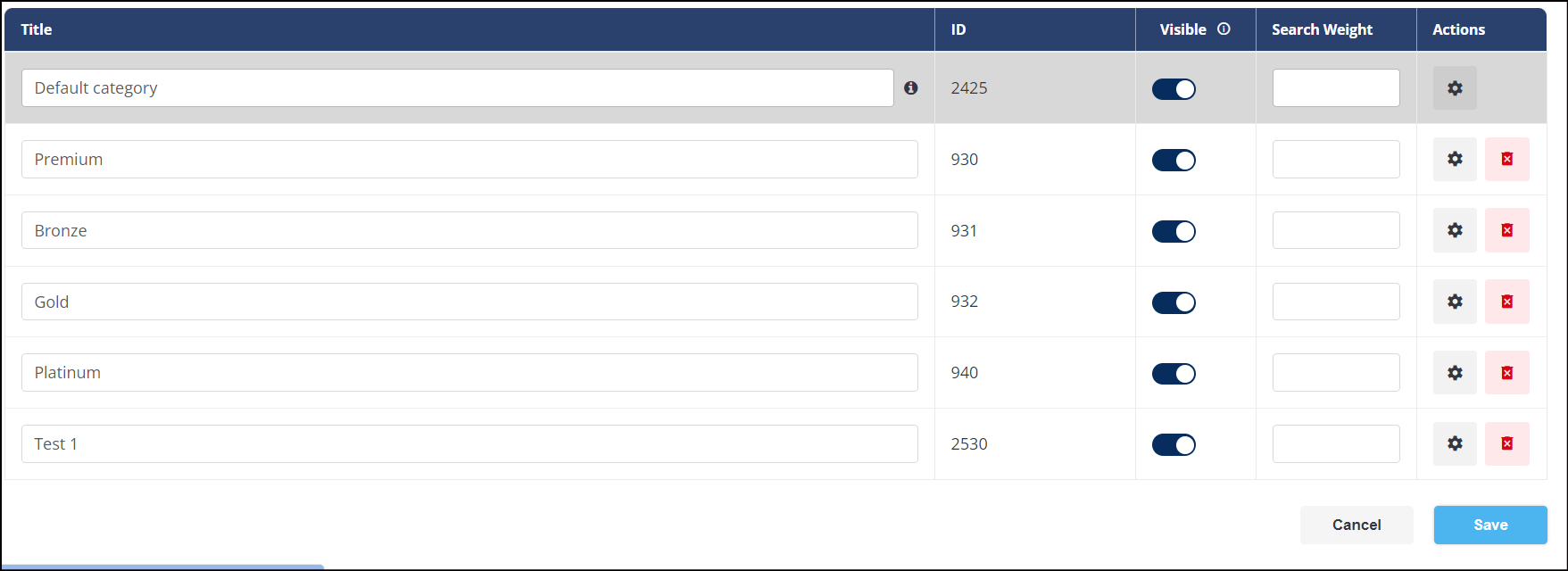
This pop-up menu will display the different limitations that you can apply:
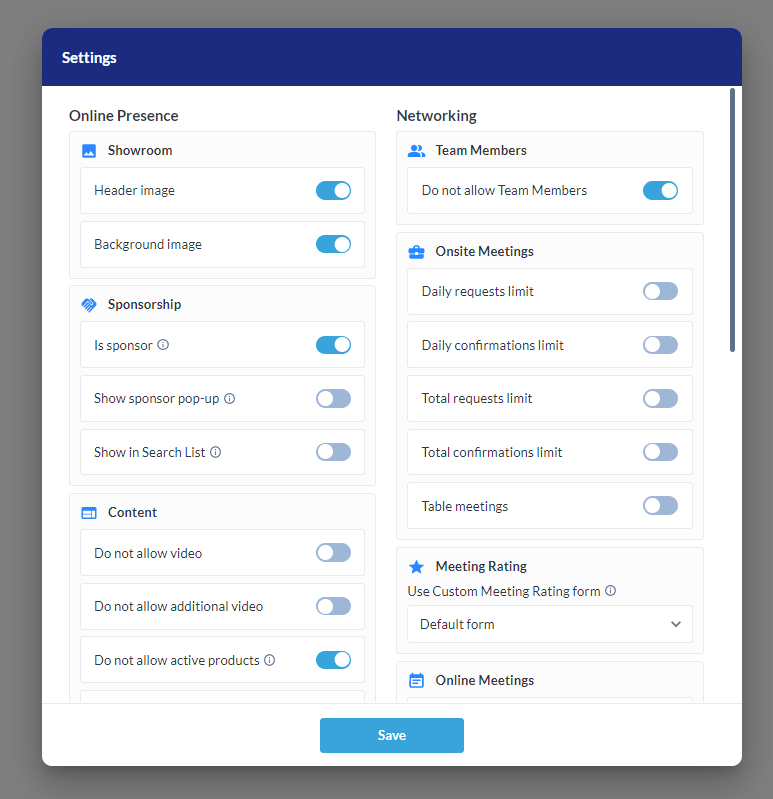
Header Image: Using this you can allow/disallow exhibitors to upload a header image on their showroom.
Background Image: Using this you can allow/disallow exhibitors to upload a background image on their showroom.
Sponsorship: Using this you can mark all the exhibitor in this category as Featured Exhibitor and mark them to be shown in Search List or enable a Sponsor pop up for them so that if any user visit their profile it will show users the sponsor pop up
Do not allow video: the exhibitor can’t upload a video on his page.
Do not allow additional video: the exhibitor won’t be able to upload an additional video if this is turned ON.
Do not allow active products: Using this you can disallow exhibitors to have any active products, additionally, you can set limitations on the number of active products too.
Do not allow marketing content: the exhibitor can’t upload marketing content (eg. pdf, doc etc.). Additionally, you can set a limit on the number of marketing content that the exhibitors can upload.
Disable buyers list (only works if you are creating buyer profiles and activating the hosted buyer module): in the participant directory, the “buyers” tab won’t be visible for exhibitor admin and team members belonging to that exhibitor category.
Do not allow News: max number of news that exhibitors category can create.
Company description character limit: Using this you can set the limit on the number of characters that the exhibitor showroom can have on their company description.
Max nb of Activity Categories: Using this you can set the limit on the Activity categories that the exhibitor can choose.
Max nb of Categories of Products: Using this you can set the limit on the categories that the exhibitors can choose for each of their products.
Do not allow team members: Using this you can disallow/allow the team members, additionally, you can set the limit on the number of Team Members that the exhibitor's can have.
Daily chats initiations limit: max number of chats that the exhibitor can initiate daily.
Daily online meeting appointments limit: max number of online meetings that the exhibitor can request daily.
Daily offline meeting appointments limit: max number of offline (ie. onsite) meetings that the exhibitor can request daily.
Total offline meeting appointments limit: max number of offline (ie. onsite) meetings that the exhibitor can request.
Daily online meeting confirmation limit: max number of confirmed online meetings that the exhibitor can get daily.
Total online meeting confirmation limit: max number of confirmed online meetings that the exhibitor can get.
Daily offline meeting confirmation limit: max number of confirmed offline (ie. onsite) meetings that the exhibitor can get daily.
Total chat initiation limit: max number of chats that the exhibitor can initiate.
Total offline meeting confirmation limit: max number of confirmed offline (ie. onsite) meetings that the exhibitor can get.
RFP Requests: Using this you can set the limit on the number of RFP requests that the exhibitor showroom can receive.
Request for samples: Using this you can turn ON/OFF the request for samples for the exhibitors. When turning on the limit toggle switches, you will be able to type in a number.
Please note that unlike the limitations of team members on the exhibitor page, “0” actually means zero.
Example: Daily online meeting confirmation limit = 0 means that this exhibitor category can’t confirm any online meeting on a daily basis.
