Adding Background Image to Online Rooms
Each meeting or webinar can be fully personalized with your own background and text colour. This includes both the Meeting room and Session room where attendees wait for the meeting to start.
For Sessions:
Step 1: From the Admin Panel click on Management >> Sessions
Step 2: Select the desired session(s) to which you want to add a background image and coloured text.
Step 3: Click on +Add Image under Background image header and select the Text Color, click on Save

Step 4: Save the session page
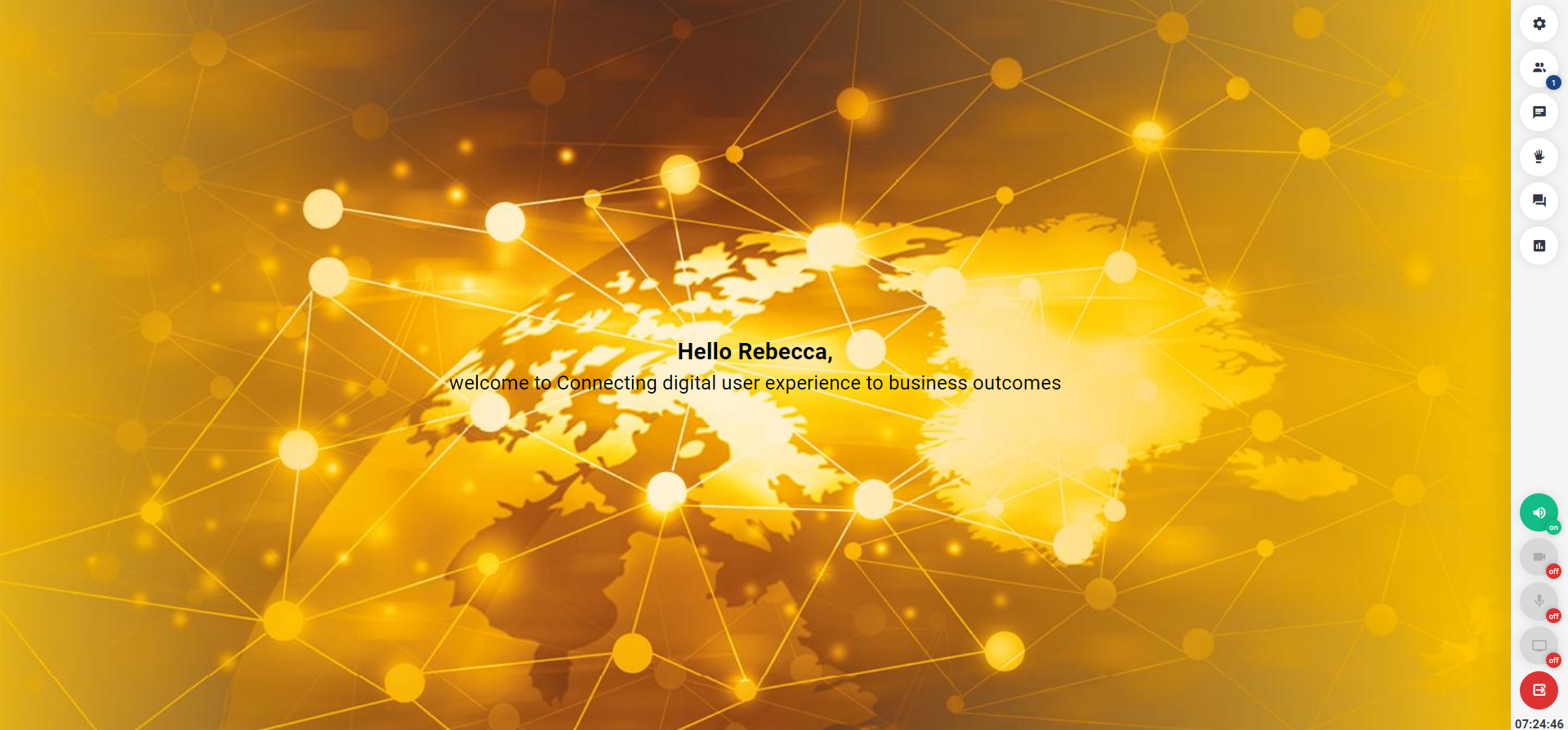
For Meetings (Exhibitors Only): As an organiser you can use this as a part of your monetization strategy, wherein you can give opportunity to some selected premium exhibitors to rebrand their meeting rooms background. Step 1: Click on Admin Panel >> Registration settings >> Exhibitors Step 2: Go to Registration Settings >> Exhibitor >> Additional Settings >> Turn on 'Allow background image' |
 |
|
 |
It will create an additional tab "Online Room Settings" in the Edit Profile→Sponsorship section where exhibitors can upload the Background Image and select text color for the online meeting room. |
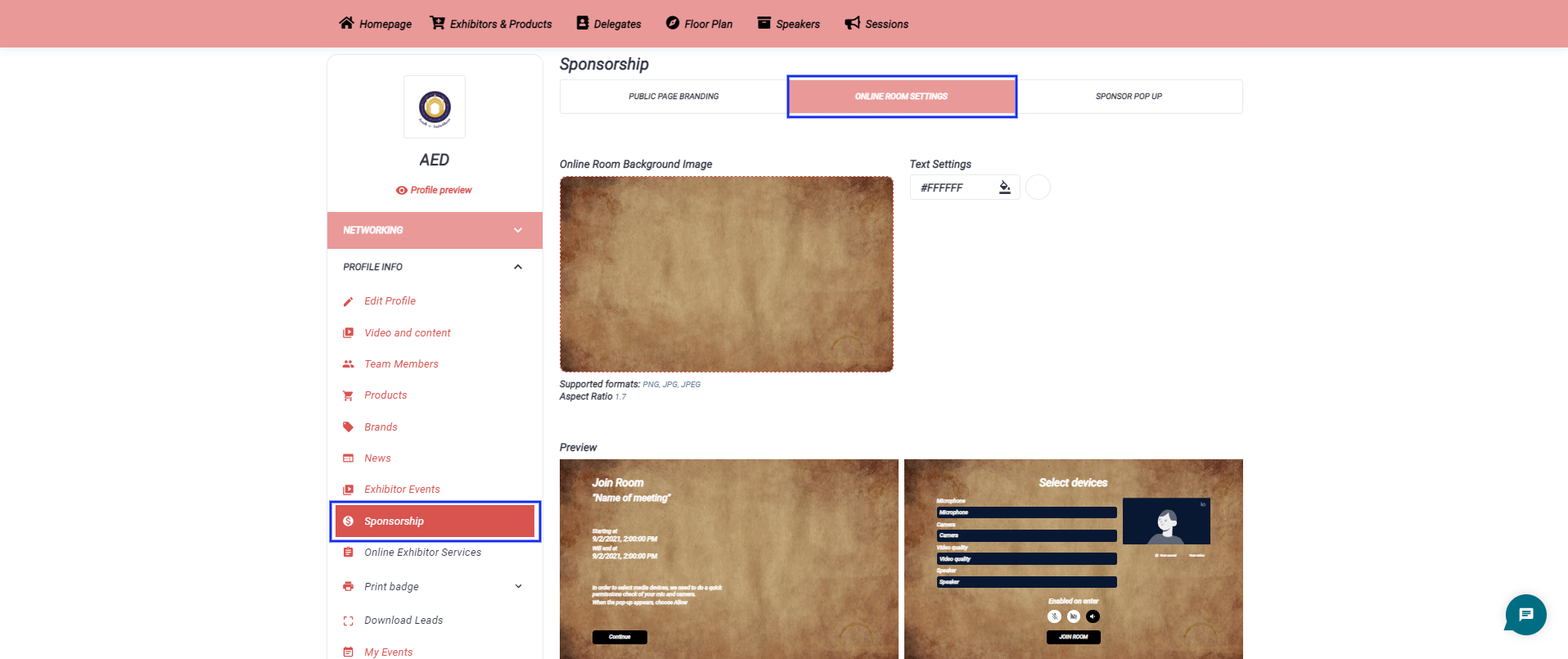 |
