User Favourite Dashboard
In the admin panel, there is an option for event administrators to view a list of all users who have favorited the profiles of other users, along with the associated meeting details.
This setting is available under Networking & Matchmaking → User Favourite Dashboard, once enabled from Event Setup → Module Management → Backend Settings → Networking & Matchmaking.
Module Management
How does this feature work on frontend
On the front end of the marketplace and delegates list, users can copy the link to applied filters via the button “Copy link to applied filters“, for exhibitors, pavilions and the delegates lists. This link to the filters has the author’s ID attached to it and any favourites done using this link will be listed under the table on User Favourite Dashboard.
If the user profile has been favourited by using the option Copy link to applied filtersshared by the event admins, then it will record the details of the event admin who has shared the link.
User can be any type including the event admins
The event admins have access to all filters on the frontend pages at all times. The display filter settings are not applicable to the event admins and they will be able to view all data without any restrictions imposed by the filters.
User Favourite Dashboard: Admin Panel
This page will include a table with all of the details of the users whose profiles have been favourited, as well as the details of the users who have favourited their profiles.
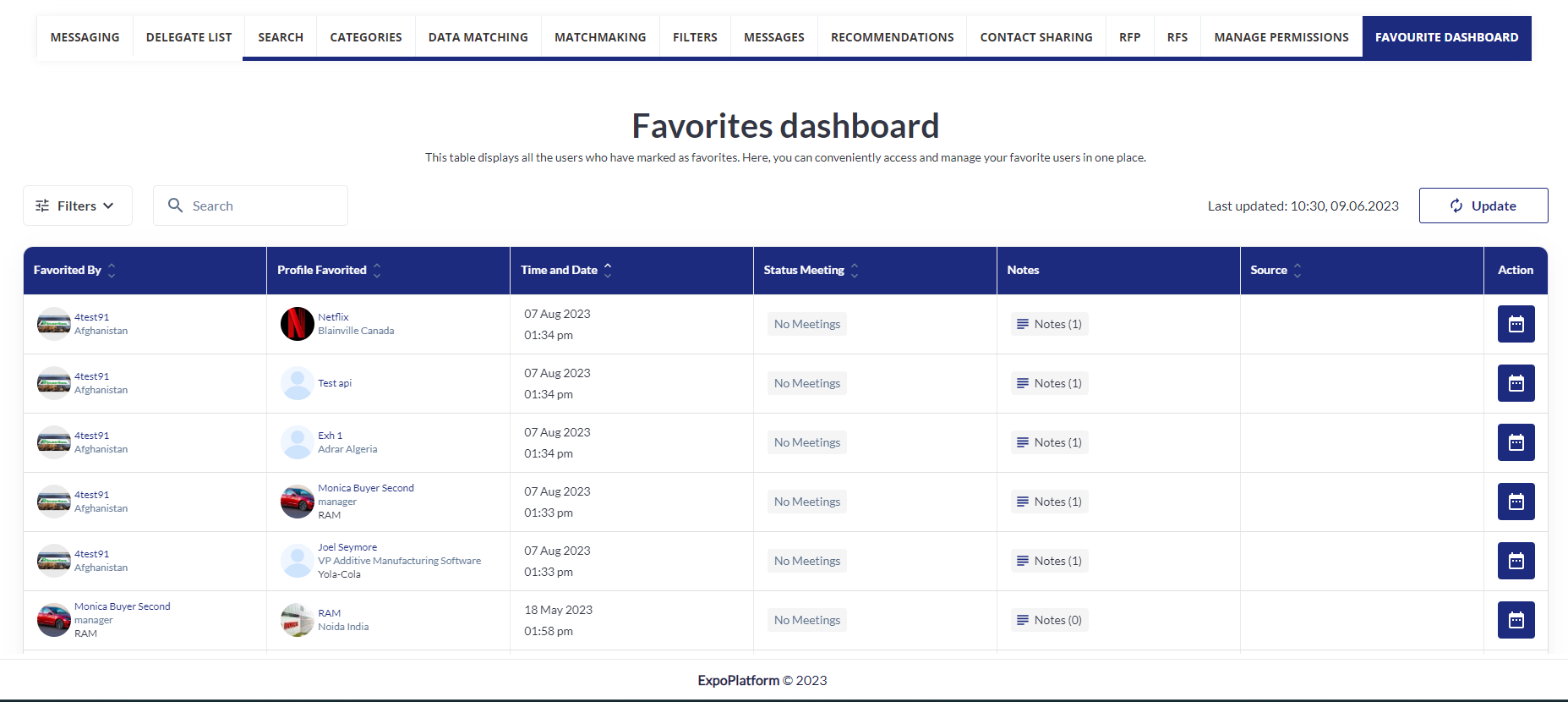
User Favorite Dashboard
This table gets auto updated in every 30 minutes and shows the last update date and time stamp.
Organiser can also update the table for most recent records by clicking on Update button
This table contains the following columns
Favourited By: This column contains the data of participants or exhibitors who have done favourite action.
Participant data shows the user photo, first name, last name, position and company name.
Exhibitor data shows the logo, company name, city and country.
The user name is clickable. When the user presses on “Favourited by” name, a pop-up “Profile details“ should appear
Favourited User: This column contains the data of participants or exhibitors whose profile has been favourited
Participant data shows the user photo, first name, last name, position and company name.
Exhibitor data shows the logo, company name, city and country.
The user name is clickable. When the user presses on “Favourited by” name, a pop-up “Profile details“ should appear
Time & Date: This column displays the time and date when the favourite action is performed
Meeting Status: This column displays information about the status of meetings between "Favoured by" and Favoured user.
How meeting statuses is shown
If there is at least one confirmed meeting between that users – Confirmed
Else, if there is at least one incoming or pending meeting – Unconfirmed
Else, if there is at least one Canceled meeting – Canceled;
Else – No meetings.
Notes: This column will have the notes, that the Admins have attached for that favourite action. Admin can edit the notes as well
If the user restored their favourite action on the frontend, the record will not be removed from the table. Favourite and unfavorite actions will instead be recorded in Notes
Admin: This column displays the information of the user, who shared the filter link from which this favourite happened. If a filter link is not shared by the Event Admin or favourite action happened without a filter link – the “Admin“ column shows an empty value for this favourite record.
Actions: This column consists of a meeting icon where the event admin can schedule both regular/table meetings between the Favourite By and Favourited User.
The initiator of the meeting will be Favourited By and receiver of the meeting will be Favourited User
Filters: This page list filters that can be used by the event admin for refined search results.
Sorting: By default, all records in the “Favourites Dashboard“ table are sorted by date and time in ascending order (from newest to oldest records)
Searching: Admins can search data based on Username, Company Name and Email.
In the favourites export file (/admin/data), a new column "Admin" is created. This column shows the admin's name from the "Admin" column of the "Favourites Dashboard" table.
If this record in the "Favourites Dashboard" table is empty, the same will be displayed in the exported file .
