Text Field Configuration
Feature Purpose:
Customize text field functionality, appearance, and behaviour in forms to meet specific data entry requirements.
Working with this Feature:
Navigate to Registration Setting>>Visitor Registration>>Text Field
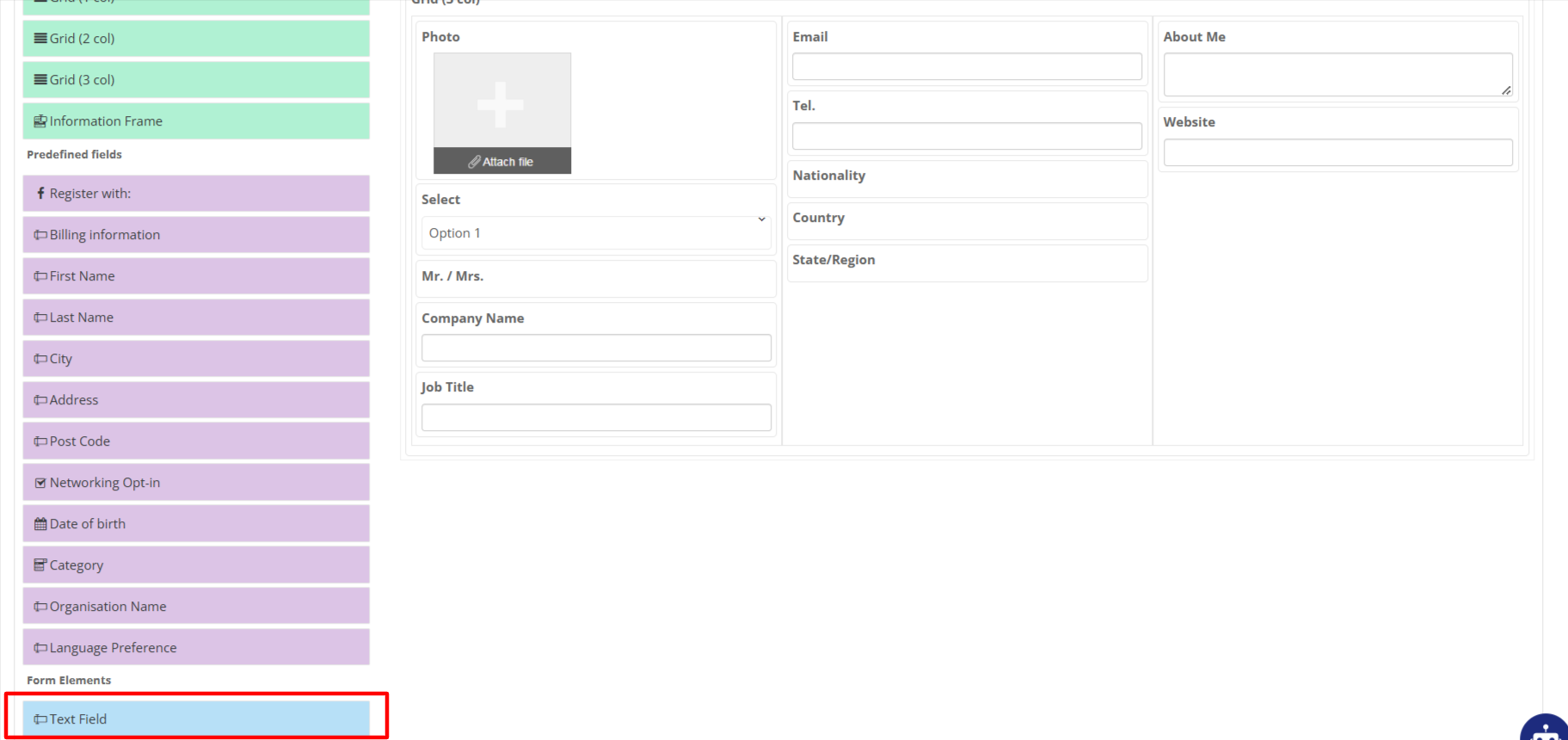
Phone Field:
Purpose: Transforms the text field into a phone input field.
Behaviour:
Adds a country code selector and a corresponding phone number input mask.
HTML5 Type:
Purpose: Validates entered data based on the selected input type.
Available Options:
text – Standard text input.
email – Validates as an email format.
colour – Enables a colour picker.
time – Enables a time picker.
number – Restricts input to numeric values.
year – Enables a year picker.
website – Validates as a URL.
Behaviour: Changes the input type on the front end to match the selected validation type.
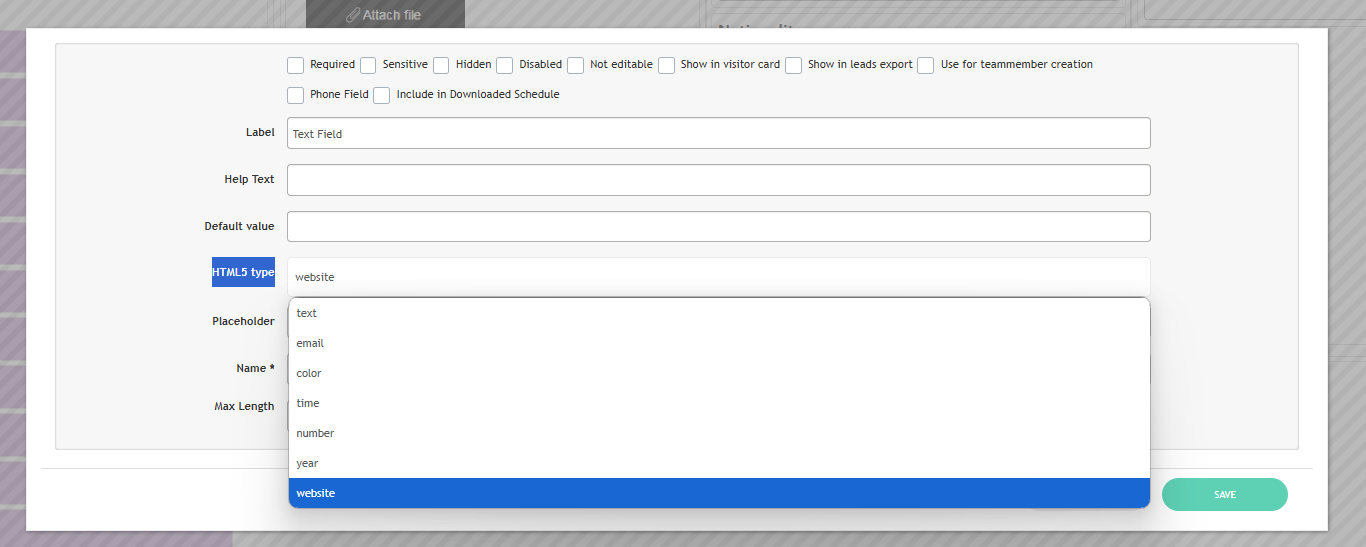
Apart from this, we have other options while configuring the field
Label: Displays the field's name in the registration form.
Help Text: Provides context about what the user needs to input.
Default Value: Pre-populates the field with a predefined value.
Place Holder: Display a hint or guide text in the empty input field to indicate the expected input.
Name: Need to add ID, used for integration purposes.
Max Length: Limits the number of characters allowed in the field.
Troubleshooting:
Phone Field Not Displaying Properly:
Check if the field is configured to use the phone input.
Validation Errors in HTML5 Type Fields:
Ensure the correct HTML5 type is selected for the intended input.
For pickers (colour, time, year), ensure browser compatibility.
Max Length Not Applied:
Verify the Max Length value is set.
Placeholder Not Visible:
Confirm the placeholder text is correctly entered in the field settings.
Ensure no default value is overlapping with the placeholder.
Duplicate Name Issues:
Ensure each field has a unique Name value.
Check for conflicts with other fields in the same form.
Default Value Not Displayed:
Verify the default value is correctly entered.
Ensure the field is not overwritten by conditional logic or external scripts.
