System Blocks
Feature Purpose:
The System (Dynamic) Blocks feature in our website builder provides users with the ability to dynamically display content such as Brands, Exhibitors, News, Products, Sessions, Speakers, and Sponsors. This feature offers flexibility and control over how content is presented on web pages, making it easier to keep your site updated and engaging.
Working with this Feature:
Difference Between a System Block and a Standard Block
System Blocks
Source: System blocks pull information directly from the backend. This means that any content added to the backend will automatically be reflected in the system blocks.
Availability: There are several system blocks available for different content types, such as Exhibitors, Products, News, Brands, Sessions, and Speakers.
Benefit: With the System (Dynamic) Blocks feature, managing and displaying dynamic content on your website becomes a seamless and intuitive process giving you flexibility and enhanced control over your web content presentation
Standard Blocks
Purpose: Standard blocks are used to organize or create information on the website.
Customization: There is also a custom block option which allows organizers to create custom fields or areas on the website according to their requirements. Organizers can add their own code and design these blocks.

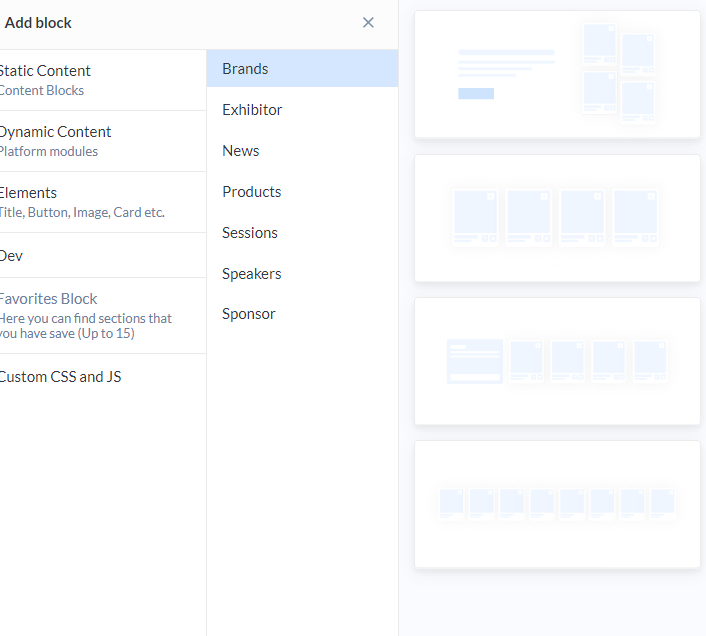
Block Settings
Slider Option
On: If there are many cards, a slider is shown. If there are only a few cards, the slider is not shown.
Off: Choose one of the following:
Load More Button: Lazy load more cards
Pagination: Navigate through pages of cards
Static Display: Show a set number of cards
Number of Cards: Set the number of cards to be displayed (any integer value)
Sorting Options
Regular: Alphabetical order
Inverted: Reverse alphabetical order
Random: Random order
Filter Options
Exhibitor (or others) Categories: Select which exhibitor categories to display
Product Categories: Select which product categories to display
Tags: Select which tags to display
Search: Search for specific exhibitors (or other content) to add them to the block
Customization
Customize additional block settings such as layout, design, and more.
Accessing the Dynamic Block Options
Navigate to the Page: Go to the page where you want to add the dynamic block
Select Content Type: Choose the desired content type from the block library
Add the Block: Click on "Add this block" or drag and drop the block to the desired location on the page
Configuring Block Settings
Slider Option:
Turn the slider on or off.
If off, choose between load more button, pagination, or static display
Number of Cards: Set the number of cards to be displayed
Sorting: Choose between regular, inverted, or random sorting
Filtering:
Select categories, product categories, and tags.
Search for and add specific content to the block
Customization: Customize layout and design settings as needed
Save and Preview
Save Settings: Close the edit settings to save your configurations
Preview: Use the preview function to see how the dynamic block will appear on your webpage
