Switching between list and calendar view
In the admin portal you have the option of viewing all of your events in a list view or in a calendar view. You can make your selection on the events page (/admin/exhibitions/list) by clicking the relevant button
List view
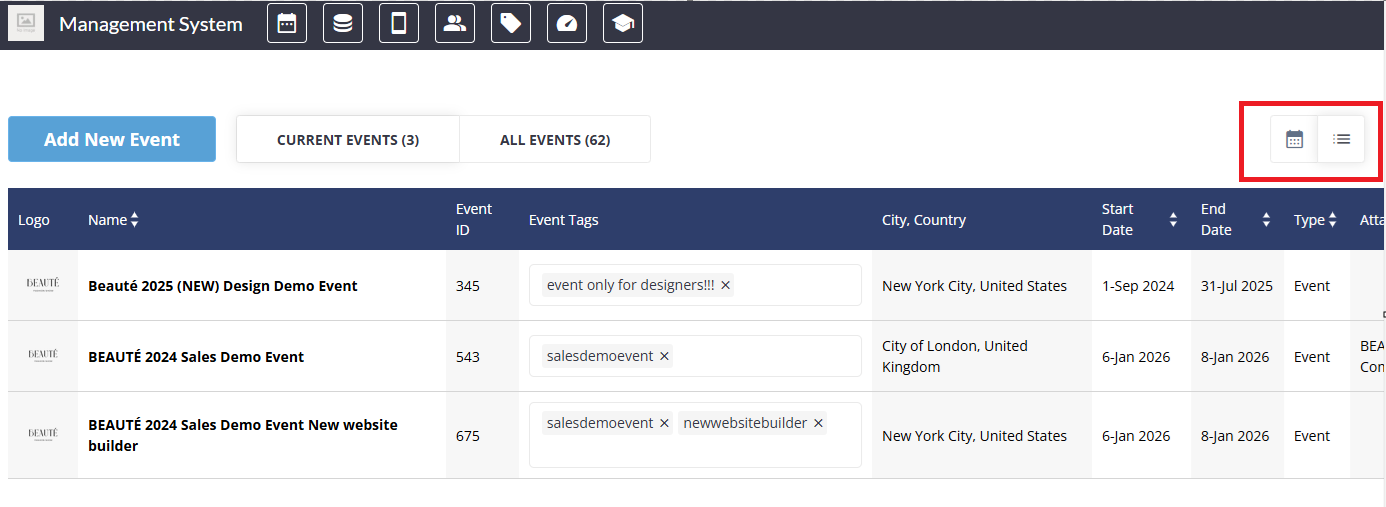
By default this page is set to list view. The list is presented as a table with these columns:
Logo – set at /admin/general/edit
Name – set at /admin/general/edit
Event ID – sets automatically
Event Tags – set in list
City, Country – set at /admin/general/edit
Start Date – set at /admin/general/edit
End Date – set at /admin/general/edit
Type – Event or Community – set at /admin/general/edit
Attached to – “parent event“
Action – clone or delete.
Calendar view
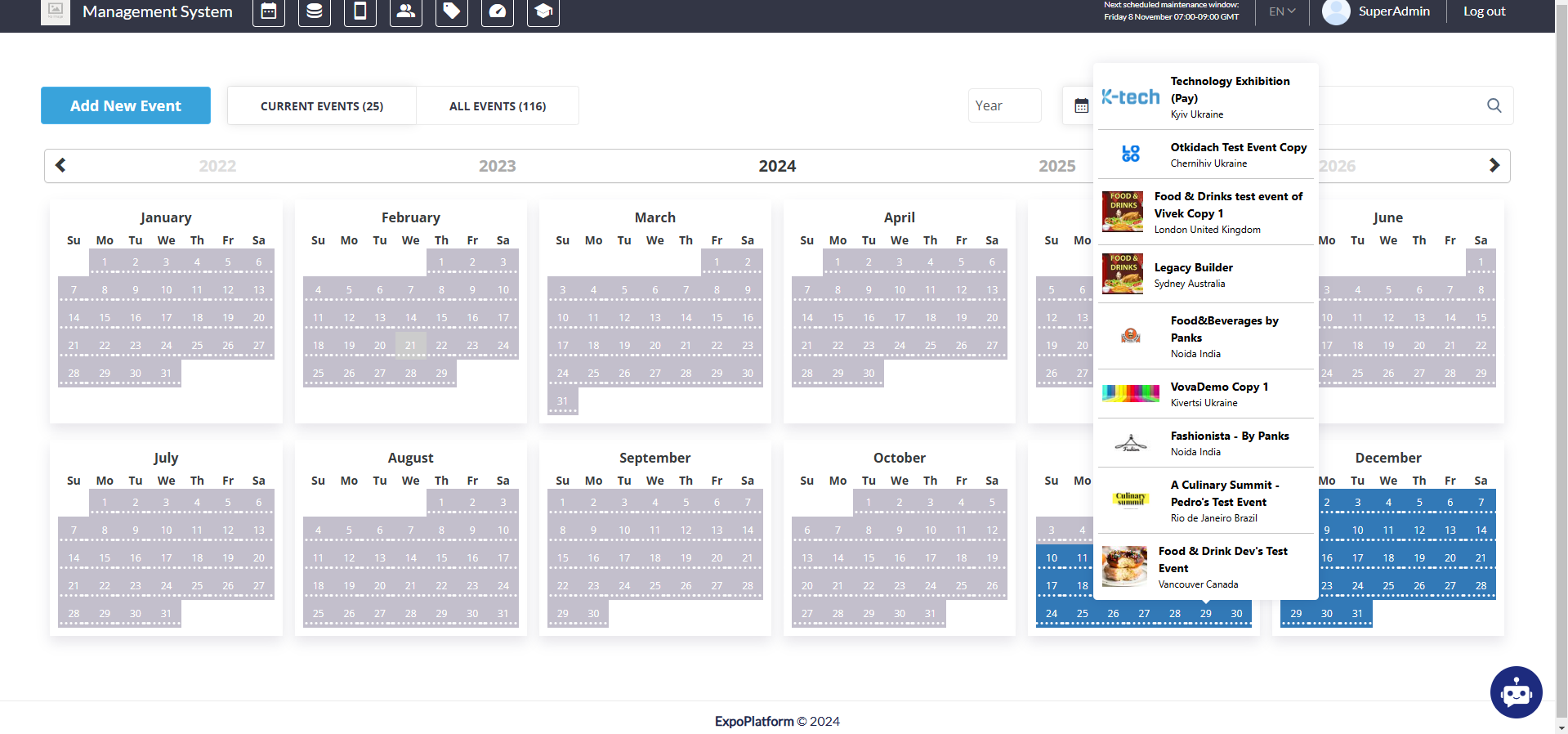
In Calendar view events can be viewed by when they take place by clicking on a particular day.
Days are colored as follows:
Blue - at least one event on that day
Gray - date is in the past
White - no events on that day
The calendar can be viewed by months or by years:
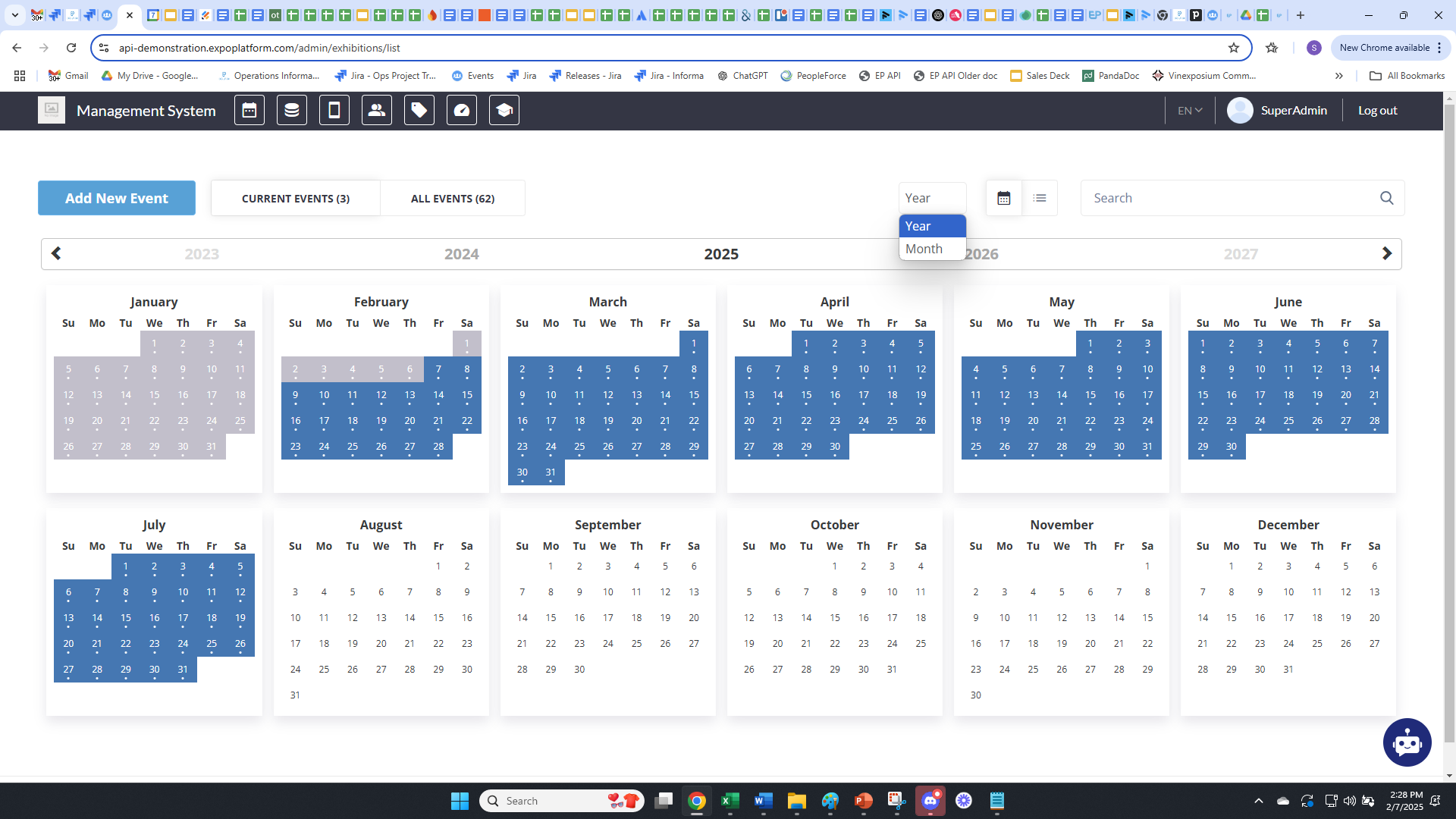
And while in Months mode, there is a “Today“ button, which returns user to the current date, under the Search box:

