Standard Meeting Notifications
Feature Purpose:
The platform offers several types of meeting-related notificatons, triggered by different actions and delivered in various formats, to keep participants up-to-date and help drive maximum participation in meetings.
Triggers:
Meeting notifications can be triggered by:
Meeting Actions:
Incoming Meeting Request (Receiver): Sent when a participant receives a new meeting request.
Confirmed Meeting (Initiator): Sent to the initiator when a receiver confirms a meeting.
Cancelled Meeting (Participants Who Didn’t Cancel): Sent to participants who did not cancel the meeting.
Meeting Reschedule (Participants Who Didn’t Reschedule): Notifies participants when a meeting is rescheduled by the other party.
Meeting Reassign (Assigned, Unassigned, Unchanged Users & All Meeting Sides): Sent when a meeting participant is reassigned.
Confirmed Another Meeting at Requested Time (Initiator): Notifies the initiator when another meeting is confirmed at the originally requested time.
Organizer-Initiated Actions:
Meeting Appointed by Organizer: Sent when the organizer sets up a meeting.
Meeting Confirmed by Organizer: Sent when the organizer confirms a meeting.
Meeting Rescheduled by Organizer: Sent when the organizer reschedules a meeting.
Meeting Cancelled by Organizer: Sent when the organizer cancels a meeting.
These organizer-triggered notifications contain additional variables such as admin _name and admin_ email.
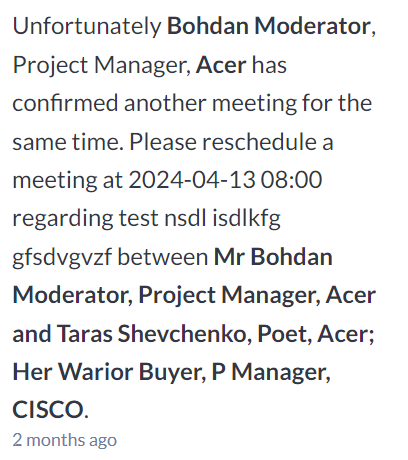
Example of a platform notification
Meeting Scheduling:
Scheduling Meetings:
To schedule a meeting with other participants:
Click on the Meeting icon on the exhibitor or visitor's profile.
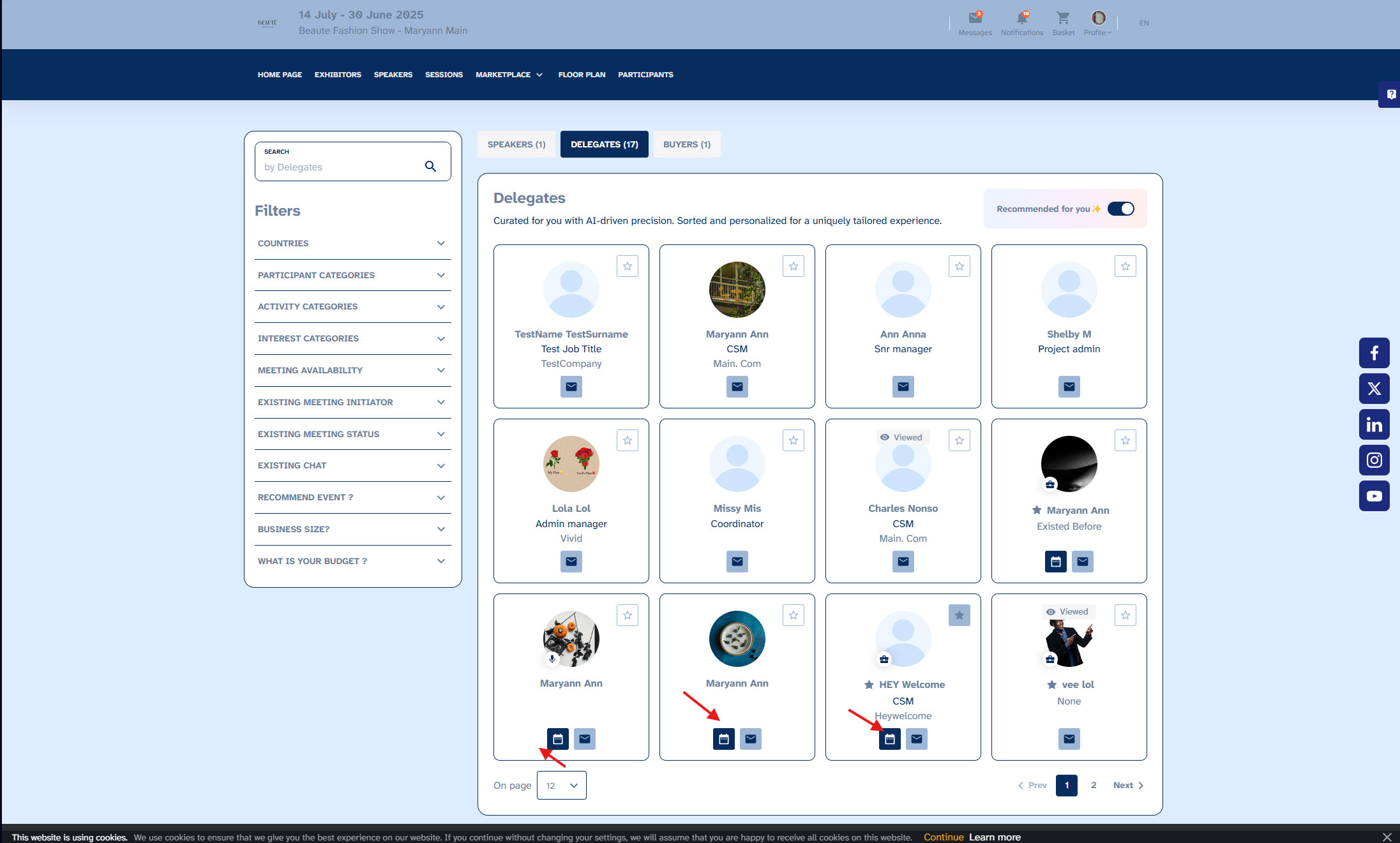
Fill in the meeting details, including:
Participants: Select the exhibitor, associated team members, or visitors for the meeting.
Subject: Provide an appropriate subject for the meeting invite.
Additional Delegates: Include additional participants by entering their registered email addresses.
Message: Add a personalized message for the other party.
Location: Choose "ONLINE" for online meetings or select a suitable exhibitor stand for physical meetings.
Meeting Tags: Select relevant tags to add extra information related to the meeting's purpose.
Media Files: Share any marketing files or content relevant to the meeting.
Products: Select products of interest or key products relevant to the meeting discussion.
Duration: Set the meeting length, with options ranging from 15 minutes to an hour.
Once the meeting is scheduled, an email notification containing the meeting details is sent to all participants, along with a push notification on their mobile app.
Kindly note: the email notification has to be enabled by navigating to the Networking and Matchmaking section- meetings - email templates - select, edit and enable the incoming meeting template as seen on the screenshot below.

Email Notifications
There are multiple email templates for various meeting scenarios:
Incoming Meeting: Sent to the receiver when they receive a new meeting request.
Accepted, Rescheduled, and Cancelled Meetings:
If the receiver is the one making the change, the initiator is notified.
If the initiator is making the change, the receiver is notified.
Use Cases
When an additional participant confirms the meeting → The email “Accepted (initiator)” is sent to the additional participant.
When the main participant confirms the meeting:
“Accepted (receiver)” email is sent to the initiator.
“Accepted (receiver)” email is sent to additional participants.
“Accepted (initiator)” email is sent to the main participant.
Important! If additional participants are allowed, the organizer must ensure the email wording applies to both main and additional participants.
Meeting Ratings
A Meeting Ratings email can be sent daily at to remind participants to rate their meetings.
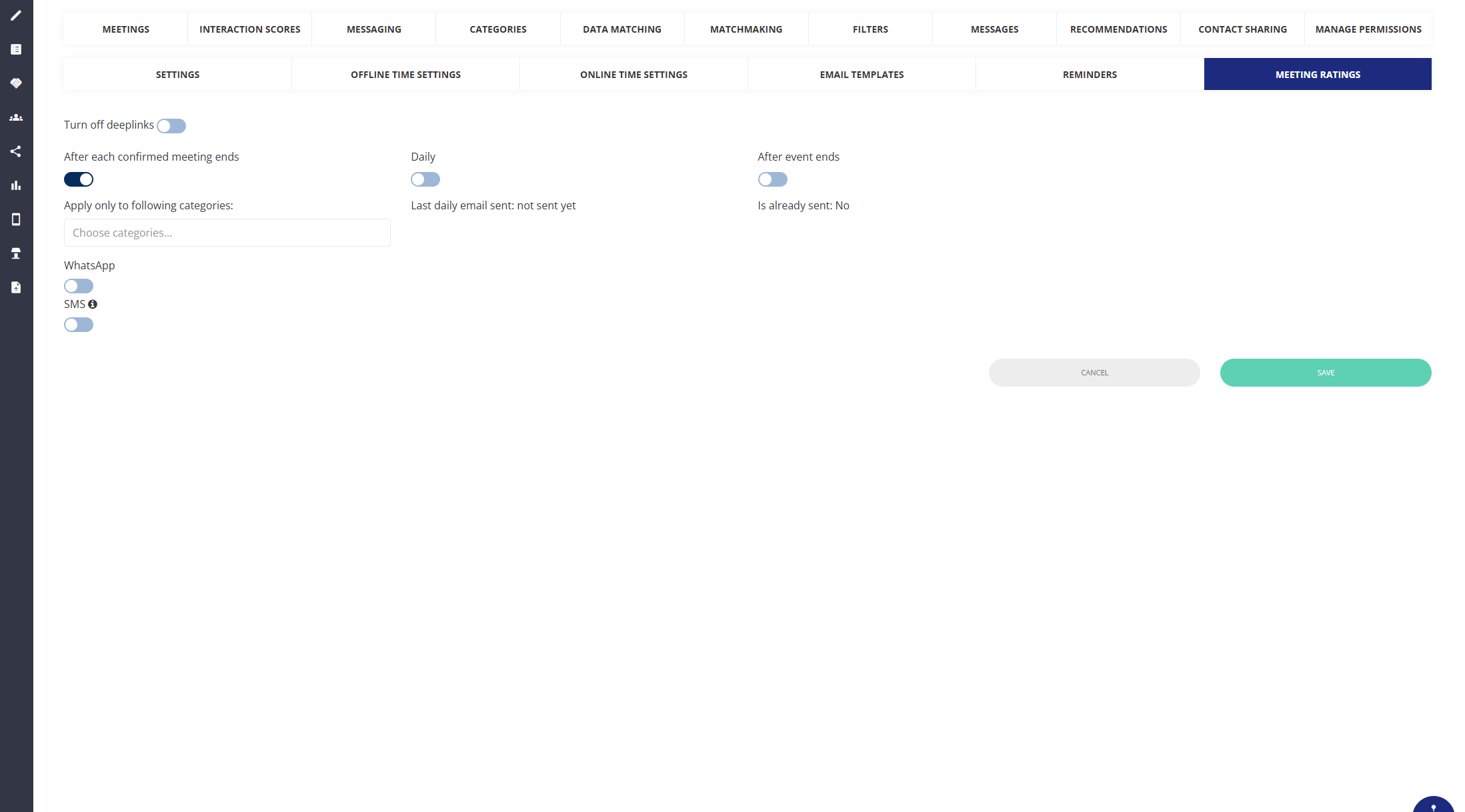
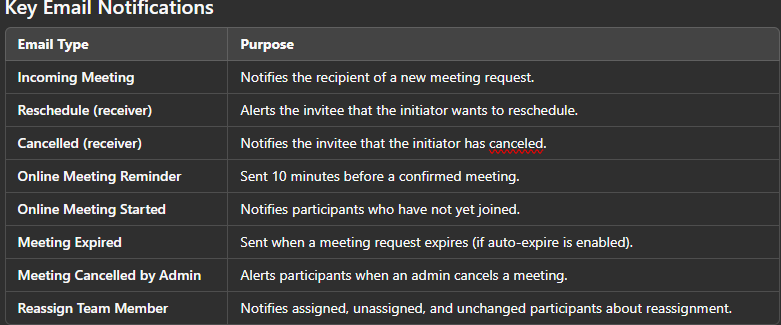
Required Email Notification Variables
To ensure emails contain all necessary information, the following variables should be included in email templates:
Receiver Name: Displays the recipient’s name.
Meeting Subject: The subject of the meeting.
Meeting Message: The description of the meeting.
Meeting Date and Time: Uses event time zone, not local time.
Meeting Location: Specifies if the meeting is online, at a stand, or a custom location.
Appointment URL: Provides a direct link (for online meetings).
Initiator Details: Displays information about the meeting requester.
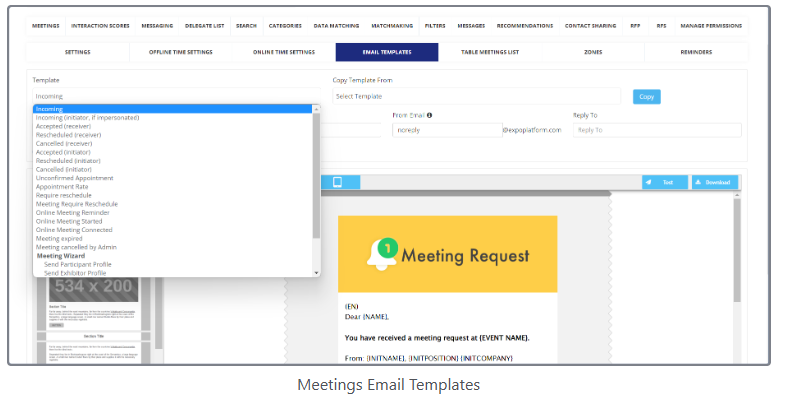
Reminder Emails Configuration
Setting Up Automatic Meeting Reminders
Navigate to:
Networking & Matchmaking → Meetings → Reminders.Select the email template from
Marketing → Email sender → Email templates.Click
Add Automatic Meeting Reminderand configure:Timing for sending the reminder.
Activation toggle for email notifications.
Channels (Email, SMS, WhatsApp, Web/App notification).
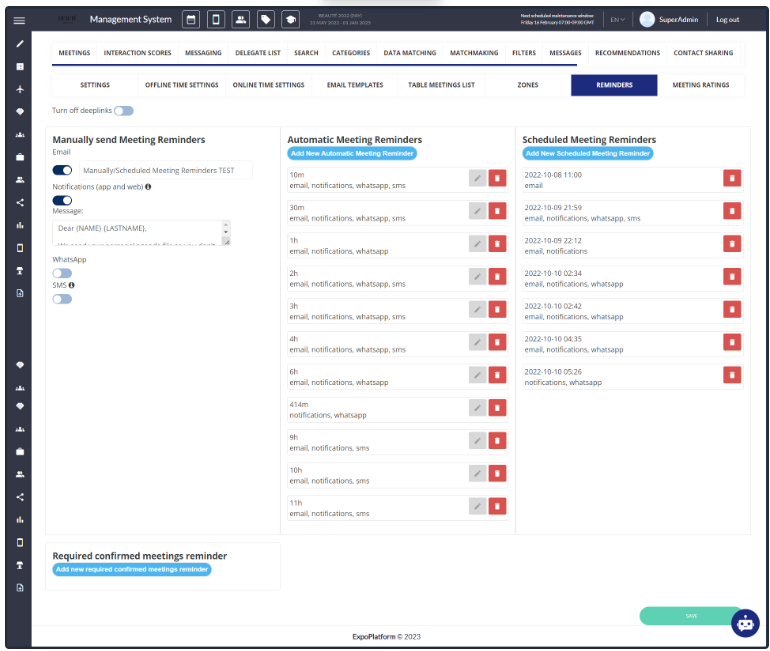
Scheduled Meeting Reminders
Click
Add New Scheduled Meeting Reminderas seen above.Choose the date/time for the reminder.
Toggle on email notifications and select a template.
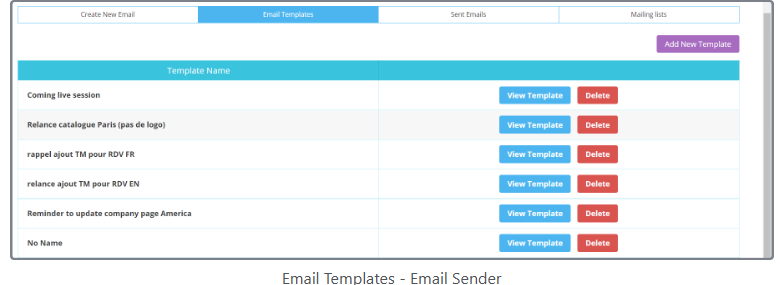
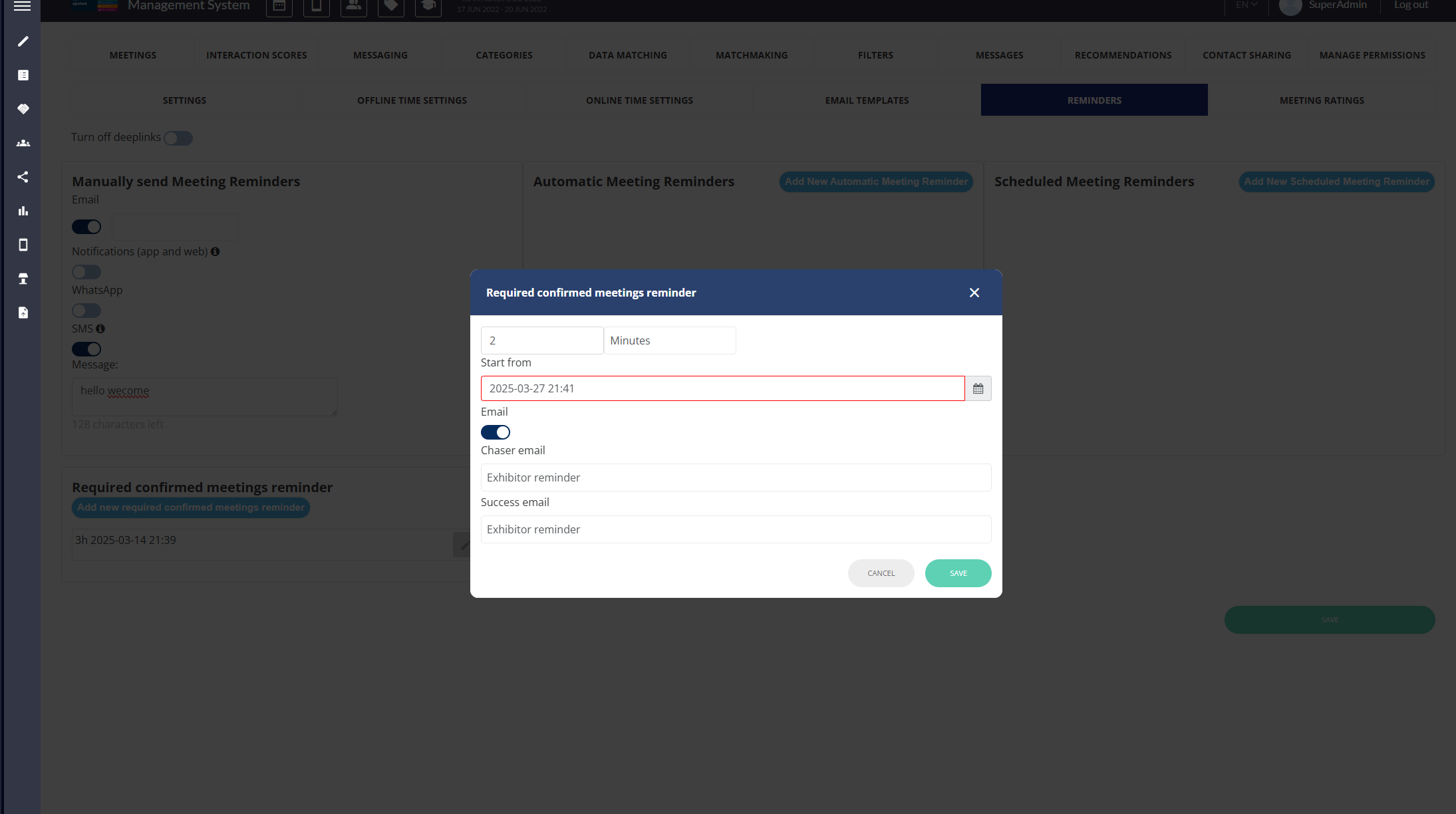
Choose a communication method (Email, SMS, WhatsApp, Web/App notification).
Reminder emails ensure participants do not miss their meetings:
10 minutes before the meeting starts.
When the meeting has started and another participant is waiting.
A final reminder while browsing the platform.
Required Confirmed Meeting Reminders
Organizers can configure reminders for users who haven’t reached the required number of confirmed meetings:
Click
Add New Required Confirmed Meeting Reminder.
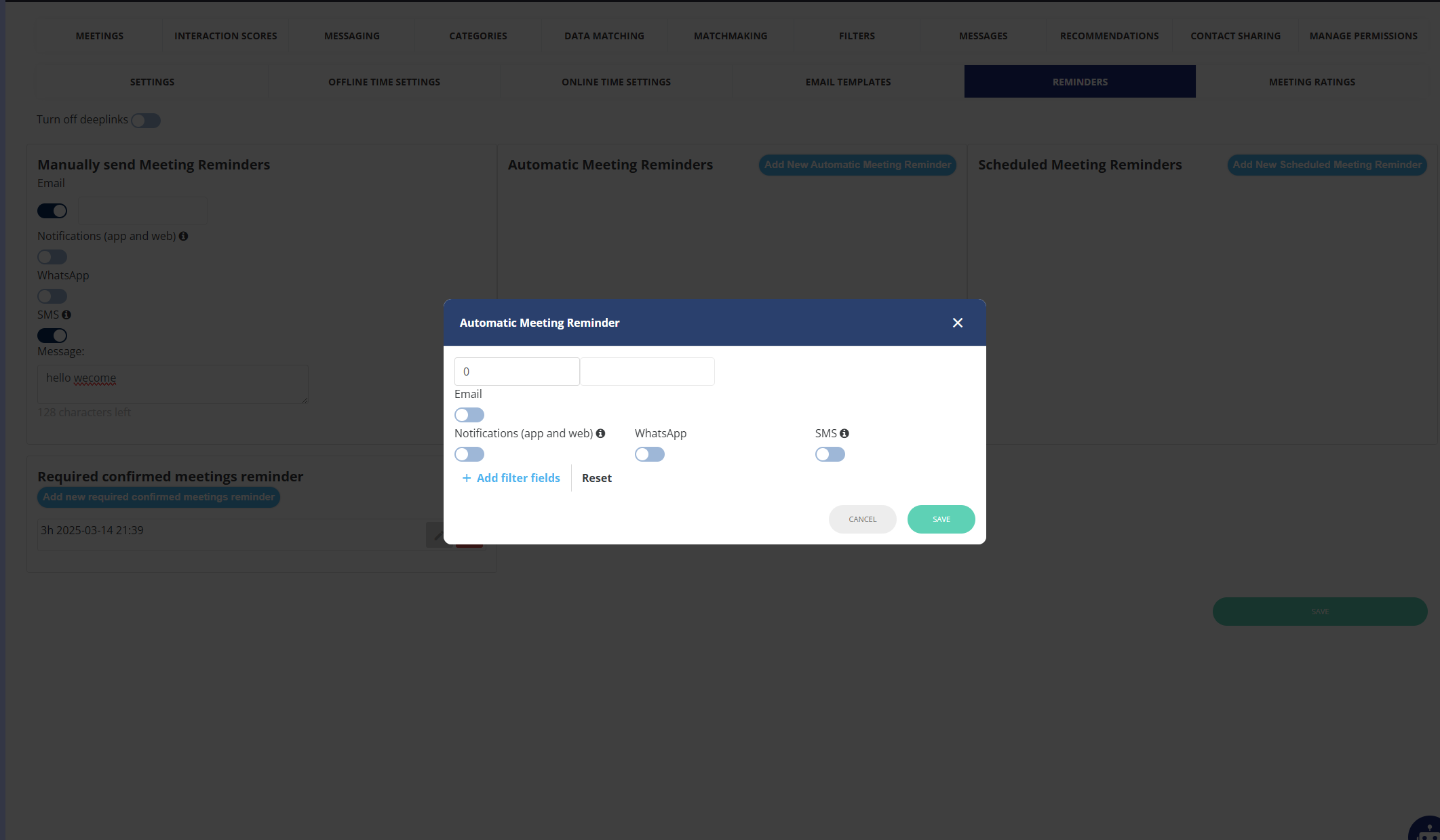
Set:
Frequency of emails.
Start dates.
Email toggle.
Desired email template (from
Marketing → Email Sender).
An email is also sent once the required confirmed meeting limit is reached.
Multi-Language Support
For multi-lingual events:
Select the preferred language for the email.
Draft the email in the chosen language.
Best Practice: Disable any unused email templates by toggling “Disable Email” in settings.
Troubleshooting
Common Issues and Solutions
Email Notifications Are Not Being Sent
Ensure email notifications are enabled (
Marketing → Email Sender → Email Templates).Verify the recipient’s email address.
Ask the recipient to check their spam folder.
Check if the email server is functioning correctly.
Confirm that reminder settings are enabled and scheduled properly.
Incorrect Meeting Details in Emails
Ensure correct variables (e.g., meeting date, time, location) are included in the email template.
Verify meeting details on the platform.
Send a test email to check for errors.
Participants Are Not Receiving Reminder Emails
Check if reminders are scheduled at the correct time.
Ensure the participant has enabled email notifications.
Verify the correct reminder template is selected.
Meeting Ratings Email Not Received
Ensure the meeting ratings email is scheduled for 14:30 GMT.
Verify that the participant has not already rated their meeting.
Issues with Multi-Language Emails
Confirm the correct language is selected in the email template.
Verify that translations are accurate.
Test emails in multiple languages.
Additional Support
If issues persist, contact event support or check system logs for email delivery status.
