Sponsored product
Feature purpose:
The Sponsored Product feature is designed to allow sponsors to showcase their products in a dedicated section on the event's product page. This section is distinct from regular product listings, providing better visibility and accessibility for sponsored content. The feature allows event organizers and sponsors to manage the placement and visibility of sponsored products efficiently.
Working with this Feature:
1. Show in Product Search List:
The setting Show in Product Search List ensures that sponsored products appear in a separate section on the products page.
This setting is available in two locations: the Sponsor's profile in the admin panel and the list of sponsors in
admin/sponsors/list.The setting is synchronized across both locations, meaning if it is enabled in one place, it will automatically be enabled in the other.
2. Individual Level Sponsored Products Limit:
Sponsors can define the Sponsored Products Limit individually through their profile or in the
admin/sponsors/list.The setting is synchronized between the sponsor’s profile and the sponsor list in the admin panel.
The individual level setting for Sponsored Products Limit takes precedence over the Default max number of sponsored exhibitor products configured in
admin/sponsors/settings.
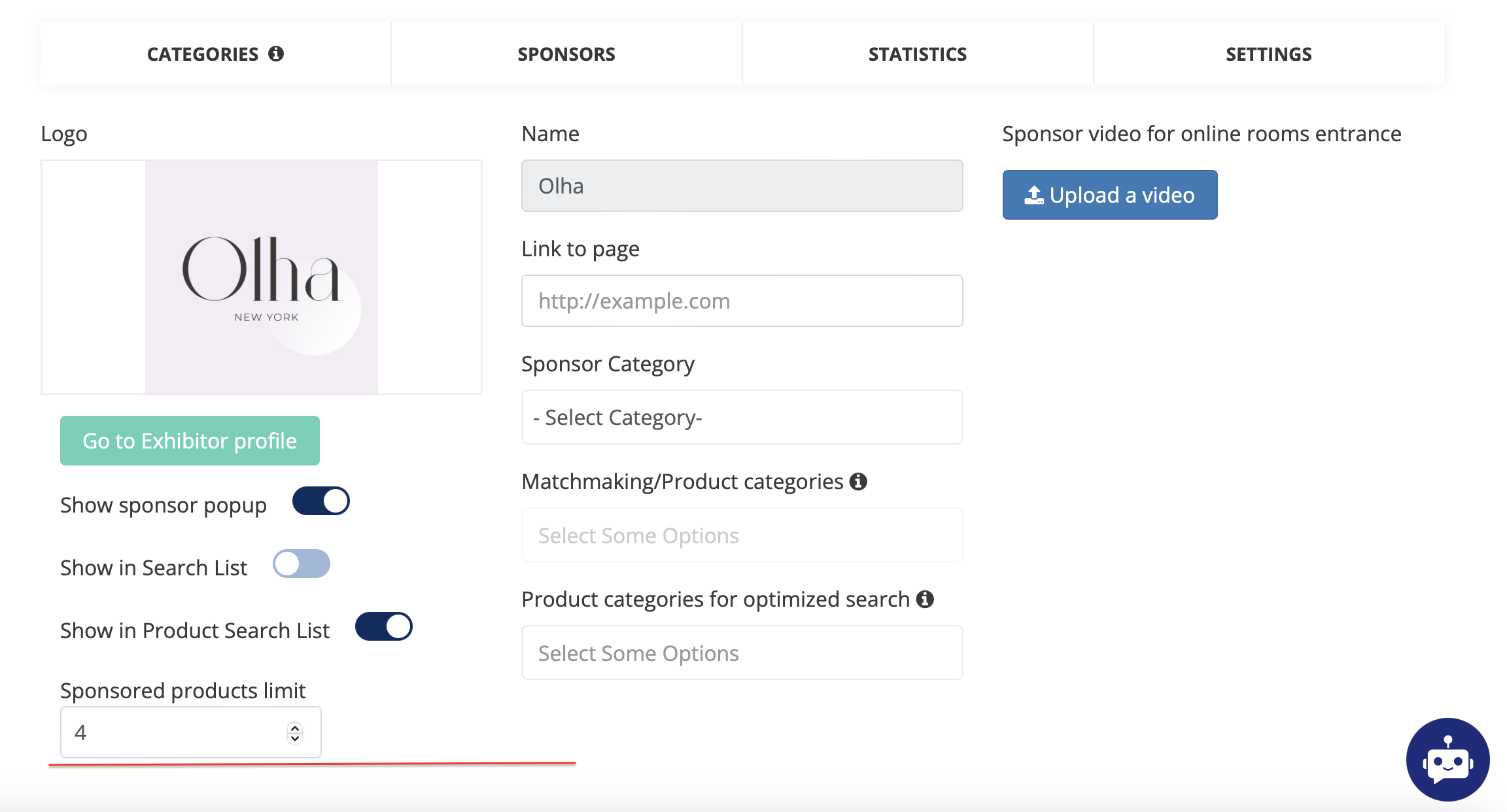
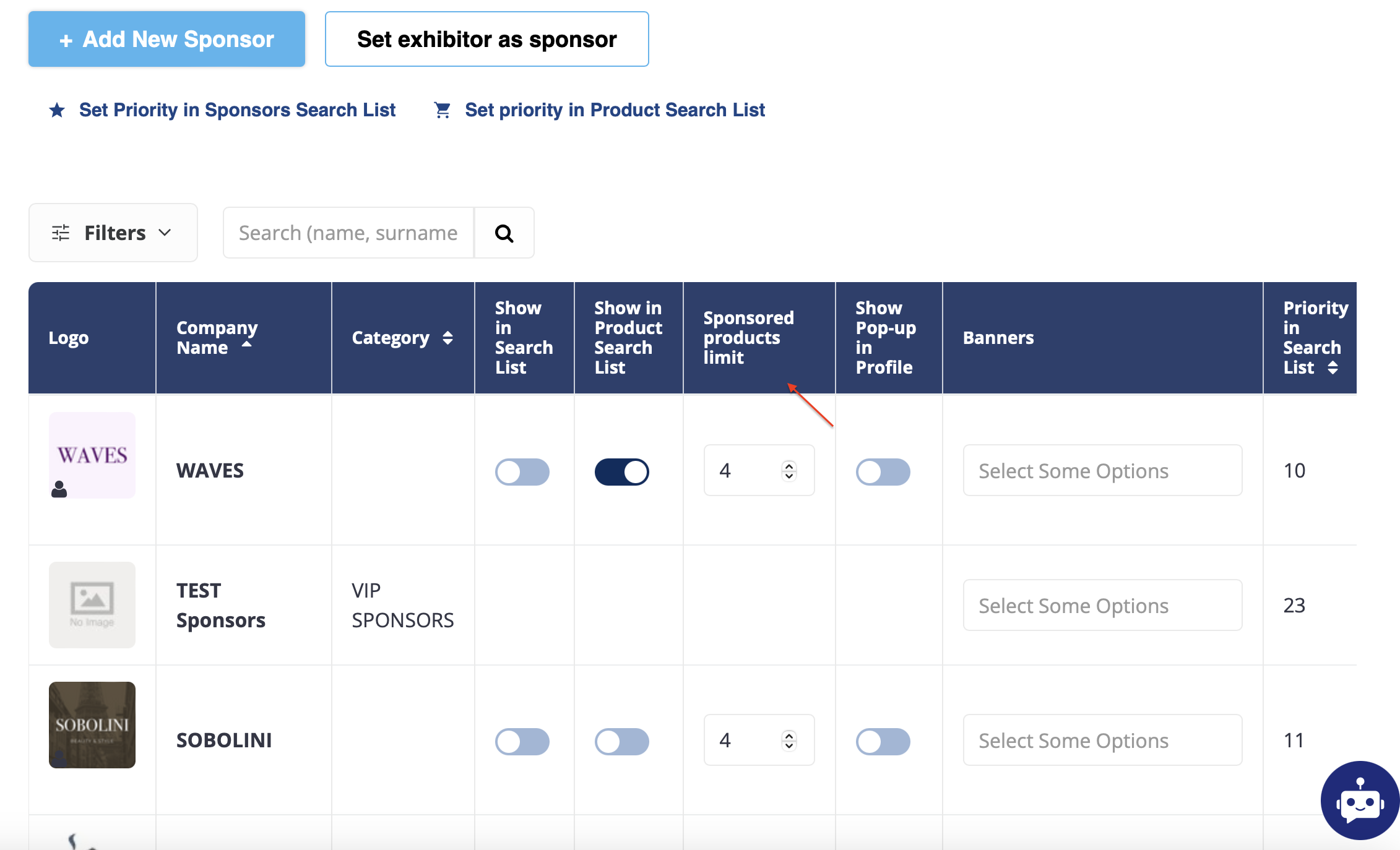
3. Configure Default Number of Sponsored Products:
The Default Number of Sponsored Products is configurable in
admin/sponsors/settings, determining the maximum number of active sponsored products a single sponsor can have at the event.On the front-end, a warning message informs the user of the maximum number of sponsor products they are allowed to showcase.
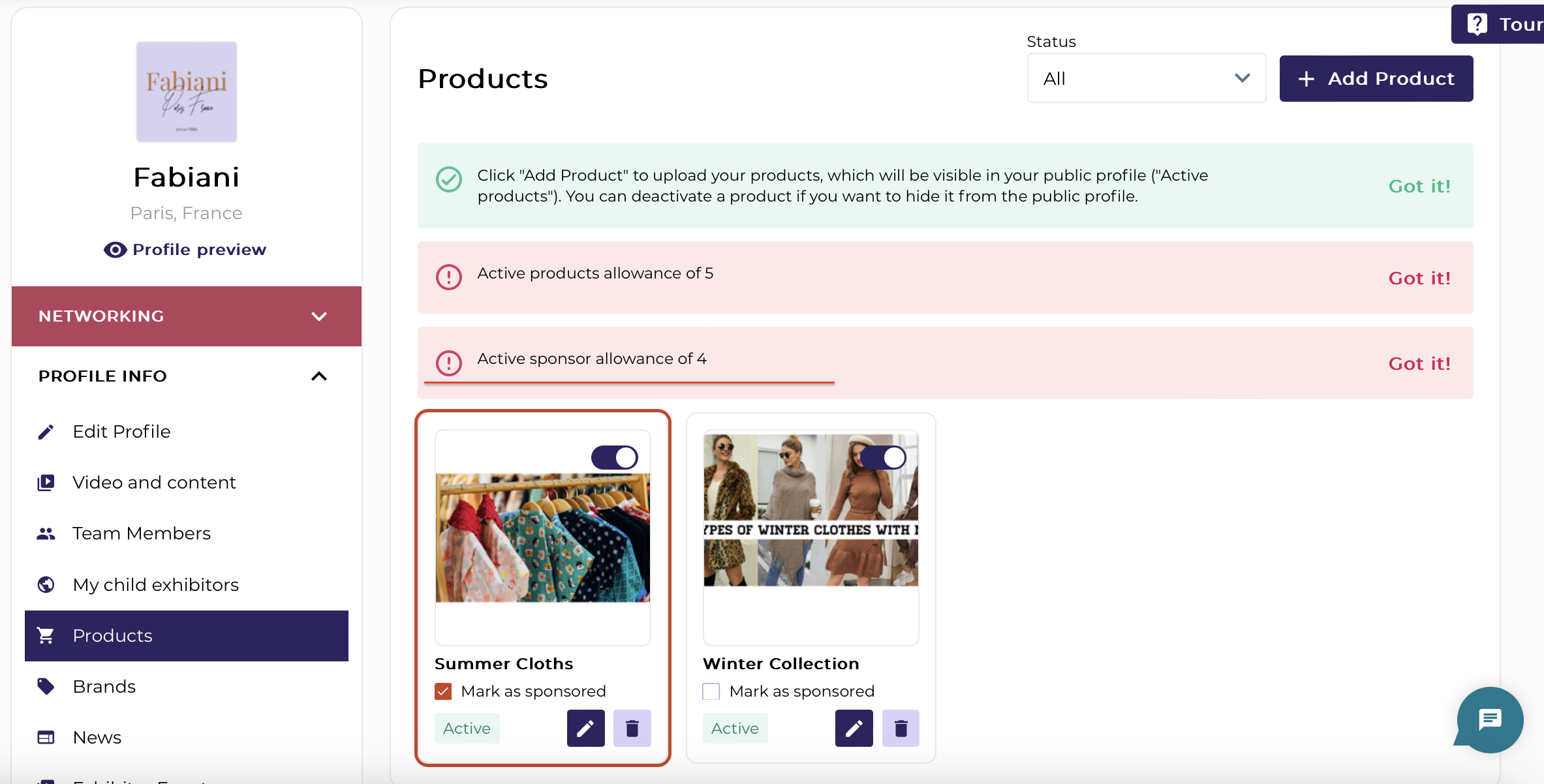
If an individual sponsor does not have a specific product limit set, the Default Number of Sponsored Products is applied.
4. Separate Section on Product List:
Sponsored products will be displayed in a separate section above the regular product listings on the product page.
Sponsored product cards will be shown with the following specifications:
A maximum of 6 sponsored products in a row.
Sponsored products will be displayed over regular products.
If a regular product is also sponsored, it will appear in both the sponsored products section and the regular products section.
All sponsored product cards will have a border/frame.
Interaction buttons will appear when the user hovers over the product card.
The product’s picture and name will be clickable, directing users to the product profile.
Card view is the default display for sponsored products. Buttons for list views will not apply.
If there are more than 6 sponsored products, an auto-scroll feature is enabled. For 6 or fewer products, scroll buttons and effects are not applied.
Pagination will only affect regular products and will not apply to sponsored products.
Search queries and filters will apply to both regular and sponsored products. The results are based on the elastic score and the number of matches.
5. Order of Sponsored Exhibitors/Products:
If the user is logged in and the Matchmaking (MM) results are available, and the toggle "Always use set priority" is off, products will be ordered according to MM results.
If the user is logged in without MM results, or if MM is turned off and "Always use set priority" is off, the order will follow the configuration set in
admin/sponsors/sort/search-exhibitors.If the user is logged in, has MM results, and "Always use set priority" is on, the order will be based on the sorting configuration in
admin/sponsors/sort/search-exhibitors.If the user is not logged in, the order will follow the sorting configuration in
admin/sponsors/sort/search-exhibitors.If elastic search is turned off, the order will not be influenced by category weight and will follow the rules outlined above.
These sorting rules also apply to sponsored products. The sorting for sponsored products is configured in
admin/sponsors/sort/search-products, and the toggle "Always use set priority" is also applicable.
6. Matchmaking Sorting on Marketplace:
The toggle "Matchmaking sorting on Marketplace" has no effect on the sorting of sponsored products.
7. Category Changes Reflection:
When new categories are added for any object (e.g., exhibitor, product), it may take some time for these changes to reflect in Matchmaking (MM).
Troubleshooting-
Issue: Sponsored Products Not Displaying
Ensure that the Show in Product Search List setting is enabled in both the sponsor's profile and the list of sponsors.
Check if the Sponsored Products Limit has been configured correctly either on the individual level or by using the default settings.
Verify that the number of sponsored products does not exceed the set Default Number of Sponsored Products limit.
Issue: Sponsored Products Are Not Displayed in Correct Order
Confirm the "Always use set priority" toggle is configured correctly for both the sponsor and the product.
Make sure the sorting settings are consistent across the
admin/sponsors/sort/search-exhibitorsandadmin/sponsors/sort/search-productspages.
Issue: Pagination Not Working for Sponsored Products
Check if the pagination is only affecting the regular products list. Sponsored products should not be affected by the pagination settings.
Issue: Search Filters Not Applying to Sponsored Products
Ensure that the same search filters and query are being applied to both regular and sponsored products as per the elastic search configuration.
By following the configuration and troubleshooting steps outlined above, you should be able to effectively manage and display sponsored products on your event platform.
Please note:
The Toggle "Matchmaking sorting on Marketplace" doesn’t have any effect on the sponsored products.
If you include new categories for any of the objects (exhibitor, product etc.), it takes some time for changes to be reflected in matchmaking
