Sponsored exhibitor
Feature Purpose:
To allow the sponsored exhibitors some extra privilege over regular exhibitors.
Working with this feature:
The feature can be accessed in the exhibitor registration category settings page:
Sponsor Setting Toggle- “Is Sponsor”: This allows the administrator to designate certain exhibitors under a category as "sponsored exhibitors." When enabled, this setting triggers additional options for those exhibitors:
Show Sponsor Pop-up: When this option is enabled for sponsored exhibitors, it allows them to display a pop-up window on their page. They can customize the content of this pop-up through the Sponsorship section.
Show in Search List: Determines whether sponsored exhibitors will be displayed in a separate section dedicated to sponsors or within the general exhibitors list. Turning this off might consolidate sponsored exhibitors into the main exhibitors list.
Header Image and Background Image: Sponsored exhibitors can customize the header and background images that appear on their page within the Sponsorship section. This customization allows them to better brand their presence on the platform.
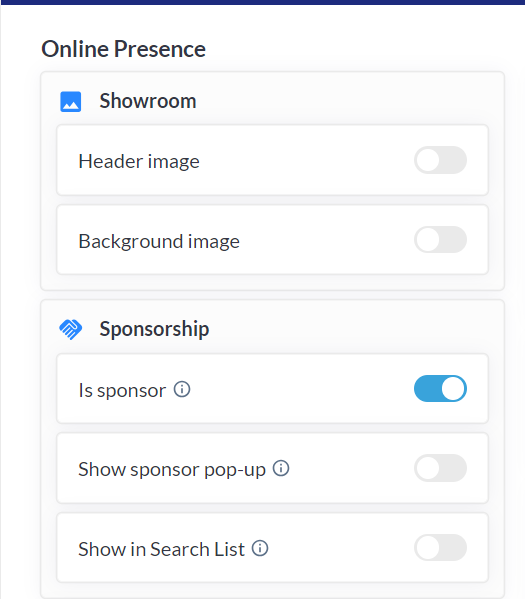
There are also sponsor settings at the individual exhibitor level allowing for specific customization for each sponsored exhibitor:
Show Sponsor Popup: Similar to the category-level setting, this option allows individual exhibitors to display a pop-up window on their page when enabled.
Show in Search List: This setting determines whether the individual exhibitor will appear in the general exhibitors list or in a separate section dedicated to sponsors.
Show in Product Search List: Sponsored exhibitors can have their products showcased in a distinct section on the products page, increasing their visibility to users.
Sponsored Products Limit: Specifies the maximum number of products a sponsored exhibitor can display in the Sponsored Products section of the product list page. This setting overrides any default maximum set at the admin level.
Banners and Link to Page: Allows organisers to customize the sponsored exhibitors banners and link them to specific pages, further enhancing their branding and directing users to desired destinations.
Sponsor Category: Designates the category under which the exhibitor falls within the sponsorship hierarchy, helping to organize and categorize sponsored exhibitors efficiently on the website builder.
Matchmaking/Product Categories: Enables exhibitors to specify relevant matchmaking or product categories, aiding in targeted matchmaking and product discovery for users.
Sponsor Video for Online Room Entrance: Provides the option for sponsored exhibitors to showcase a video during online room entrances, potentially serving as an engaging introduction for visitors. The setting for it first needs to be enabled under Registration-> Exhibitor-> Additional settings
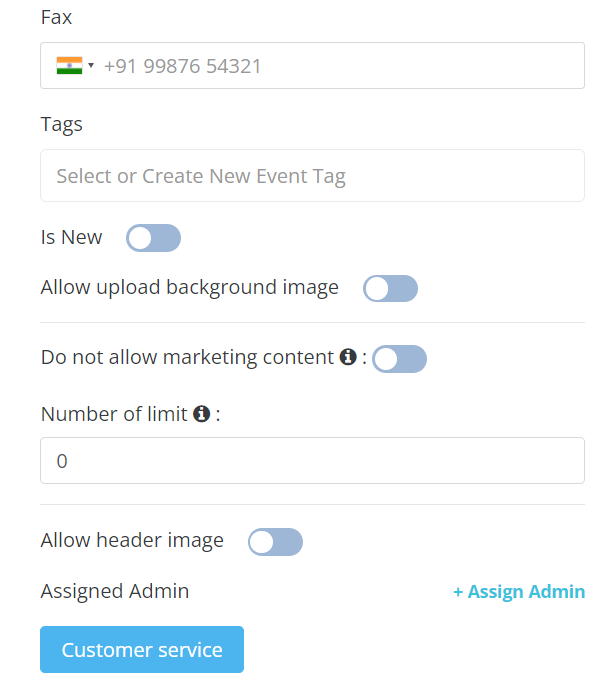
Individual level settings can be accessed from Management-> Exhibitors-> open the profile of any exhibitor from the backend and you will be able to see the settings.
Here you can also enable the sponsorship for exibitors and find other sponsorship options as below.
Differences and commonalities between a regular sponsor and a sponsored exhibitor | |
|---|---|
Sponsor | Sponsored Exhibitor |
|
|
On the profile of the sponsor, Matchmaking/Product categories can be set up, but on the profile of the Sponsored exhibitor, this field is disabled since it automatically displays the categories set up on the exhibitor profile.
Configure Border Color
Go to Event Setup >> New UI Settings >> Theme Colours.
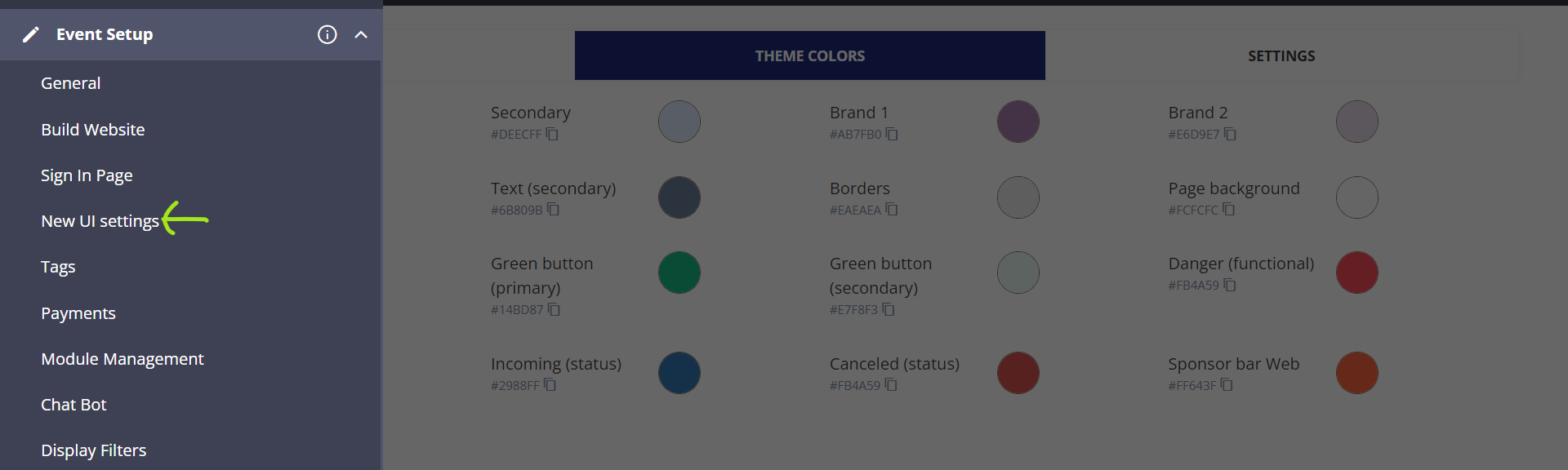
Once you are here, you can use the following 2 modules to set border colour accordingly:
“Sponsor bar Web” - Sets the border colour of sponsored exhibitors and products on the WEB.
“Sponsor bar App” - Sets the border colour of sponsored exhibitors and products on the mobile APP.
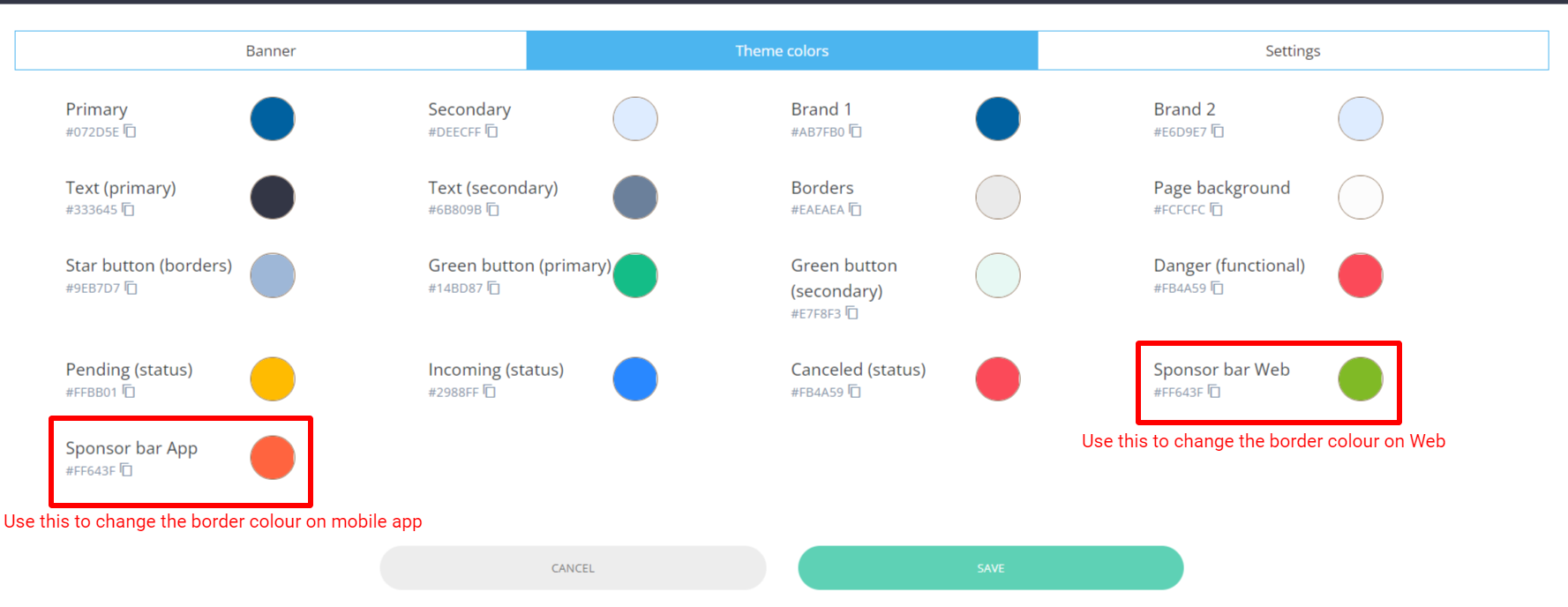
Once you have set the border colours, simply save it and the changes will appear on the web and mobile app accordingly as shown below.
Exhibitor page on WEB:
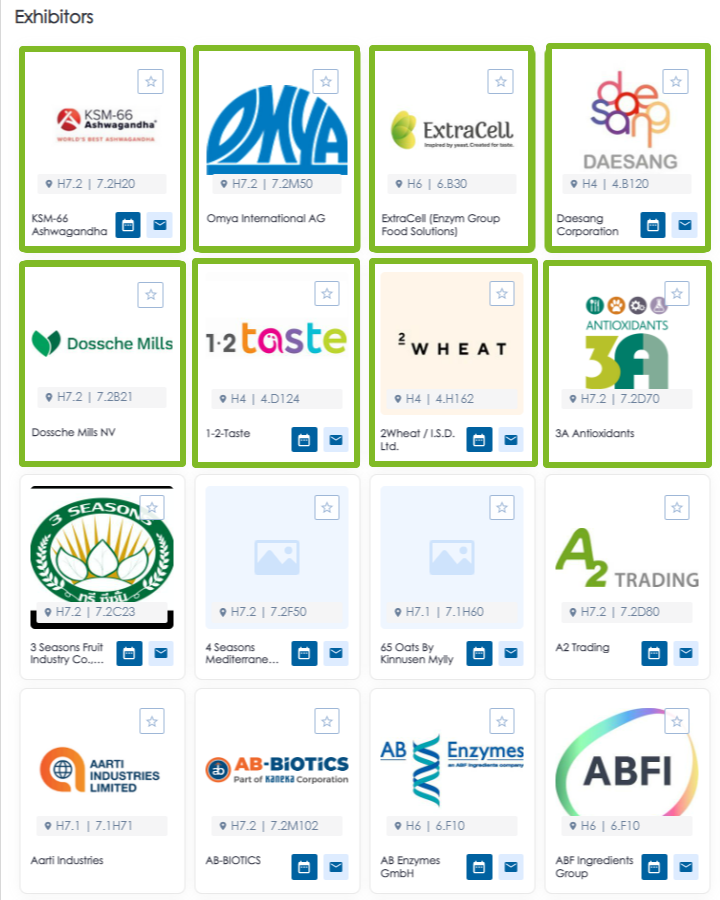
Exhibitor list on mobile APP:
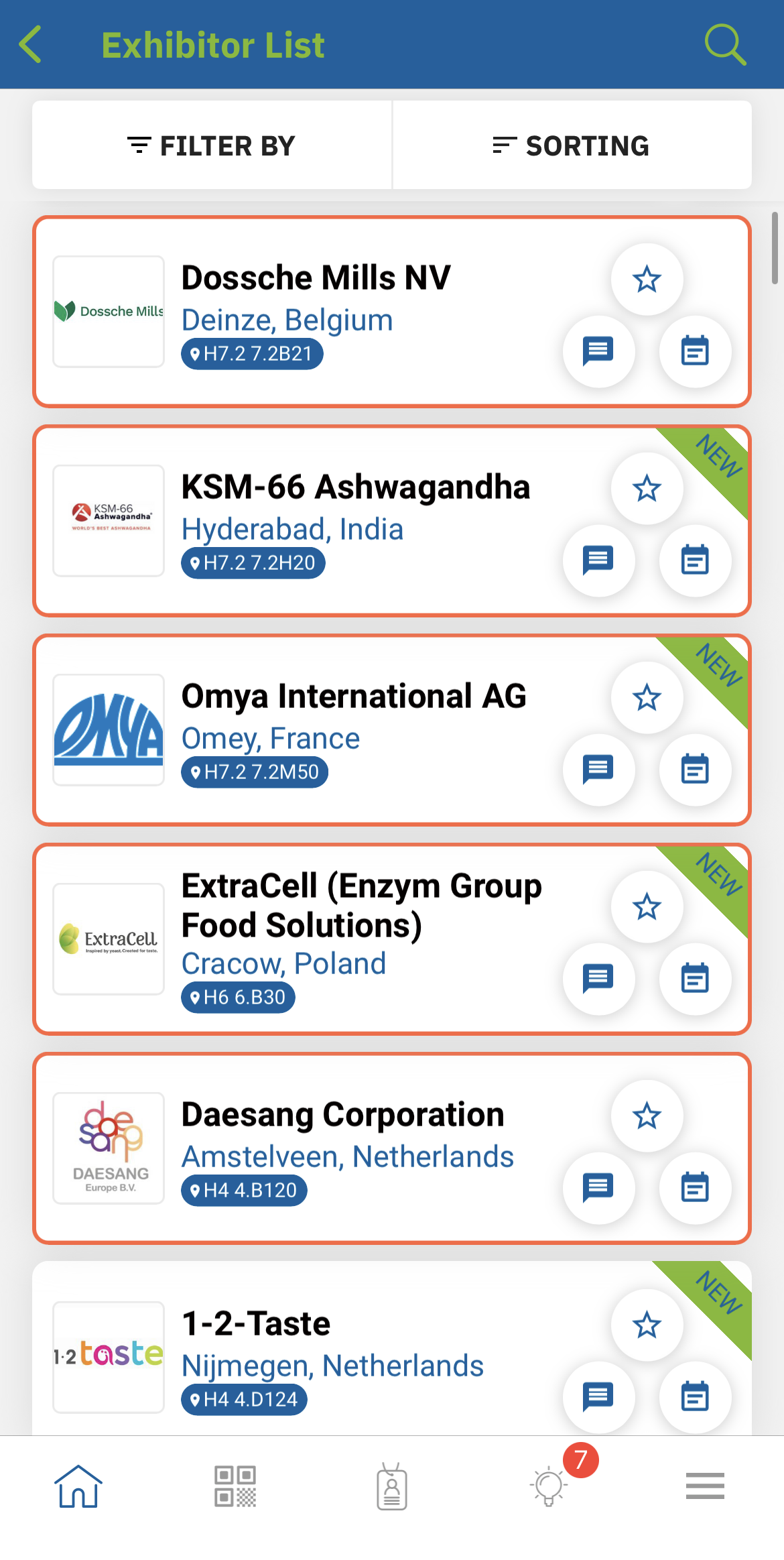
How sponsors section on the exhibitor list displays:
By default, the sponsored exhibitors are displayed in the slider. The number of cards displayed on the screen depends on the screen's resolution. Maximum 6 sponsor cards
The interactions button for sponsors in the slider is not shown by default on the screen. The user may access them by putting their mouse on the sponsor’s card.
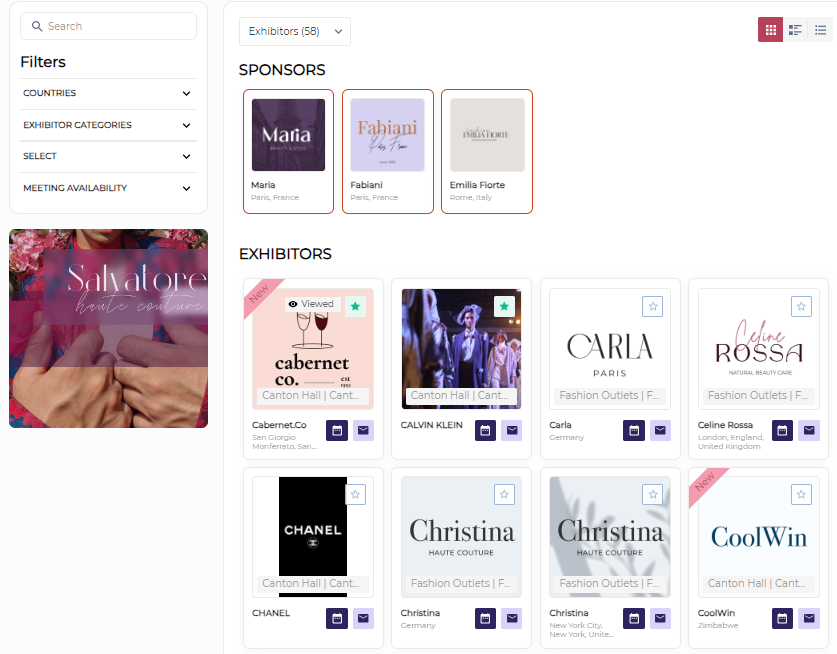
Display of Sponsors on Exhibitors List:
Sponsors are displayed in a card view within a slider, both in card and expanded views.
The display of exhibitor cards can be changed using view buttons.
Expanded View for sponsor cards can be enabled in admin/sponsors/settings to display sponsors as usual exhibitors.
The limit for displaying sponsors after enabling Expanded View is 24 sponsor cards.
When sponsors are in Expanded view, they are displayed in a block separate from exhibitors.
On the exhibitors list, sponsors are displayed only in a card view in slider (in both card and expanded view). Only the display of the exhibitors' cards can be changed by view buttons.
Please note: The current limit for displaying sponsors after Expanded View for sponsor cards is applied is 24 sponsor cards. Once this setting is on and all sponsors are displayed on the front, we have the block with all the sponsors and then the block with exhibitors beneath it.
Once the sponsors are in Expanded view the following rules are applied:
Search by word/phrases and filter will still be applied to both sponsors and exhibitors. If we don’t have results for sponsors after making the search request or applying the filter, the sponsors' section disappears.
Pagination will still be applied only to exhibitors.
Toggle “Mark in Search List” in admin/sponsors/list still determins what sponsors will be in the sponsors' block.
Sponsor cards will still be in card view only. Only the display of the exhibitors' cards can be changed by applying buttons for the views.
Settings Default Number of Items to Show in admin/general/settings doesn’t have any effect on our list of sponsors.
Behavior in Search and Filters:
Search and filters apply to both sponsors and exhibitors.
If there are no search or filter results for sponsors, the sponsors' section disappears.
Pagination:
Pagination applies only to exhibitors, not sponsors.
Mark in Search List Toggle:
The toggle in admin/sponsors/list determines which sponsors will be displayed in the sponsors' block.
Card View for Sponsor Cards:
Sponsor cards are displayed only in card view, while the display of exhibitor cards can be changed using view buttons.
Default Number of Items to Show Setting:
The setting in admin/general/settings doesn't affect the list of sponsors.
Sorting and Ordering:
The "Always use set priority" toggle in admin/sponsors/sort/search-exhibitors doesn't affect the list of sponsors.
Orders by matchmaking (MM) are avoided, so the order of sponsors will be random.
Order of sponsored exhibitors-
User Logged In with Matchmaking (MM) Results and "Always use set priority" Off:
Order is based solely on MM results.
User Logged In without MM Results or MM Off and "Always use set priority" Off:
Order is determined by the settings on the sponsors/sort/search-exhibitors page.
User Logged In with MM Results and "Always use set priority" On:
Order follows the settings on the sponsors/sort/search-exhibitors page.
User Not Logged In::
Order is determined by the settings on the sponsors/sort/search-exhibitors page.
Elastic Search Off:
Order is not influenced by category weight and follows the rules mentioned in paragraphs 1-4.
For sponsored products, the same rules apply, and the order is set up in the admin/sponsors/sort/search-products page, where the "Always use set priority" toggle should also be available.
Please note:
The toggle "Matchmaking sorting on Marketplace" doesn’t have any effect on the sponsors
If you include new categories for any of the objects (exhibitor, product etc.), it takes some time for the changes to be reflected in MM.
Custom Sponsor Limit for Marketplace
In admin/registration/settings. If we have for example 20 sponsors but the limit is only 10, the system will display only the first 10 based on the matchmaking results or the order set up in admin/sponsors/list.
The custom limit is for Web and App and cannot be greater than 100.
