Sponsor pop-up
Feature Purpose:
Organizers can add a sponsorship option for exhibitors, where they can enable the “Show Pop-up” feature in the exhibitor profile, providing the exhibitor with the opportunity to add a pop-up with text that will be visible to the user visiting their profile on the front end.
Working with this Feature:
Backend Setting
Organizers can enable the toggle “Show Pop-up in Profile” for an individual exhibitor under Management>>Sponsors to allow the exhibitor to add the details on the front end of the platform. It is also possible to allow all exhibitors in a particular category to have a pop-up by turning this toggle on under Registration Settings > Exhibitor > Exhibitor Categories (click on the gear icon to access the settings page).
Please note that the individual exhibitor setting will supercede the category level setting if there is a conflict.

Individual level
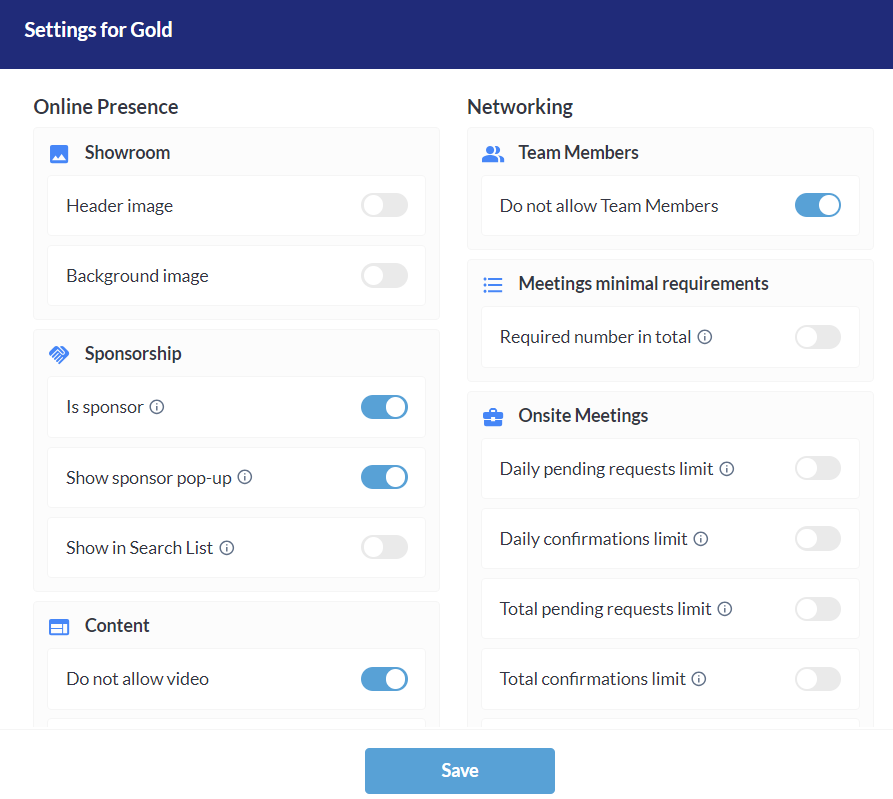
Category level
The exhibitor would then have the option to set up the Sponsor pop-up content under Profile Info → Sponsorship→Sponsor Pop-Up Card on the front end.

Front end view for the exhibitor as they set up their pop-up

Front end View for users when they visit the Exhibitor Profile where the Sponsor Pop Up Card has been enabled
The following options can be configured for the sponsor’s pop up on the front-end
Logo
Text
Image alignment (left/ right)
Action button picked (can be only one - favourite, meet or message)
Buton alignment
Text size
Border Radius
Button height
Button color
Text color
Border color
Hover color
Hover text color
Troubleshooting:
Please note that the sponsor pop-up page will be only available if “Show Pop-up in Profile” is turned on for that sponsor or enabled for that sponsor’s exhibitor category in the exhibitor category settings.
Organizers can enable/disable the pop-up at both the exhibitor category level and the individual exhibitor level, with the individual exhibitor setting taking precedence. If a pop-up is showing or not showing according to expecations it’s important to check both settings.
The exhibitor must also set up their pop-up by logging into their profile. If they’re not able to add the message or meet button, please check the permissions matrix to ensure this exhibitor is permitted to send messages and have meetings.
The stats of sponsor pop-up are recorded and will be displayed in Admin> Sponsors > Statistics for organizers and exhibitors will be able to see who interacted with their pop-up on their interactions dashboard.
