Specifics of the participant's basket
User Experience:
Initial Booking Interaction
When a ticket is booked on the Booking page, a popup with the Basket immediately shows the newly booked ticket.
Payments
Immediate Payment: Users can opt to pay immediately by clicking on "Pay," which takes them directly to the payment page.
Pay Later Option: Users can select "Pay later," which closes the popup and returns them to the Booking page to continue adding other items.
Grand Total Calculation: Calculated using the formula: Subtotal + Taxes - Discount = Grand Total.
Collapsing Sections
Collapsing a section displays discounts, total prices, and related taxes.
Managing Discounts in the Basket
Overview
This functionality outlines the integration and management of discounts within the basket, specifically for sessions and tickets. Discounts can be set up and administered through the admin/discounts section and are designed to apply seamlessly to relevant items in the basket.
Discount Setup and Application
Entry and Display: Users can enter discount codes under the "Total price" section. Discounts are displayed in the basket where they apply, such as Sessions or Tickets.
Persistence and Adaptability: Discounts remain in the basket even if it is closed and reopened. Adding new eligible items automatically applies existing discounts.
Multibuy and Code Discounts: Multibuy discounts are applied first. Subsequent entry of a discount code adjusts the already discounted price. Only one multibuy discount per category or session is permitted.
Single Use Code: Only one discount code can be applied at a time; entering a new code will replace the previous one.
Rules for Displaying Discounts
Alignment: Discounts appear on the same line as the "Discount" title within the basket.
Overflow Handling: If the discount name exceeds the available space, it wraps to the next line Modifying Discounts
Removing a discount from any section deletes it from the entire basket. Changes are updated upon basket reopening or page refresh.
Disccount is applied successfully. In this case entered discount after applying is moving to the next row under the Discount code field and is marked with a black symbol. Once applied successfully we have the following notification for it
Discount successfully applied! | 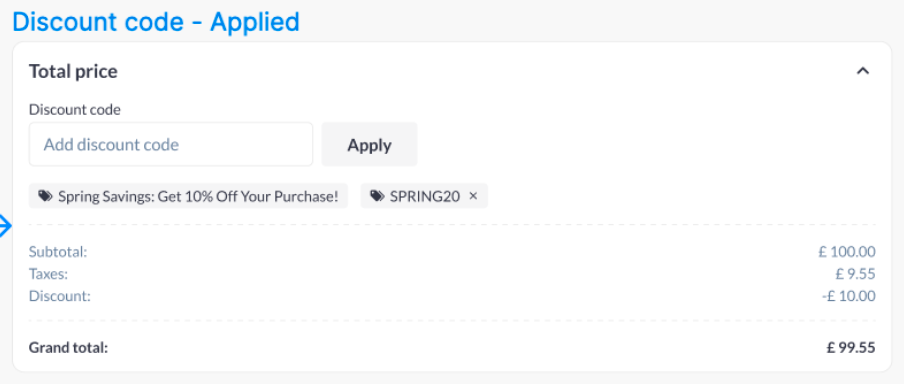 |
The code is invalid at all. Here is warning text that is shown: Invalid code. Please check the code and try again! | 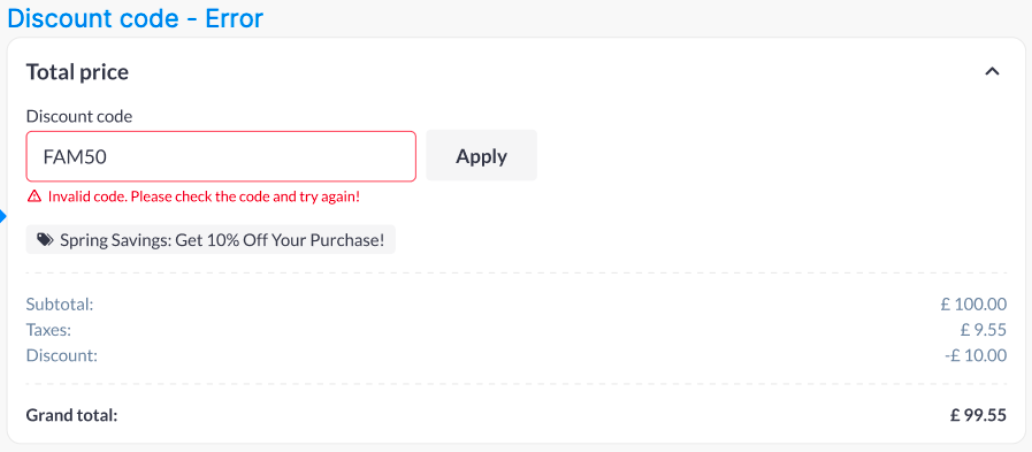 |
The code is invalid only for some items. Here is warning text that is shown: Is not valid for the added items | 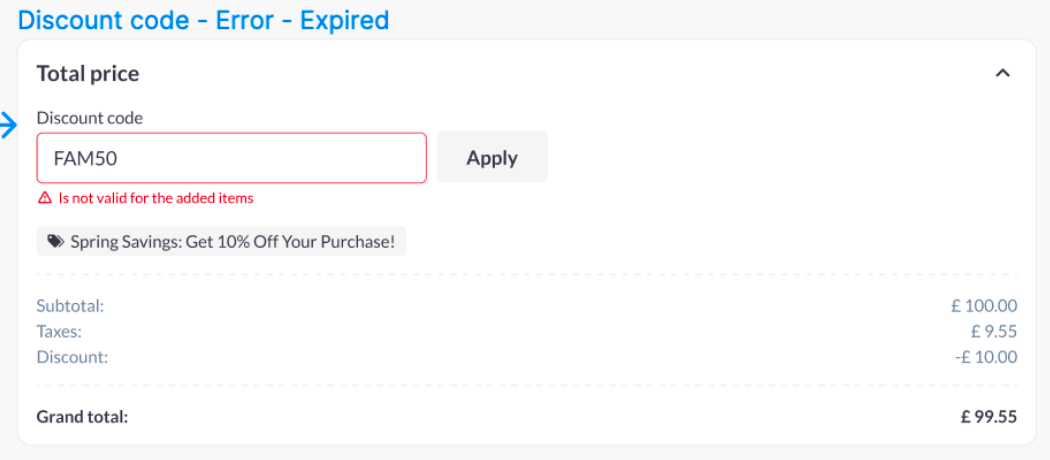 |
The code is expired. Here is warning text that is shown: Discount code has expired | 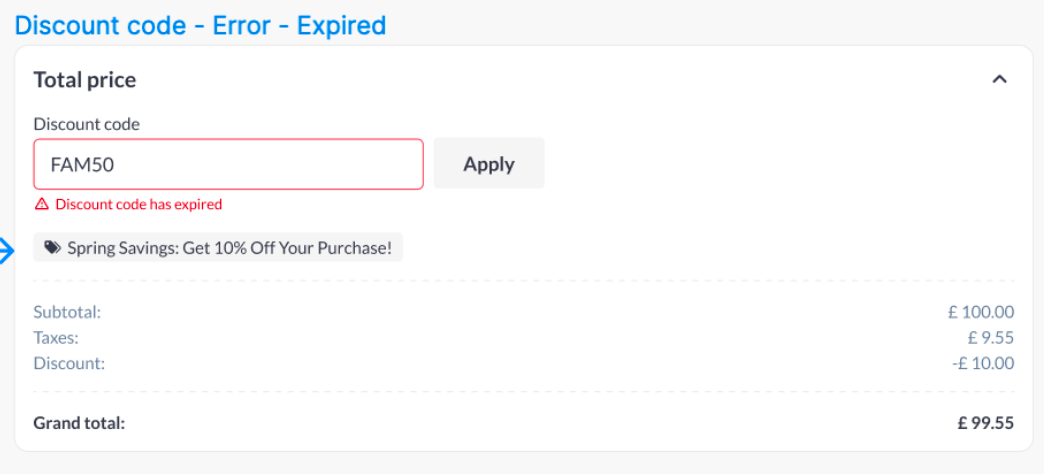 |
Item Availability Checks
Every time there are items in the basket and the user is going to finish the purchase, the system will check if these items are available. Here are the availability settings that are checked:
For tickets:
we need to check if Ticketing is turned on in admin/registration/pricing.
the category can be turned on/off in the Admin panel/Registration settings/Participant categories by checking the mark Invisible on registration form. That’s why tickets that are attached to this category should be disabled. Also, categories can be deleted there as well which makes their tickets unavailable.
the ticket can be expired
ticket can be deleted in admin/registration/pricing
For Sessions:
there might be a limit for sessions so if that limit is reached we need to remove that session from the booking.
The session can be deleted in admin/events
The session module can be turned off in admin/general/modules
The session’s date is expired
Additional Functionalities
Direct Add to Basket: The "Add to Basket" link on the session page allows users to add a session to the basket directly by simply clicking the link in any browser. This ensures a seamless addition process across different platforms.
