Specifics of the exhibitor's basket
Only sections from the exhibitor manual, such as equipment and lead capture, are included in the basket.
Basket Operation
Adding Items:
Initial Addition: When an item is first added to the basket, the popup will show '1' as already added and the remaining quantity available. For instance, if 33 items of equipment are available and one is added, the popup will display 32 items available.
Single Item Availability: If only one item is available, the popup will not display 'Available' after the quantity.
Tax Configuration
Default Tax Value: The tax value shown matches the value set in the admin/exhibitor manual and is considered the default set in admin/payments/taxes.
Custom Tax Option: Users have the option to customize the tax value by turning off the default toggle and entering a desired value.
Item Availability
Before finalizing a purchase, the basket checks the availability of items.
Equipment:
The number of available items set up in the Equipment section;
Conditions on the page of the EM section in the admin panel (both category and stand).
Equipment can be deleted.
Equipment section can be deleted.
Lead capture:
There are 2 settings on the Lead capture section page in the admin panel - Per Exhibitor (for all exhibitors' team members excluding the ones that already have this feature enabled) and Per Team Member (exhibitor can pick which team member will have this feature enabled).
In admin/exhibitormanual/settings the setting Enable for all (free) so the lead capture becomes free for every team member and can be removed from the basket if added. It can affect both settings - Per Exhibitor and Per Team Member. Note: Once this setting is enabled, all lead capture items that were added to the basket become unavailable.
On the exhibitors' page, there is a setting Enable lead capture for each team member. It can affect the lead capture item of the specific team member on the payment page, or the price of the lead capture for the whole exhibitor.
Lead capture section can be deleted.
Handling Deadlines
Overview
The management of deadlines within the basket is crucial for maintaining order and compliance with event timelines. Here are the protocols for handling deadlines concerning items in the basket:
1. Approaching Deadlines
Notification Dynamics:
Visual Indicator: As the deadline approaches, a specific screenshot appears in the basket to alert the user. This indicator adapts based on the basket's view:
Collapsed section | Expanded section | Respective notification in the EM section |
|---|---|---|
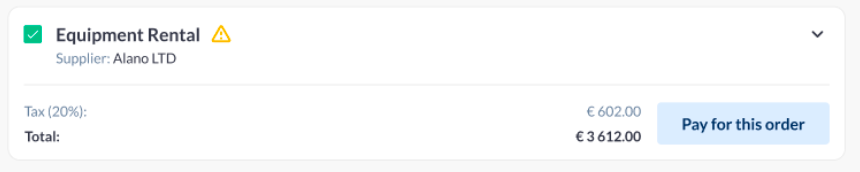 | 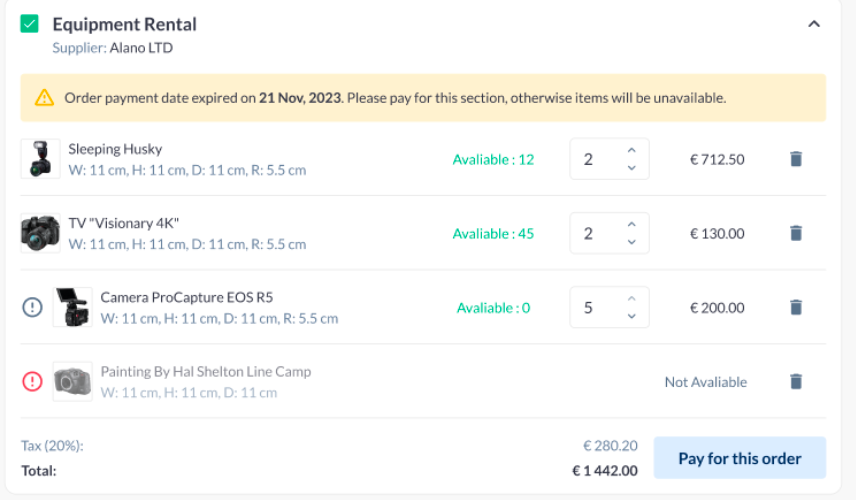 | 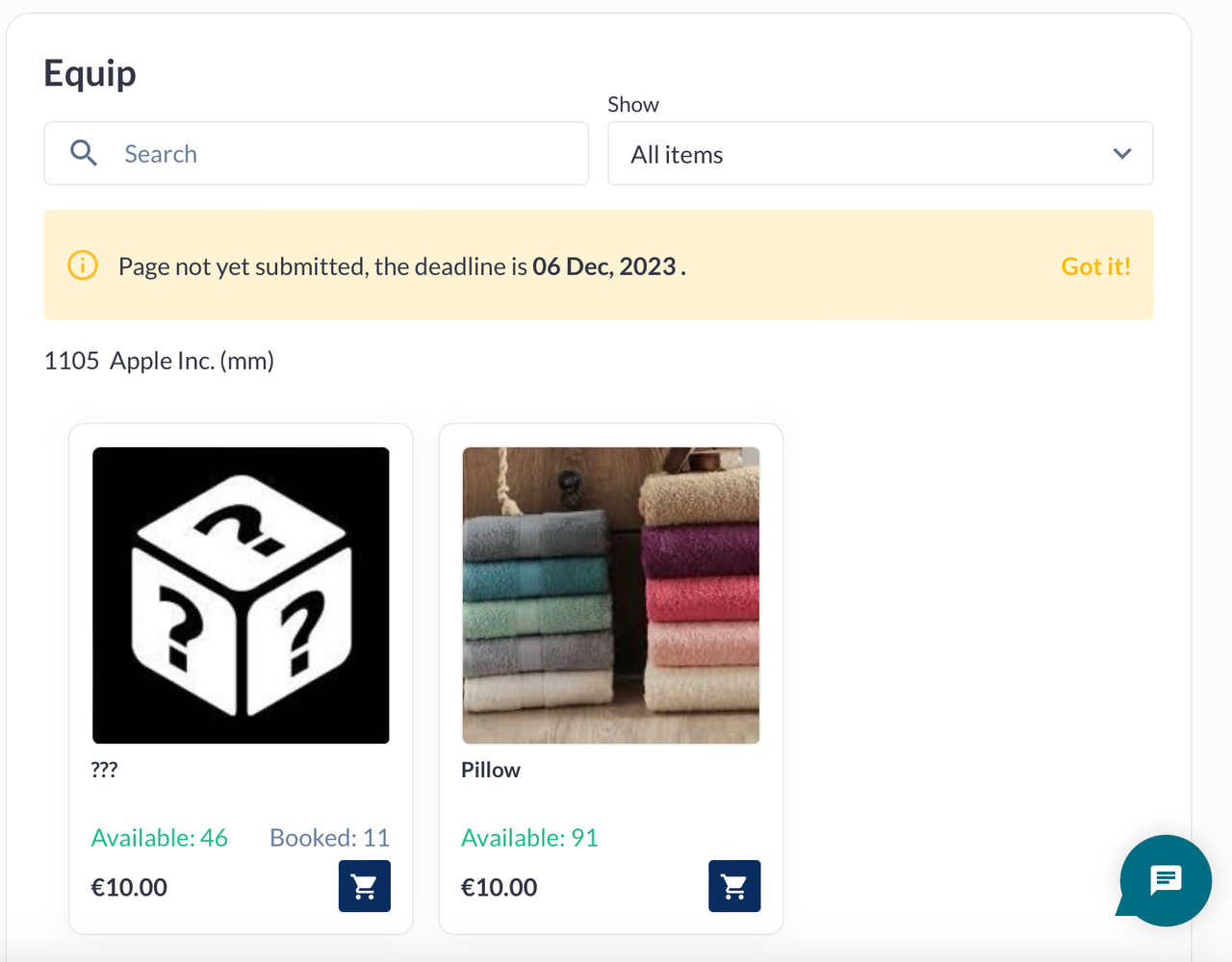 |
2. Passed Deadlines
Settings and Restrictions:
When a deadline has passed and the setting "Allow edit manual pages after the deadline" is disabled in admin/exhibitormanual/settings, certain actions are restricted.
Payment Restriction: The option to pay for this order is disabled, and a notification appears in the left corner at the bottom of the section stating "Payment for this order is unavailable."
Removal Option: Instead of the "Pay for this order" button, a "Remove order" button appears, allowing users to remove the items from the basket.
Collapsed section | Expanded section | Behaviour in the EM section |
|---|---|---|
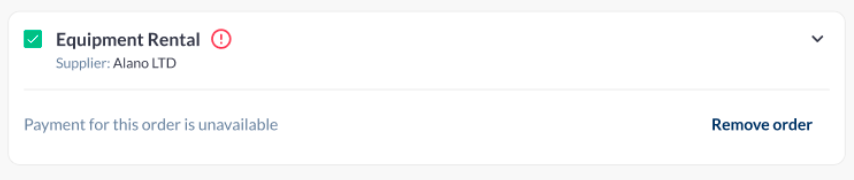 | 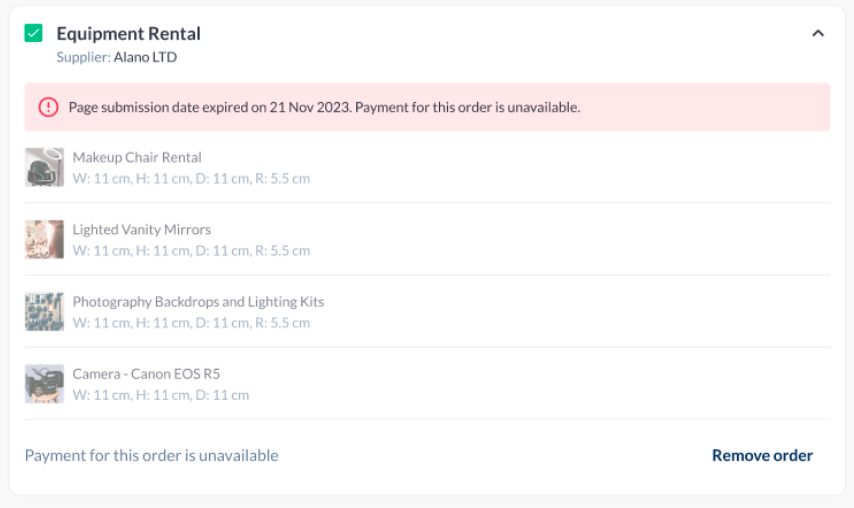 | The items are impossible to add to the Basket |
