Setting Up In-App updates
Overview:
Organisers can set up an in-app notification that will ask end-users to update their app if a newer app version is available. There are 2 types of updates: Required (for critical updates) and not required (for non-critical updates called “Desired updates” in the admin panel).
Required and Desired updates can be used at the same time.
If the user has an app version that is lower than the critical version, he will get the Required update popup.
If the user has an app version higher than the critical version BUT lower then latest version in app store he will get Desired update popup
Within the admin panel (app builder section)
On the general setup page there is a section “In-app updates“ with one toggle to enable/disable in-app updates
If in-app updates are enabled, under this section 2 additional settings will appear. These are (on/off toggles for “Critical update” and “Desired update”
If Critical update is enabled, these additional fields will appear:
“Update popup title”
“Update popup description” (max 200 symbols)
“Android critical version”
“iOS critical version”
If Desired update is enabled, these additional fields will appear:
“Update popup title”
“Update popup description” (max 200 symbols)
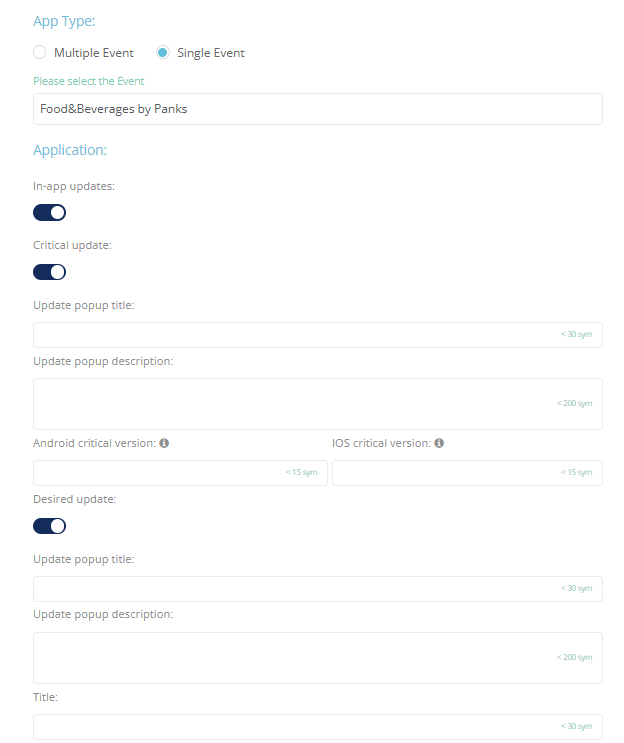
After setting up the update, elements of the update settings can be changed without the need to create a whole new update but it may take a short time for those updated elements to appear in the mobile app
Within the mobile app (as seen by end-users)
The update fields outlined above have 2 impacts within the mobile app- an update popup + an update block in the burger menu.
The update popup has 2 variants- required or desired:
The Required popup appears if the Required update setting is turned on and the critical version fields were filled in for iOS and Android, each app should check only own critical version field)
The Required popup will contain title, description and an update button.
Title and description are taken from the settings page above, but if there is no text on the settings page, default text will be used
The Required popup will appear if the app version being used by that user is lower than the app version entered as critical on the app builder page.
The Required popup can’t be closed without pressing the update button and the user won’t be able use the app without updating.
By clicking the update button the user will be redirected to their app store on the app page where they can then update the app.
The Desired popup appears if the Desired update setting is turned on.
The Desired popup will contain title, description, an update button and a next time button.
Title and description are taken from the settings page above, but if there is no text on the settings page, default text will be used
The Desired popup will appear if the app version being used by that user is lower than the app version currently available in their app store
By clicking on the update button the user will be redirected to their app store on the app page where they can then update the app.
By clicking on the “next time” button, the popup will close and the user can use the app in their current version.
The Desired popup will reappear again for the user after the is app re-opened and/or re-opened in the background.
Additionally, if Desired update is turned on and the app version being used by that user is lower than the app version currently available in their app store, the user will have an update block in the burger menu.
This block will have the same title and description as the Desired popup (from the settings page or default text if the settings page is blank) and an update button.
Update button color will be taken from the section header color from the menu color settings
By clicking on the update button, will be redirected to their app store on the app page where they can then update the app.
