Scheduled Push Notifications
Feature Purpose:
The Scheduled Push Notifications feature, found under Marketing > Admin Notifications, offers a powerful way to manage and send timely notifications to event attendees or platform users.
Key Features of the Scheduled Push Notifications Tool
Create Notification: Administrators can initiate the notification creation process with the "Create Notification" button. This opens a detailed interface where admins can configure all aspects of the notification, from audience targeting to message content and scheduling.
Search Notifications: The management dashboard includes a "Search" function, allowing admins to quickly locate specific notifications by title or description. This feature is especially useful for platforms with a high volume of notifications, as it provides an efficient way to track, review, and manage sent or scheduled messages.
Filter by Date: To make managing notifications even more efficient, admins can filter notifications by date. This option helps in narrowing down notifications sent or scheduled within a particular timeframe, facilitating review and planning for both recent and upcoming messages.
Notification Settings: In the Notification Settings section, admins can define the target audience by selecting User Roles and Categories. This segmentation ensures that notifications reach relevant groups, such as attendees, exhibitors, or speakers,unlogged users (app) etc making the communication more personalized and effective. Additionally, the Add Filter Fields option enables even more detailed targeting by allowing for specific criteria based on users' profiles or their event schedules.
Please note - when the Meetings Program toggle is turned on in the Networking and Matchmaking section of Module Management > Backend, then these additional filters become available:
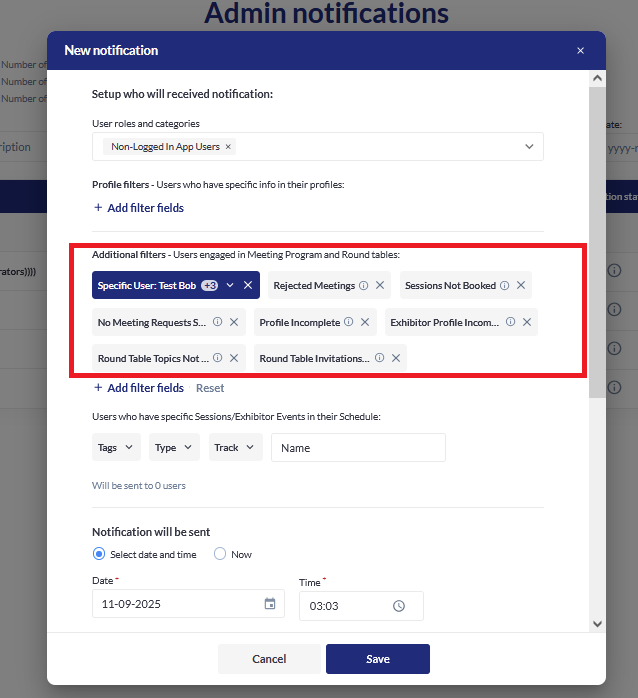
Notification Message: The Notification Message section enables admins to compose the message, with fields for the notification title and content. There is a 235-character limit for the message, ensuring that it remains concise and to the point. This section also includes options to add actionable links, enhancing the value of the notification by guiding users directly to relevant resource or external links
Schedule Notification: This feature allows admins to choose when the notification will be sent. They can opt to send the notification immediately or select a specific date and time. Scheduling notifications is beneficial for coordinating time-sensitive updates and reminders, ensuring that messages are delivered at the most impactful times without requiring constant manual intervention.
Multlingual Capabilities
When creating notifications, admins can create a notification in each of their event languages using the language switcher:
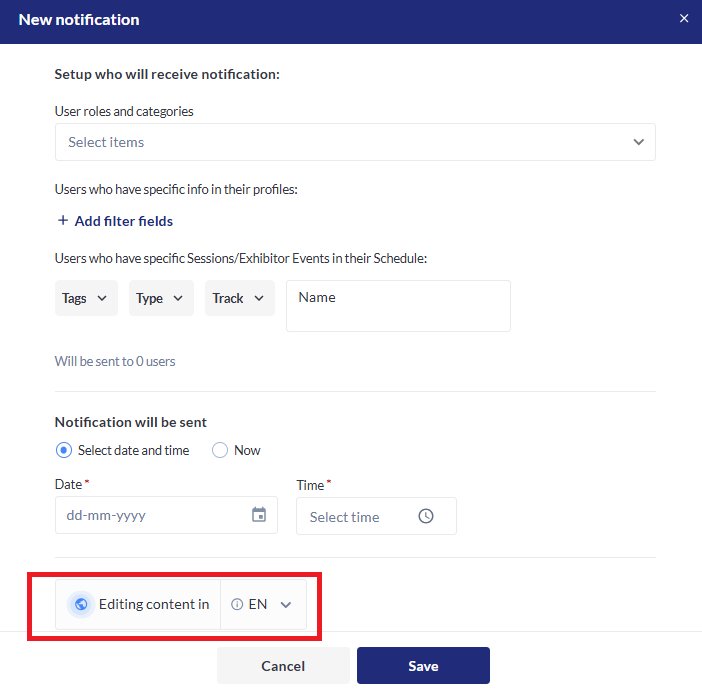
This table explains the logic of what language will be shown to a user
Steps | Example Scenario | |
|---|---|---|
Primary Language Configuration | Given I am an admin, | Admin sets the primary language to English. |
When I set the primary language for notifications, | Default language for all notifications is set to English. | |
Then it is stored as the default language for all notifications. | ||
Specific Language Configuration | Given I am an admin, | Admin configures Spanish and French for notifications. |
When I configure specific languages for notifications, | Spanish and French settings are stored for users with these preferences. | |
Then these settings are used for users with matching preferences. | ||
Notification in Configured Language | Given I am a user, | User's preferred language is Spanish. |
When my preferred language is configured, | User receives notifications in Spanish. | |
Then I receive notifications in my preferred language. | ||
Fallback to Primary Language | Given I am a user, | User's preferred language is German. |
When my preferred language is not configured, | German is not configured, so user receives notifications in English (primary language). | |
Then I receive notifications in the primary language. | ||
Dynamic Language Update | Given I am an admin, | Admin updates language configurations, adding Italian. |
When I update language configurations, | System immediately starts sending notifications in Italian for users with this preference. | |
Then the system uses the latest settings immediately. |
Dashboard and Analytics
The Notification Management Dashboard provides an overview of all notifications, displaying essential metrics and status indicators:
Status Filtering: Notifications are organized by status—Sent, Planned, or Error. This organization makes it easy to manage current notifications and identify any issues with planned or sent messages.
Analytics: The dashboard shows the following analytics:
Number of sent: Total number of people to whom that particular notification was sent
Number of clicks on web: Number of times a particular notification on the web was clicked.
Counts both internal and external link clicks by logged in users
Not counted for non-logged in users.
Only hyperlink clicks are counted, clicks on the notification itself are not counted, even if the notification redirects the user
Number of clicks on iOS: Number of times a hyperlink in a notification on an IOS device was clicked.
Counts both internal and external link clicks by logged in users
Not counted for non-logged in users.
Only hyperlink clicks are counted, clicks on the notification itself are not counted, even if the notification redirects the user
Number of clicks on iOS: Number of times a hyperlink in a notification on an Android device was clicked.
Counts both internal and external link clicks by logged in users
Not counted for non-logged in users.
Only hyperlink clicks are counted, clicks on the notification itself are not counted, even if the notification redirects the user
Not currently tracked but we plan to add in the future:
Number delivered
Number viewed
