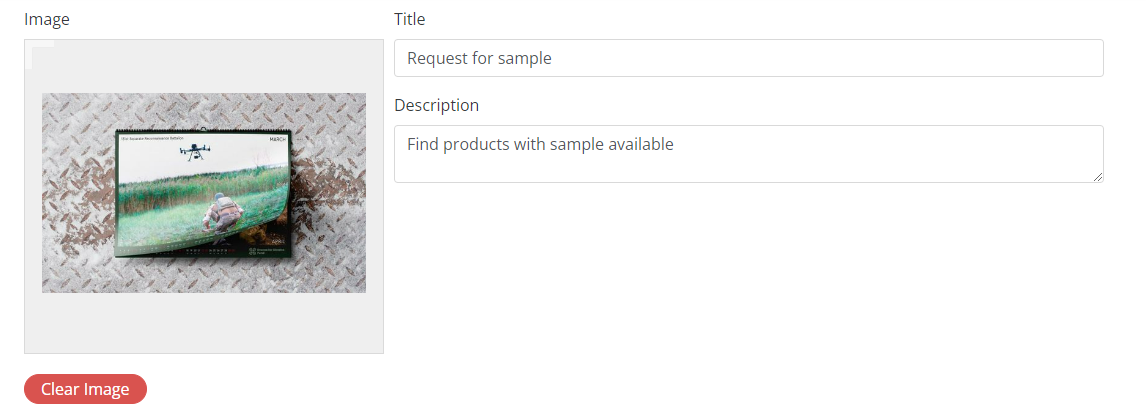RFS Settings
Enabling RFS
The RFS module can be enabled with the “Request for sample” toggle in the Module Management section of the admin panel. By default this setting is off.
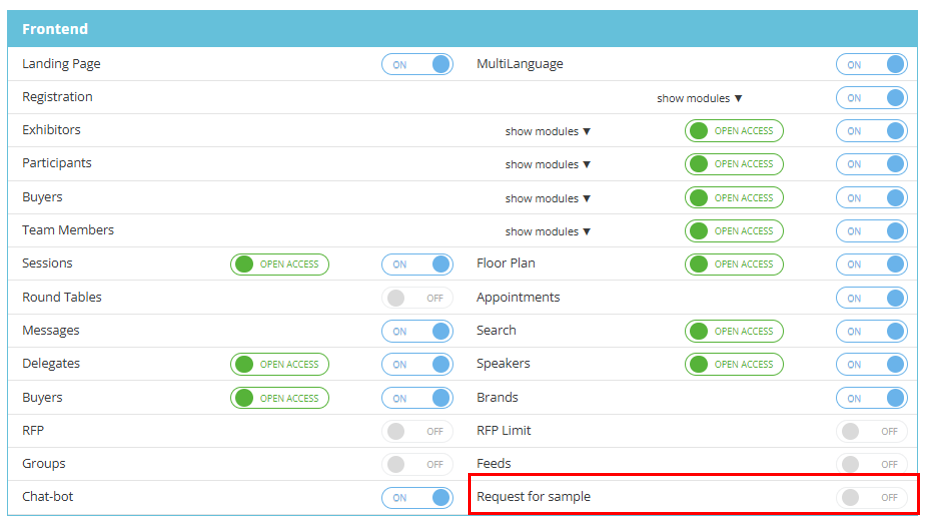
Switching this toggle on will cause the “Requests for samples“ toggle on the Exhibitor category settings pop-up to display and on the exhibitor settings page (Management > Exhibitors > individual exhibitor profile) allowing control of this feature at both the category and individual exhibitor level.
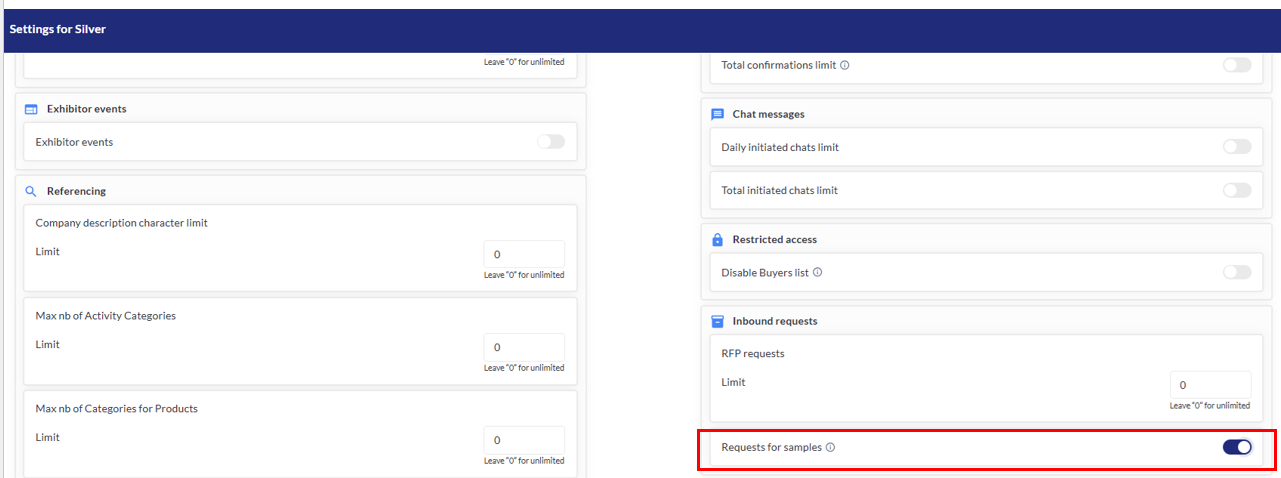
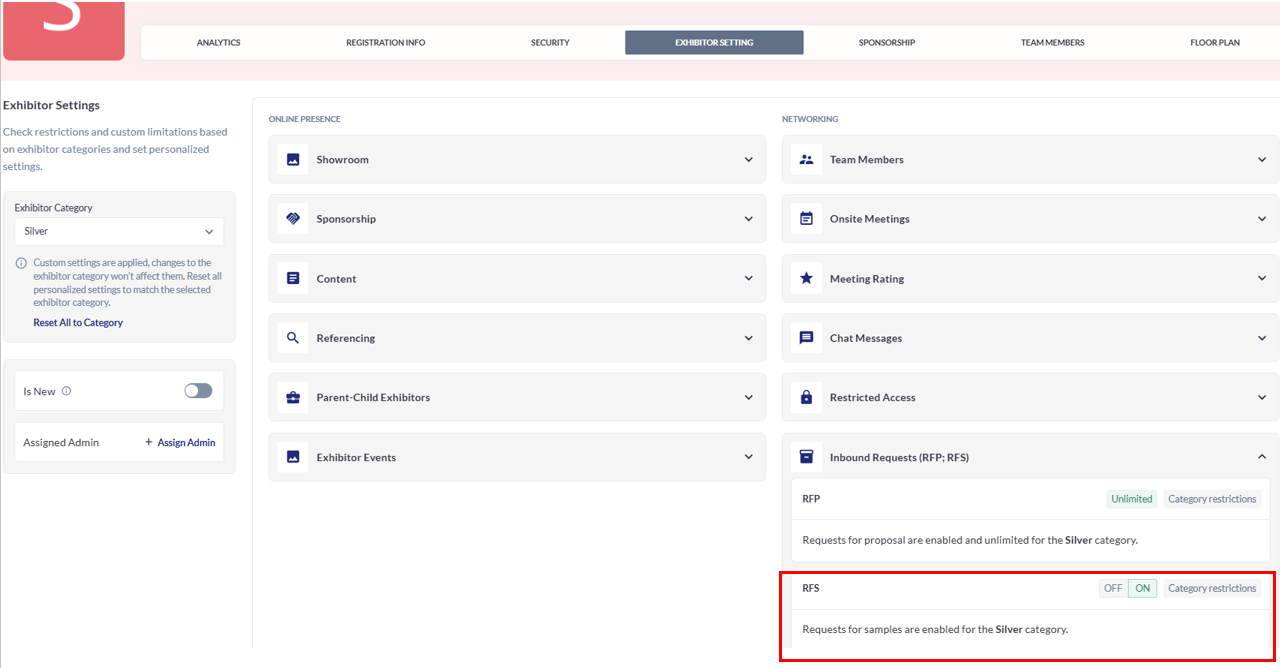
When toggled on at the category or individual exhibitor level, the exhibitor will then see:
A “Sample available” toggle appears on the Product create/edit page on frontend in Exhibitor Profile—Product Catalog—Add/Edit Product allowing the exhibitor to indicate if samples of a particular product can be requested
A “My Sample Requests” menu item appears in the Matchmaking menu in the header dropdown and on the profile page allowing exhibitors and visitors to track the sample requests they have submitted
A “Request a sample” button appears on the product page. This button will appear only on those products that have had “Sample available” enabled by the exhibitor to whom the product belongs
A “Sample“ sash appears on the product card of those products which are available for sample
RFS Email Templates
Under Networking and Matchmaking > RFS there is a page divided into Email Templates and Settings. On the Email Template tab the organiser can set up these email templates:
Request received
Request sent
Request accepted
Request declined
Variables that must be included are:
First Name
Last Name
Email
Product Name
Sample Event Name
Message
RFS Settings
Under Networking and Matchmaking > RFS there is a page divided into Email Templates and Settings. On the Settings tab the organiser can manage the table for events and delivery details.
Organiser can add new events (rows) and delete/change existing events and their info.
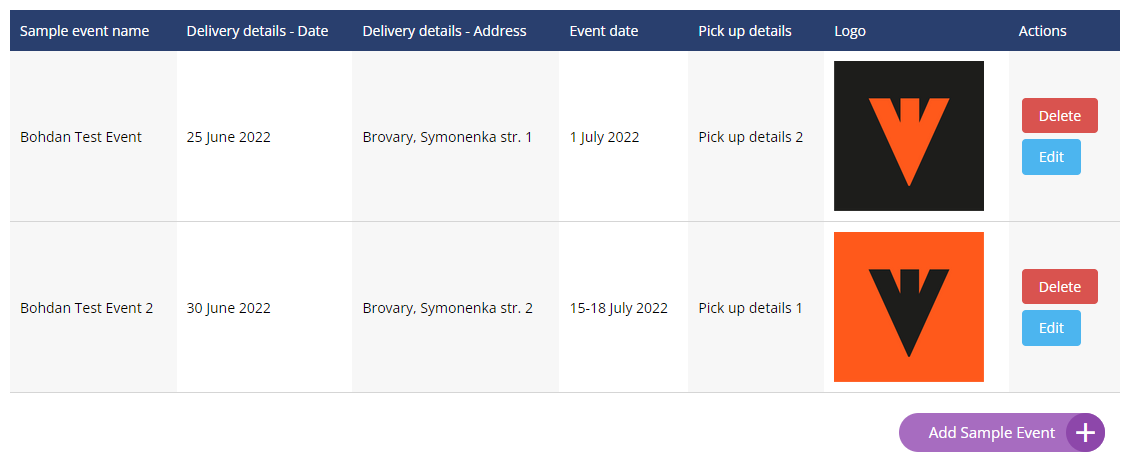
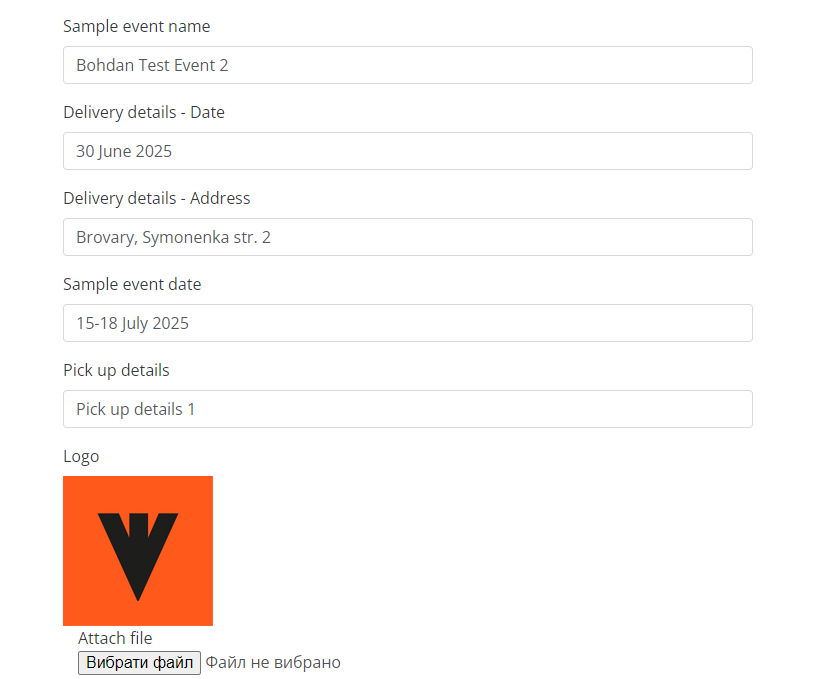
Impact of Settings on Frontend
Using the events set up here, the filter “Sample available at event X” will be available on the product catalog page, where “X” is the event name, and where there is a sample available.
The “Sample Request” button can also be added to the community page of the event. Clicking on the button will open a pop-up where the user can choose the event where he is interested in picking up a sample.