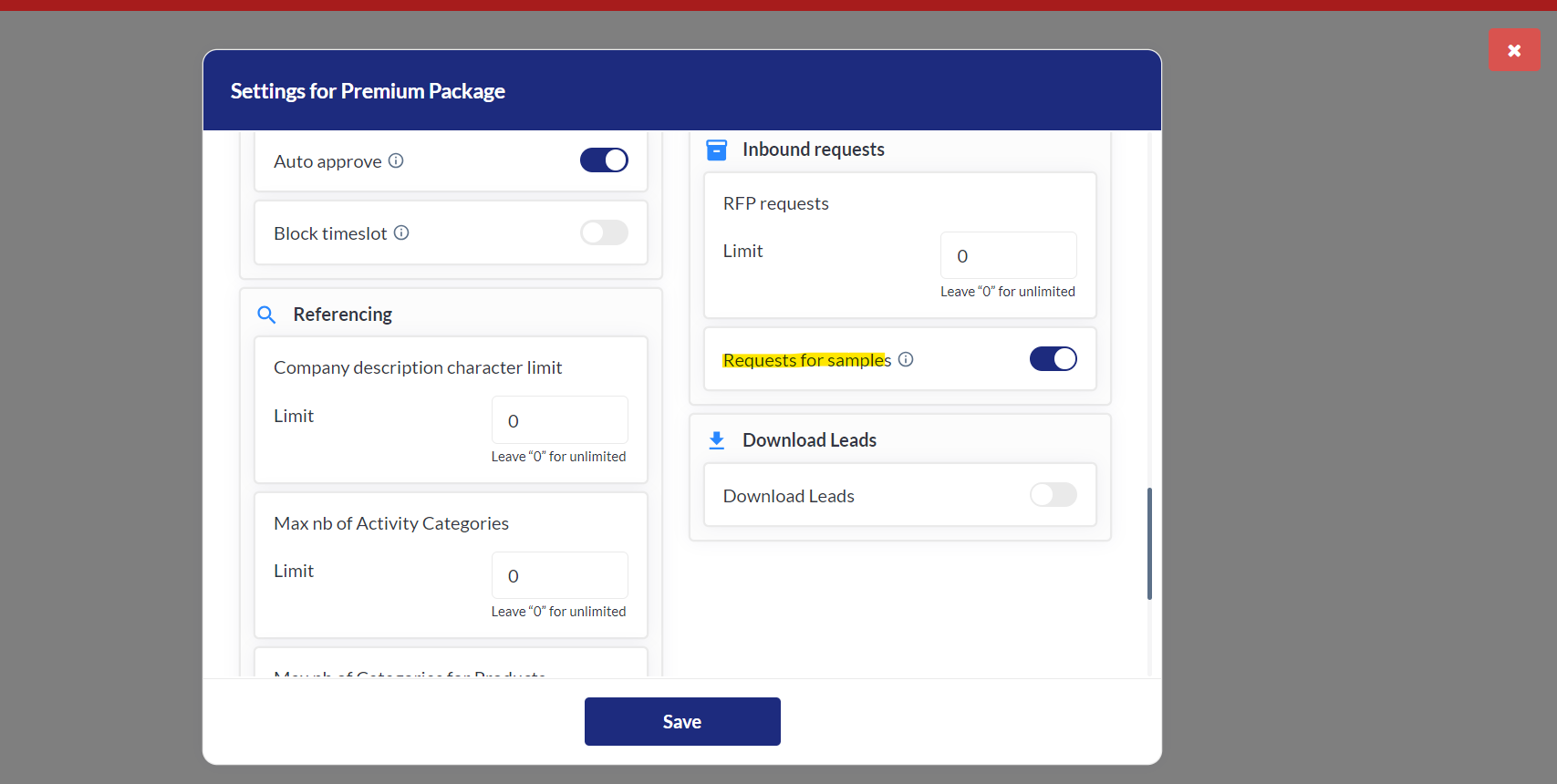Product Profile Page (web)
Feature Purpose:
Provides users with details about a particular product
Working with this Feature:
Product card
Image
Product images are shown in the slider.
Name
Product name.
Exhibitor Info
Consists of:
Exhibitor logo (clickable, leads to the exhibitor profile page)
Exhibitor Name (clickable, leads to the exhibitor profile page)
Address
City, Region, Zip-code, Country
Phone number
Exhibitor stand location (clickable, leads to the floorplan)
NOTE: The fields listed above will or will not be visible depending on the visibility set by the event organizer under the form builder.
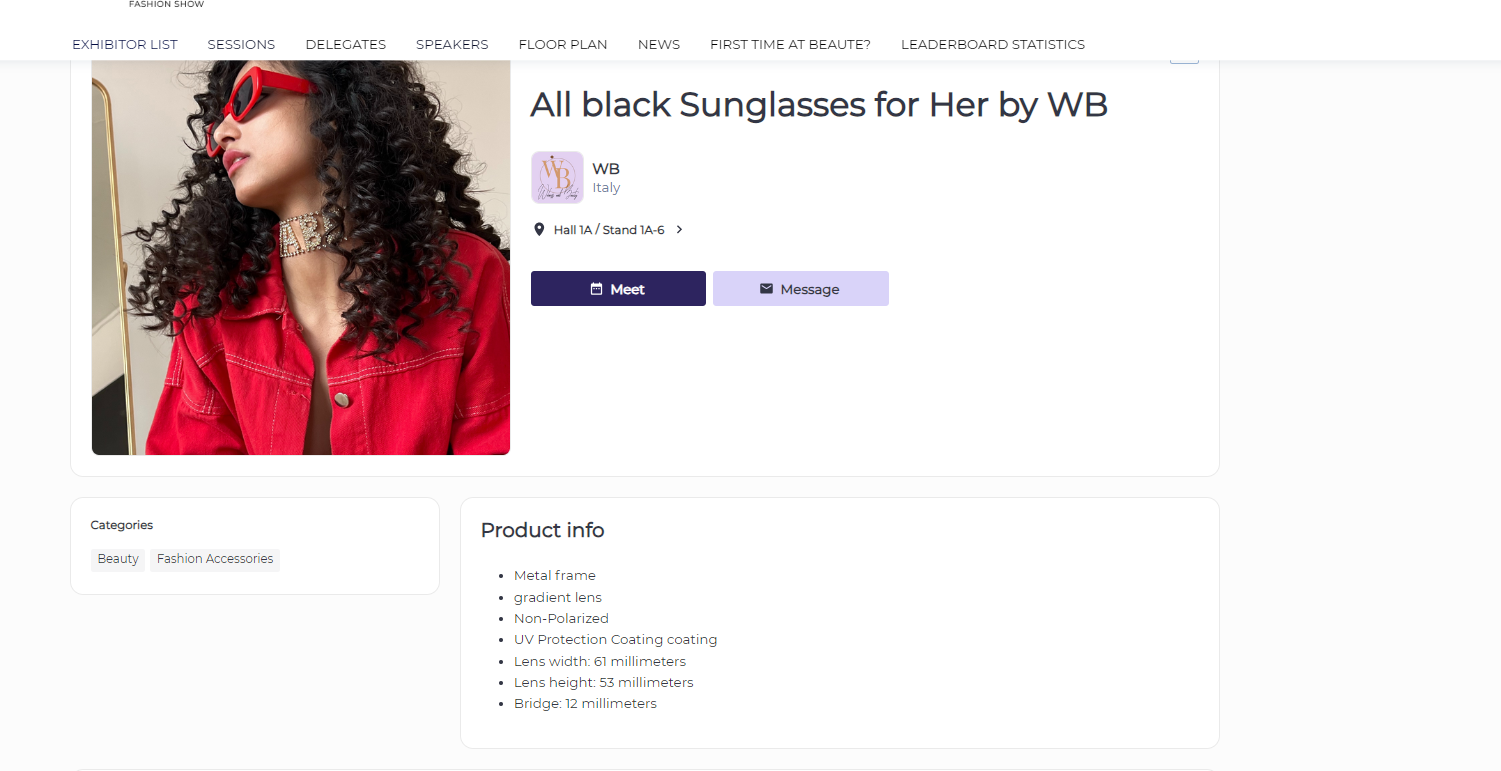
Product cards seen on exhibitor profile (after clicking on the exhibitor logo)
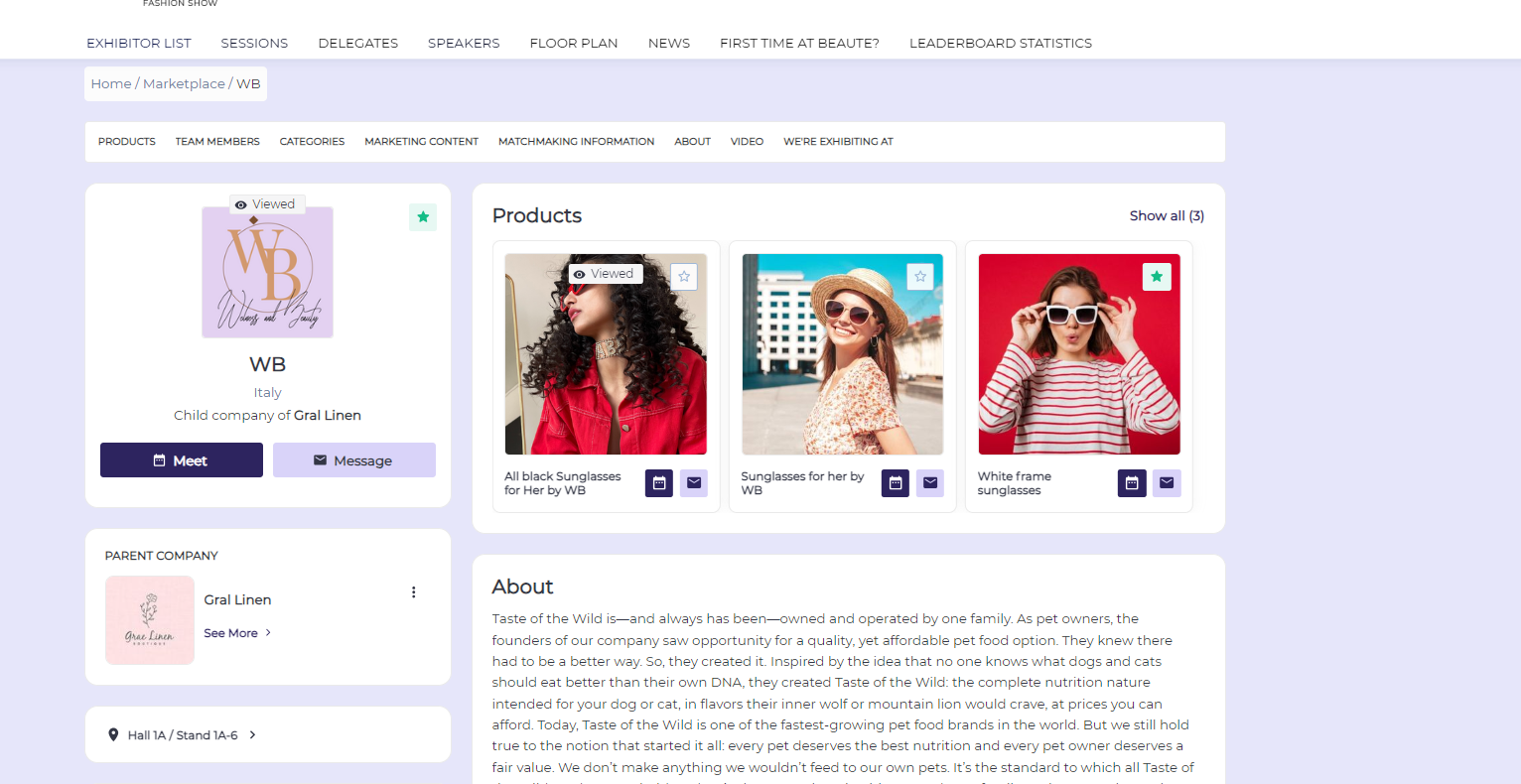
Interaction Buttons
Can be Meeting, Messaging and Favorite
When adding a product, there is an option for the exhibitor to assign a team member to that product and then any networking initiated through the interaction buttons on that product card, like messaging or meeting, will be initiated with that specific team member.
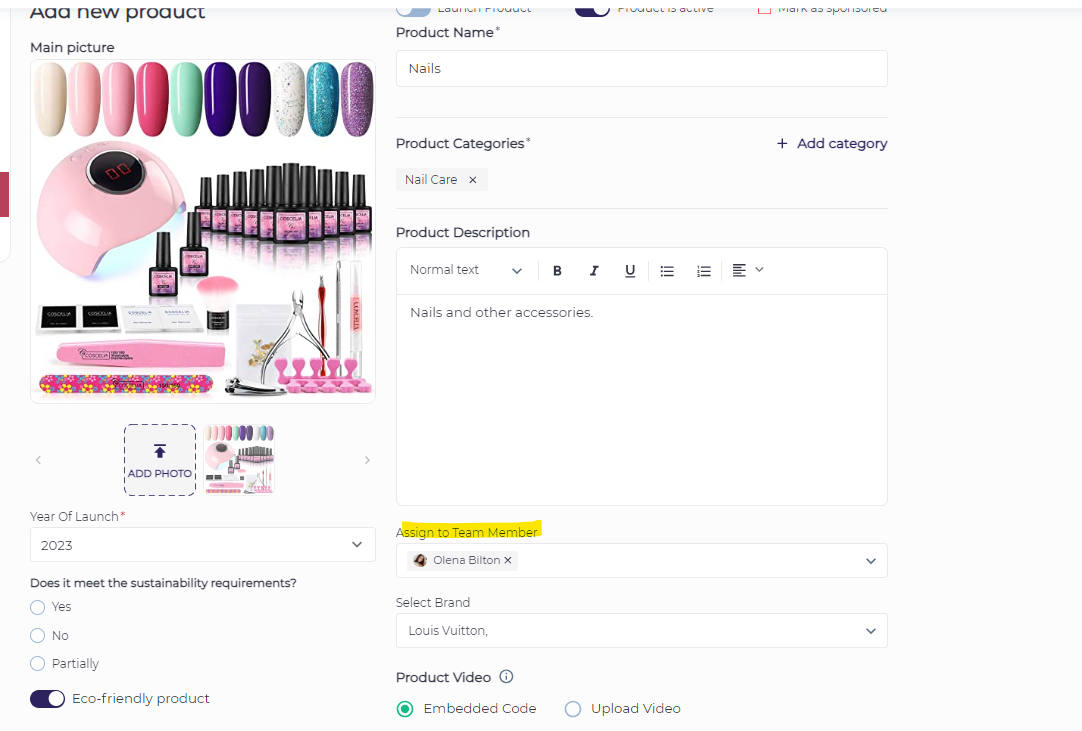
“Viewed“ mark
This is shown if the current user has visited that product page before
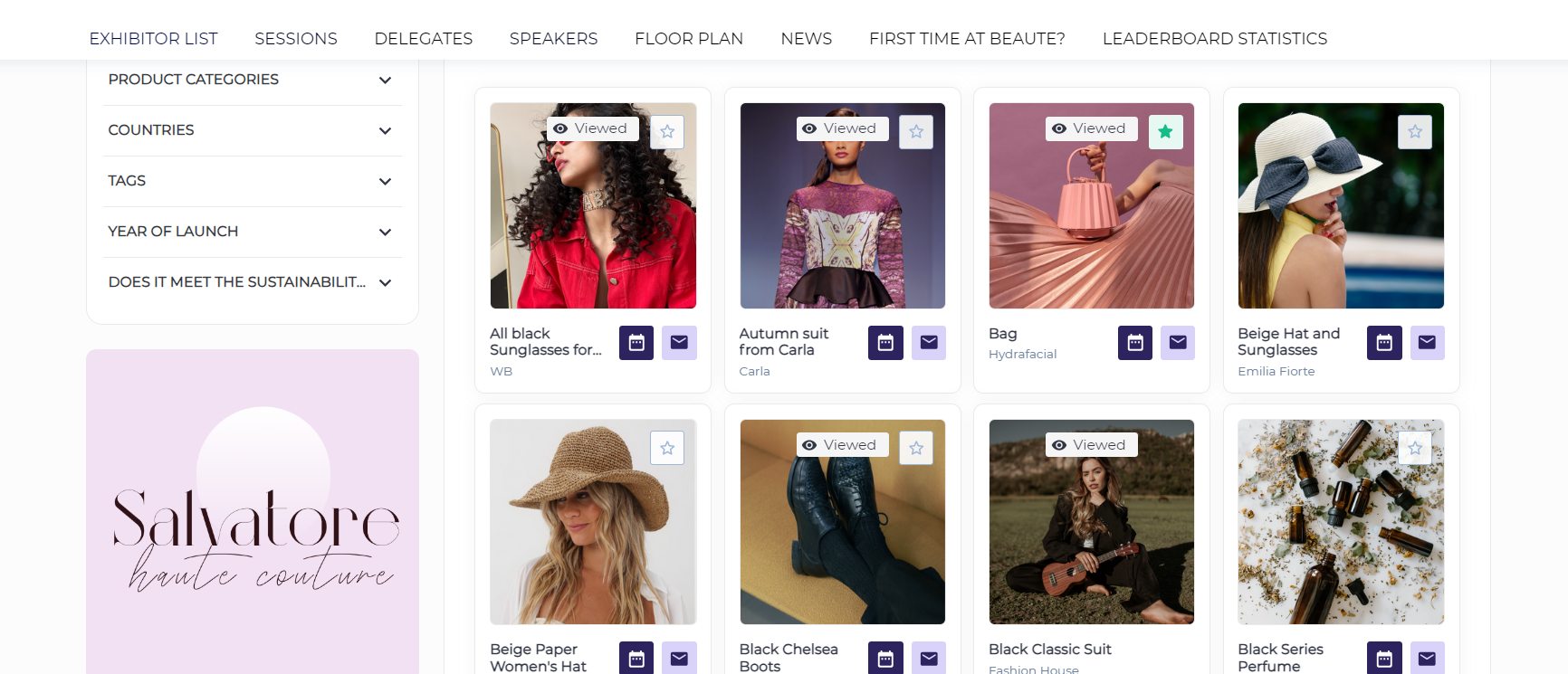
Product sample
This block appears if:
RFS (request for sample) functionality is enabled and configured for the event
Exhibitor is allowed to have samples on his category and/or personal level.
Exhibitor marked the product as “Sample available“ and chose the Sample event on the product add/edit page.
When user clicks the “Request button“, the Sample Request pop-up appears
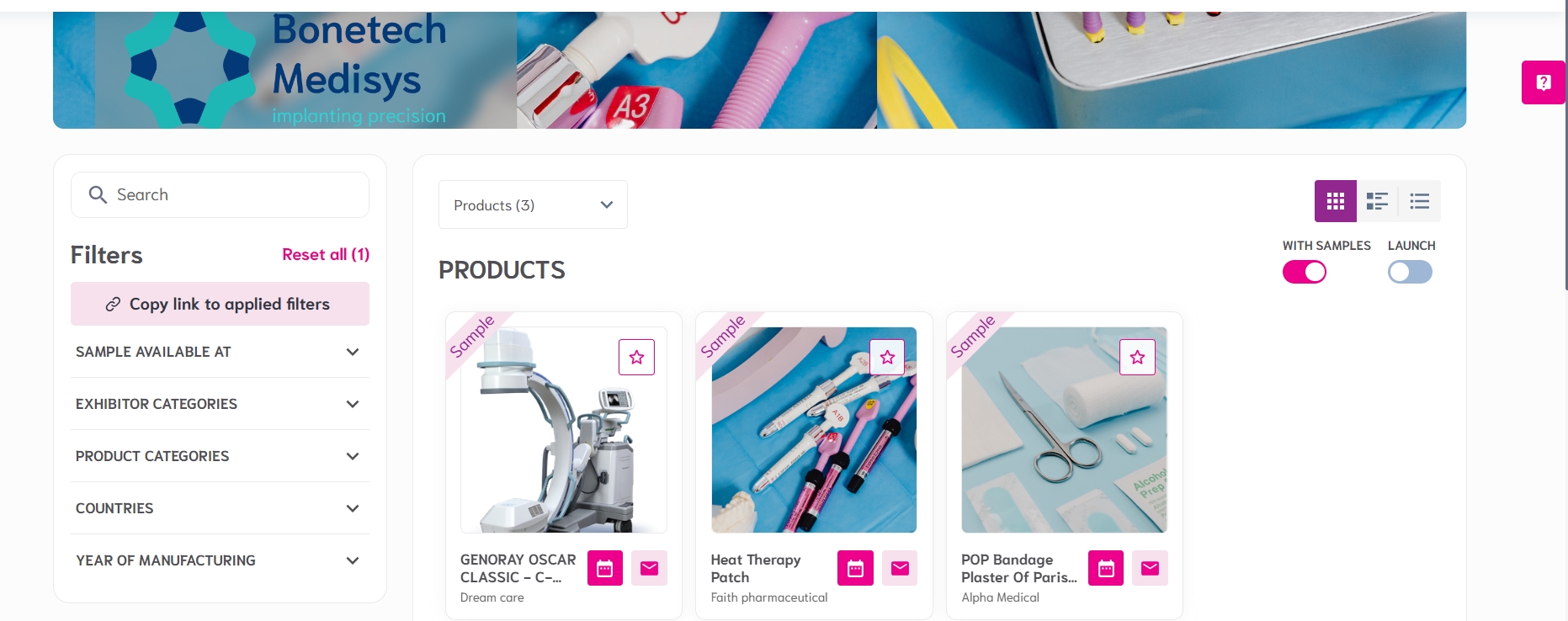
Popup after clicking on ‘Request Sample’:
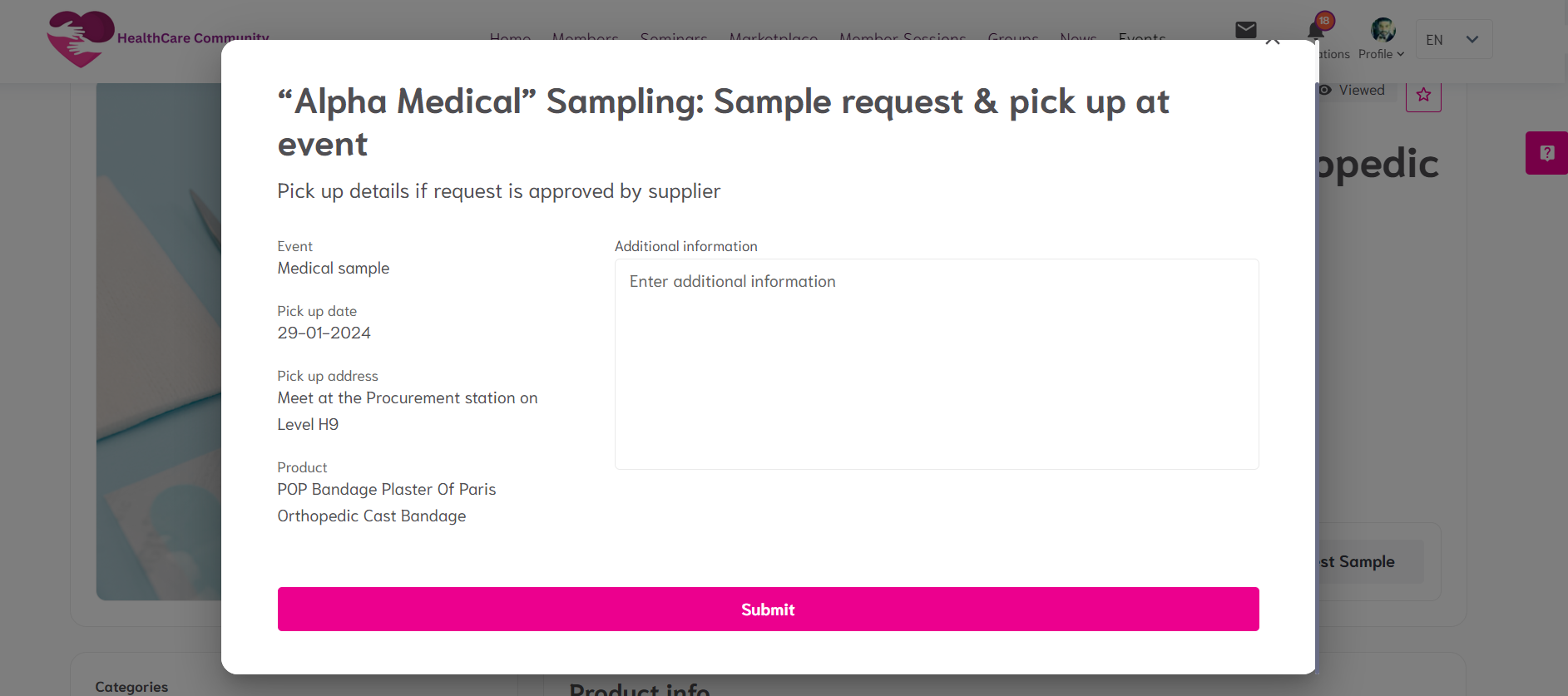
Product Categories
List of categories chosen by exhibitor on the product add/edit page.
Number of categories that can be picked can be limited for the exhibitor category or for one exhibitor personally by the respective settings in the admin panel.
Users can filter by product category to see all products tagged with a particular product category.
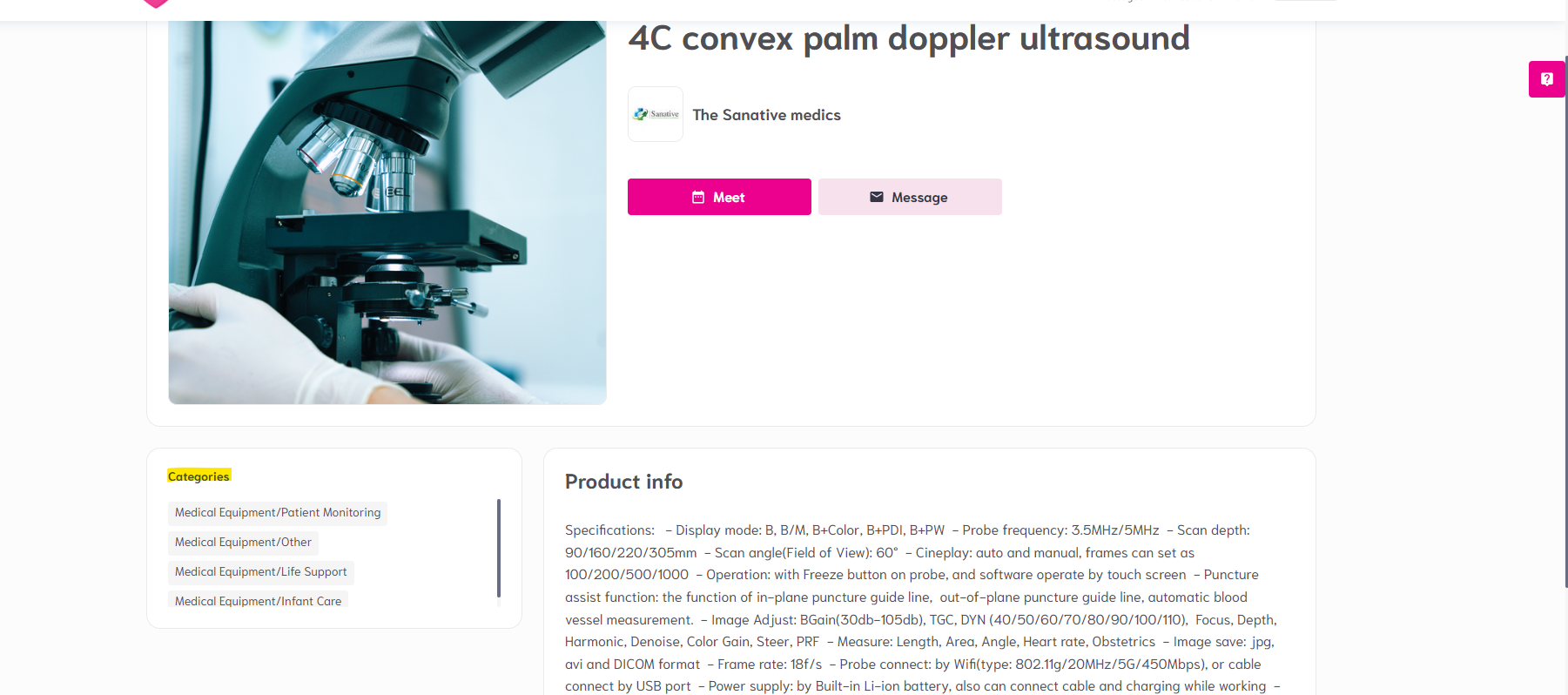
Exhibitor categories setting in the admin panel under Registration settings >>> Exhibitor >>> Exhibitor categories:
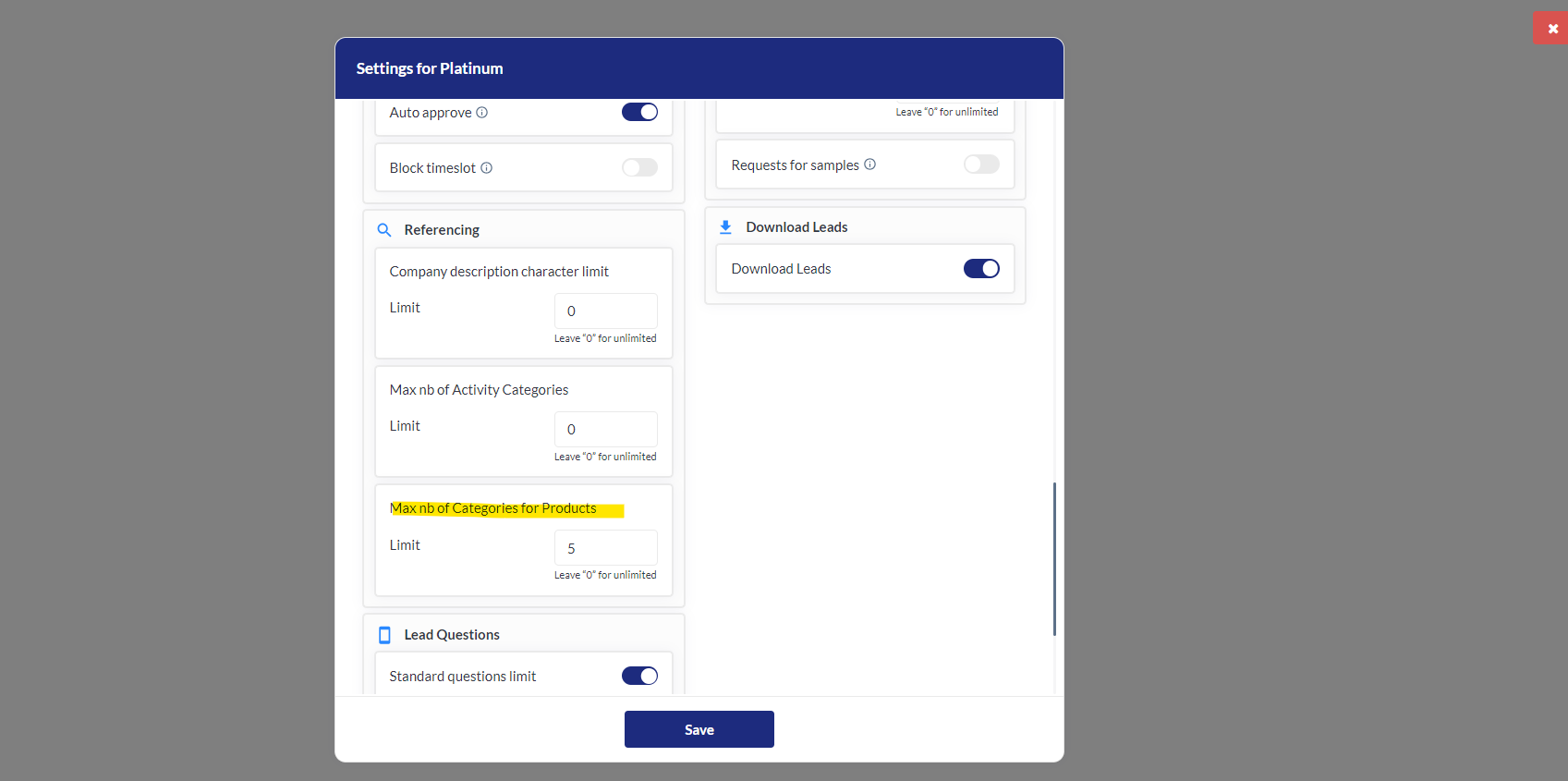
This can also be controlled at an individual exhibitor level by going under Management >>> Exhibitor >>> Under an exhibitor profile, clicking on Referencing and configuring the Mx nb of categories for products:
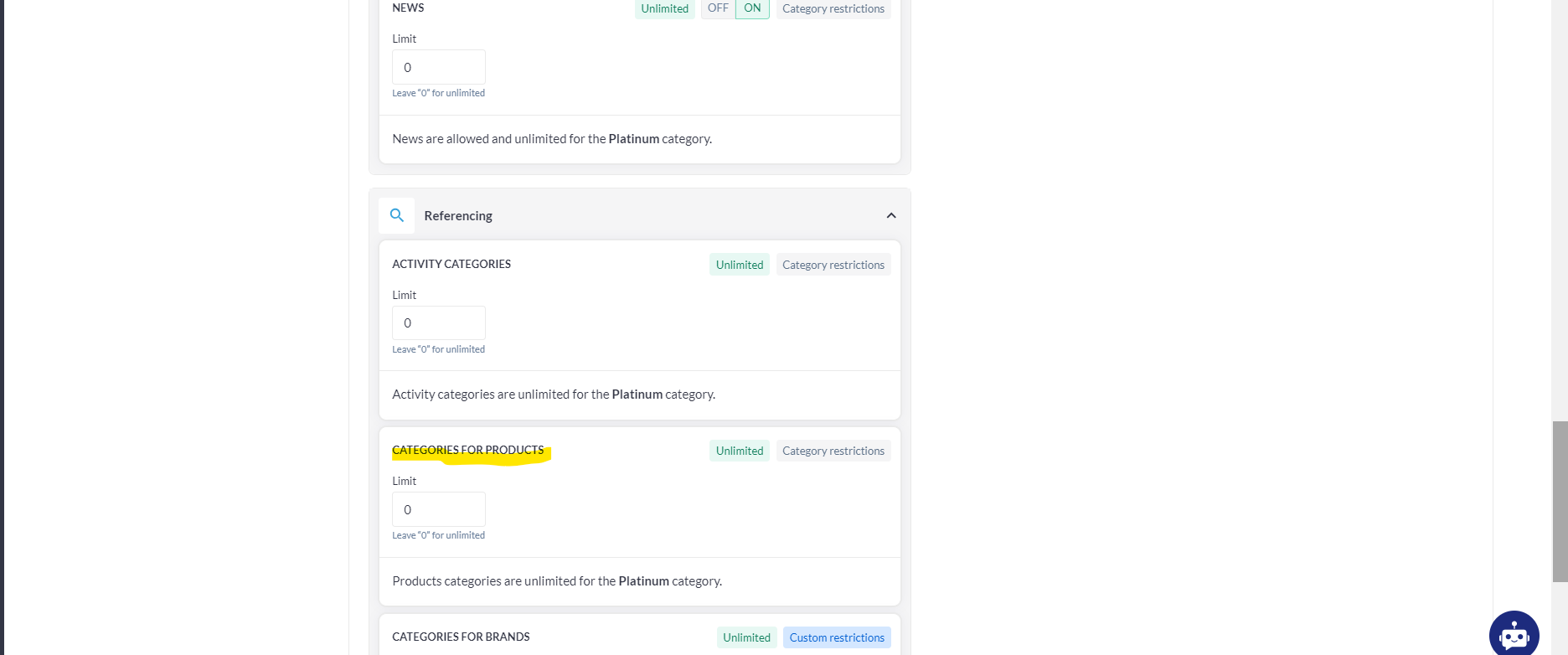
Product info: Profile Info >>> Products >>> Add Product
The Product Description is displayed here. The field has a WYSIWYG editor, that allows the exhibitor to create headings, change font style, and add lists, images, quotations and links.
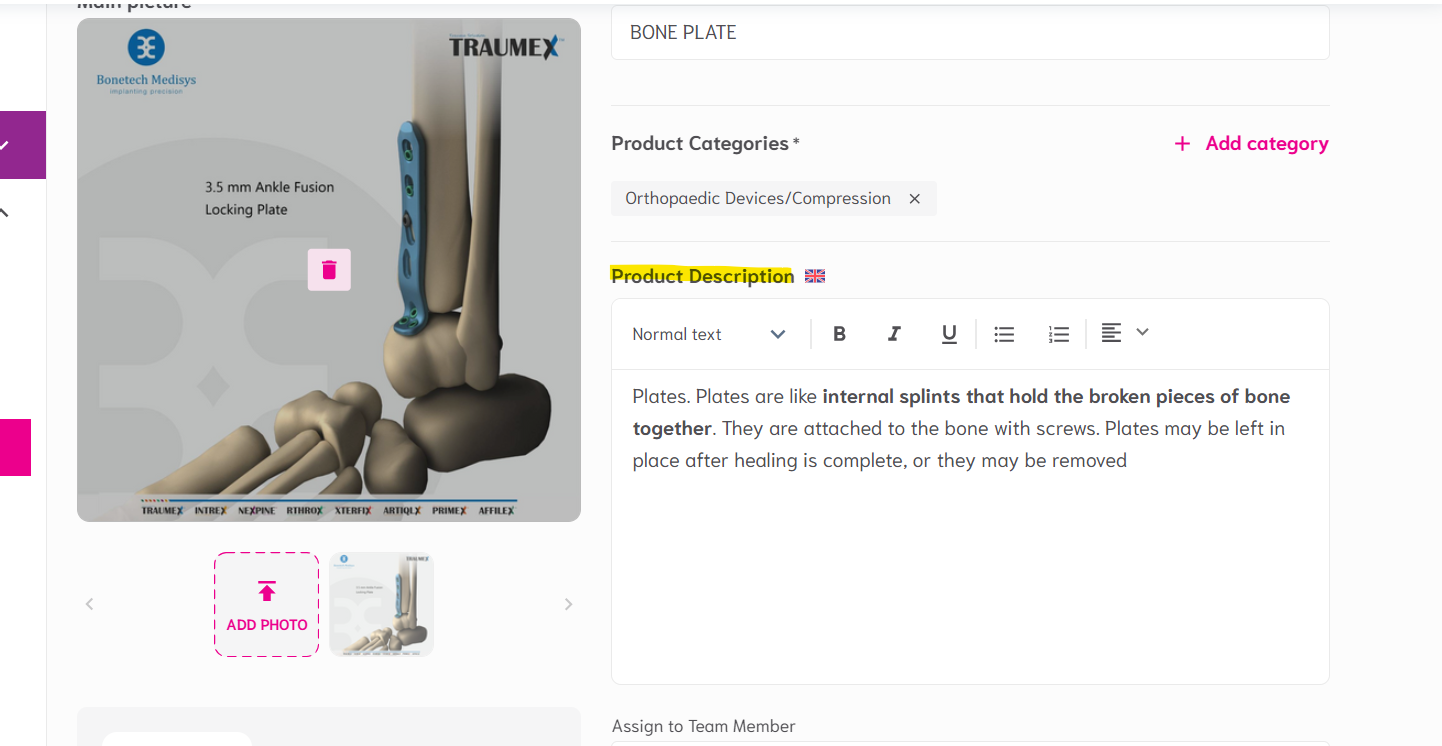
The product description character limit can be set for the exhibitor category in the admin panel in the category settings pop-up under Registration settings >>> Exhibitor >>> Exhibitor settings:
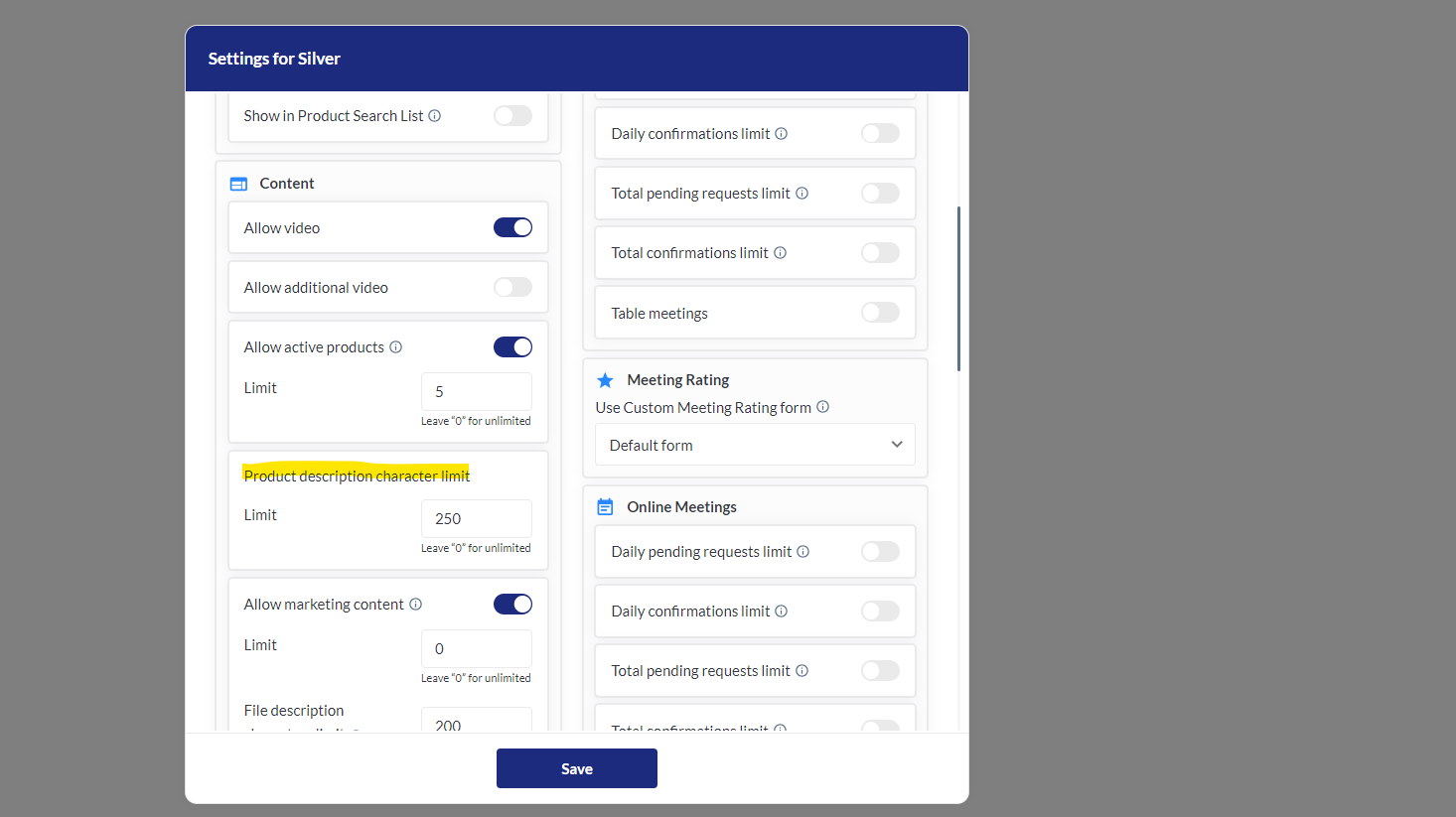
Video: Profile Info >>> Products >>> Add Product
A video can uploaded for the product. There can be only one video file per product.
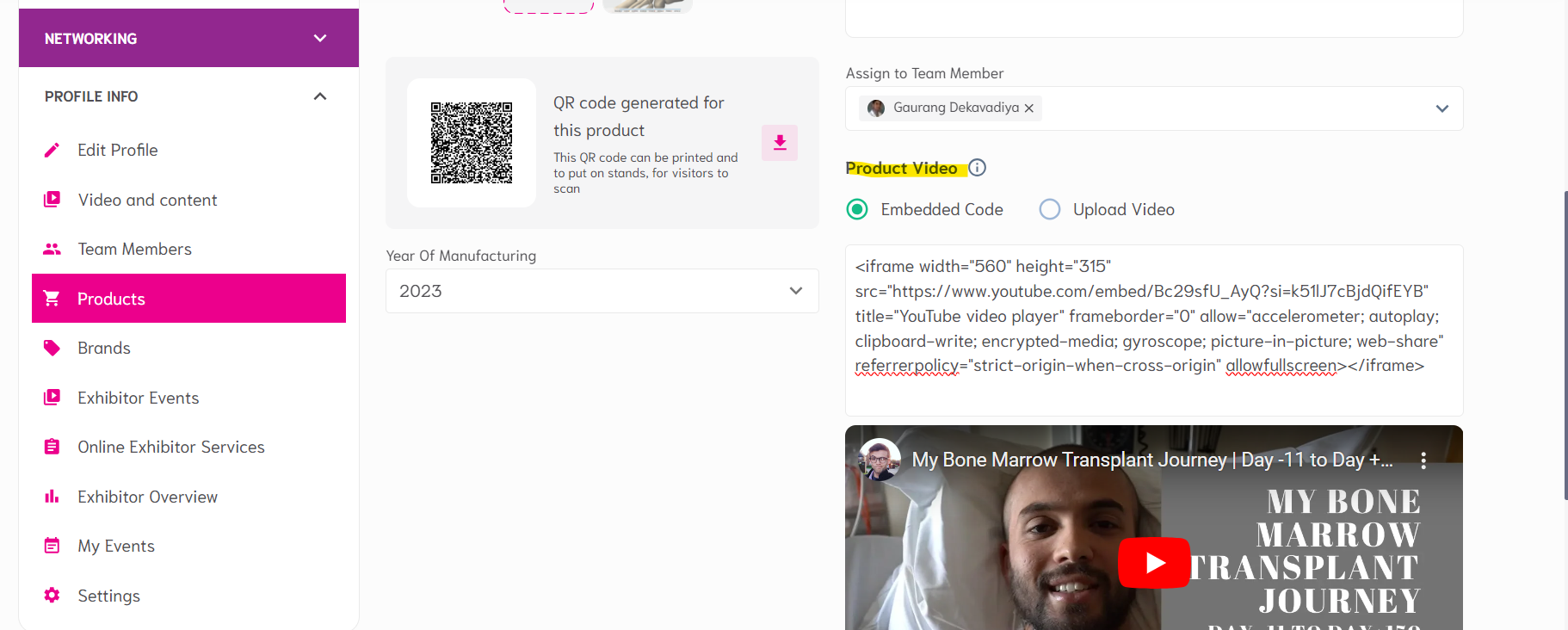
Marketing content
Files can be uploaded on the product add/edit page.
Has the same tracks as the Exhibitor Marketing Content that appears in the exhibitor profile
Marketing Content files uploaded to the product don’t appear in the exhibitor profile – these are separate marketing content files that appear in just that product’s profile.
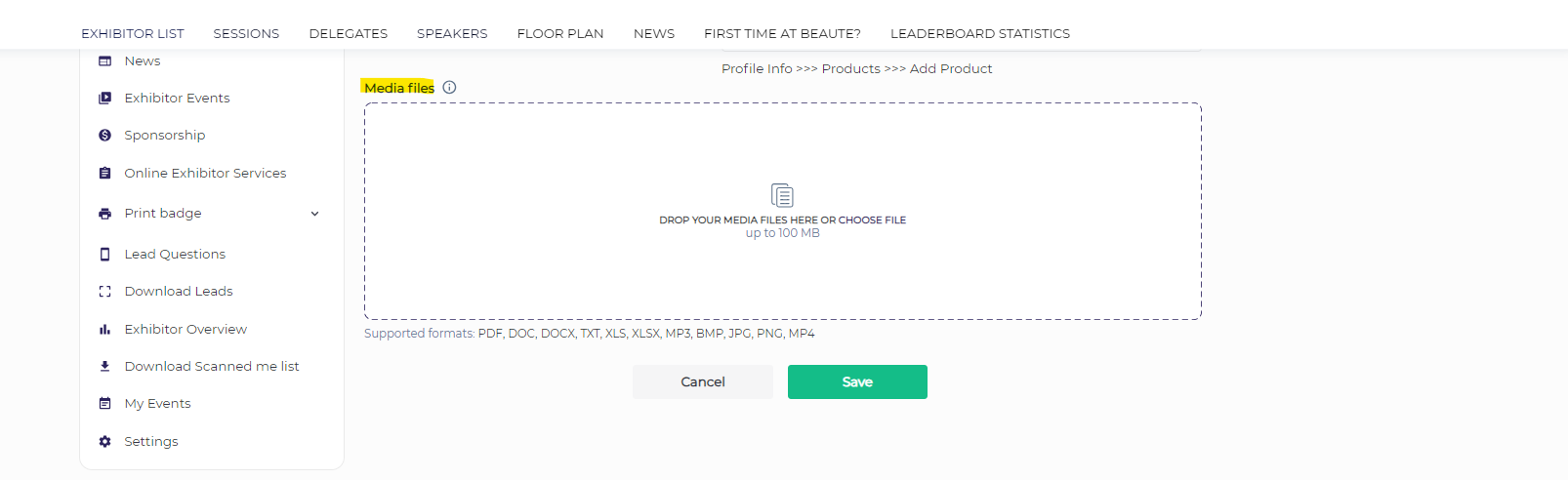
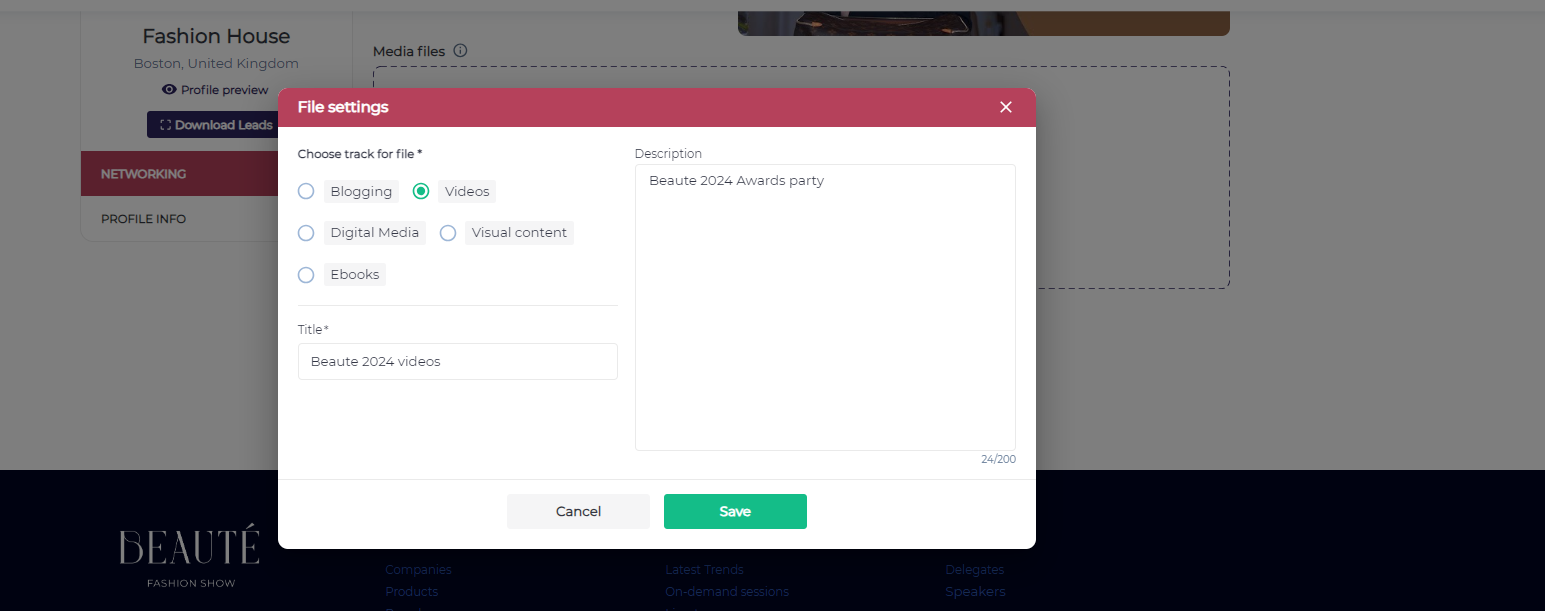
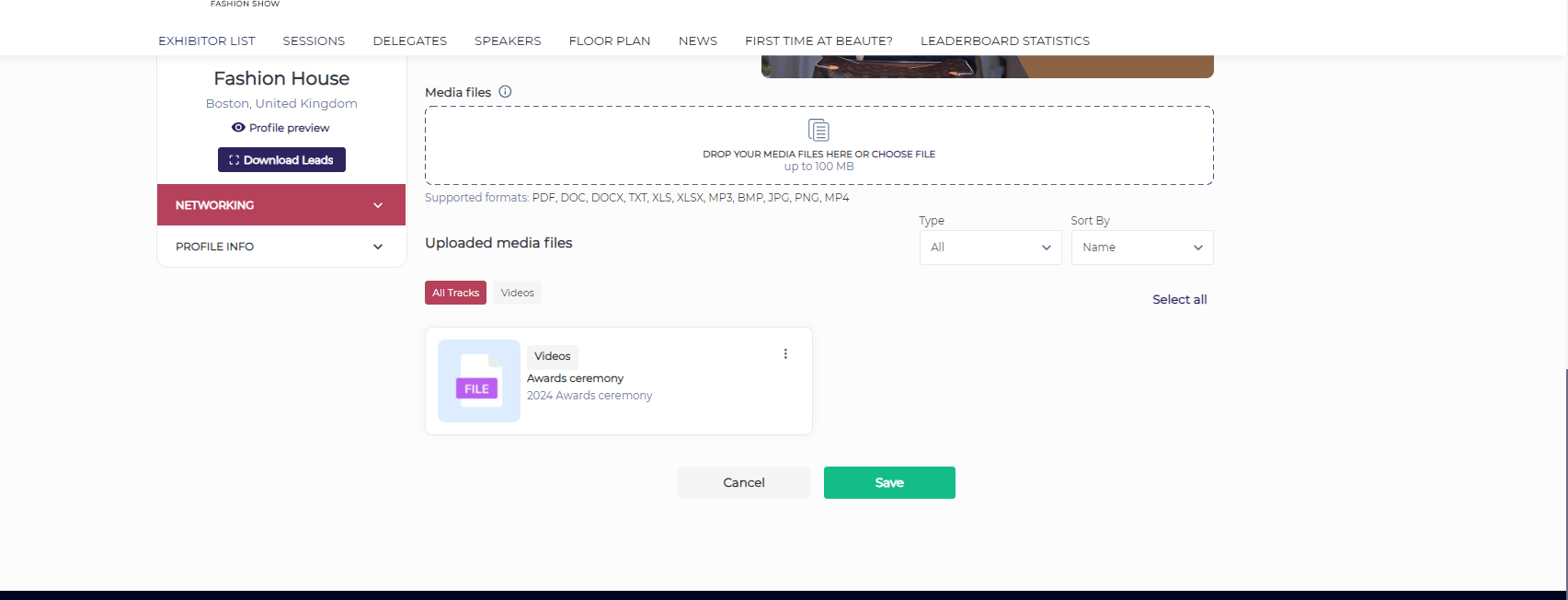
More from {Exhibitor}
List of other products of that same exhibitor. Product card has interaction buttons, product image and product name. Interaction buttons appear according to connection settings, permission matrix, networking opt-in, etc. When a product card is clicked, the user is taken to that product’s product page.
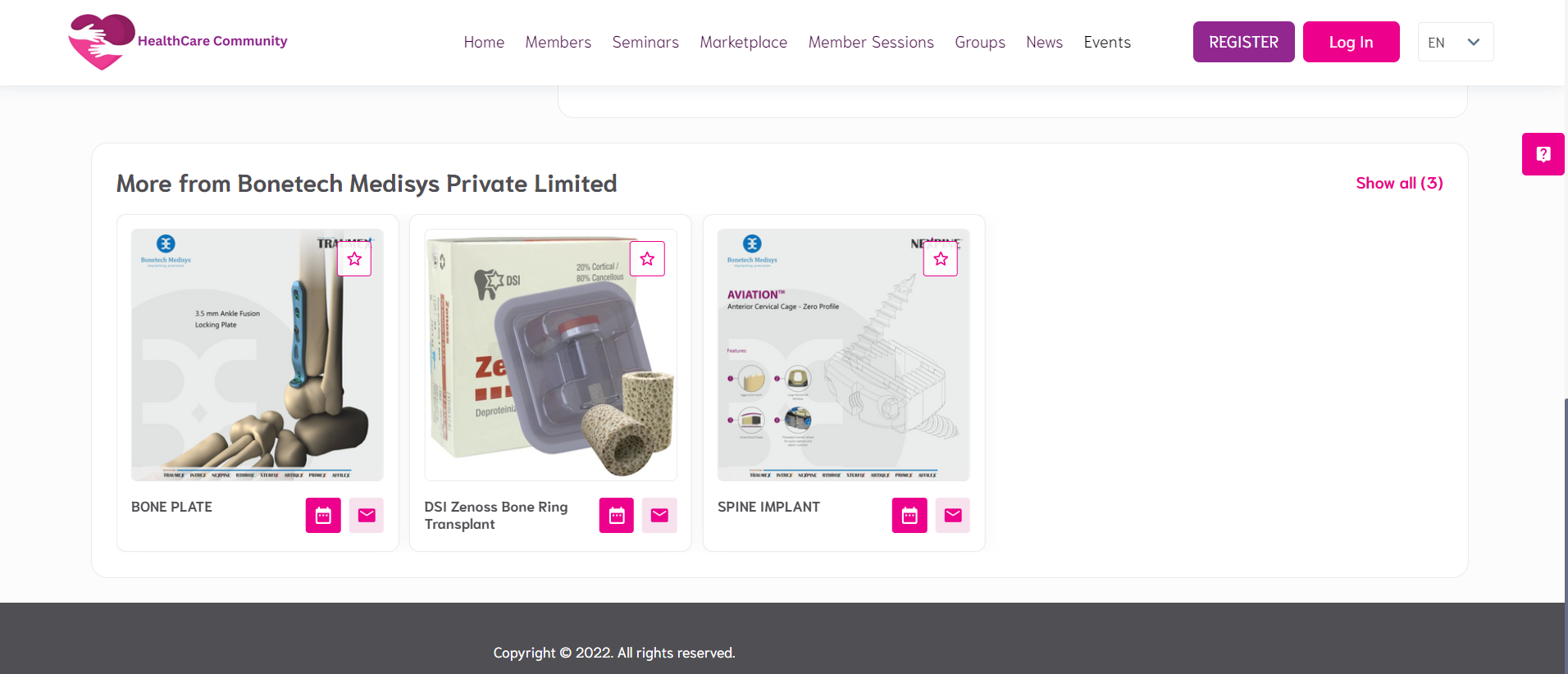
Product card display settings
In the admin panel under Registration settings >>> Exhibitor >>> Product form, some fields of the product form can be set as required:
Required marketing content
Required product image
Required product description
The launch label and Marketing Content sections/fields can be enabled there as well.
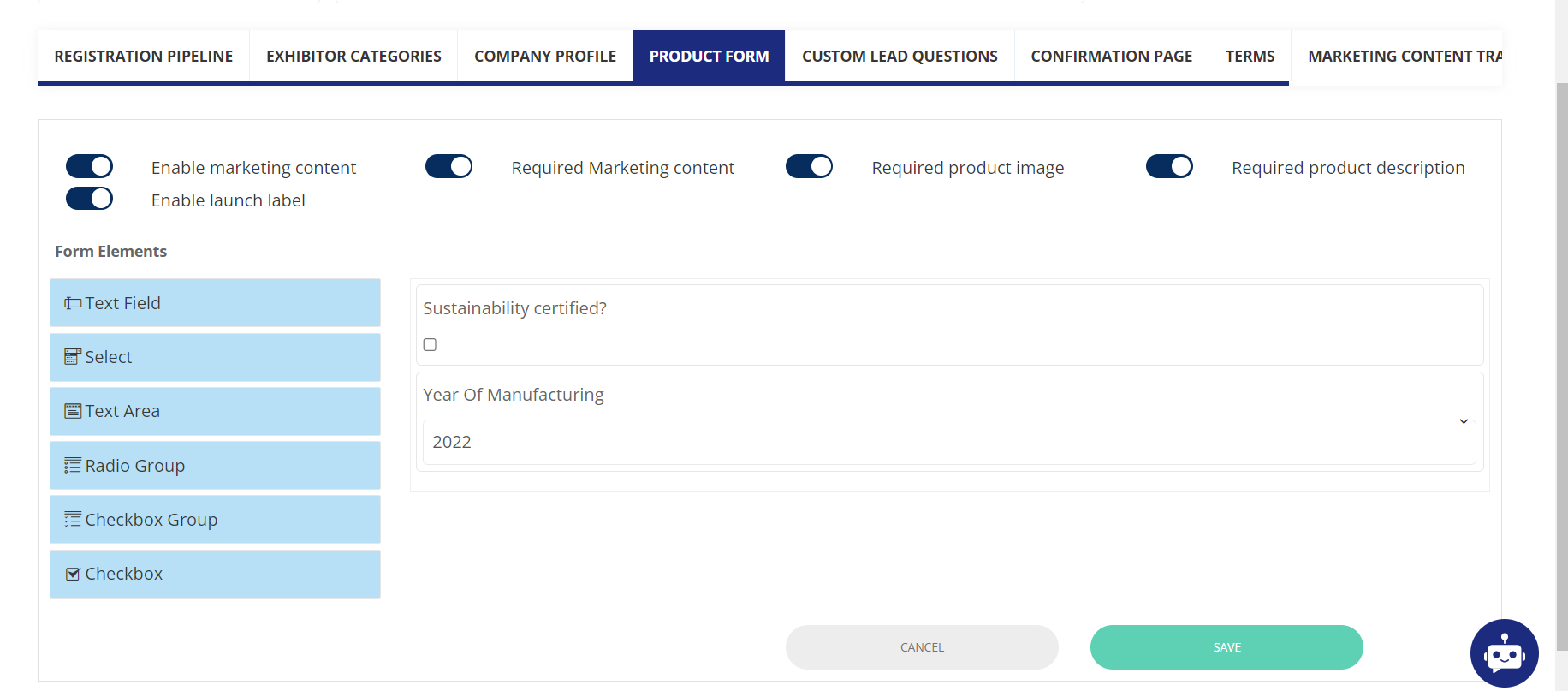
In the admin panel under Registration settings >>> Exhibitor, individual form fields can be marked to be shown “Show in exhibitor and product cards“ field as shown below.
Registration settings >>> Exhibitor >>> Form field settings:
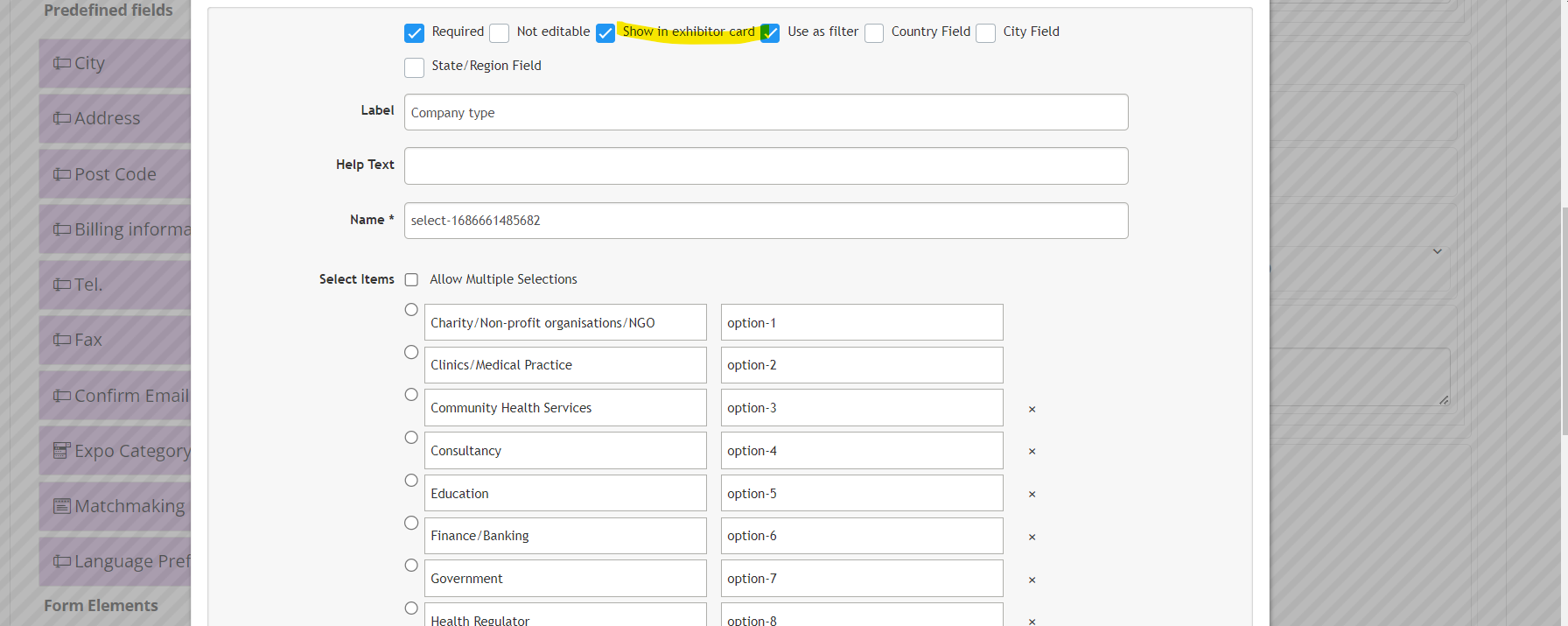
Registration settings >>> Exhibitor >>> Product form:
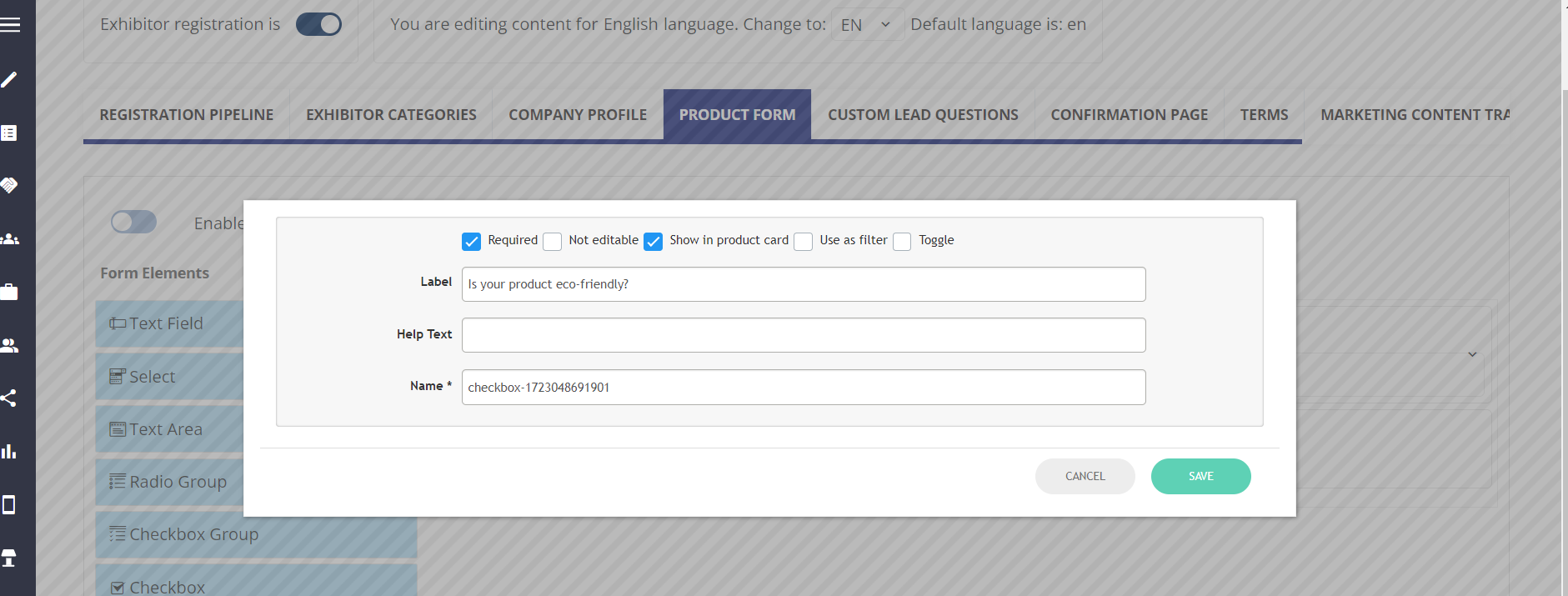
Matchmaking Information
Data from fields that are checked with the “Show in product card“ checkbox will be displayed on the product card.
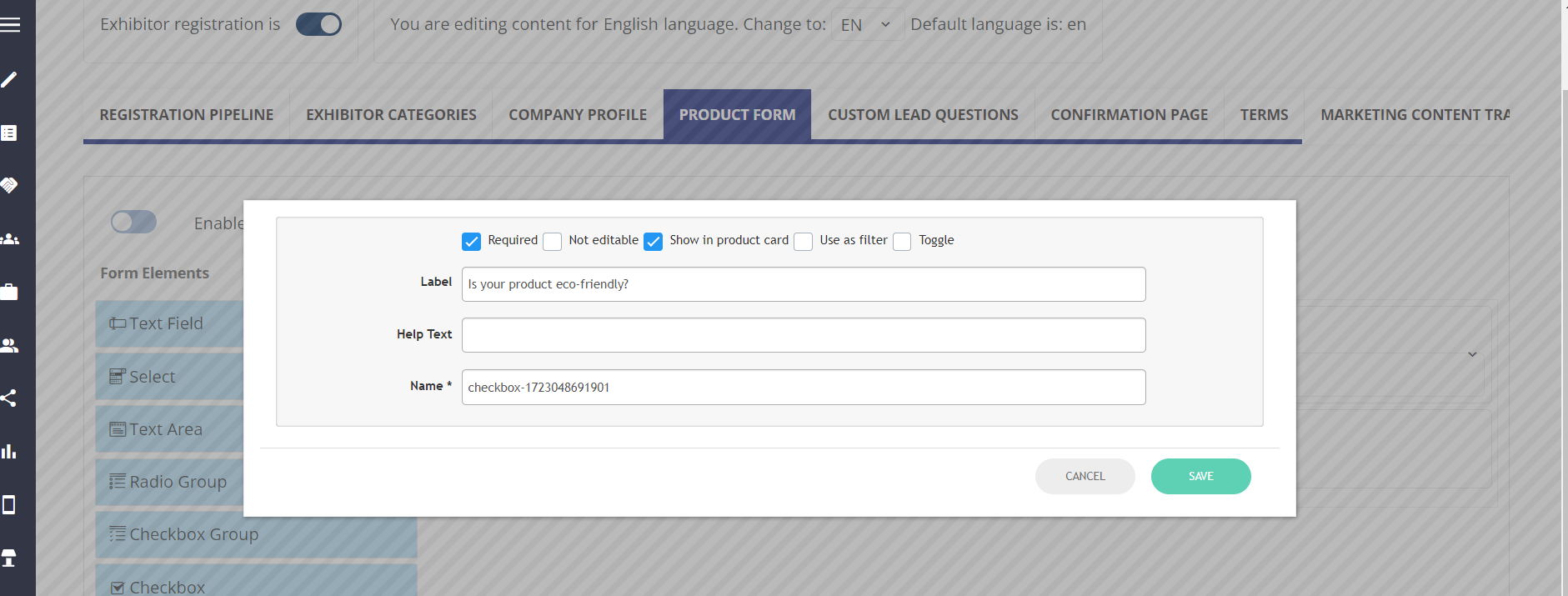
Troubleshooting:
Question:
The event organizer wants all exhibitor emails to be visible on their profiles so that the attendees can contact them easily. Can we expose the email address on the exhibitor profile?
Answer:
Yes, under Registration settings >>> Exhibitor >>> Email form field, we can mark the field as ‘Show in exhibitor card’ for it to be visible on the exhibitor’s profile.
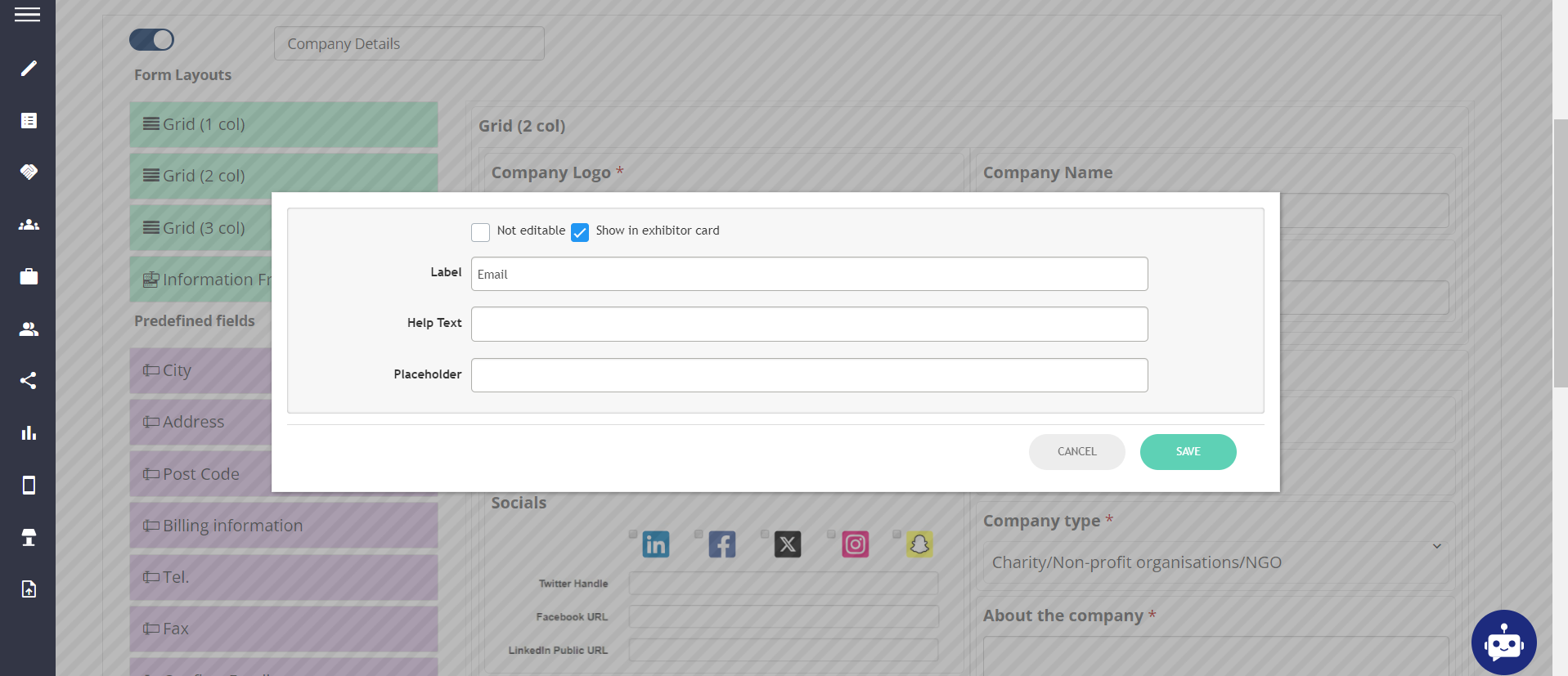
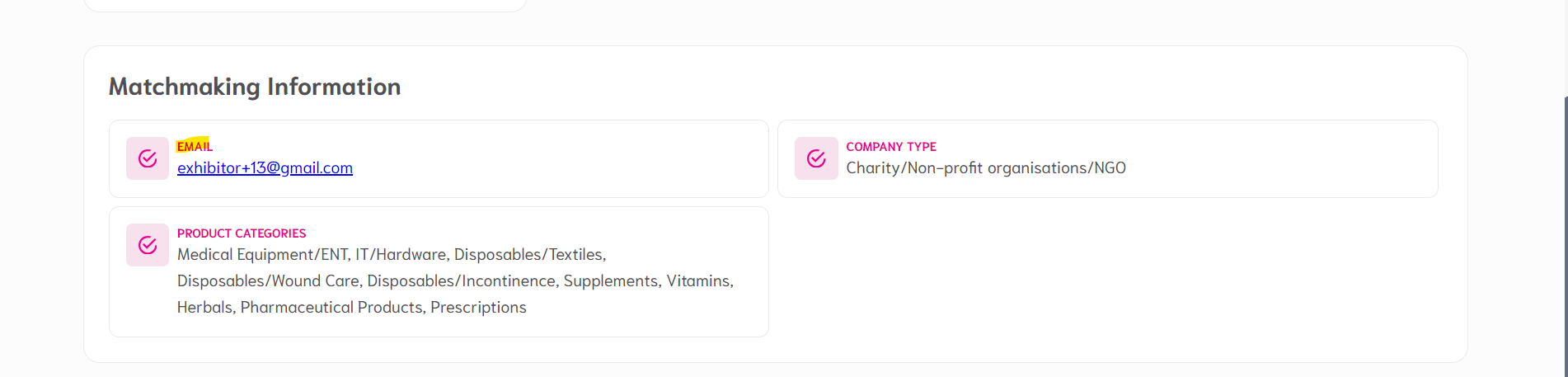
Question:
An exhibitor has ‘Silver’ category and can’t select more than 2 product categories while adding products. Can we increase the limit to 5?
Answer:
Check the exhibitor category settings as the ‘Max number of categories for product’ could be set to 2. You can increase this limit to 5 by navigating under Registration settings >>> Exhibitor >>> Exhibitor categories >>> Edit the exhibitor package >>> Referencing >>> Max nb of categories for Products limit as shown below.

Question:
Can we add more than 1 product video like we can for exhibitor videos?
Answer:
No, we can only add one video per product.
Question:
Can we utilize the RFS functionality per exhibitor category?
Answer:
Yes, this can be controlled under Registration settings >>> Exhibitor >>> Exhibitor categories >>> Edit the exhibitor package >>> Inbound requests >>> Request for samples.