Product Categories & Filters
This feature allows organizers to add the product categories for their event which is majorly used in supporting matchmaking algorithm of ExpoPlatform.
Product Categories are used in two ways:
Activity categories - These categories define what exhibitors or visitors do or their specific roles or activities. It describes their participation or involvement at the event.
Interest categories - These categories define what exhibitors or visitors are seeking or interested in. It reflects their preferences or what they are looking for at the event.
Therefore, matchmaking works by connecting "interest" categories to "activity" categories for exhibitors and visitors.
Each person has a different level of interest in each product category (it’s not just “yes” or “no”)
All objects on the platform (people, products, sessions, exhibitors, etc.) are tagged by one or more product categories
The system recommends things to you that best match your current interests, which can change over time
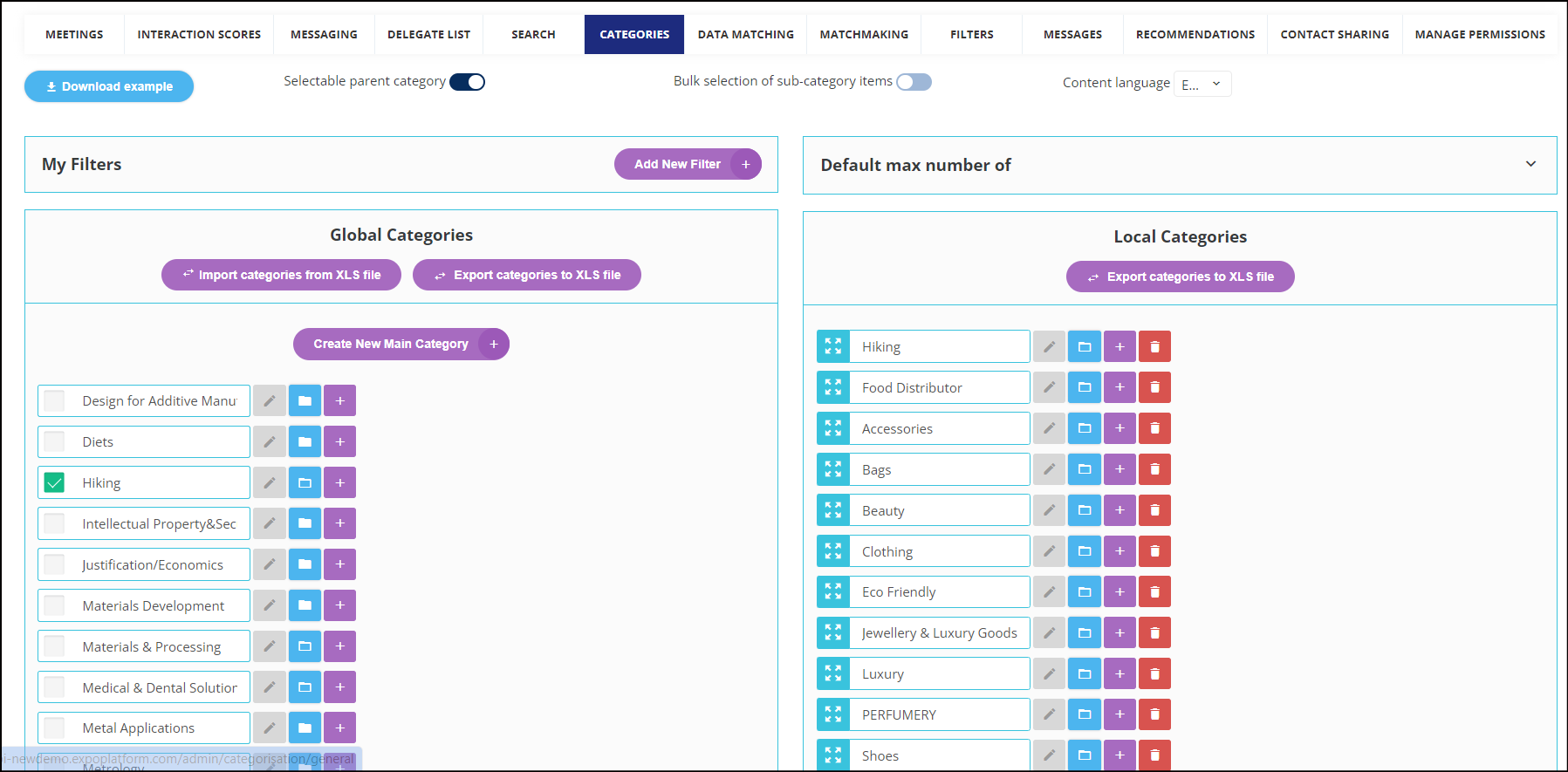
Admin Panel Setup
Global Category-All the categories present in the system.
Local Category- The categories specific to your event.
Selectable parent category- When turned on, whenever a product category is selected, the parent category is automatically pulled as well. This setting shows a significant number of categories displayed, both frontend and backend in the Exhibitor’s profile.
Add custom filters on the Search Page:
This option allows the organizer to create custom filters for the search pages based on the event category tree allowing more unified filters for the end users.
To add custom filters Click Add New Filter → Select filters based on the local event category tree and Save. It creates custom filters on the Search Page on the event website.
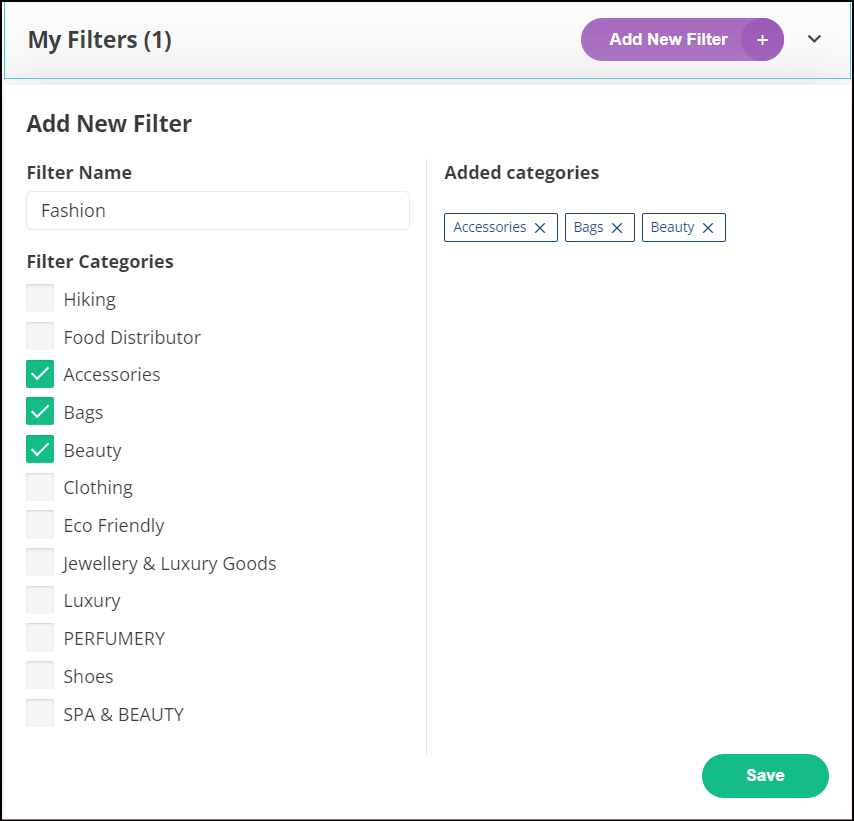
Adding Custom Filters
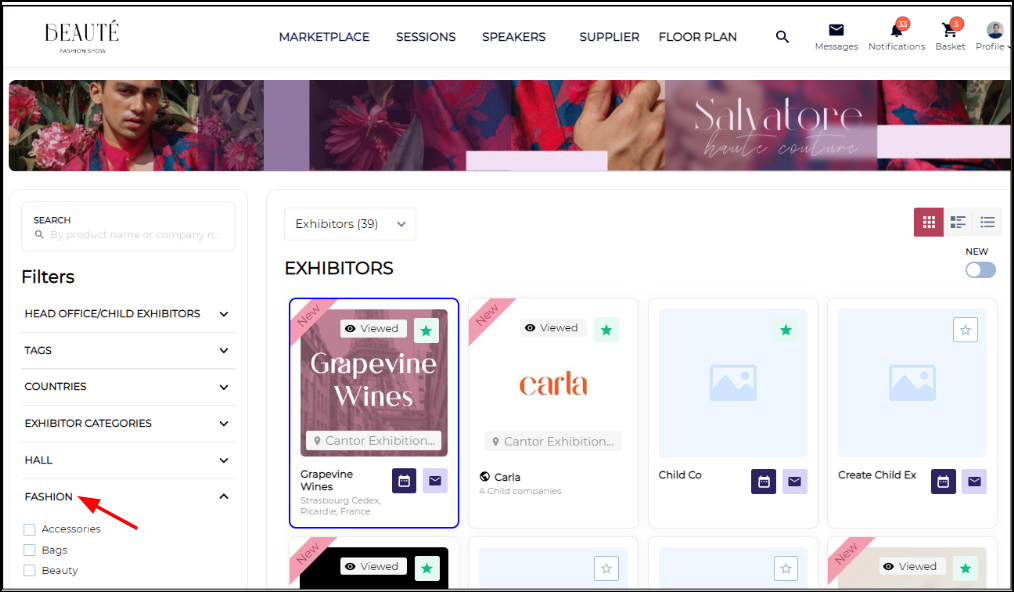
Frontend: Custom Filets
Set Limit on the selection of Product Categories:
You can set a limit on the number of product categories that can be selected by exhibitors/visitors while creating a new product, setting up the exhibitor profile or adding product categories for brand and activity category selection by a visitor.
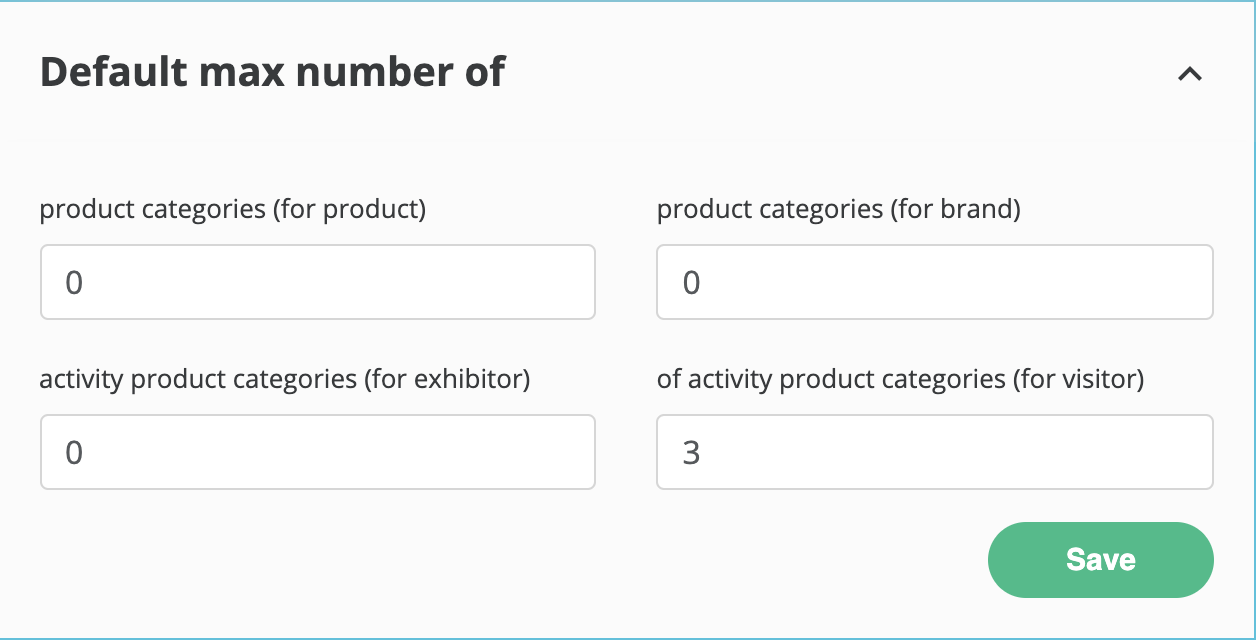
Setting limit on selection of Product Category
Add Product Categories
You can add categories to your event by choosing either from Global categories or by importing the list of categories with the help of the XLS sheet. It is always a safe practice to download the sample Excel by clicking on the "Download example" option present in the top left corner.
In the downloaded Excel sheet, you can input the category along with its sub-categories and now import this file to the system by clicking on import category using excel. Once you have imported categories into the system, they will be added to the Global category list.
The sample Excel sheet looks like this-

Product Category Import File
There are 3 options available next to each category- If you go LTR,
The first option is used to edit the category name.
The second option helps you to view the child of the parent category
The third option is used to add a new child to the parent category. For example- in the below image "Asphalt Production" is the parent category.

You can also add categories to the system using the global database. The Database option is present on the admin panel before you enter into your specific event. Database-> Categories.
Here you will find options to export and import categories through an excel sheet and also create new categories on that page only.
When you delete a category from the global Database, that specific category gets deleted from the system.

Category Database
You also have the functionality to export the categories in a spreadsheet which has information like: Category name, ID and parent ID.
Multilingual event:
You can manage several languages for the product categories by selecting in the drop-down menu which language needs to be used to create or update categories:
.png?inst-v=8531b658-bb1f-4fa3-8a3e-3bf9395329ca)
You can also use the import the product categories in multiple languages:
.png?inst-v=8531b658-bb1f-4fa3-8a3e-3bf9395329ca)
