Print Badge Configuration
The Print Badge Builder is a flexible and user-friendly tool for creating custom event badges. It enables event organisers to design personalized badges with a range of options that enhance the attendee experience. The tool offers a mix of system and custom fields, with numerous customization options to ensure badges meet the specific needs of each event.
Print Badges are managed in Admin panel → Registration settings → Badges → Badges for printing
Please note that the same badge category may be managed in different ways for digital badges (which are displayed in the mobile app) and printable badges (which are available in web profiles when the print badge option has been enabled). If you’re using both options please check the configuration of each carefully.
Key Features of Badge Builder
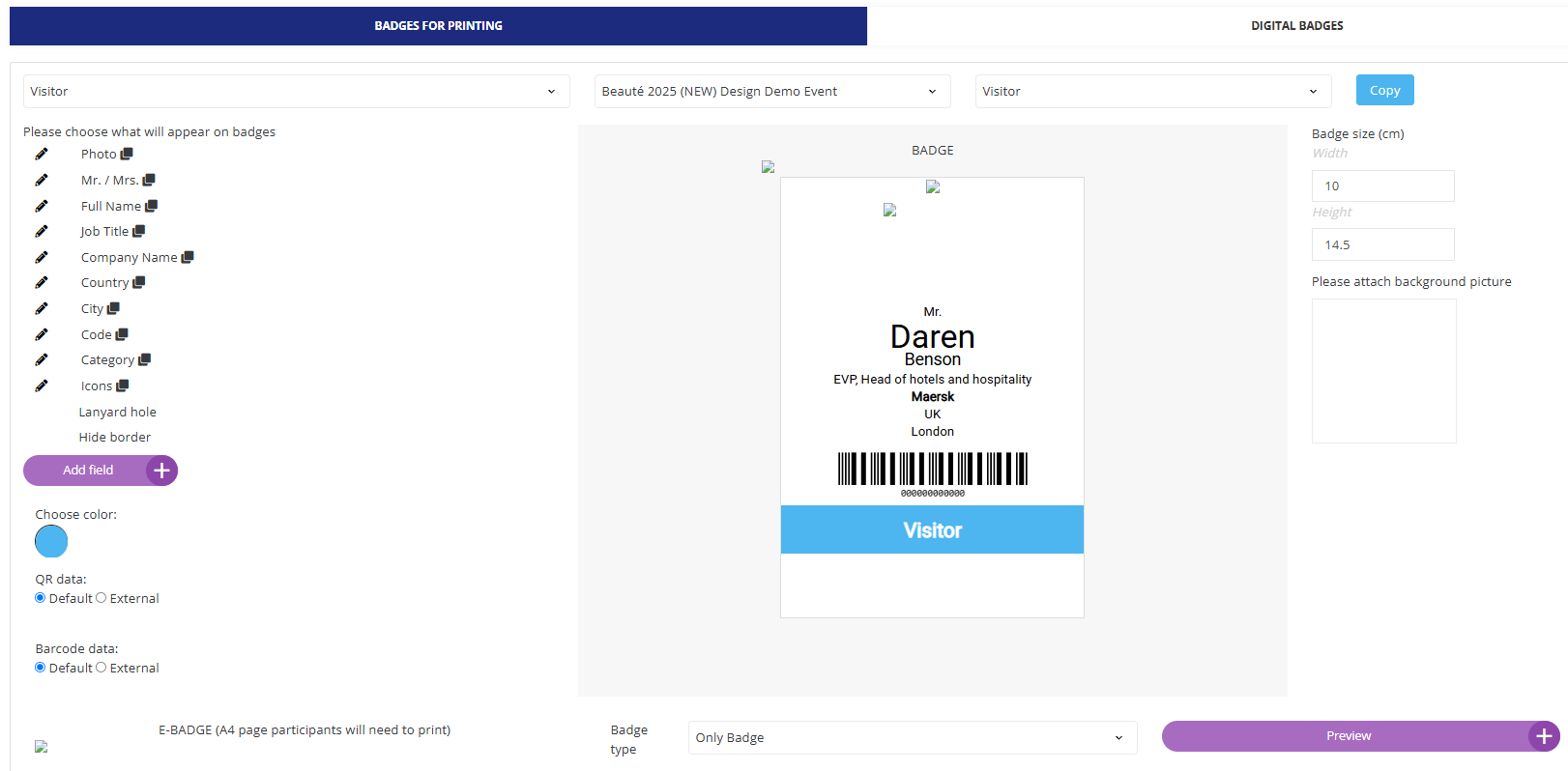
System and Custom Fields
The Print Badge Builder includes two types of fields to populate badges with attendee information:System Fields: These are predefined fields that cover basic attendee information, helping to maintain consistency across all badges. Examples of system fields include:
Photo – Adds a visual identifier for easy recognition.
Full Name and Title – Displays attendee name with optional title prefixes like "Mr./Mrs." and job title
Company Information – Company name, country, and city for professional context
Category / Role
Date of Birth
Post Code
Website
Telephone etc
Custom Fields: Custom fields offer flexibility by allowing organisers to include unique information collected from the registration form. (“selects” option fields). This enables badges to be tailored specifically to the data gathered during the registration process.
Badge-Specific Features
Badges for printing also offer these additional functionsIcons – Adds visual elements to badges for easier identification or to signify roles.
Lanyard Hole – Provides the option to include a designated hole for lanyard attachment, ensuring badges are ready for wear.
Hide Border – Allows organizers to remove the badge border, creating a cleaner, more minimalist look if desired.
Extensive Field Editing Options
Each field added to the badge is customizable to match the event’s branding and layout preferences. Available editing options include:Color – Allows color customization for individual fields to emphasize key information.
Font Options:
Font Size
Font Family
Bold, Italic, and Underline styling options.
Positioning and Alignment:
Rotate – Rotates fields for a dynamic layout.
Margins – Adjusts top, right, bottom, and left margins for precise positioning.
Align – Aligns fields within the badge (e.g., left, center, or right alignment).
The position of fields may be simply customised using drag&drop
Flexible Layout Options
Badge dimensions, such as width and height, can be adjusted to match specific requirements. Background images, color schemes, and other visual elements can also be added to ensure badges align with the event’s branding.QR Code and Barcode Integration
QR codes and barcodes can be integrated into badges, with options for external data. Supported barcode formats are:
ITF (Interleaved 2 of 5): A numeric-only format often used for inventory and warehouse management.
Code 128: A versatile and high-density barcode that supports both letters and numbers, making it ideal for encoding alphanumeric data.
Code 39: Known for its simplicity and robustness, this format also supports alphanumeric data and is widely used in various industries.
EAN-13: Primarily used in retail, this barcode format encodes 13-digit numbers and is compatible with global standards.
Preview and Easy Editing
Badge Builder includes a Preview feature, allowing organizers to see how badges will look before finalizing the design. This ensures that all elements, fields, and customizations appear as intended.
